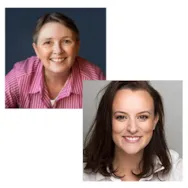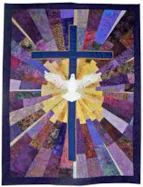I was at an EQ8 class not too long ago and we were all making quilt layouts. I was laughed at because my layout was so intricate that one observer said “You would never make that!”. It had so many details to the piecing pattern in multiple sizes that it would indeed have been a challenge. I often play with my EQ8 program to see what I can create. But, I may not necessarily have the time to make it in fabrics. No problem! EQ8 lets me still be creative and use the most intricate of patterns I can think up. I find designs very interesting if they are one block only made in multiple sizes and all sewn together. This can be accomplished easily using the custom set quilt layout options in the EQ8 program. Open your EQ8 program. On the opening page, click on the work on quilt
LESSONS WITH YVONNE–QUILT TOO INTRICATE TO PIECE TOGETHER?
Posted 01-20-2019 by Yvonne | Posted in: EQ8 EQ8 Lessons with Yvonne Favorite Posts
EQ8 Block Spotlight: Star and Chains
Posted 01-11-2019 by Jenny | Posted in: EQ8 Block Spotlight
It’s the first EQ8 Block Spotlight post of 2019! I look forward to a fun and inspiring year of designing with you all! Whether you’ve been using EQ for years or you are brand new to the software, I hope you’ll join us each month for these design challenges. What is the EQ8 Block Spotlight series? Each month we highlight a block from the EQ8 Block Library with a few design ideas. Then we want YOU to show us what you can do with the block! Let’s get creative! This month’s block: Star and Chains Where to find it: 01 Classic Pieced > Ladies Art Company A few design ideas to get you started This block is just begging to be the focal block for a medallion quilt! I love these pastels against the dark gray background. Since my first quilt was so dark, I thought I’d lighten it up
2019 EQ Ambassadors
Posted 01-09-2019 by Christine | Posted in: EQ Artists EQ Designers
We’re so excited to announce our 2019 EQ Ambassadors: Nancy Mahoney and Alyce Blyth! They are both such talented designers, and create amazing things with EQ8. Watch for them to be featured in our newsletters, websites, ads and social media posts throughout the year. You might even hear them on your favorite podcast! Nancy Mahoney Nancy has enjoyed making quilts for over 35 years, during which time an impressive range of her beautiful quilts have been featured in over 200 quilt magazines. She has also created over 100 quilt patterns for a variety of fabric manufacturers. Nancy has authored 14 books since 2002; her most recent book is Learn to Paper Piece. Nancy has designed 15 fabric collections, including eight 30s reproduction collections. When she’s not designing and making quilts, Nancy enjoys traveling around the country, sharing her quilts, teaching her piecing and machine appliqué techniques, and visiting gardens. “I’ve been using EQ
Design and Discover – Designing with Block Photos
Posted 01-01-2019 by Heidi | Posted in: Design & Discover
Do you have blocks that you’ve already sewn but aren’t sure what to do with? Did you know you can import photos or scans of the blocks into EQ and play with them to help you decide what to do? Follow along with the lesson and submit your version of the quilt right on the blog with a link up. If you have a blog, make sure to add your site too. Let’s visit each others’ blogs and all get to know each other! (Before getting started, keep in mind any of the images can be viewed larger by clicking on them.) The first step is to get images of all the blocks. If you are scanning your blocks try to use 72 or 75 dpi. If you are taking photos of your blocks try to make sure the blocks are laying flat, so there are no shadows on the
The Migration Kit
Posted 12-14-2018 by Heidi | Posted in: EQ Software Tips EQ8 Mac
EQ8 (and EQ7 and EQ Mini) all work on PC and Mac computers. However when you purchase the program you are buying it for Mac OR PC. The good news is that if you want to run your EQ on Mac AND PC you just need to purchase the Migration Kit. The Migration Kit that allows you to run EQ on a PC and a Mac using the license ID and password that came with your original purchase of EQ. The Migration Kit does not issue additional activations. If you are currently running EQ8 on two computers, you will need to deactivate one of them in order to activate EQ8 on the new operating system. Click to learn how. Regardless if you have the full version of EQ8 or EQ8 Upgrade, you are still eligible for the Migration Kit. How it works With the purchase of the EQ8 Migration Kit,
Dove of Peace Quilt by Jo Moury
Posted 12-13-2018 by Sara | Posted in: Downloads From Our Users
Longtime EQ user, Jo Moury, designed and made this gorgeous quilt a few years ago. She posted it to the EQ Quilt Gallery and over the years more and more folks continued to ask Jo for the pattern! (Check out all the comments on her post!) Well… here it is! Jo was kind enough to write up her instructions for sewing this quilt. The construction method Jo used for the background block was more of an improv approach than a typical foundation-pieced block so you’ll really want to read about her method in the PDF instructions. Download the EQ project and the PDF instructions. Thank you for sharing, Jo!
EQ8 Lessons with Lori – DIY Wrapping Paper with EQ8
Posted 12-12-2018 by Lori | Posted in: EQ8 Lessons with Lori
Let’s get in the holiday spirit and use EQ8 in new and creative ways! With the capability of the EQ8 Image Worktable and some clever steps, you can design and print fun wrapping paper! Using blocks and motifs from EQ8, a little editing and imagination, you can create designs that you can print out onto paper. (You can even print on EQ Printable fabric sheets to create printed fabric with this technique too!) The secret is using images and the Photo Layout tool on the Image Worktable. I designed some holiday paper, but you can create designs or fabric for any occasion. DIY Wrapping Paper (or Fabric!) Size: 8 1/2″ x 11″ Skill Builders: Working with the Image Worktable Exporting an Image Using Photo Layout and Scaling Open EQ8. Let’s name the Project. The project name appears at the top left of the EQ8 Window. Right now the project says Untitled