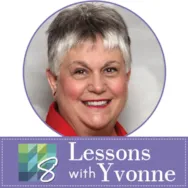Did you know there are ready-made quilt projects in the EQ 8 program? They are listed by category and have several design layouts you can choose from. These are a good way to start a project and then edit it to be your own. The block size math is done for you and you can simply apply your own block decisions into the ready-made project. Start by opening your EQ8 program and then on the opening page, select the ‘Start with a Quick Quilt project’ from the screen. In the project helper box, select the ‘medallion quilts’ from the menu and then click on the OK at the bottom of the box. The project sketchbook will open and you can view all the different layouts for this quick medallion quilt project. Click on the first layout and then click on the word ‘edit’ at the bottom of the project
EQ8 Lessons with Yvonne
LESSONS WITH YVONNE–Start with a Quick Quilt project
Posted 07-21-2024 by Yvonne | Posted in: EQ8 EQ8 Lessons with Yvonne Favorite Posts
LESSONS WITH YVONNE–CALM DOWN BUSY PATTERNS
Posted 05-19-2024 by Yvonne | Posted in: EQ8 EQ8 Lessons with Yvonne Favorite Posts
Using up scraps when creating new blocks is a great way to try something new. When scrappy quilts are made, you can easily use more than one block style and mix and match them with similar-sized blocks. Since it is all scraps everything will work. But sometimes, I find they can be very ‘busy’ looking. A good way to mix multiple blocks without all the scrappy colors is to make the blocks monochromatic in color. This calms the business of the design. Open your EQ8 program, create a new project, and name it ‘Calm Down Busy Patterns’. Click the OK at the bottom of the project helper box. Click on LIBRARIES>Block Library at the top of the screen. Browse through the Block Library categories and choose a few blocks that have lots of little pieces to them. Add them to the sketchbook. Click on the quilt worktable icon on
LESSONS WITH YVONNE–DESPERATE FOR SPRING
Posted 03-17-2024 by Yvonne | Posted in: EQ8 EQ8 Lessons with Yvonne Favorite Posts
I am desperate for spring to come. I am tired of the gray and cold of winter. Since I can’t change the weather, I will use my EQ8 to brighten my day by creating my spring quilt pillow design. Launch your EQ 8 program, make a new project, and name it ‘DESPERATE FOR SPRING’. Click OK at the bottom of the box. Thinking ahead, I want to depict both the gray colors of winter with the bright first colors of spring flowers blooming. I can accomplish this by using my EQ to create my fabric for the background and then adding applique fabrics to the foreground to show the contrast between the darkness and brightness of the days. The first step is to create the gray background fabric that I want to use. I will use the EQ patterns in the library to design my fabric. At the top of
Lessons with Yvonne – Scrap Buster Designs
Posted 01-21-2024 by Yvonne | Posted in: EQ8 EQ8 Lessons with Yvonne Favorite Posts
Start the new year by using up your scraps from the previous year’s projects. Scraps seem to grow even faster than my collection of yardage. My scraps get out of control so quickly. EQ8 to the rescue! Many blocks are suited exactly for the usage of scraps. Open your EQ8 program. On the main page splash screen, select the ‘Create a New Project’ tab, and then type in the name ‘SCRAP BUSTER DESIGNS’. Click the OK at the bottom of the box. The name of the project should now show at the top of your screen. At the top of the screen, click on LIBRARIES>Block Library. In the Library box, click on the + sign in front of the category 03 Foundation Pieced. In the subcategory, Crazy Blocks-Simple. Select all the blocks in the category. There are a total of 32 blocks in this section. Once the blocks are selected,
Lessons with Yvonne–November 19,2023
Posted 11-19-2023 by Yvonne | Posted in: EQ8 EQ8 Lessons with Yvonne Favorite Posts
I need a Zen moment. Life is going so fast! Back to school, Halloween, Remembrance Day, Thanksgiving, and Christmas planning all get jumbled together and come so fast! I turn to my EQ to play a little and give my busy mind a rest. How about you? Do you use your EQ to unwind? Zen to me means repeating patterns that intersect to create new patterns that I can choose to print, stitch, or deconstruct into pieces to meld together with other pieces. I do love my stitches, so I tend to create in EQ and see how I can add stitches to my quilting to create that Zen feel. Open your EQ8 program then create a new project and name it ‘ZEN WITH EQ8′. In the upper right corner of the screen, click on the block worktable icon to begin your design process. The default setting in EQ
Lessons with Yvonne-September 17, 2023
Posted 09-17-2023 by Yvonne | Posted in: EQ8 EQ8 Lessons with Yvonne Favorite Posts
Fall is the time of year when I think of the color orange. We see it in the changing leaves colors, pumpkins being carved for Halloween, pumpkin pie, pumpkin spice lattes, and much more. I am not a huge fan of the color orange, but it is effective when used in small doses, blended with other colors, or as the highlight of an entire quilt made of oranges. Open your EQ8 program and give the new project a name called ‘Everything Is Coming Up Orange“. Click OK at the bottom of the box to apply the project name. You should now see the name of the project at the top of the screen. Click on the project sketchbook icon on the far left side of the screen. In the box, click on the fabrics heading. Click on the three little dots in the upper right corner of the project sketchbook.
Lessons with Yvonne–July 16, 2023 Testing Ideas in EQ8
Posted 07-16-2023 by Yvonne | Posted in: EQ8 EQ8 Lessons with Yvonne Favorite Posts
I have so many ideas bubbling up in my head. I like to teach decorative stitching with a standard sewing machine, digitizing for an embroidery machine, and using the EQ8 program to create the background blocks to work with. I can’t see all my steps in EQ8 but I can get a good feel for how the blocks will look that I can add further stitch embellishments to later. Open your EQ8 program. Name your new project “Testing Ideas”. Click the OK at the bottom of the box to name the new project. You will see the name of the new project at the top of the screen. Click on the block worktable icon on the upper right side of the screen. On the ribbon at the top of the screen, select the ‘pieced & applique’ icon and then select the ‘easy + applique’ icon. My idea is to teach