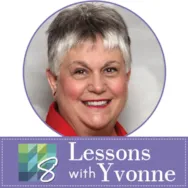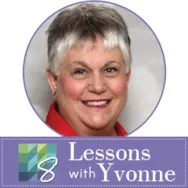I love my EQ8 program. It is the most important tool in my sewing room. I have been in love with EQ since I first began using it when it was version EQ4. In teaching lessons on how to use the program to create quilts, I noticed two different mindsets with the students. One is that they just want to accomplish what can be done to create quilts/blocks with the program. Another is how to interpret the designs into something unique for themselves. This goes much further beyond the design process alone. Individual interpretations of the designs are what make our work come to life. Launch your EQ8 program from the desktop by double-clicking on the icon. On the opening screen, click on the New Project icon and the project helper screen will open. Type in the name of the new project to be ‘Interpret Designs’. Click the OK at
EQ8 Lessons with Yvonne
March 2022 Lessons with Yvonne–Interpreting the Designs
Posted 03-20-2022 by Yvonne | Posted in: EQ8 EQ8 Lessons with Yvonne Favorite Posts
January 2022 Lessons with Yvonne–Playing with Fonts
Posted 01-16-2022 by Yvonne | Posted in: EQ8 EQ8 Lessons with Yvonne Favorite Posts
Fonts are not just letters and numbers. Fonts can also be represented as designs. You can use TTF (True Type Fonts) in EQ8 to create unique designs using the text tool. I use free fronts from the Da Font website. https://www.dafont.com/ Selecting only the TTF format of fonts, I download them to my Font Folder on my computer. EQ8 can read the TTF files using the text tool to create the designs I want. Dingbats are a type of font that is an image. I use dingbats to create pictures I can use in EQ8. Download the TTF of your choice and install it in the Fonts folder on your computer. NOTE: Install the fonts before you open EQ8. If you install the fonts after EQ8 is already open, it may not pick up the new font in the computer font folder. Open your EQ8 program and create a new
EQ8 Lessons with Yvonne-Simple and Beautiful
Posted 11-21-2021 by Yvonne | Posted in: EQ8 EQ8 Lessons with Yvonne Favorite Posts
My experience with teaching quilting and machine embroidery over the years is that the simplest projects are liked the best by the students. When I present a challenging lesson or a lesson with lots of steps to create amazing designs, I often don’t get people excited about the whole process. When I give them something incredibly simple and quick to create, they O0h and Ahh over it for months afterward. I like to be challenged to learn more, do better, get more creative, and try things I would normally never do. I don’t care to repeat the same process more than once because I get easily bored. The more I have to work to get the results I want, the more I am learning during the process. That does not mean that I can’t appreciate quick and easy projects. Open your EQ8 and name a new project called ‘Precuts and
EQ8 Lessons with Yvonne-QUICK COLORING FOR MAXIMUM EFFECT
Posted 09-19-2021 by Yvonne | Posted in: EQ8 EQ8 Lessons with Yvonne Favorite Posts
Our quilts are often about color. Sometimes it is the design itself that is the focus, but the eye sees color before it sees patterns. I love designs that have a bit of a dimensional look and are quickly created with color. Launch your EQ8 project to start. On the opening screen, click on the little piece of paper with the green starburst on it on the upper left side of the screen. This is the new project icon. In the project sketchbook, name your project ‘Quick Coloring for Maximum Effect’. Click on the quilt worktable icon on the upper right side of the screen. Choose NEW QUILT>One Patch from the ribbon at the top of the screen. The default for the program is to open to the Hexagon one patch layout. Click on the Layout tab at the top of the screen. In the drop-down menu, select the rectangle
EQ8 Lessons with Yvonne-Create Your Quilt Stencil to Match Your Block
Posted 07-18-2021 by Yvonne | Posted in: EQ8 EQ8 Lessons with Yvonne Favorite Posts
Once you create a block and quilt layout, the next step is to quilt the layout. Sometimes you have no idea what would look good for a quilting stitch. EQ8 can help us decide how to quilt a design by matching a block layout pattern with a quilt stencil. EQ has loads of stencils built into the library but they may not match exactly what you have designed for a quilt block. You can use your block drawing as a start for creating the stencil. Open your EQ8 by double-clicking onto the logo on the desktop. When the program opens name a new project file “PRACTICE STENCILS”. Click on the block worktable icon and select NEW BLOCK>Pieced>EasyDraw for the block worktable. On the properties bar for the block worktable, use the default size of 6 x 6 inches and snaps at 12 x 12. Click on the grid tool to
EQ8 Lessons with Yvonne-Fabric Choices Make A Difference
Posted 05-16-2021 by Yvonne | Posted in: EQ8 EQ8 Lessons with Yvonne Favorite Posts
The month of May makes me think of Spring flowers and Mother’s Day. There are some wonderful applique designs built into EQ8 that host a variety of flower shapes in one applique block. This one block can look so totally different depending on the fabric choices used. You can try out different fabrics in your designs to see what gives the best overall feel for the quilt block before you even begin shopping for the fabrics or before you begin cutting the fabrics already in your stash. Launch your EQ8 program and name the project May Flowers. Click on the OK at the bottom of the project helper box. At the top of the screen, click on LIBRARIES>Block Library. In the block libraries box, click on the word ‘search>by notecard’. In the search block notecard box, type in the word ‘mother’ and then click on the ‘search at the bottom of
EQ8 Lessons with Yvonne – Using SVG Files from BlockBase+
Posted 03-21-2021 by Yvonne | Posted in: BlockBase+ EQ8 EQ8 Lessons with Yvonne Favorite Posts
The newest software release from Electric Quilt is here! Block Base+ is the newest software that is a companion to the Block Base book. Some of you may have the original Block Base CD that was released several years ago, but the new updated Block Base+ is fantastic. It is so versatile with all the things you can do with it. The greatest new feature for the Block Base + program is that you can select a block and set the size you want and then export it as a .svg file. This is very exciting because of all the cutting machines on the market today. You can send your .svg file to your cutting machine and cut all the pieces needed for your block construction. This saves a lot of time. We can not save an image as a .svg file in EQ8, so having the ability to do