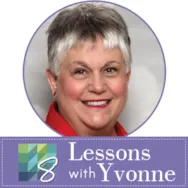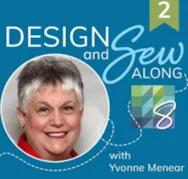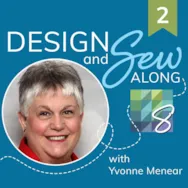As crafting people, we rarely do only one type of craft. Sewing, knitting, crocheting, painting, embroidery, photography, quilting, card making, and so much more are creative expressions of ourselves. Working with fabrics is my first choice of creativity. I love to work with fabrics, threads, designing, digitizing, and piecing it all together to create one cohesive design. EQ8 is a quilt design program that uses graphics to help us ‘see’ how our actual project will look finished while still in the ‘virtual world’ of creativity. As an educator for both machine embroidery and quilting, I can use my EQ8 to merge both of these creative loves of mine. For those of you who still have EQ7 with the EQStitch add-on program, you can create embroidery directly in your program. Everyone else uses another software program to create their embroidery. Have you ever wondered why EQ has an embroidery library? If
EQ8 Lessons with Yvonne
LESSONS WITH YVONNE–Quilting and Embroidery Merged
Posted 05-17-2020 by Yvonne | Posted in: EQ8 EQ8 Lessons with Yvonne Favorite Posts
Design and Sew Along 2 – Lesson 2
Posted 05-17-2020 by Yvonne | Posted in: Design and Sew Along EQ8 Lessons with Yvonne Favorite Posts Lesson 2
Welcome to Design and Sew 2-lessons with Yvonne. This is lesson number two (2) in this series. In this lesson, we will be creating unique blocks without drawing them ourselves. We will use blocks built into the program and then merge them with other patterns to create new blocks. This is easily done in the EQ8 program and offers stunning results. We will place these blocks into a quilt layout and create even more options as we manipulate the quilt layout worktable. This will be a fun and rewarding class. You may want to watch the video first at the bottom of this blog page before beginning your design. This helps you to visualize what it is you will be creating in this lesson. Launch your EQ8 program from your desktop. If you have changed the preference settings in the program since the last class, you need to go back
Design and Sew Along 2 – Lesson One
Posted 05-03-2020 by Yvonne | Posted in: Design and Sew Along EQ8 Lessons with Yvonne Favorite Posts Lesson 1
Welcome to the new DESIGN AND SEW 2–LESSONS WITH YVONNE. In this series of lessons, we will be concentrating on using the built-in elements of EQ8 to create our designs. We will not be drawing, but rather will be using what is already in the program and editing the designs to work for us in our new layout. Each session we will look at a different style and function of the tools for each style. You have two weeks between lessons so you will have time to sew your designs if you choose between each lesson. At the end of the lesson, you will find a video that shows me creating a design that follows the written lesson. You may prefer to watch the video first and then follow the step by step written lesson so you have a better idea of what direction we will be going with. You
Design and Sew Along 2 – Introduction to New Series
Posted 04-15-2020 by Yvonne | Posted in: Design and Sew Along EQ8 Lessons with Yvonne Favorite Posts
A new DESIGN AND SEW ALONG 2, will be launching soon. I hope you can join me in this next set of free lessons on the Electric Quilt website. Be sure to sign up for the newsletter and lessons notifications. You can sign up for the newsletters and the blog postings there so you won’t miss any new lessons as they are posted. If you missed the first set of DESIGN AND SEW ALONG WITH YVONNE you can still access all those lessons here. The lessons will begin on May 3 and then a new lesson will be available every two weeks following that. May 3, May 17, May 31, June 14, and June 28. The two weeks between lessons will give you time to stitch your designs if you choose to do so. This series will focus on using the built-in designs and EQ tools to create your blocks and quilts.
LESSONS WITH YVONNE–DESIGN AND SEW ALONG–LESSON 5
Posted 03-22-2020 by Yvonne | Posted in: Design and Sew Along EQ8 Lessons with Yvonne Favorite Posts Lesson 5
Welcome to the DESIGN AND SEW ALONG WITH YVONNE Lesson 5. This is the final lesson in this series. We will add a block border to our previous blocks and explore how the EQ8 program helps us to accomplish this. I often do not think of a border until the center of my quilt is constructed. This way I can try out different border options to see what will work best with the center blocks I have designed. Instead of posting our blocks to the blog page at the end of this lesson, I am asking that you post the image of your completed quilt layout for others to see. Launch your EQ8 program from your desktop. On the opening page, click on ‘open an existing project’ and navigate to your DESIGN AND SEW WITH YVONNE project. Confirm that you have your project open by seeing the title of the
LESSONS WITH YVONNE–Celebrate Holidays with Placemats
Posted 03-15-2020 by Yvonne | Posted in: EQ8 EQ8 Lessons with Yvonne Favorite Posts
Did you know that EQ8 has placemat options already built into the program ready for us to personalize and use for our favorite festive occasions? It makes designing and sewing these mini-projects really quick and simple. Launch your EQ8 program from the desktop. Click on the folder on the left side of the screen and name your new project ‘Holiday Placemats’. Look at the top of your screen and make sure the named project is at the top. This way, all the work you do on placemats will be in this one project folder. Click on LIBRARIES>Layout Libraries at the top of the screen. In the layout library box, on the left side of the box, navigate to EQ8 Libraries>Layouts by size>Placemats. Select the third layout in the pane by clicking on it. A blue selection box will appear around it. Add it to the sketchbook. NOTE: Most of
LESSONS WITH YVONNE–DESIGN AND SEW ALONG -LESSON 4
Posted 03-08-2020 by Yvonne | Posted in: Design and Sew Along EQ8 Lessons with Yvonne Favorite Posts Lesson 4
Welcome everyone to the DESIGN AND SEW ALONG LESSONS WITH YVONNE. This is lesson number four(4). I think you may have noticed up to this point that we can accomplish designing quilt blocks in several different ways. You will determine what is your favorite way to use in the future. This lesson will challenge you a bit more in thinking about how to create a quilt block/layout and how you will be able to print the pattern. Open your EQ8 program and then open the existing projects folder to find the DESIGN AND SEW LESSONS WITH YVONNE project. Close the project sketchbook when it opens. Confirm that the project name is at the top of your screen. This is a good double-check to make sure you are indeed in the correct project for this lesson. Click on the block worktable icon on the upper right side of the screen. We will