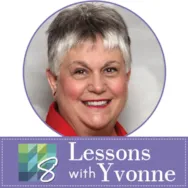I love having a quick and easy Easter design handy for the grandkids. I don’t always have time to make a quilt, but my EQ8 program will produce an easy outline to help the kids be creative with paints or crayons to color a design I create. Open your EQ8 program and name a new project ‘Easter’ on the opening page. At the top of the screen, click on LIBRARIES>Block Library In the bottom of the library box, click on the word ‘search’ > “by notecard”. When the notecard box opens, type in the word ‘bunny’ and then click on the word ‘search’ at the bottom of the box. The results box will list how many items you have in EQ8 that fit this word. Click on the OK at the bottom of the box to see the results. Scroll through the search results and click on any one of
EQ8 Lessons with Yvonne
Lessons with Yvonne–March 19, 2023 Easter Design
Posted 03-19-2023 by Yvonne | Posted in: EQ8 EQ8 Lessons with Yvonne Favorite Posts
Lessons With Yvonne-January 2023-Inspired Thread Painting with EQ
Posted 01-15-2023 by Yvonne | Posted in: EQ8 EQ8 Lessons with Yvonne Favorite Posts
Thread is the glue for our stitching. Without thread, there would be no sewing of any kind. Art quilters use different mediums to create their amazing masterpieces. Thread plays a big role in the decorative/embellished look of artsy quilts. If you can’t draw, like me, I can use EQ8 to help me create my designs first and then use my threads or paints to finish my project. Launch your EQ8 from your desktop. Click on the ‘create a new project’ icon on the upper left side of the screen. The project helper screen will open. Name your project ‘Thread Painting Using EQ8′. Click on the OK at the bottom of the box. Confirm that the project’s name shows at the top of the screen. Once it is named, everything you add to your sketchbook while working on this project will be listed under this named project. To create a Thread
November 2022–Lessons with Yvonne–My Favorite Colors
Posted 11-20-2022 by Yvonne | Posted in: EQ8 EQ8 Lessons with Yvonne Favorite Posts
My favorite colors are Blue, Purple, and Fuschia. Most of my fabric stash is in these colors. When I design a quilt or block in EQ8 I often start with grayscale colors and add my favorite colors later. I prefer to have all my favorite colors in one project that I can return to with future projects and import the fabric library I created with my favorite colors. Open your EQ8 program and create a new project named ‘My Favorite Colors’. I start making my favorite color project by removing all the blocks and fabrics in the EQ program by default. This way I can create a clean sketchbook with only the blocks and fabric colors I like. In the sketchbook under the blocks heading, click on the three little dots on the upper right side. Click on the option to ‘clear all unused blocks. In the pop-up box, click
September 2022–Lessons with Yvonne–Multi-tasking Quilt Projects
Posted 09-18-2022 by Yvonne | Posted in: EQ8 EQ8 Lessons with Yvonne Favorite Posts
Do you work on more than one project at a time? Do you start a project and get stuck and then move to another project? Did you know you can save partial projects in EQ to return to later to complete? EQ makes it easy to start and stop projects and return to them later to complete or edit. If I am not sure what I am going to design and I just want to practice, I create a special project file named ‘Practice”. Everything that is just a thought I want to try out goes into this file until I have developed my design idea. I can then go back to the original design and pull it out of the Practice file to create a specific project for it. Open your EQ8 When the splash screen opens, select the ‘new project’ icon and name the project ‘Practice”. Click ‘OK’
July 2022-Lessons with Yvonne–Summertime Quilt Planning
Posted 07-17-2022 by Yvonne | Posted in: EQ8 EQ8 Lessons with Yvonne Favorite Posts
I would prefer not to quilt in the summer months. I find handling a quilt in summer to be too hot during warm weather. Instead, I do all my planning and designing during the summer using my EQ8 and then I am ready to go when the cooler weather starts. I sit outside in the sunshine with my computer and get lost in the design process of creating quilts. Double click on the EQ8 icon to launch the program. On the opening screen, click on the new project icon on the upper left side of the screen. In the project helper box, click on the ‘create a new project tab’ and then type in the name ‘Summertime Quilt Planning’. Click the OK at the bottom of the box. I used the colors of the clear blue sky and the bright oranges and yellows of the summer sunshine to be my
May 2022 Lessons with Yvonne–Spring Is In The Air
Posted 05-15-2022 by Yvonne | Posted in: EQ8 EQ8 Lessons with Yvonne Favorite Posts
Let’s celebrate Spring! I am trying to be positive, it is still snowing where I live. I really want Spring. 1. Double Click on the EQ8 Icon on your desktop and launch the program. When the program opens, click on the New Project icon and name the new project ‘Spring Is In The Air’. Click on the OK at the bottom of the box. 2. Click on the block worktable icon on the upper right side of the screen. Click on NEW BLOCK>Pieced and Applique>Easy + Applique at the top of the screen. 3. At the top of the screen, click on LIBRARIES>Block Library. 4. In the block library box, click on search>by notecard. Type in the search word ‘tulips’. Click on the word ‘search’ at the bottom of the box. Click on the OK in the search results box. 5. Scroll over in the box until you find the
March 2022 Lessons with Yvonne–Interpreting the Designs
Posted 03-20-2022 by Yvonne | Posted in: EQ8 EQ8 Lessons with Yvonne Favorite Posts
I love my EQ8 program. It is the most important tool in my sewing room. I have been in love with EQ since I first began using it when it was version EQ4. In teaching lessons on how to use the program to create quilts, I noticed two different mindsets with the students. One is that they just want to accomplish what can be done to create quilts/blocks with the program. Another is how to interpret the designs into something unique for themselves. This goes much further beyond the design process alone. Individual interpretations of the designs are what make our work come to life. Launch your EQ8 program from the desktop by double-clicking on the icon. On the opening screen, click on the New Project icon and the project helper screen will open. Type in the name of the new project to be ‘Interpret Designs’. Click the OK at