My favorite colors are Blue, Purple, and Fuschia. Most of my fabric stash is in these colors. When I design a quilt or block in EQ8 I often start with grayscale colors and add my favorite colors later. I prefer to have all my favorite colors in one project that I can return to with future projects and import the fabric library I created with my favorite colors.
Open your EQ8 program and create a new project named ‘My Favorite Colors’.
I start making my favorite color project by removing all the blocks and fabrics in the EQ program by default. This way I can create a clean sketchbook with only the blocks and fabric colors I like.
In the sketchbook under the blocks heading, click on the three little dots on the upper right side. Click on the option to ‘clear all unused blocks.
In the pop-up box, click on the ‘yes’ to remove the blocks.
Repeat this same process and under the ‘Fabrics’ heading in the sketchbook click on the three little dots and remove all the fabrics from the sketchbook.
There is more than one way to build the fabric library in your sketchbook. Click on LIBRARIES>Fabric library at the top of the screen.
In the fabric library, scroll down to the EQ8 Libraries>color. Scroll down and select the colors you want. These will be the color category you chose with printed fabrics.
Choose your colors and then click on the ‘select all’ option at the top of the fabric box and then add the entire color line to the project sketchbook. Close the box once you have all the colors added to your project.
Click on the ‘view sketchbook’ icon ![]() on the far left side of the screen. In the project sketchbook box, click on the ‘fabrics’ heading and make sure all the colors you wanted were indeed added to your current project.
on the far left side of the screen. In the project sketchbook box, click on the ‘fabrics’ heading and make sure all the colors you wanted were indeed added to your current project.
You can also add more solid colors to the project from the color heading in the sketchbook. Click on the color heading to select it. You will see all the solid colors that are in the sketchbook by default in the EQ program. Scroll through the colors until you see the colors you want to work with.
As I scroll through I can see the Blue, Purple, and Fuschia colors that I like. I can add to these colors even further by changing the selection to add variation to the favorite colors. Click on a color to select it and then click on the three little dots in the upper right corner of the sketchbook to see how you can add color, shades and tints, tones, and grades to the selected color.
In the sketchbook click on the three little dots to open the dialog box. Select the ‘add colors’ option. A second box will open. Click on the ‘define custom colors’.
In the define colors box, you can add color with the RGB number if you know it or you can click on the color and then use the slider bar at the right to change the intensity of the color. Once you have the color you want, click on the ‘add to custom colors. Continue adding the colors and then click on the OK when you want to add them to your sketchbook.
The new custom colors will appear at the end of the color palette in the sketchbook.
Click on the three dots again and select ‘add shades and tints’ from the dialog box. In the selection box, click on any color and then click on ‘insert or remove’ to get the color range you want for your selected color. Click on ‘add to sketchbook’ to add the colors of shades and tints to the project sketchbook.
Click on the three dots again and select the ‘add tones’ option. In the selection box, insert and remove colors to find the exact tones you want to use. Click on ‘add to sketchbook’ to add these to your project.
Click on the three little dots again and select the ‘add grades’ option. In the box select a starting color and then select a different ending color. The program will blend the two colors to create new color options. You can insert or remove any of the colors. Click on ‘add to sketchbook’ to add the new colors to your project.
All of the color options you created will now be at the end of the solid color palette. Close the sketchbook once you have confirmed that the colors you added are there.
You can now create your designs using the defined color palette you made with your favorite colors.
Continue creating/defining your color palette with fabrics and solids to create quilts unique to your preferences.



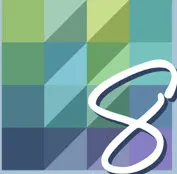
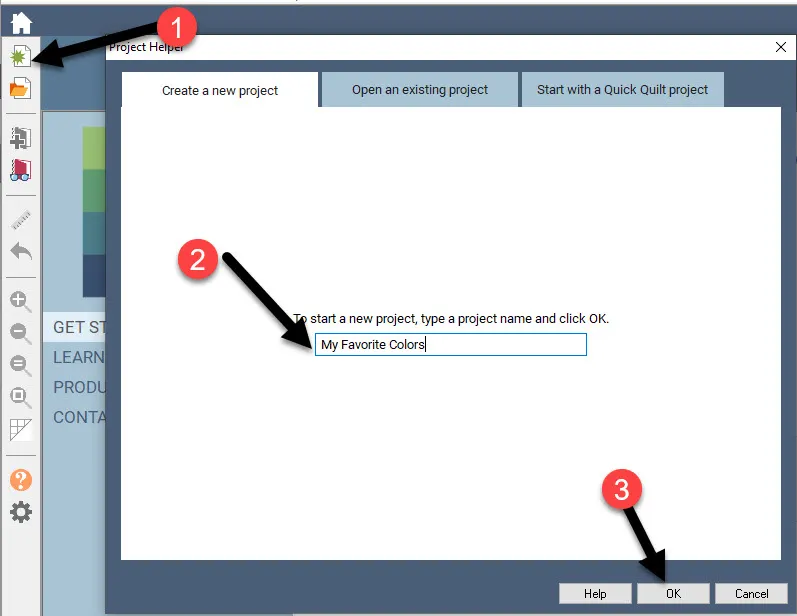
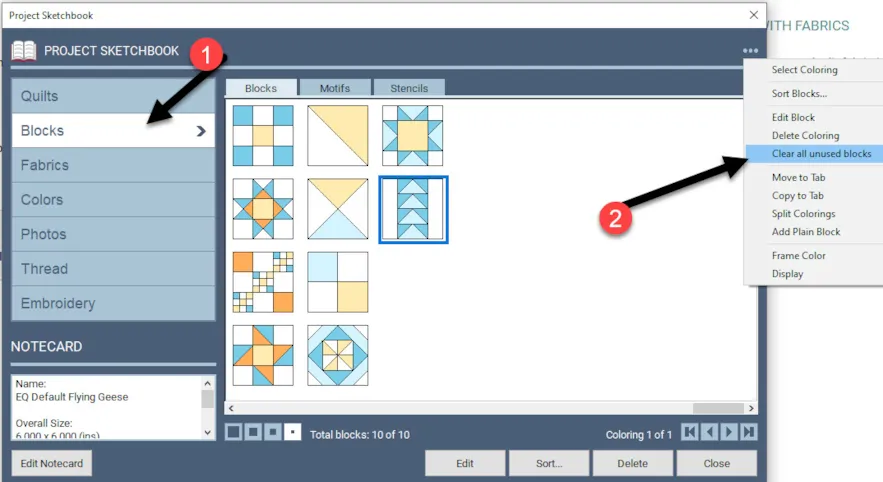
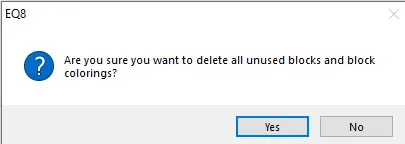
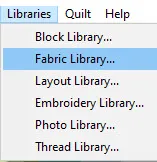
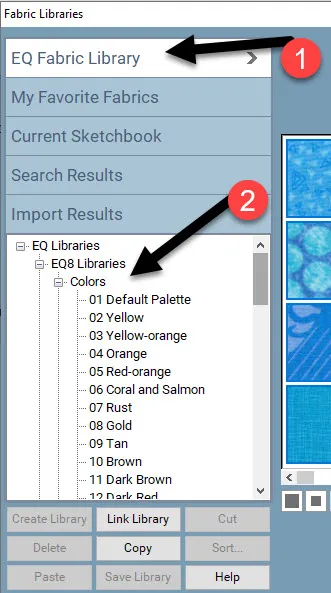
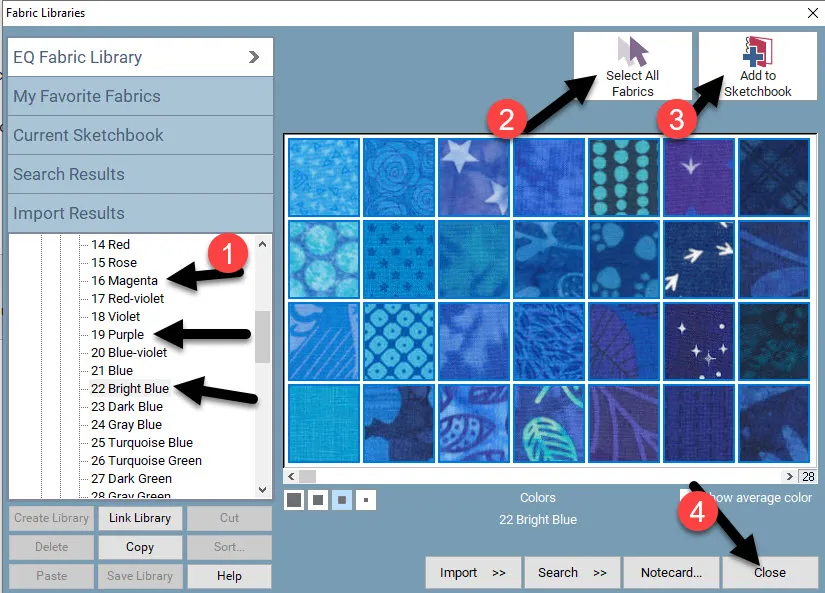
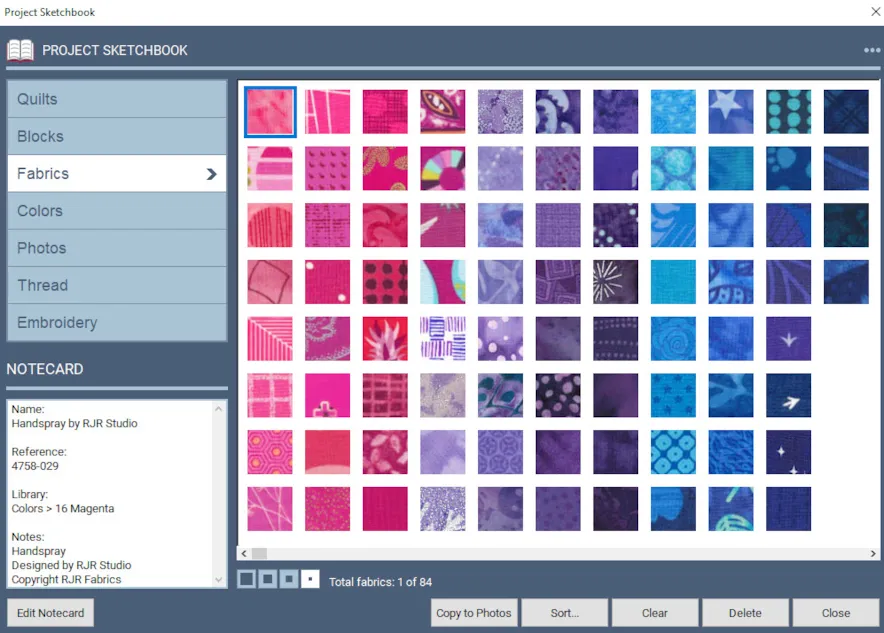
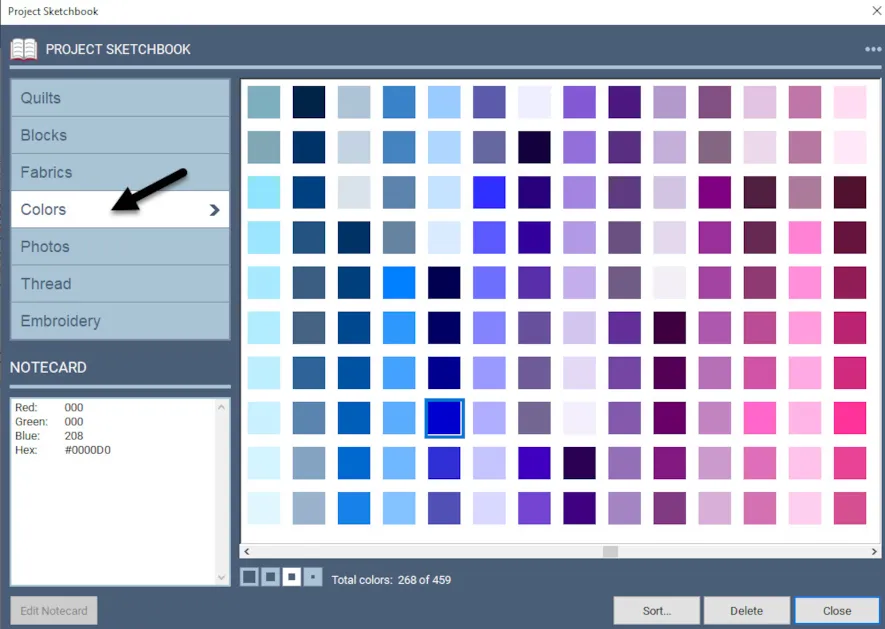
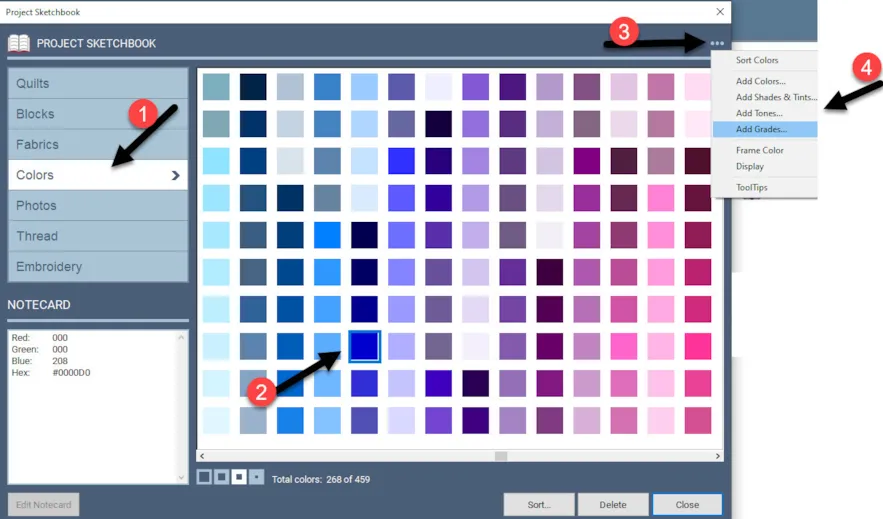
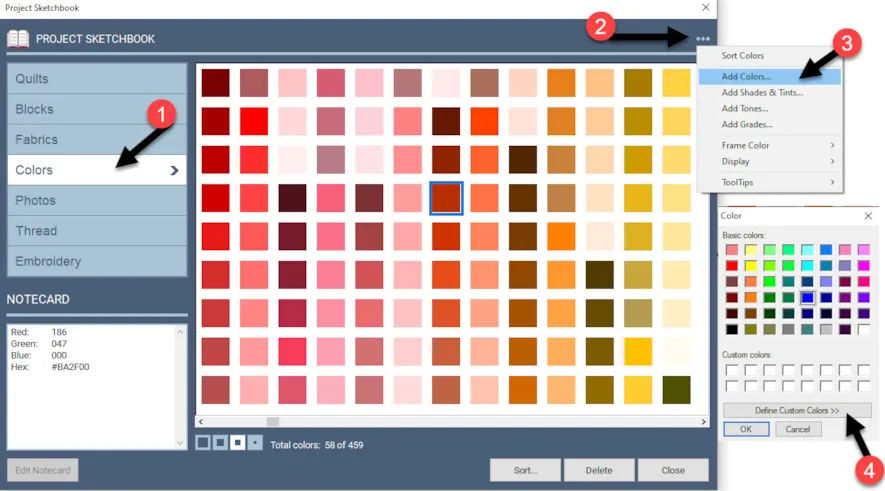
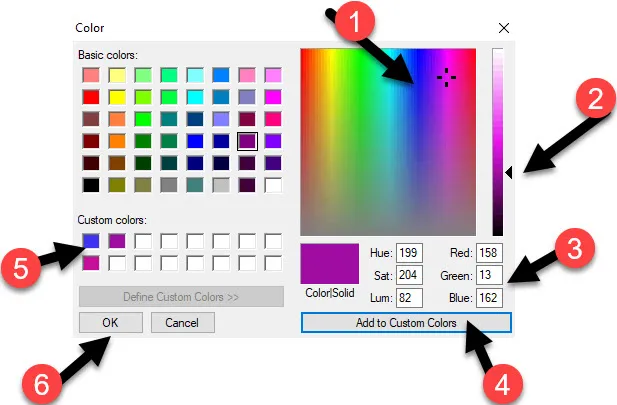
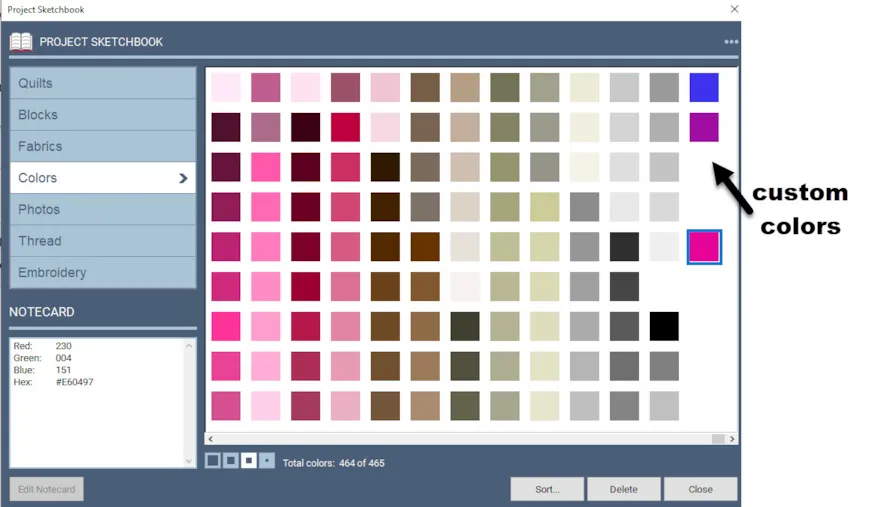
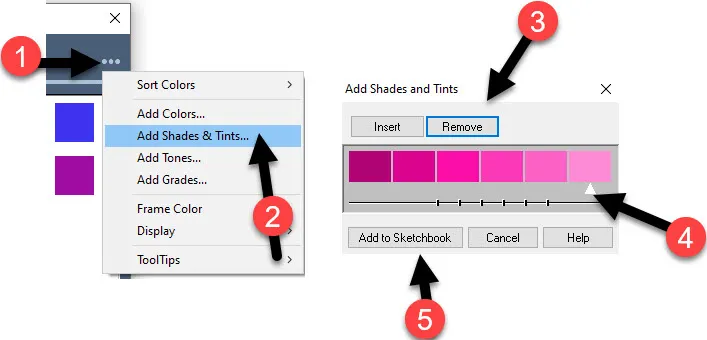
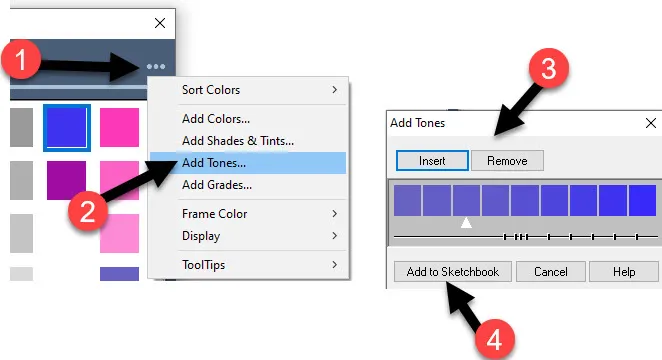
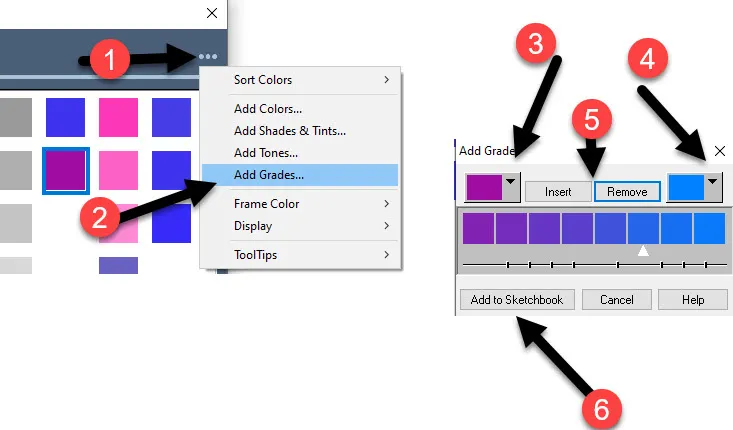
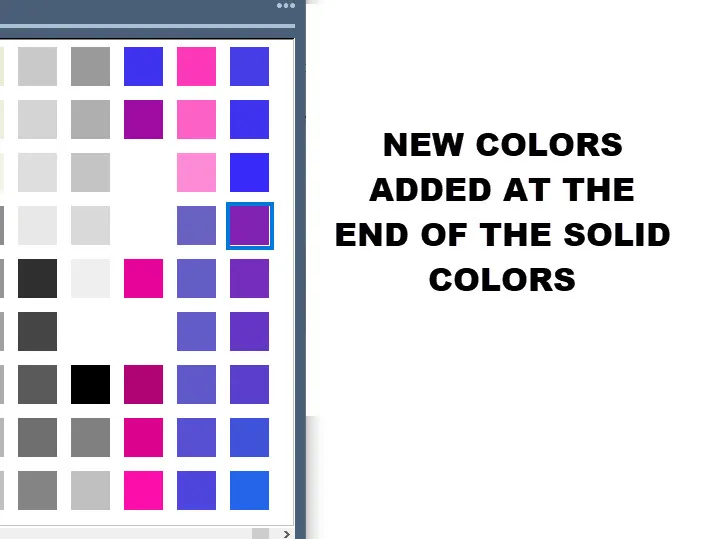
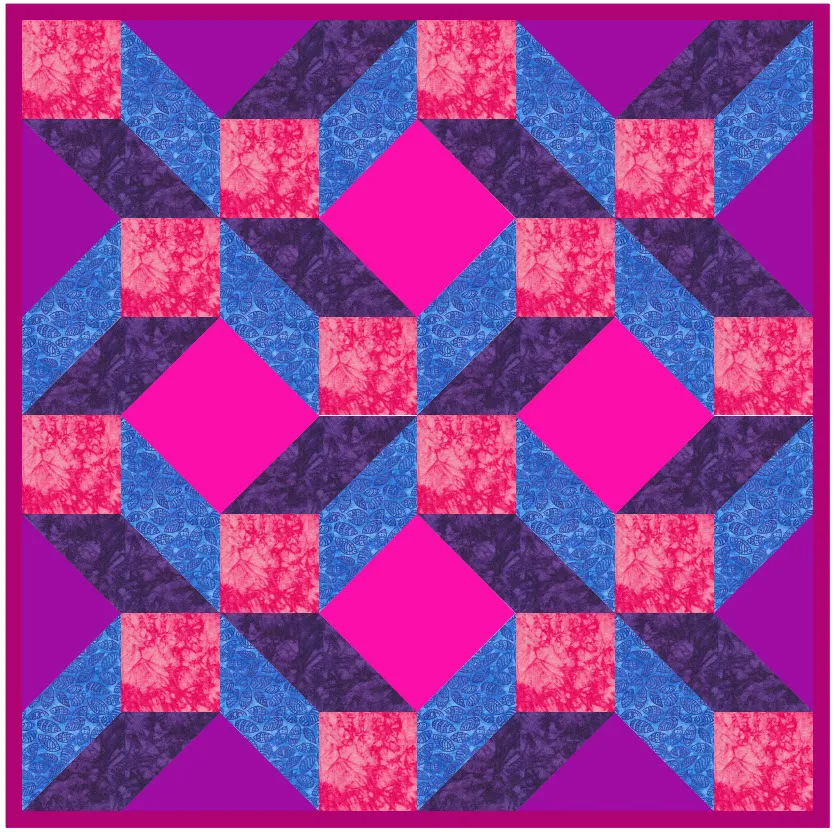






11-20-2022
1:28 pm
I love that we can pick value and tone gradation. Such a powerful tool!
11-20-2022
2:15 pm
Julia I love the tone option. It sure helps to get colors to blend well together
12-28-2022
1:27 pm
The gradient tool is one of my favorite EQ 8 tools. I love how I can take two very different colors and create a “bridge” from one to the other.
12-28-2022
4:58 pm
Gwyned– It is amazing how we can manipulate the program to give us more options. It is fun to discover how much more we can do.