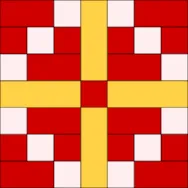Welcome to the EQ8 Block Spotlight series! Each month we highlight a block from the EQ8 Block Library with a few design ideas. Then we want YOU to show us what you can do with the block. Whether you’re a brand new EQ8 user or a seasoned pro, come join in the fun! This month’s block: Two Little Flowers 2 Where to find it: 05 Contemporary Applique > Flowers A couple design ideas to get you started First, I super-sized the block to make it a wallhanging. As I was playing around with the borders, I thought it would be fun to make the flower break out of the quilt center and overlap the borders. So I converted the Two Little Flowers 2 block to a motif and set it on Layer 2. (For more info on converting an applique block to a motif, visit our support site.) My second quilt
EQ8 Block Spotlight: Two Little Flowers 2
Posted 03-10-2020 by Jenny | Posted in: EQ8 Block Spotlight
LESSONS WITH YVONNE–DESIGN AND SEW ALONG -LESSON 4
Posted 03-08-2020 by Yvonne | Posted in: Design and Sew Along EQ8 Lessons with Yvonne Favorite Posts Lesson 4
Welcome everyone to the DESIGN AND SEW ALONG LESSONS WITH YVONNE. This is lesson number four(4). I think you may have noticed up to this point that we can accomplish designing quilt blocks in several different ways. You will determine what is your favorite way to use in the future. This lesson will challenge you a bit more in thinking about how to create a quilt block/layout and how you will be able to print the pattern. Open your EQ8 program and then open the existing projects folder to find the DESIGN AND SEW LESSONS WITH YVONNE project. Close the project sketchbook when it opens. Confirm that the project name is at the top of your screen. This is a good double-check to make sure you are indeed in the correct project for this lesson. Click on the block worktable icon on the upper right side of the screen. We will
Design & Discover – Quilt Labels
Posted 03-01-2020 by Heidi | Posted in: Design & Discover
This month in Design & Discover we’re designing labels! It’s quick and easy to design a personalized label to document your quilt, or perfect if you are planning on giving your quilt as a gift. (Also, our Printable Fabric is great for labels!) * If you are on a Mac and running Catalina, an update is available for your EQ8. Some EQ8 users had issues with fonts after updating to Catalina. Therefore, prior to going through this lesson, you may want to update. Click Design a quilt from scratch Click NEW QUILT > Horizontal Click LAYOUT For NUMBER OF BLOCKS enter: Horizontal – 1 Vertical – 1 For FINISHED SIZE OF BLOCKS enter: Width – 5 Height – 5 Click the DESIGN tab Click Block Tools Click Open Library Under EQ Libraries > EQ8 Libraries > 04 Classic Applique > Wreaths Choose a block with an open center Click Add
EQ8 Lessons with Lori – Let’s Play with Applique
Posted 02-25-2020 by Lori | Posted in: EQ8 Lessons with Lori Uncategorized
I spend a lot of time designing quilt blocks for piecing in Electric Quilt, but I also like the look of applique. The good news is that with EQ8, you can easily design your own applique blocks and motifs. And once you have designed it, you can use the tools in EQ8 to make it any size you would like. In this lesson, we will take an existing drawing and create an applique motif. Last year for Christmas, I finally received a much coveted gift of a Kitchenaid Mixer. I always had a little hand mixer, but how I dreamed of mixing up cookies and goodies with a stand mixer. I decided I really wanted an applique motif of my mixer to use for kitchen related items like aprons and tea towels. So I sketched a picture of my wonderful mixer. I scanned in my hand drawing to use to
LESSONS WITH YVONNE-DESIGN AND SEW ALONG-LESSON THREE
Posted 02-23-2020 by Yvonne | Posted in: Design and Sew Along EQ8 Lessons with Yvonne Favorite Posts Lesson 3
Welcome to Lesson 3 of DESIGN AND SEW WITH YVONNE. I hope you were successful in creating and stitching the last lesson on paper piecing. In this lesson we are creating two very similar types of blocks; Easy Draw and Easy Draw with Applique. There are a total of 8 Easy Draw (pieced blocks) and 5 Easy Draw + Applique blocks. Launch your EQ8 program. The opening screen will open to an ‘untitled’ project. Navigate to the project named ‘Design and Sew Lessons with Yvonne’ using either the folder icon on the left side of the screen or the ‘open an existing project’ in the center of the screen. Click on the name of the project and then click on the ‘OK’ at the bottom of the screen. . The project sketchbook will open. Just click on the ‘close’ at the bottom of the sketchbook. Confirm at the top of your
EQ8 Block Spotlight: Flower Weave
Posted 02-10-2020 by Jenny | Posted in: EQ8 Block Spotlight
Welcome to the EQ8 Block Spotlight series! Each month we highlight a block from the EQ8 Block Library with a few design ideas. Then we want YOU to show us what you can do with the block. Whether you’re a brand new EQ8 user or a seasoned pro, come join in the fun! This month’s block: Flower Weave Where to find it: 02 Contemporary Pieced > Seminole Piecing A couple design ideas to get you started Here’s a simple horizontal layout using the Flower Weave block. I alternated it with a variation of the block I drew on the Block Worktable. I also drew a block to set in the border that would extend the center cross of the block into a point. My second quilt uses a Hexagonal layout from the Layout Library. I really like that center cross (or X as it looks in this diamond-shaped space!), so
LESSONS WITH YVONNE-DESIGN AND SEW ALONG-LESSON 2
Posted 02-09-2020 by Yvonne | Posted in: Design and Sew Along EQ8 Lessons with Yvonne Favorite Posts Lesson 2
Welcome back. This is the second lesson in the DESIGN AND SEW LESSON WITH YVONNE. Over the course of the lessons we will be creating 4 different types of blocks–pieced, paper pieced, applique motifs,and pieced block with an applique added within the size of the block. In this lesson we will create a paper pieced block for our quilt; print the pattern for the block; and upload an image of our creation to the blog page for everyone to see. You will decide if you just want to create a virtual quilt or actually stitch the blocks required for the quilt layout. Our finished block size will be 8 inches. All blocks in this quilt design will be 8 inches. Double click on your EQ8 icon on the desktop to launch the program. This time when we open an existing project we will click on the folder to open the project