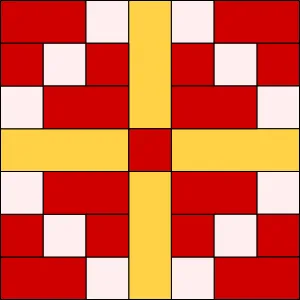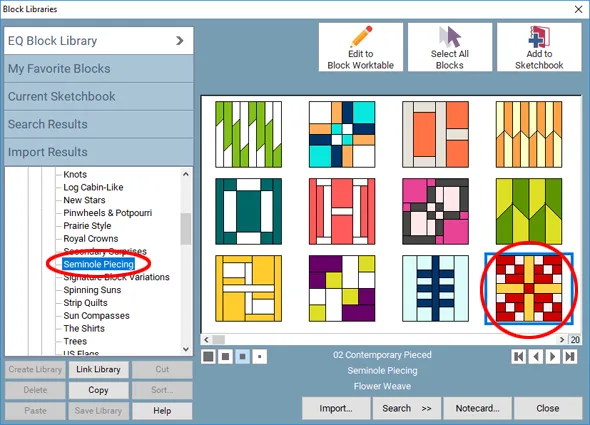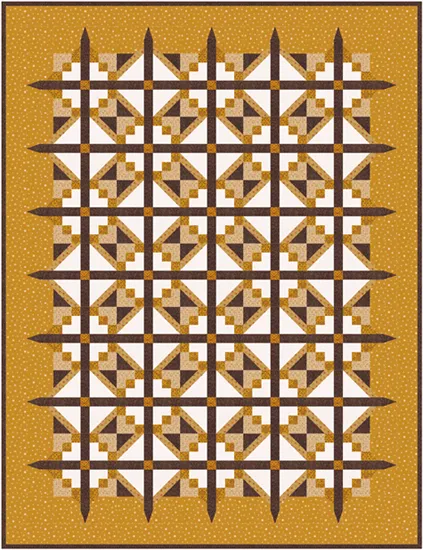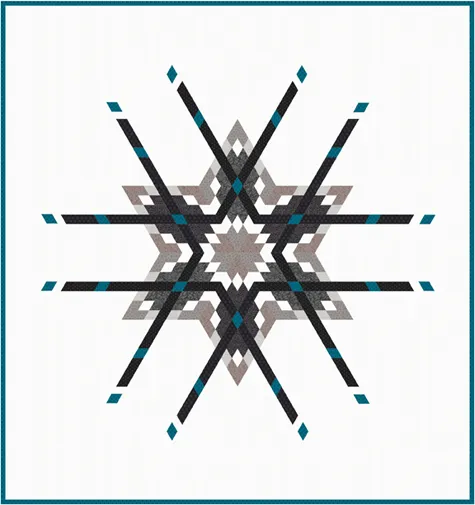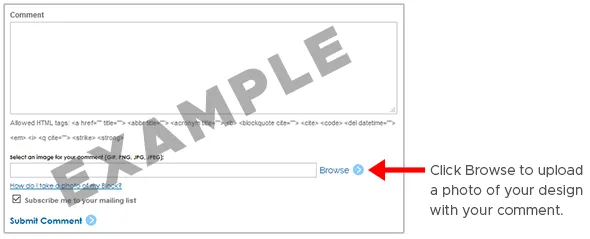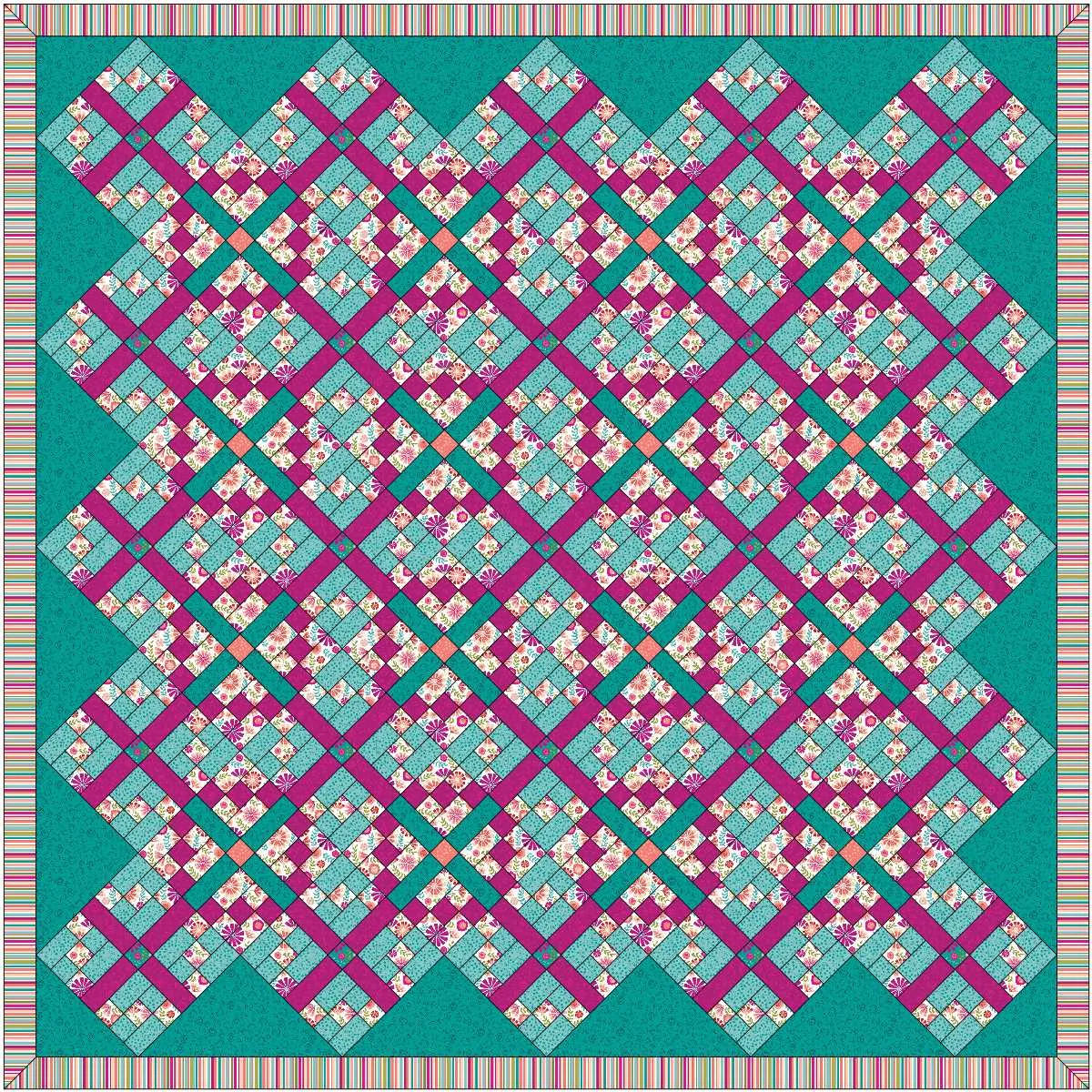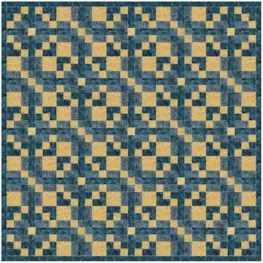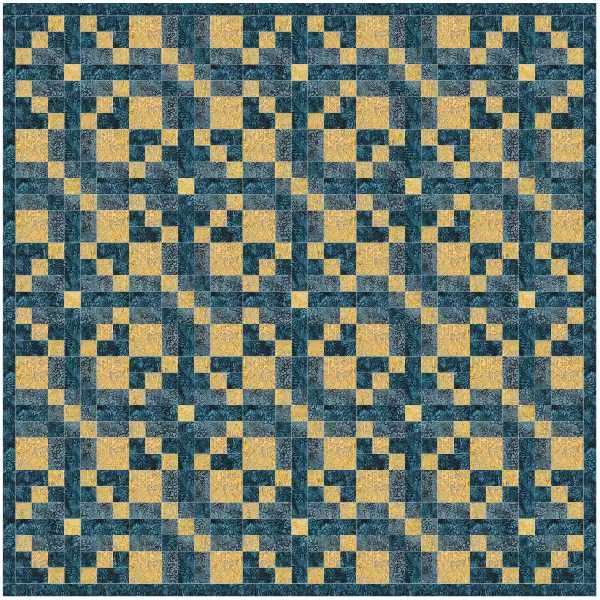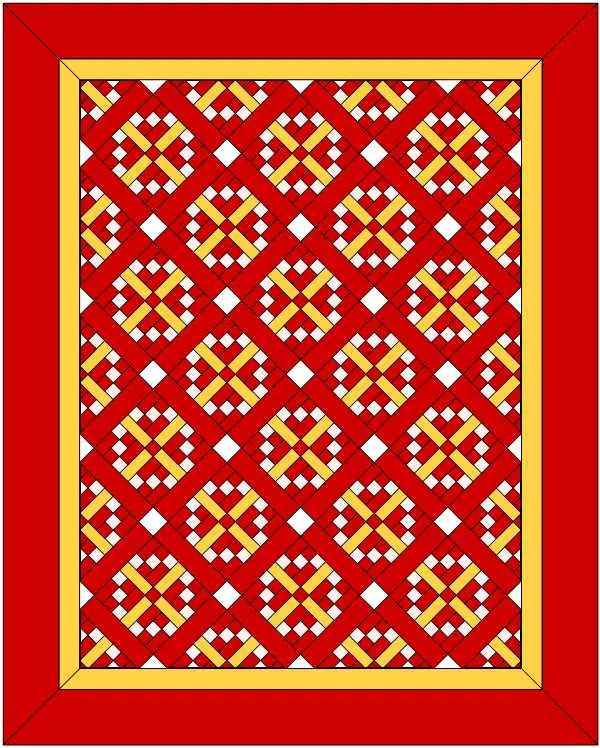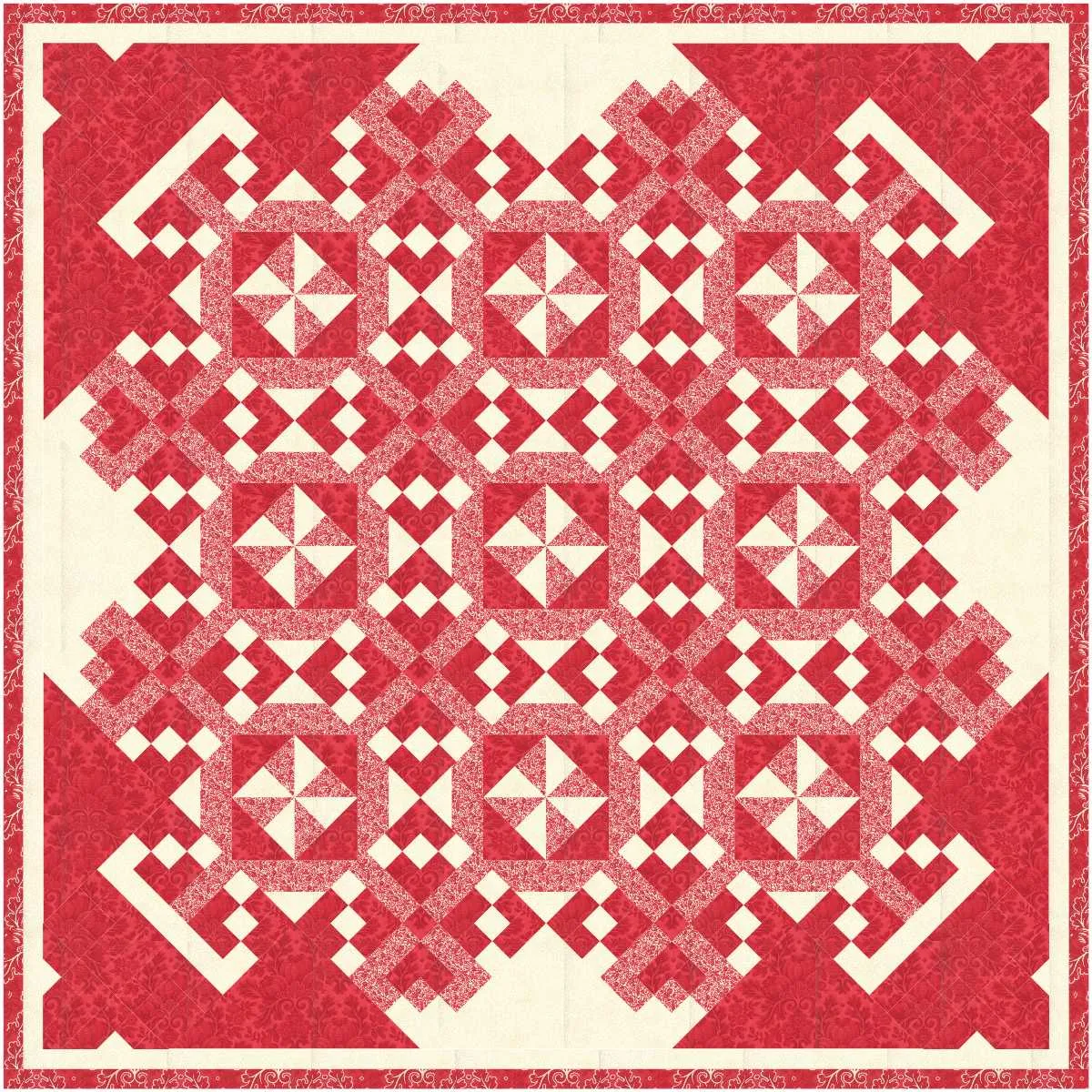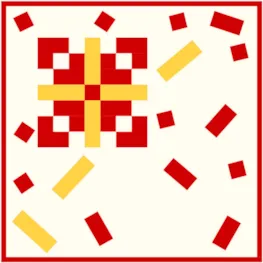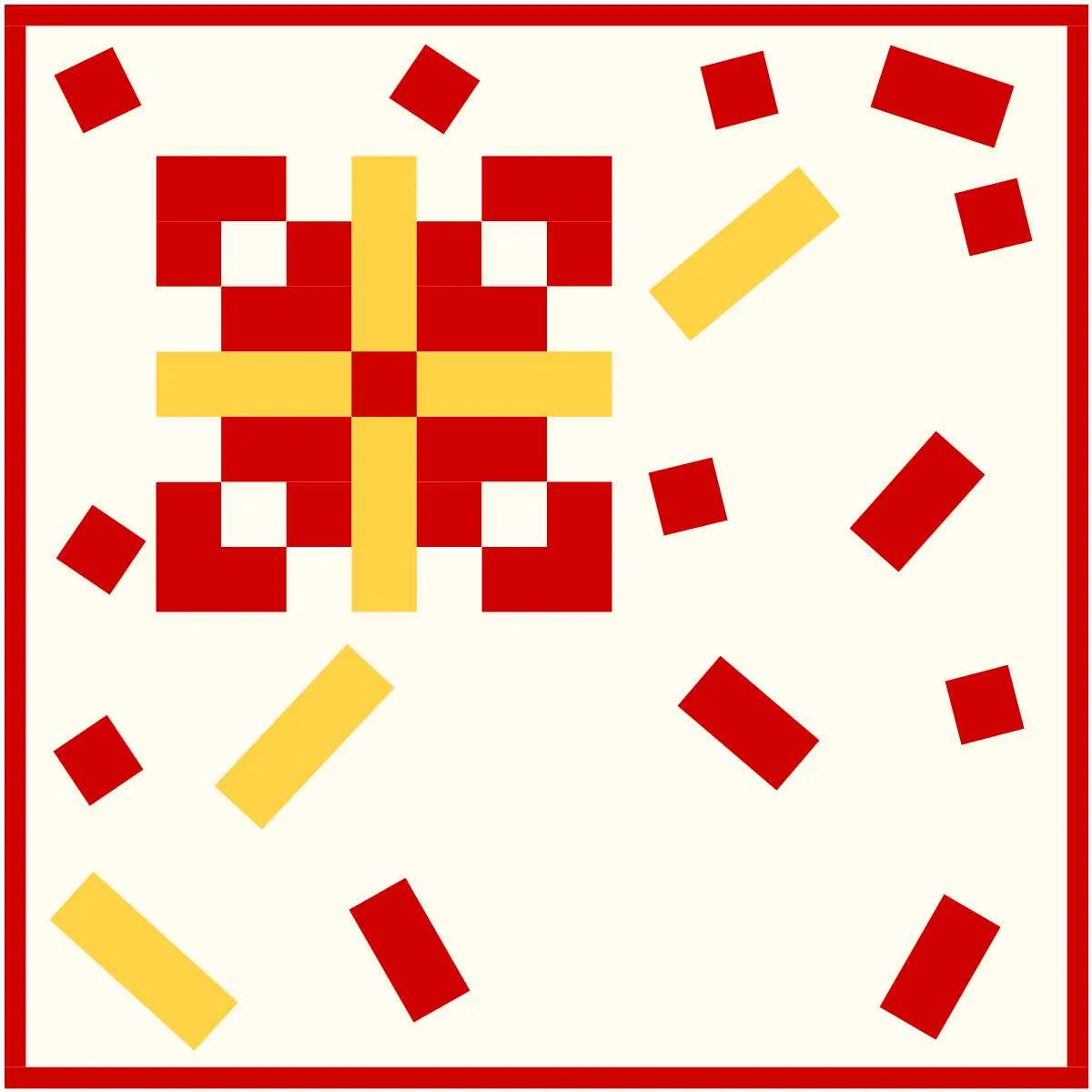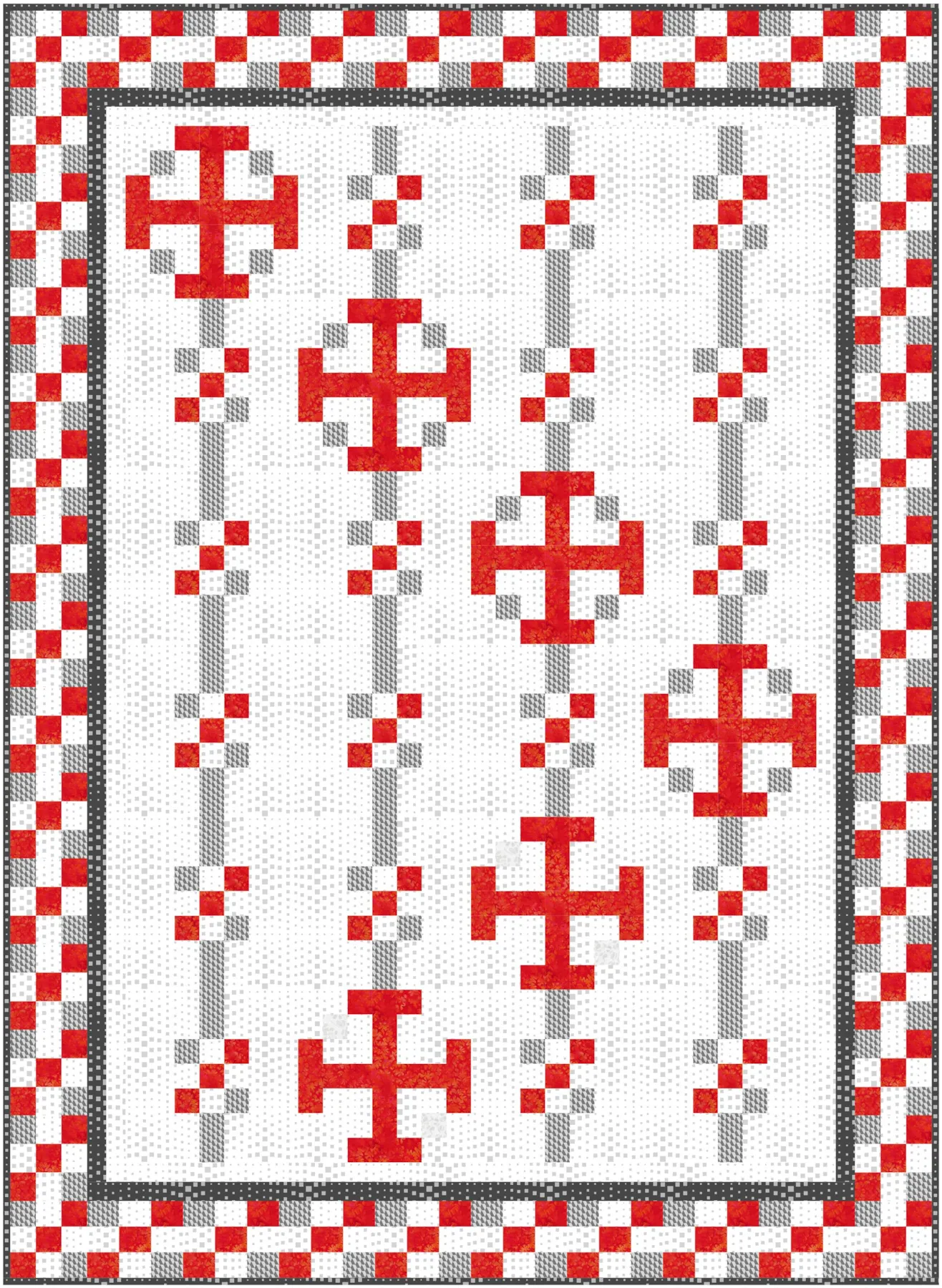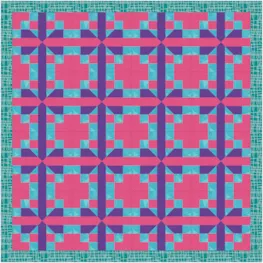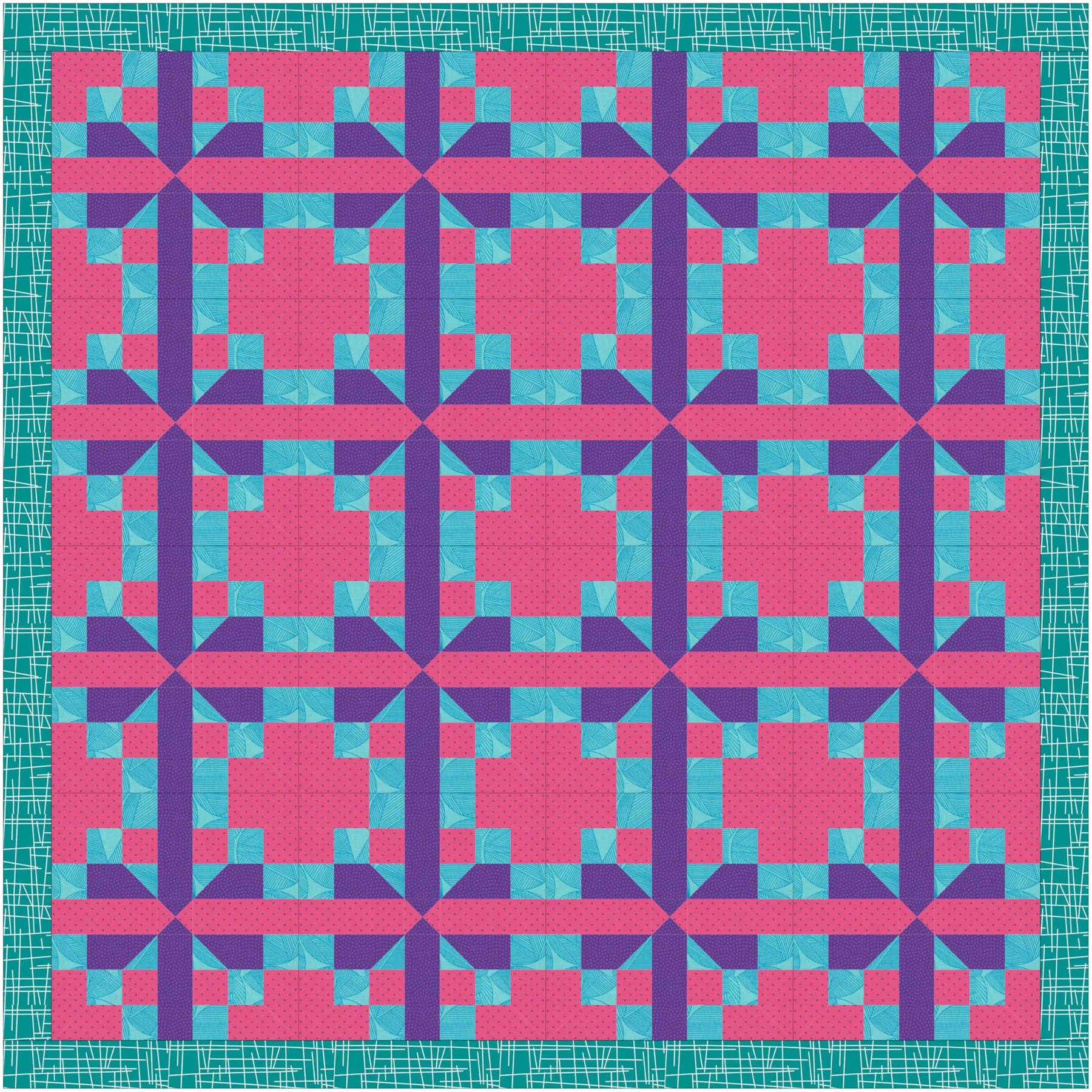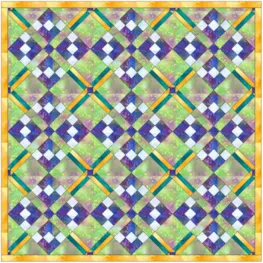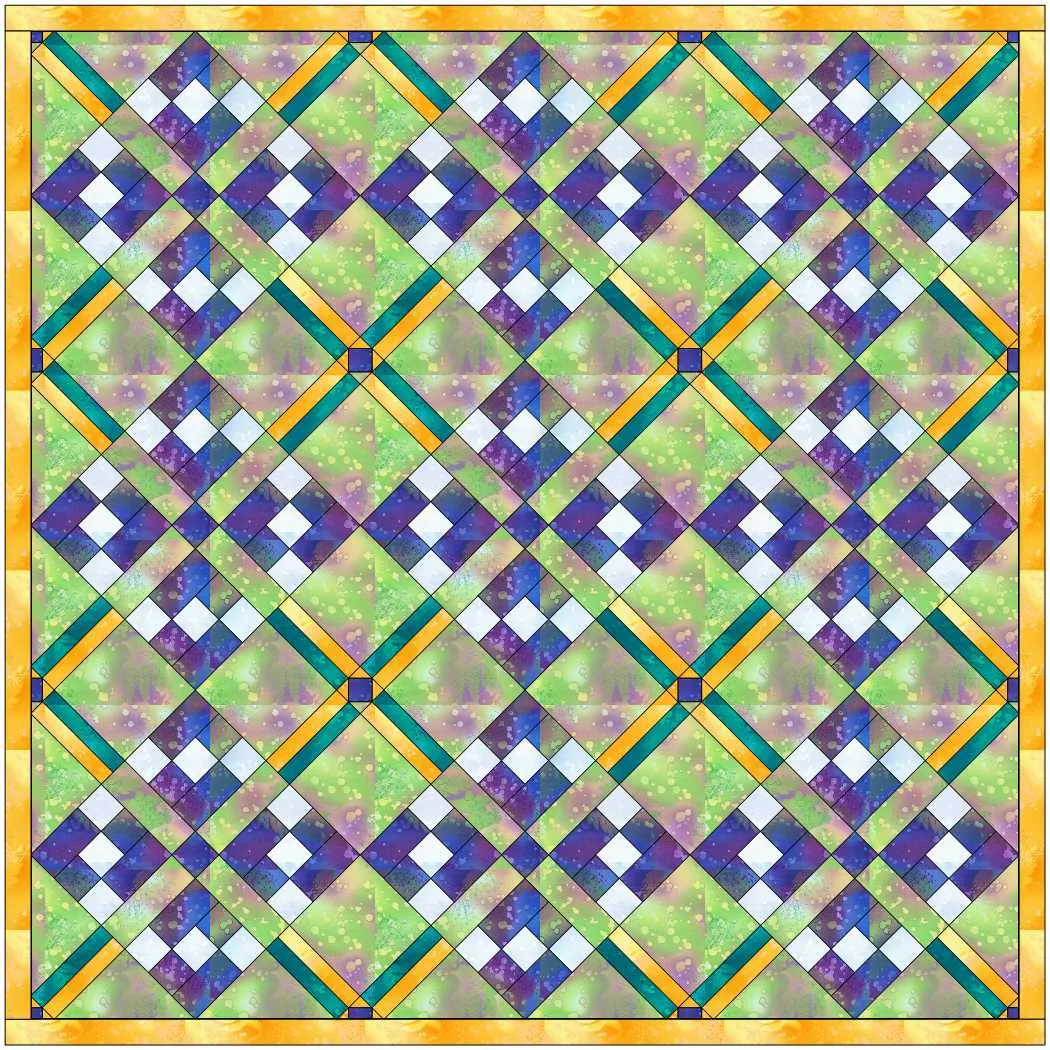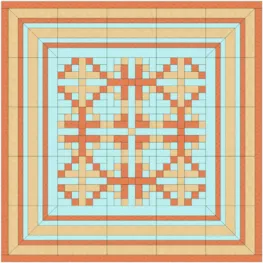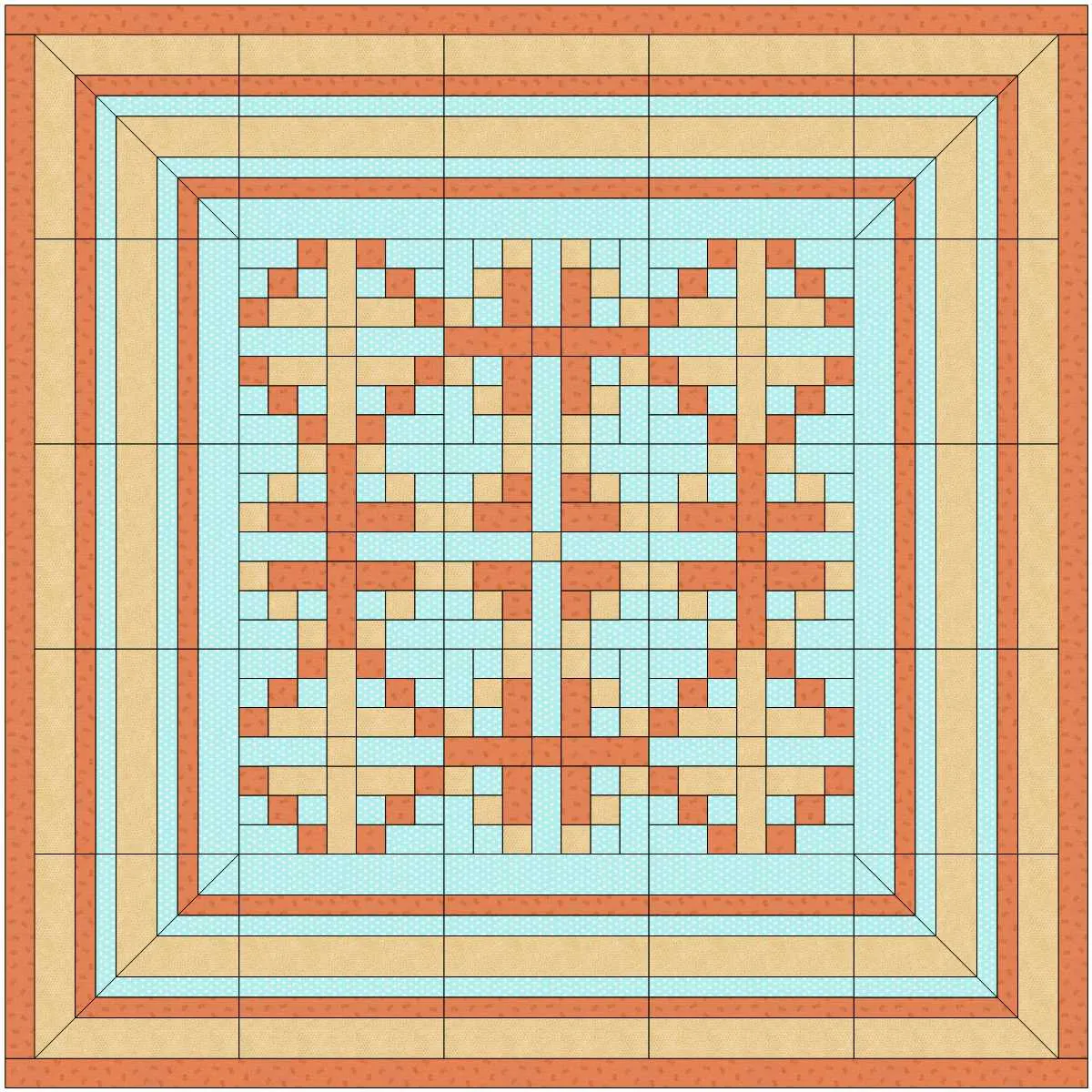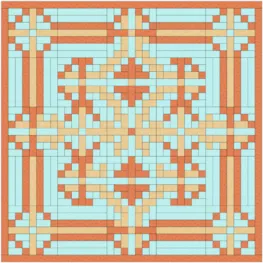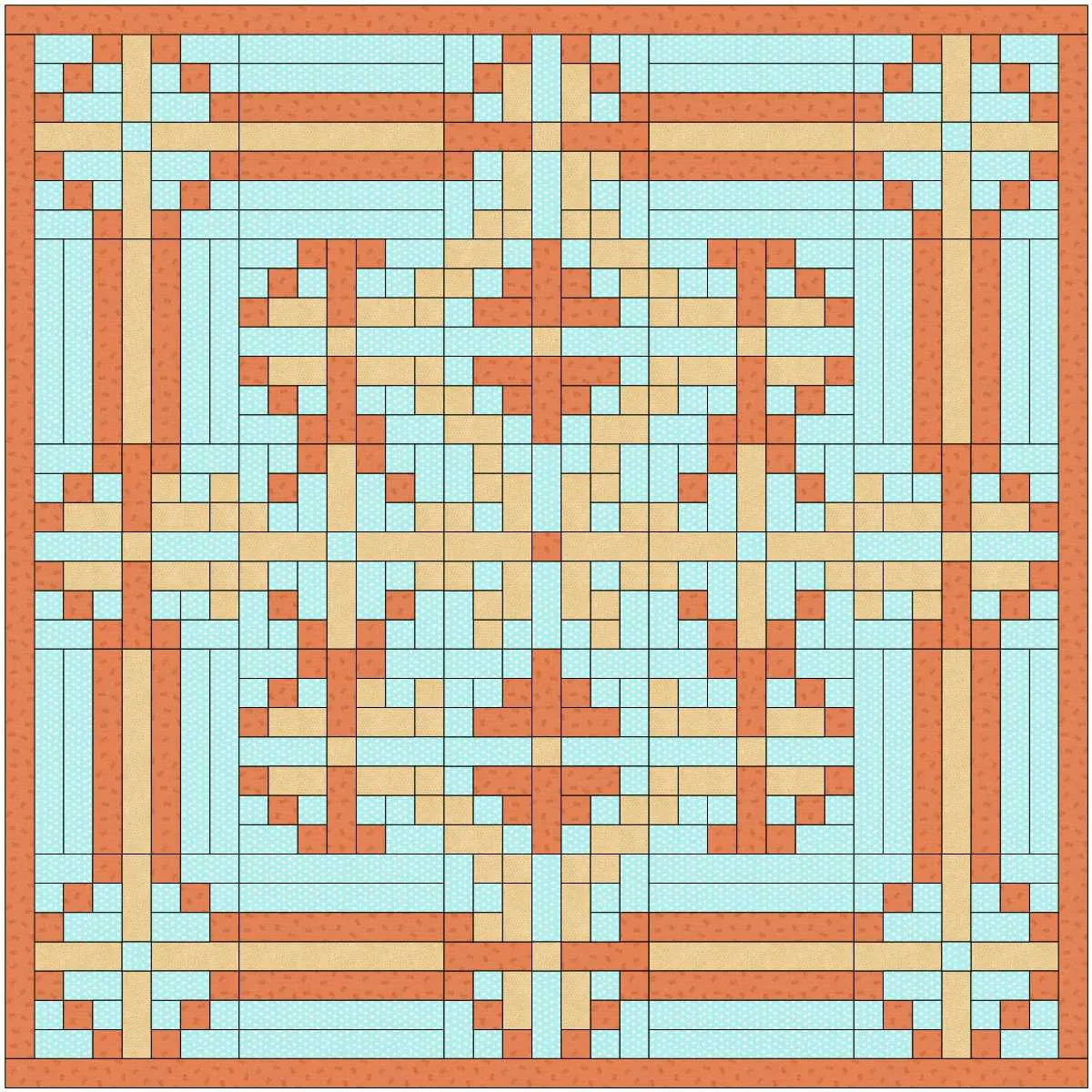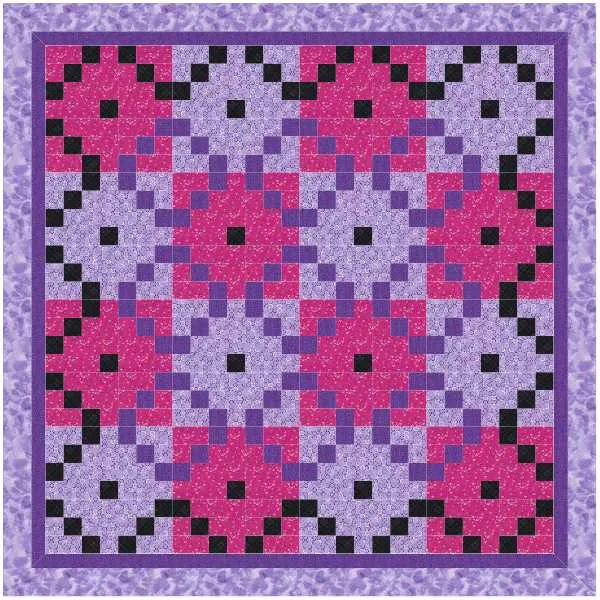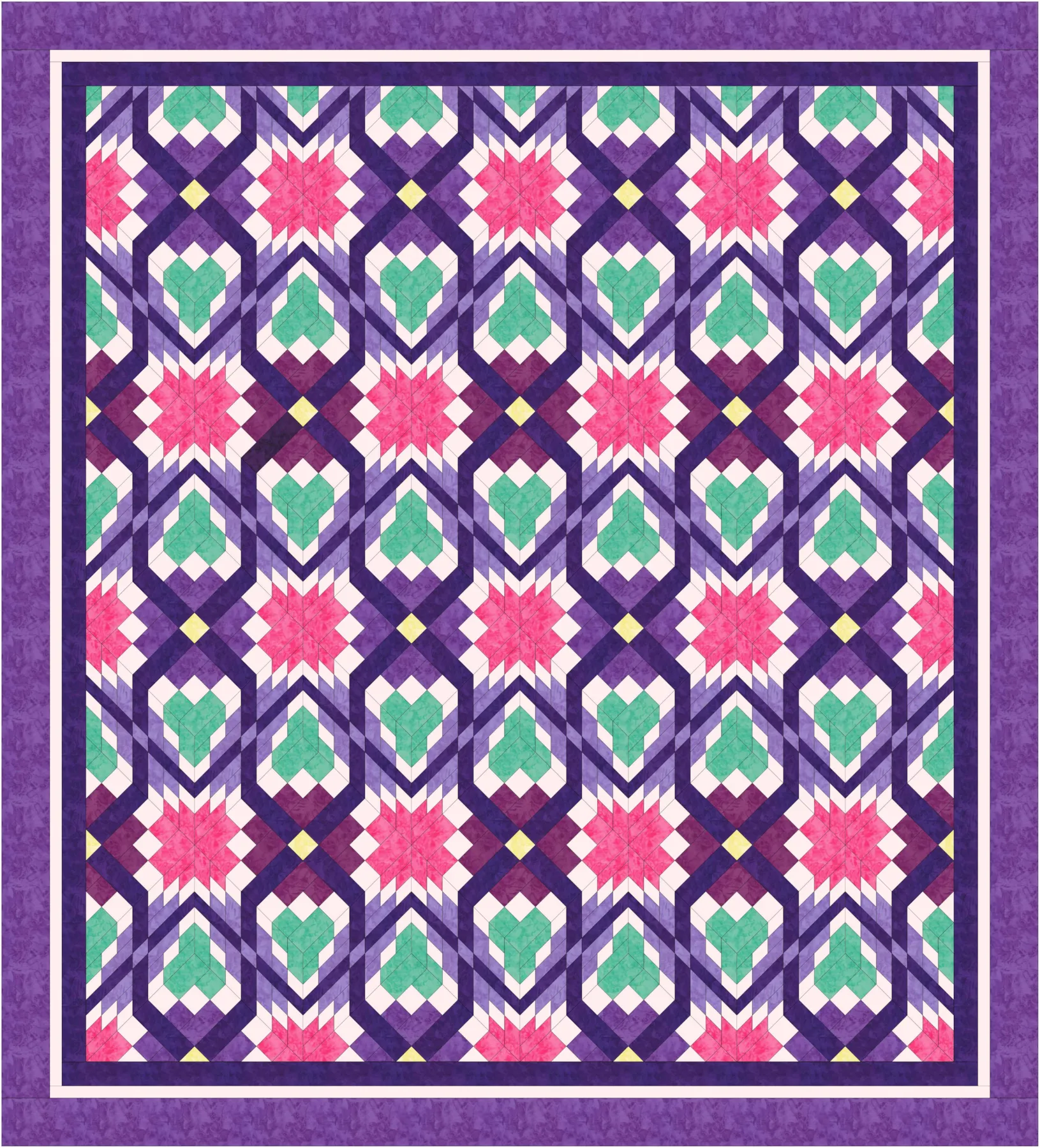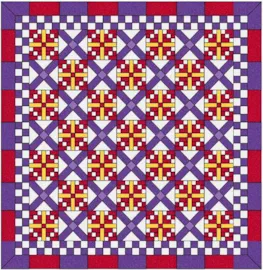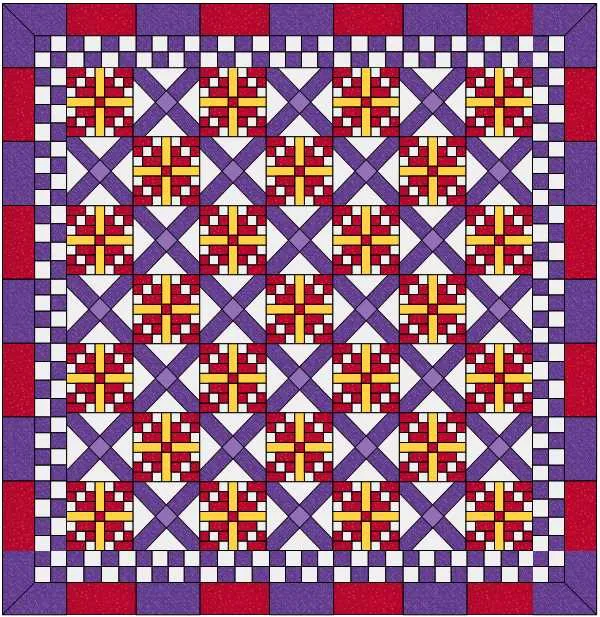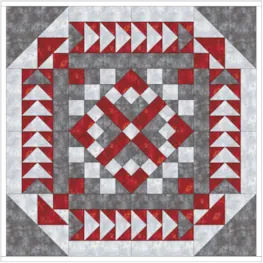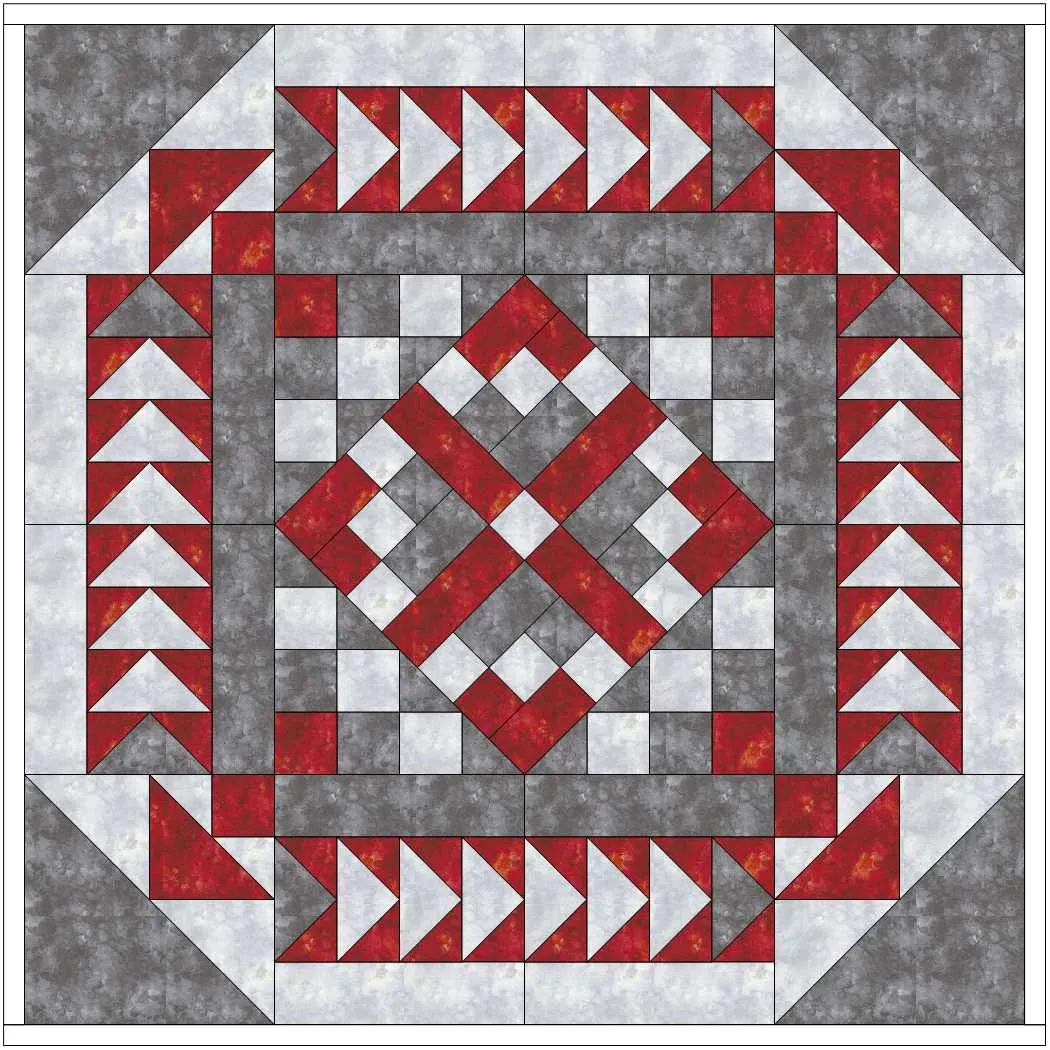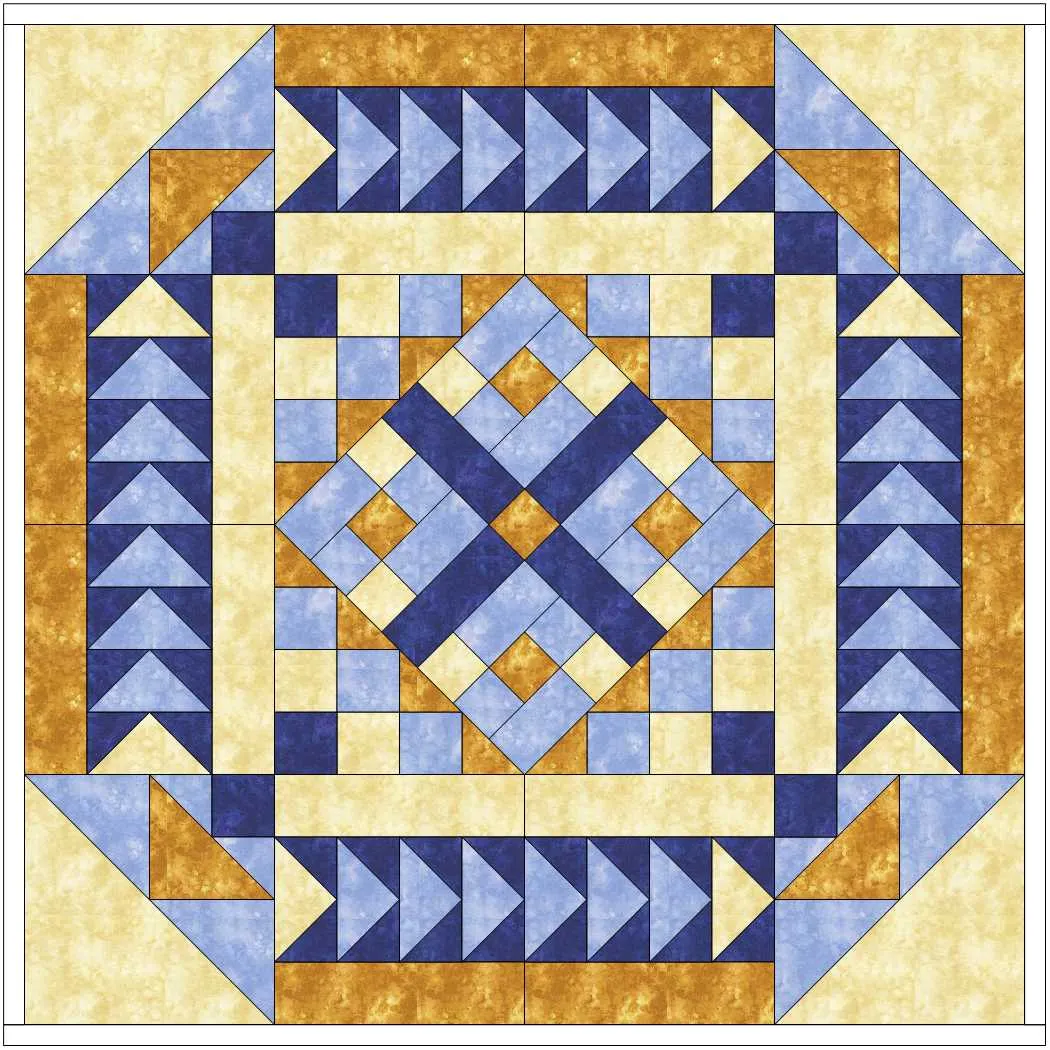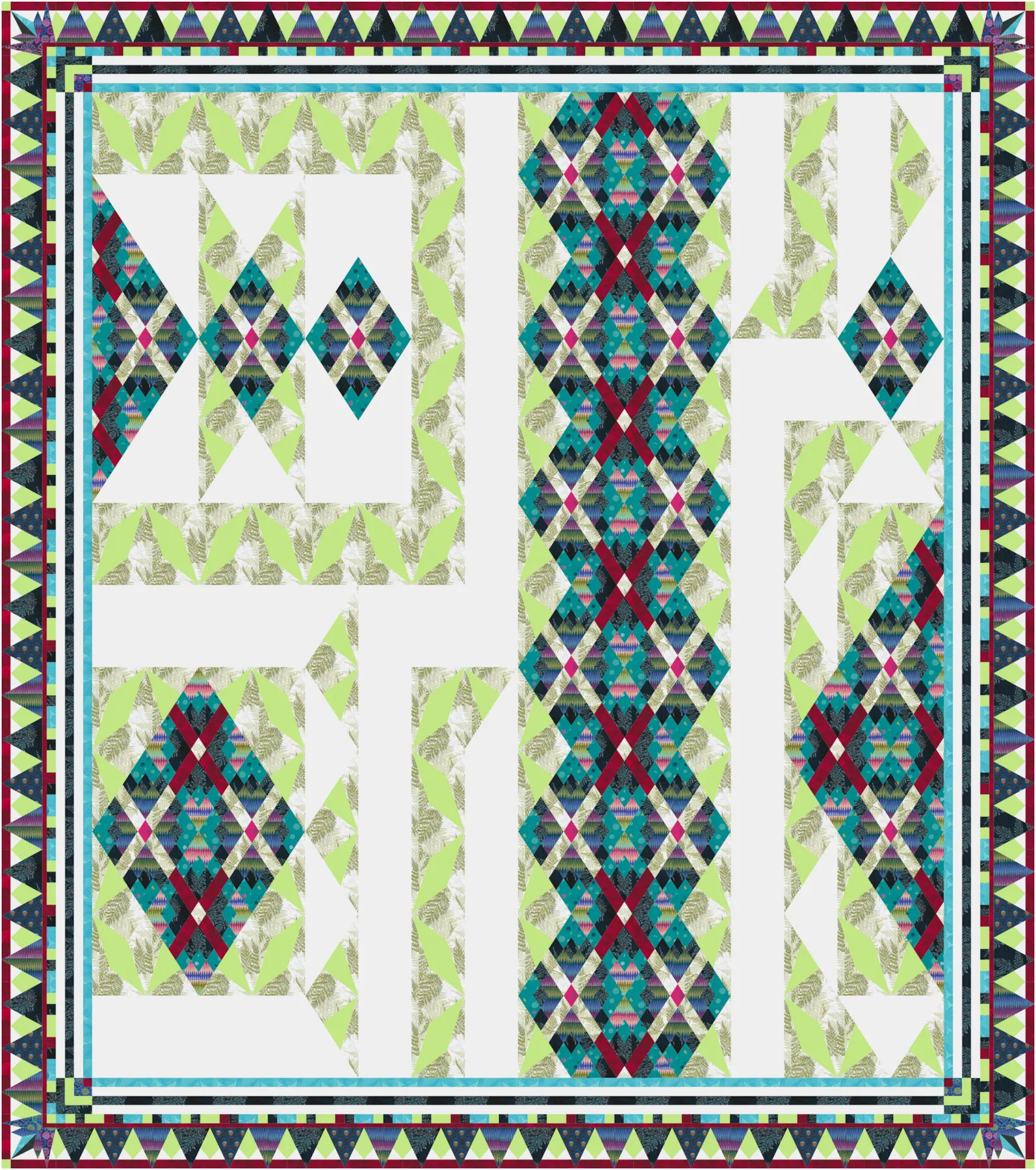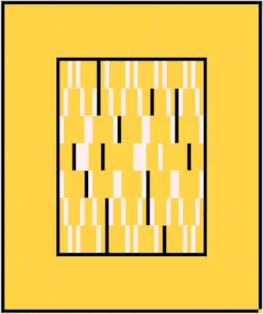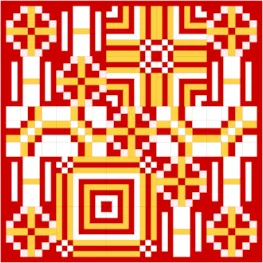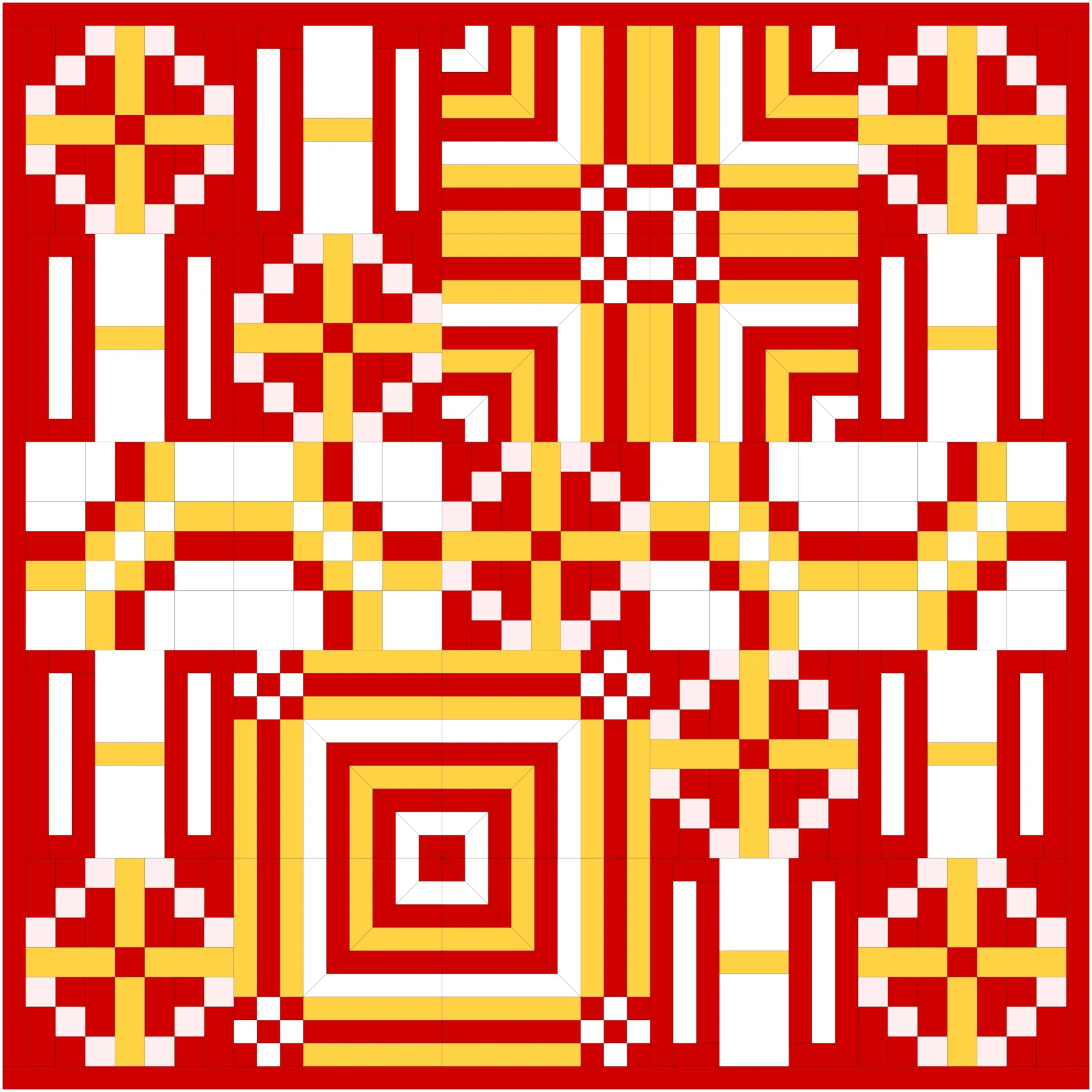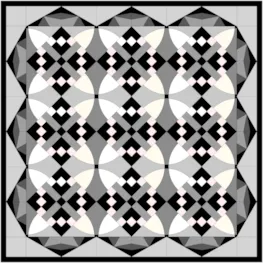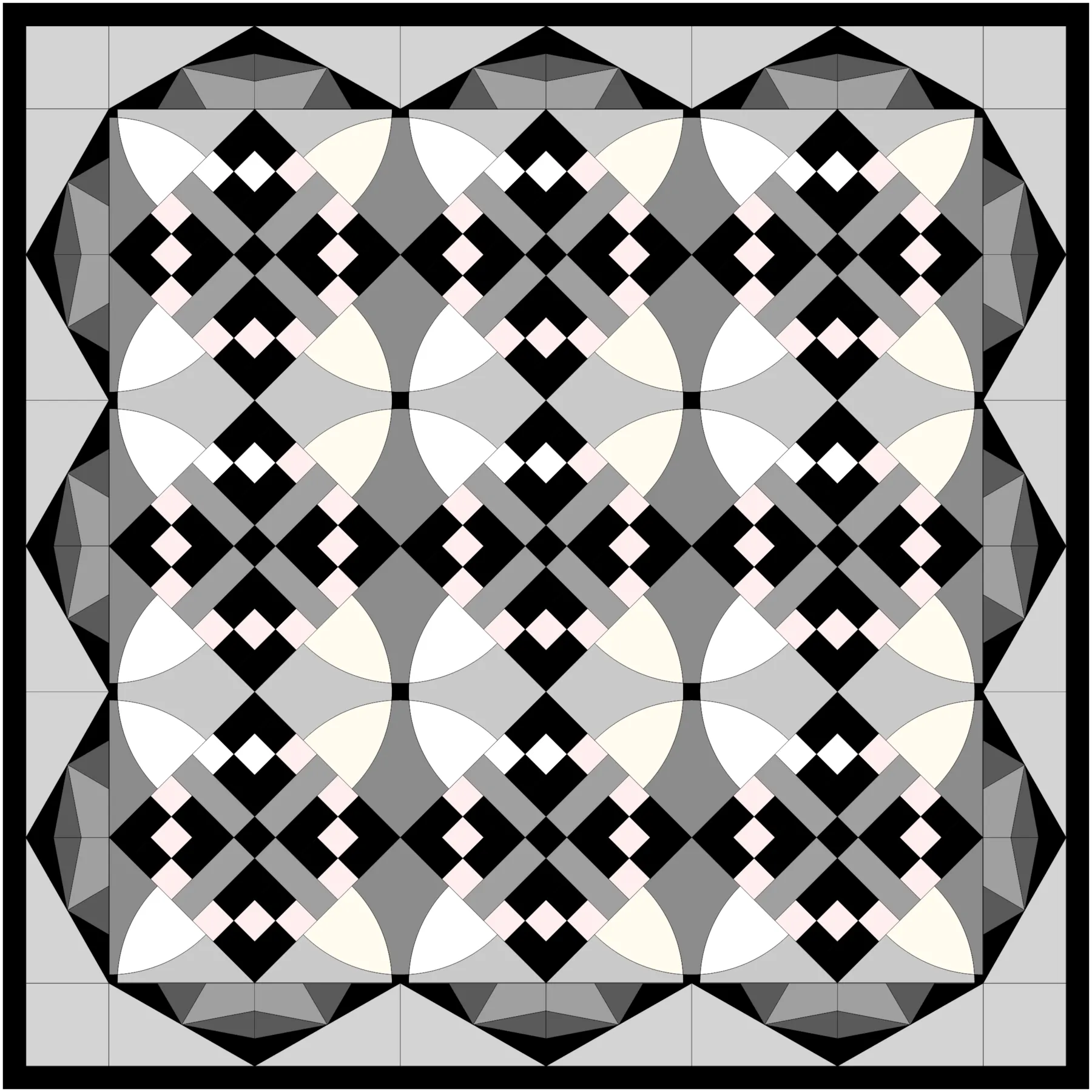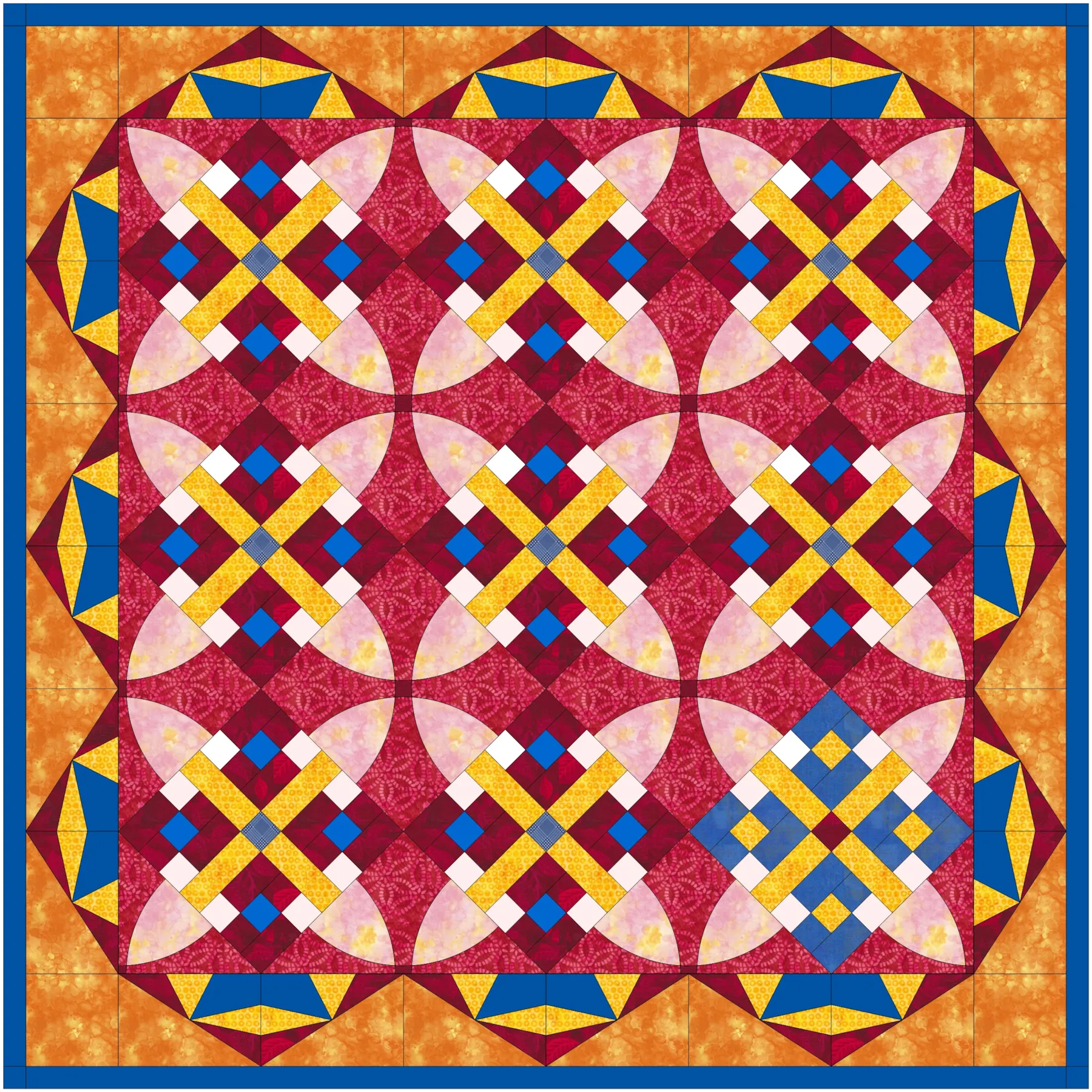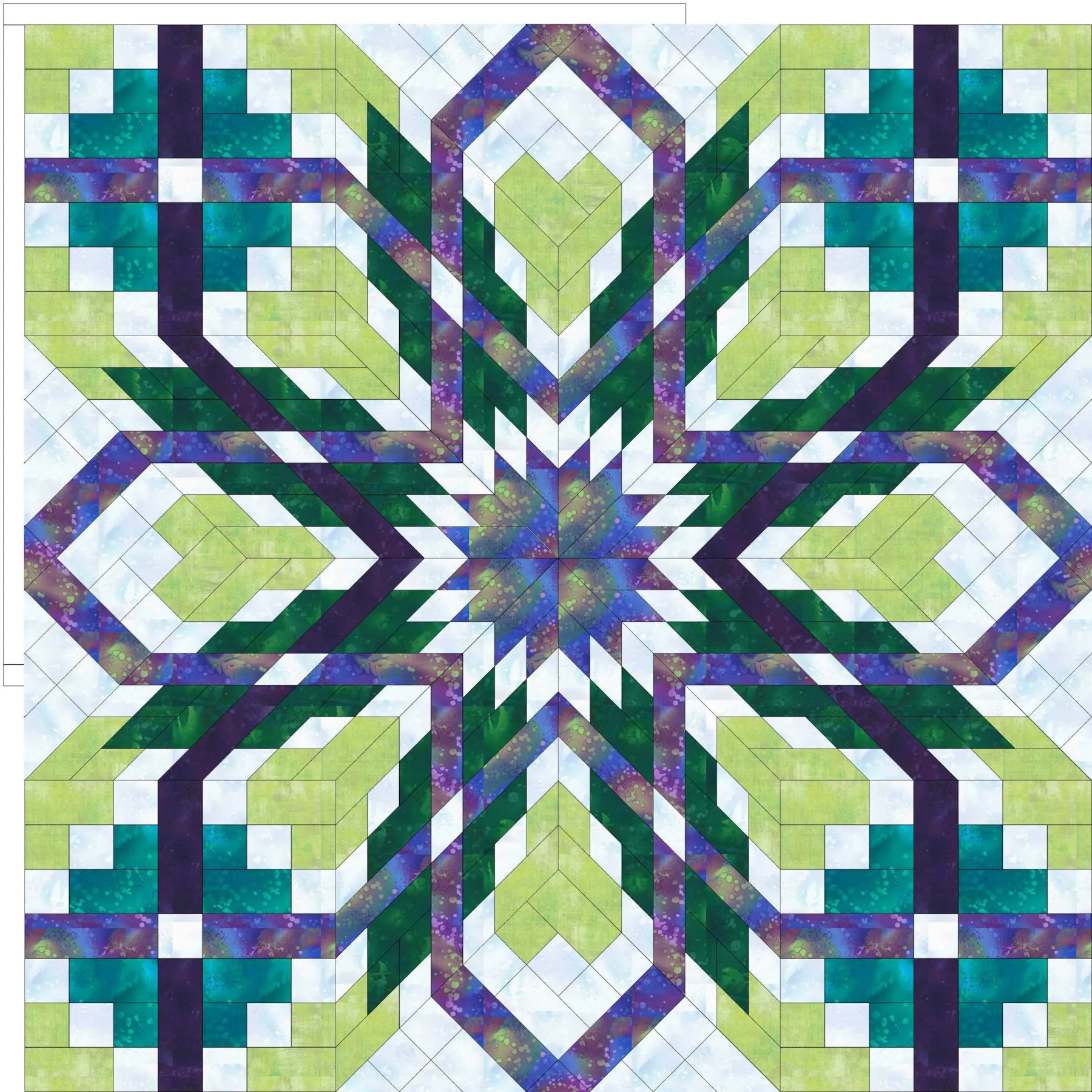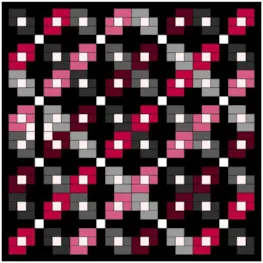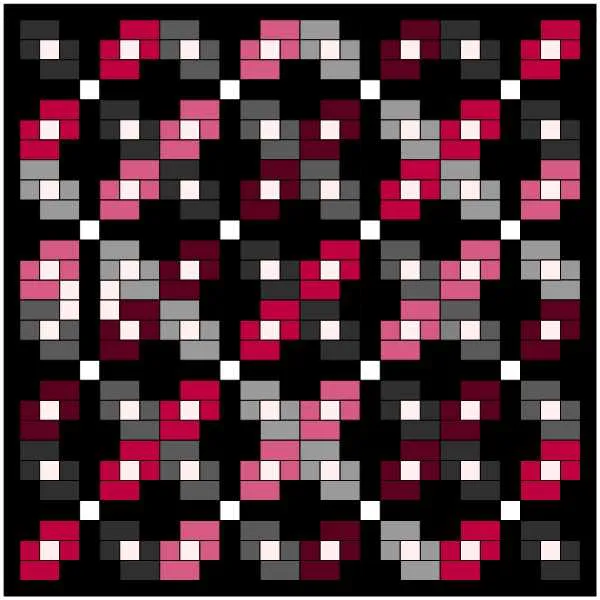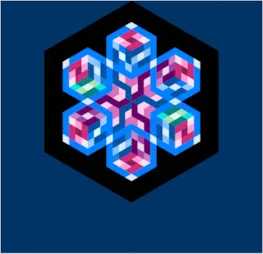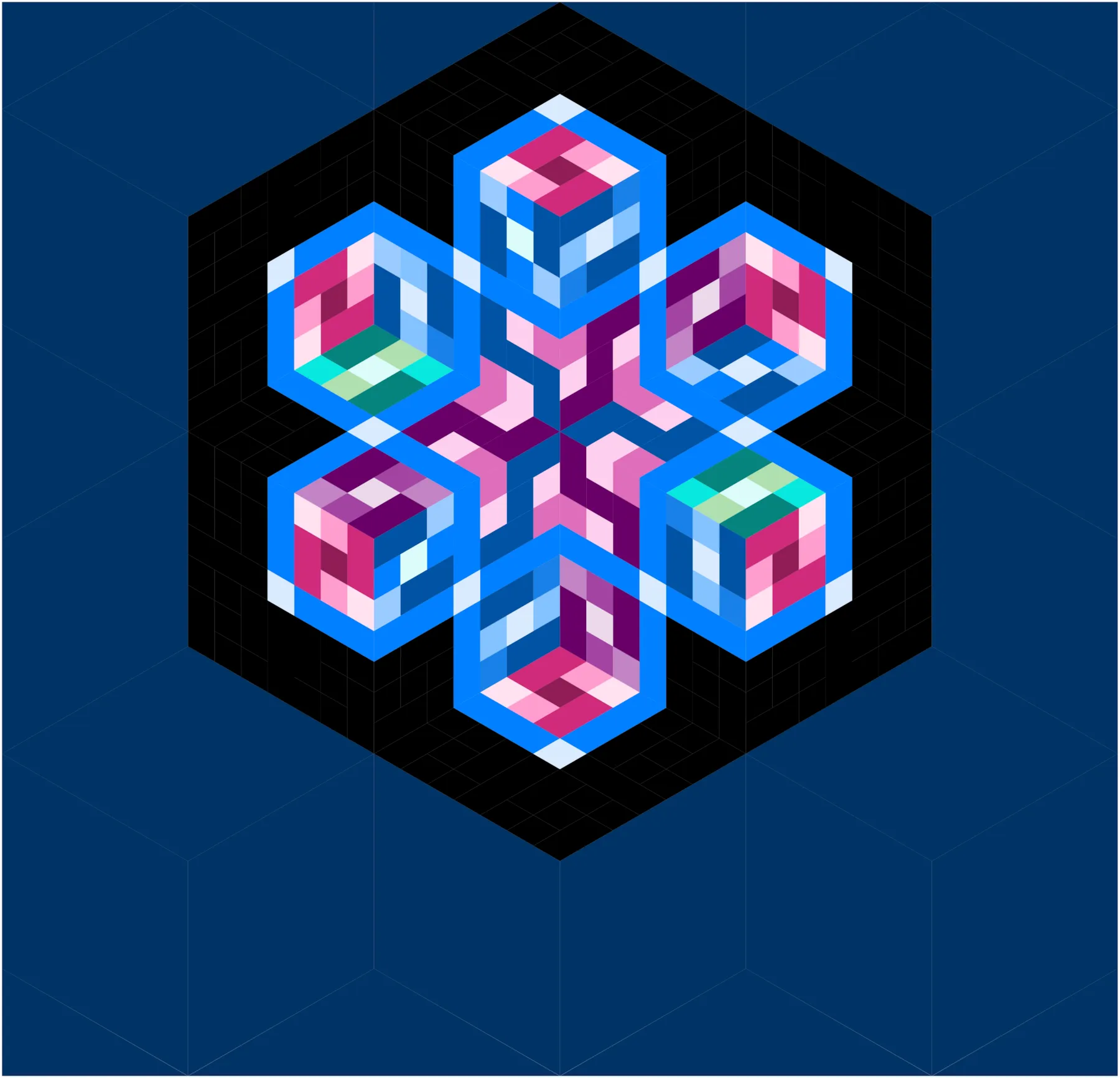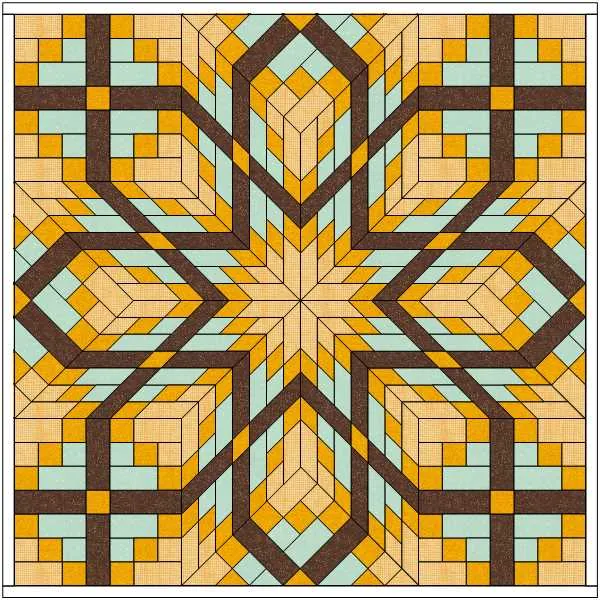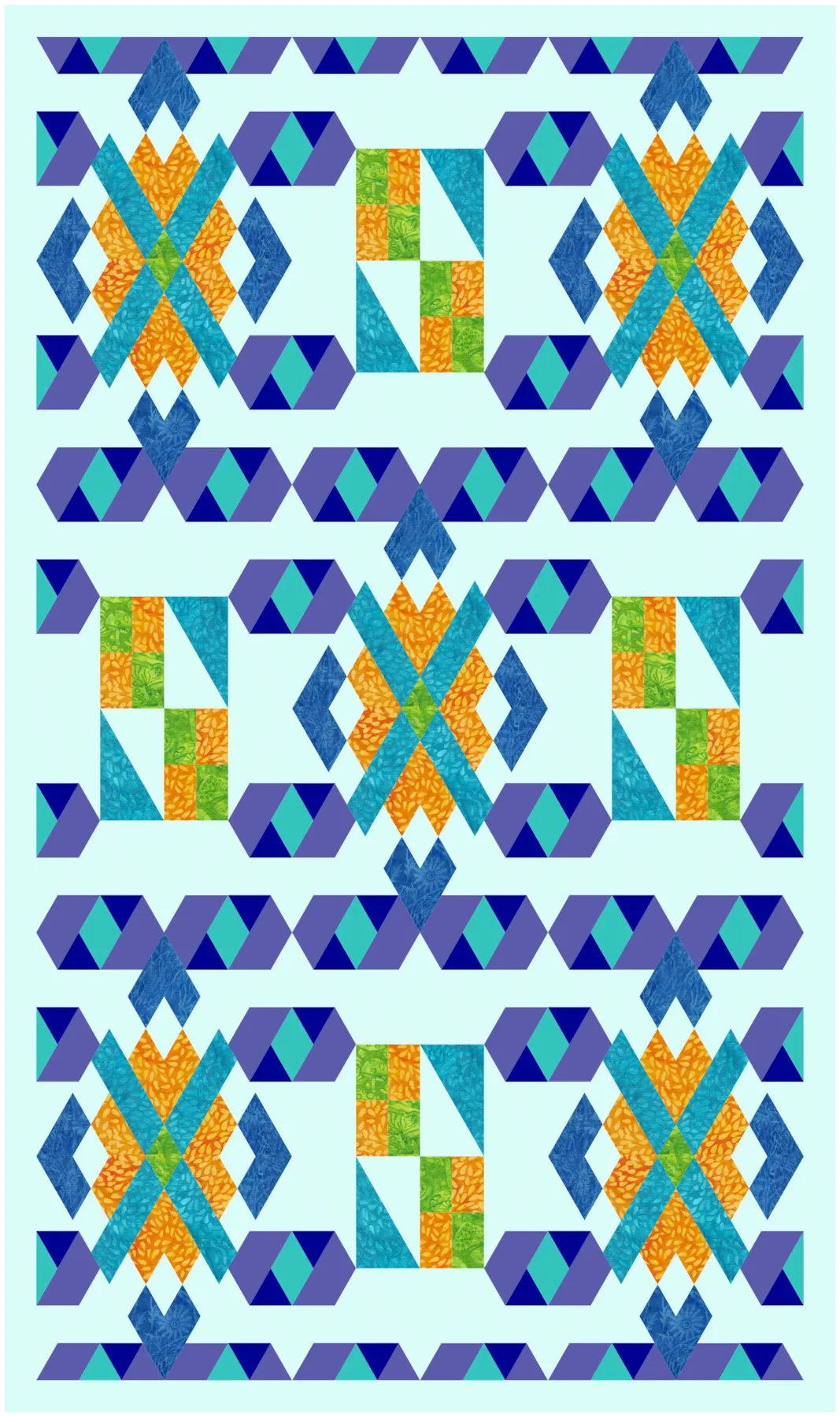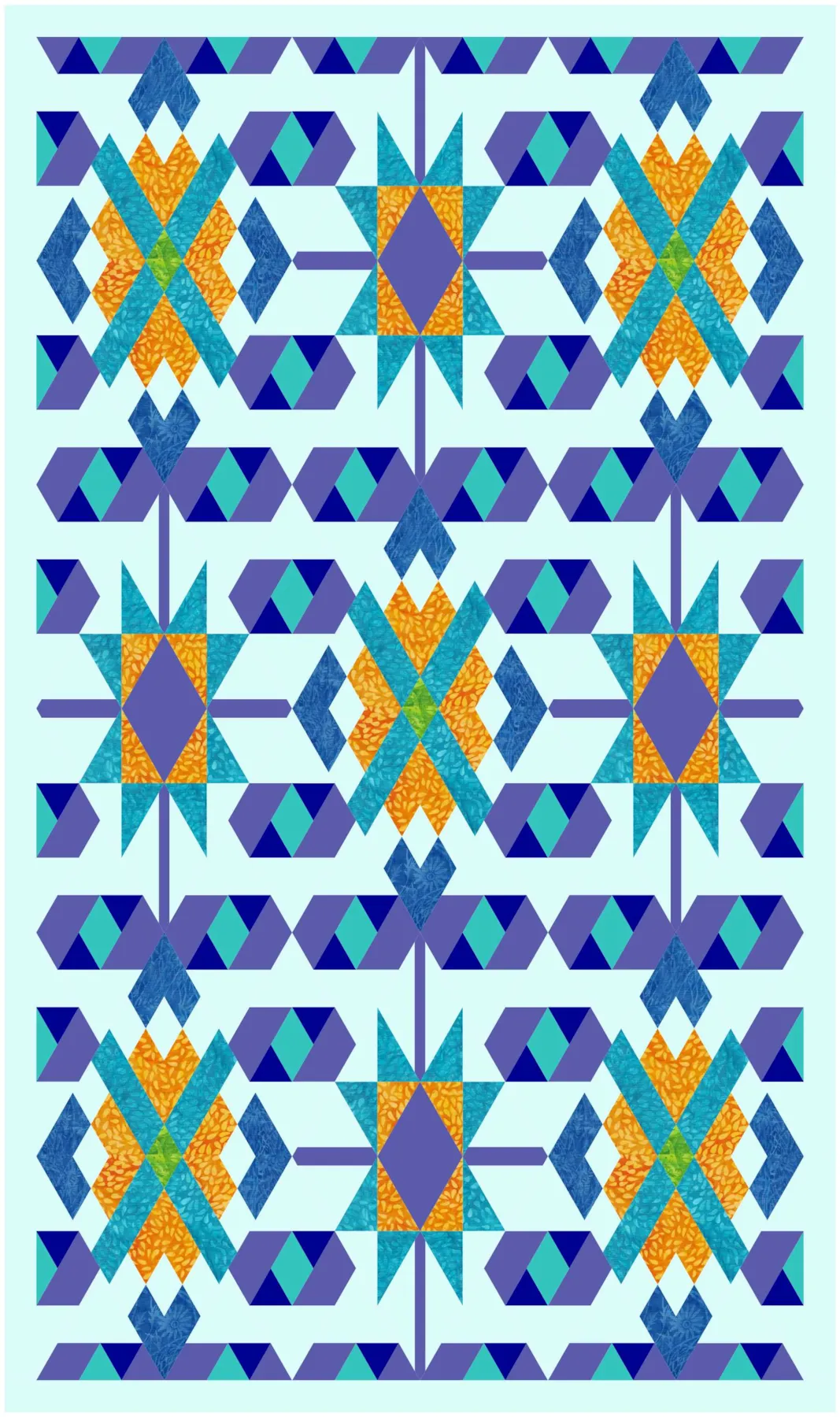Welcome to the EQ8 Block Spotlight series! Each month we highlight a block from the EQ8 Block Library with a few design ideas. Then we want YOU to show us what you can do with the block. Whether you’re a brand new EQ8 user or a seasoned pro, come join in the fun!
This month’s block: Flower Weave
Where to find it: 02 Contemporary Pieced > Seminole Piecing
A couple design ideas to get you started
Here’s a simple horizontal layout using the Flower Weave block. I alternated it with a variation of the block I drew on the Block Worktable. I also drew a block to set in the border that would extend the center cross of the block into a point.
My second quilt uses a Hexagonal layout from the Layout Library. I really like that center cross (or X as it looks in this diamond-shaped space!), so again I extended out beyond the block in this quilt.
What would you design with the Flower Weave block? Post a quilt or two in the comments below. It can be as simple or as complex as you’d like (it just has to use the featured block!).
If you’d like to to turn off the black outlines around the patches like I have in the quilts above, click the Hide/show quilt patch outlines button on the main toolbar before exporting your images. For more help with this feature, visit the Support site.
Export an Image of your Quilt
- On the Quilt Worktable, click the PRINT & EXPORT tab.
- Click Export in the ribbon.
- In the palette on the left, click Image.
- Type a name for your image and click the Save button. (Make sure you know where you’re saving the image on your computer. We recommend saving to your My EQ8 > Images folder.)
In the comment form below, tell us a little bit about your design and then click Browse to include the image of your quilt.