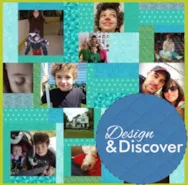November Challenge: Your first EQ8 Quilts! We want to see them! What are you making in EQ8?!? Here are some of my first quilts that I made in EQ8. Both are from Quick Quilts! Here is how I did the first one: File > Open a Quick Quilt Project I chose T-Shirt Quilts and clicked OK. I like the first layout so when it opened in Sketchbook I clicked Edit. Now this says it’s for a t-shirt quilt but I want to use photos. So, under the Design Tab, I clicked Photo Tools Then I clicked Open Library I clicked the Import button > From Image files and navigated to my photo files. Use your Shift key on your keyboard to select more than one at a time and click Open. Click Select all Photos Click Add to Sketchbook Click Close Click the Set Photo tool and click on a
EQ8
Design & Discover – Quick Quilts!
Posted 11-01-2017 by Heidi | Posted in: Club EQ Design & Discover EQ8
EQ8 Top 10: #4 Get Dimensions with a Click of the Mouse!
Posted 10-31-2017 by Sara | Posted in: EQ8 EQ8 Top 10
Over the next few weeks, we’ll be sharing our top 10 favorite features in EQ8. Subscribe to this blog and follow us on social media (Facebook and Instagram with #EQ8Top10) to see all 10! See the complete list of features on our website. #4 – Get Dimensions with a Click of the Mouse! In previous versions of EQ, there was no easy way to know the dimensions of a block, border block, cornerstone or sashing. To get these dimensions, you would have to select the block on the quilt, then go to Print > Block and view the dimensions from the print dialog. Now, on the Print & Export tab, you simply click on any block space, and the size pops up in a convenient little box. Click on a different space and the box updates with the new block’s dimensions. The images below show this awesome new feature in
EQ8 Top 10: #5 Post Quilt Designs Directly to Facebook!
Posted 10-27-2017 by Sara | Posted in: EQ8 EQ8 Top 10
Over the next few weeks, we’ll be sharing our top 10 favorite features in EQ8. Subscribe to this blog and follow us on social media (Facebook and Instagram with #EQ8Top10) to see all 10! See the complete list of features on our website. #5 – Post Quilt Designs Directly to Facebook! Please note! This features has been updated since this article was posted. Please view our Share to Facebook support page for more accurate steps. Let your friends see what you’re working on! EQ8 has a new feature that lets you post your quilt designs directly to your Facebook page. When you have your quilt finished, click Print & Export, then click the Export button on the ribbon. Then click on Facebook. A dialog will appear asking you to login to your Facebook account. Once logged in, there are several options. If you have multiple Facebook Pages, you can choose
EQ8 Top 10: #6 Quick Quilt Projects for Quilt Labels and T-Shirt Quilts
Posted 10-25-2017 by Sara | Posted in: EQ8 EQ8 Top 10
Over the next few weeks, we’ll be sharing our top 10 favorite features in EQ8. Subscribe to this blog and follow us on social media (Facebook and Instagram with #EQ8Top10) to see all 10! See the complete list of features on our website. #6 – Quick Quilt Projects for Quilt Labels and T-Shirt Quilts If you owned previous versions of EQ, you may recall the pre-designed Quick Quilt projects available from the Project Helper window. These are theme-based projects that you can start with and edit to make them your own. The EQ8 Quick Quilts have been updated with new projects that will really jump-start your designing! You can find the projects by clicking File > Open Quick Quilt Project. Here are a few of our favorite projects! See the complete list of features on the Electric Quilt website.
EQ8 Top 10: #7 Open library from palette and edit a block to the worktable
Posted 10-20-2017 by Christine | Posted in: EQ8 EQ8 Top 10
Over the next few weeks, we’ll be sharing our top 10 favorite features in EQ8. Subscribe to this blog and follow us on social media (Facebook and Instagram with #EQ8Top10) to see all 10! See the complete list of features on our website. #7 – Open library from palette and edit a block to the worktable These features are game changers and will save you so much time! Now you can access the libraries RIGHT FROM THE PALETTE using this nifty button: You’ll find this button in the Block Worktable, Quilt Worktable and the Image Worktable. Easily add blocks, fabrics, threads, photos and embroidery from the libraries directly to your palettes! While you’re in the Block, Layout and Photo Library, you’ll notice a new button called Edit to Worktable. This button will automatically open the selected block, layout or photo directly to its worktable! You can also edit a block
EQ8 Top 10: #8 Hide Patch Outlines in Quilt
Posted 10-16-2017 by Sara | Posted in: EQ8 EQ8 Top 10
Over the next few weeks, we’ll be sharing our top 10 favorite features in EQ8. Subscribe to this blog and follow us on social media (Facebook and Instagram with #EQ8Top10) to see all 10! See the complete list of features on our website. #8 – Hide Patch Outlines in Quilt In EQ8, we’ve added a button on the main toolbar so you can quickly view your quilt with the patch lines turned off! This makes your quilt come to life with a click of the mouse! To be completely transparent, this isn’t a new feature at all. You could do this in previous versions too! However, many of you may not have known because it was hidden in a menu. Now that the tool has been added, it’s become one of the hottest updates to EQ8! Our beta testers were thrilled when they found this. See the complete list of
EQ8 Top 10: #9 New and Updated Printing Features
Posted 10-13-2017 by Sara | Posted in: EQ8 EQ8 Top 10
Over the next few weeks, we’ll be sharing our top 10 favorite features in EQ8. Subscribe to this blog and follow us on social media (Facebook and Instagram with #EQ8Top10) to see all 10! See the complete list of features on our website. #9 – New and Updated Printing Features Get Estimates for Fat Quarters! We love that the fabric estimates now include fat quarter calculations! If there are patches that are larger than a fat quarter, EQ will use a $ symbol to make you aware. And don’t forget, the SKU number is included so you can easily take your printout with you when you’re shopping for your fabric! If you’re calculating based on fabric width instead of fat quarters, the printout now displays the width of fabric that is being calculated. Mirror Templates for Fusible Applique That’s right! You can now mirror your template patterns! Turn the seam