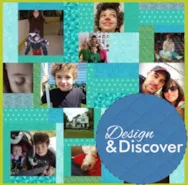We’ve updated Club EQ! It’s now called Design & Discover! Now you can follow along with a lesson and submit your version of the design right on the blog with a link up. If you have a blog, make sure to add your site too. Let’s visit each others’ blogs and all get to know each other! Now on to the lesson… This month we are making two strip quilts. 1. Click Quilt Worktable 2. Click New Quilt and Vertical Strip 3. Click on the Layout tab 4. For the first strip choose Pieced Blocks for a Strip Style and 5 for the Number of Blocks. For the second strip choose Half Drop Blocks for a Strip Style and 5 for the Number of Blocks. For the third strip choose Pieced Blocks for a Strip Style and 5 for the Number of Blocks. For the fourth strip choose Half Drop Blocks
Club EQ
Design and Discover – includes Strip Quilt Lesson!
Posted 02-01-2018 by Heidi | Posted in: Club EQ Design & Discover
Club EQ is now Design and Discover! Plus Lesson and Challenge!
Posted 01-01-2018 by Heidi | Posted in: Club EQ Design & Discover
We’ve updated Club EQ (again!)! Now you can follow along with a lesson and submit your version of the design right on the blog with a link up! To Link Up Your Photo Scroll down to the comment form at the end of this post. Fill in your info and make sure you select an image for your comment (this will be the photo of your quilt). If you have a blog, make sure to add your site too. Let’s visit each others’ blogs and all get to know each other! Now on to the lesson… We are going to be making this quilt (or your own variation! If you don’t want to use the specific blocks I’ve used, that’s OK!). It has things on different layers, sashing, stencils…lots of fun stuff! Click on Quilt Worktable Click On-Point Layout Enter these settings: Click the Design tab Click Block Tools Click
Design & Discover – Using Panels!
Posted 12-01-2017 by Heidi | Posted in: Club EQ Design & Discover EQ8
Using Panels! A question that we get a lot is how to use panels in quilts. So, that is what we are doing this month! Here is the quilt I created. Download the EQ8 project here. I used Petit Fleurs Alphabet Blocks Fabric Panel by Carolyn Gavin for Windham Fabrics. (There is a whole line of fabrics that go along with it and I think they are adorable.) First I searched the internet to get a full image of the panel. (If you are using a panel you already have and can’t find the image on the internet you can take a picture of it on your phone and email it to yourself.) I saved the image to my desktop. Now, open EQ8. Click Libraries > Photo Library (Here is more information on when to import something as a fabric and when to import it as a photo.) Click the
Design & Discover – Quick Quilts!
Posted 11-01-2017 by Heidi | Posted in: Club EQ Design & Discover EQ8
November Challenge: Your first EQ8 Quilts! We want to see them! What are you making in EQ8?!? Here are some of my first quilts that I made in EQ8. Both are from Quick Quilts! Here is how I did the first one: File > Open a Quick Quilt Project I chose T-Shirt Quilts and clicked OK. I like the first layout so when it opened in Sketchbook I clicked Edit. Now this says it’s for a t-shirt quilt but I want to use photos. So, under the Design Tab, I clicked Photo Tools Then I clicked Open Library I clicked the Import button > From Image files and navigated to my photo files. Use your Shift key on your keyboard to select more than one at a time and click Open. Click Select all Photos Click Add to Sketchbook Click Close Click the Set Photo tool and click on a
THE CHALLENGE: The examples I created have very simple blocks with geometric shapes that can be rotary cut from Jelly Rolls, Charm Packs or Layer Cakes with some easy planning for sizing. One fun thing I discovered is that once I have an overall kind of random placement of several simple blocks and color them with solid colors, I can then use the Serendipity tool to rotate the blocks and come up with several variations. Add in fabrics, and you can cross genre. Find out more about Club EQ! It is easy to design a quilt that works with each of these fabric collections once you have some idea about sizing for cutting squares and triangles from each. A Charm Pack is a collection of fabrics that are cut 5” square. A Jelly Roll is a collection of fabrics that are cut 2 ½” x the width of the fabric.
April’s Club EQ THE CHALLENGE: Barb Vlack says,“The annual contest theme at the National Quilt Museum in Paducah this year is Flying Geese. Let’s see what we can do with Flying Geese that takes our quilts away from being predictable and ordinary. If you play with the concept (even if you have no desire to make the quilt you design), you may be approaching my favorite pastime – playing with EQ7 as a video game. It’s really fun to try new ideas and look for more inspiration! My two examples have a lot of white negative space in them and offer some non-traditional ways of presenting Flying Geese. They are designed primarily from blocks in the EQ7 block library, though I did design a few of the blocks myself. Take the challenge! See what new and different way you can present Flying Geese!” Find out more about Club EQ! >>>>Download
The ClubEQ challenge for this month is to convert a traditional setting for a quilt in a Quick Quilt Projects Folder to a quilt in the Modern Quilt style. It’s sometimes difficult to define a Modern Quilt other than “you’ll know it when you see it,” but it may be helpful to include lots of negative space (often it’s white), solid colors or bold prints, blocks that may be traditional but interpreted in a different way with coloring, and plain borders. The two examples on the DoYouEQ website for ClubEQ this month are revised from the Quick Quilt Project named Sawtooth Chain. The two quilts started with the same traditional layout from the project file and changes were made to coloring, layout, and block design to create a quilt with a Modern look. For the challenge, you do not have to duplicate what I did for the examples. The challenge