Over the next few weeks, we’ll be sharing our top 10 favorite features in EQ8. Subscribe to this blog and follow us on social media (Facebook and Instagram with #EQ8Top10) to see all 10! See the complete list of features on our website.
#4 – Get Dimensions with a Click of the Mouse!
In previous versions of EQ, there was no easy way to know the dimensions of a block, border block, cornerstone or sashing. To get these dimensions, you would have to select the block on the quilt, then go to Print > Block and view the dimensions from the print dialog. Now, on the Print & Export tab, you simply click on any block space, and the size pops up in a convenient little box. Click on a different space and the box updates with the new block’s dimensions.
The images below show this awesome new feature in action. The selected block is highlighted in green.
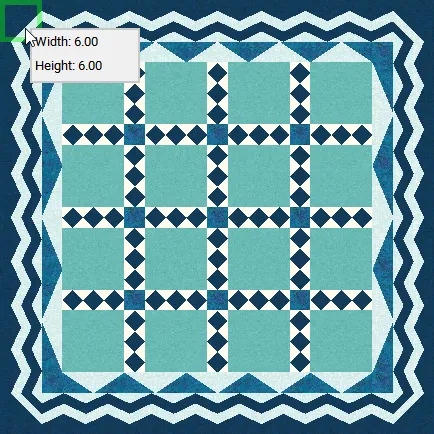
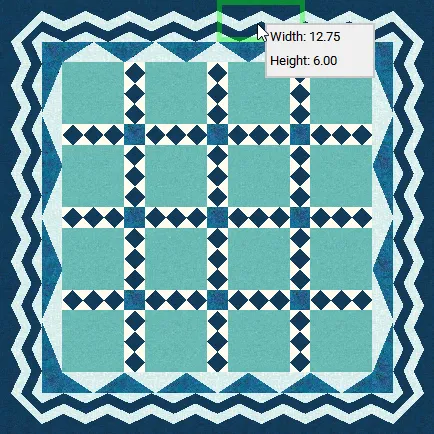
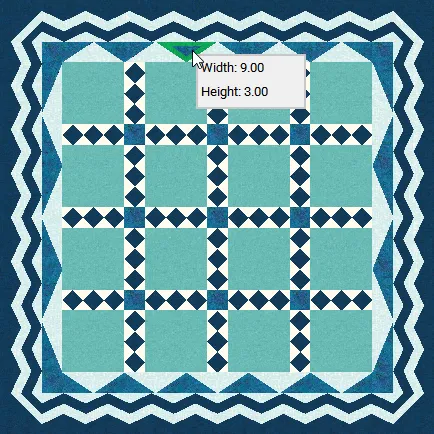
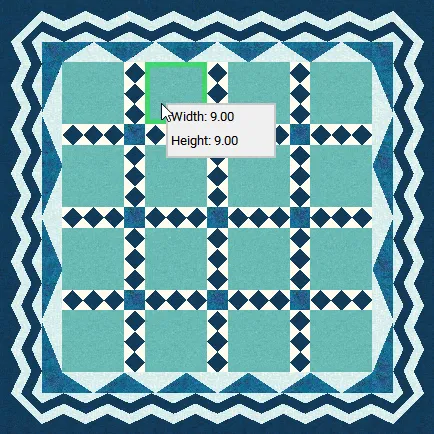
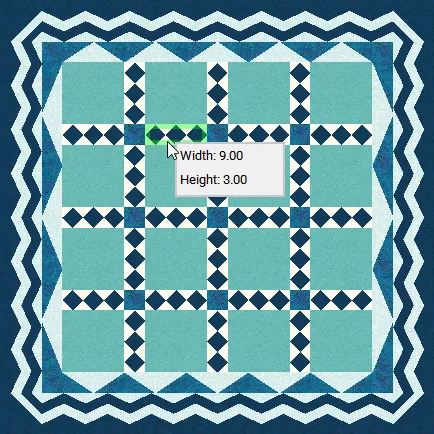
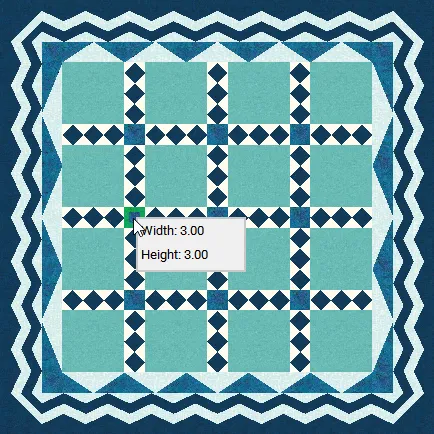









11-01-2017
9:46 am
It’s really a nice feature. But I would prefer that the displayed info box image would then disappear after a few seconds (sort of the way “hover” info pops up then vanishes.) Because in EQ7 I frequently used the pick tool as a convenient way to ‘highlight’ a block (or many) for screenshots to illustrate something. That capability isn’t available in EQ8 because of the new size box which covers part of the block. In EQ8 I have to add a highlight by hand in a screenshot.
11-01-2017
12:48 pm
That is a really awesome new feature!