Over the next few weeks, we’ll be sharing our top 10 favorite features in EQ8. Subscribe to this blog and follow us on social media (Facebook and Instagram with #EQ8Top10) to see all 10! See the complete list of features on our website.
#6 – Quick Quilt Projects for Quilt Labels and T-Shirt Quilts
If you owned previous versions of EQ, you may recall the pre-designed Quick Quilt projects available from the Project Helper window. These are theme-based projects that you can start with and edit to make them your own. The EQ8 Quick Quilts have been updated with new projects that will really jump-start your designing!
You can find the projects by clicking File > Open Quick Quilt Project.
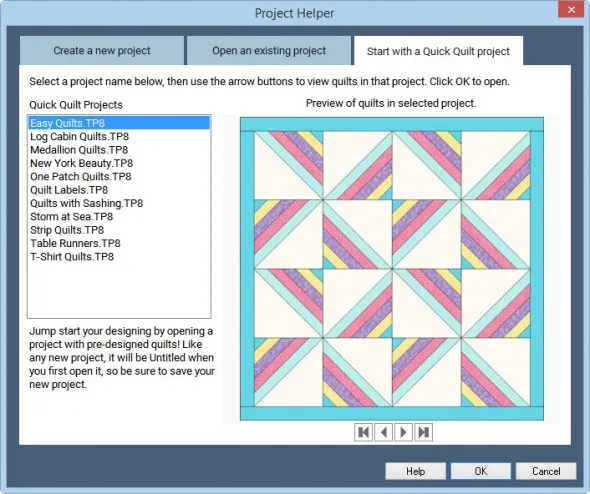
Here are a few of our favorite projects!
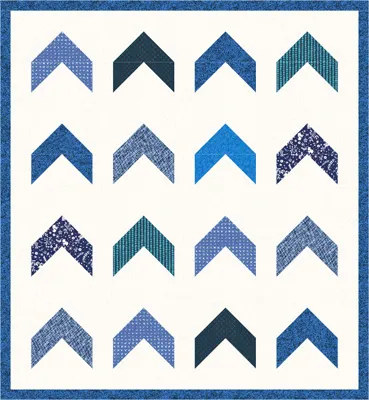
Found in: Easy Quilts

Found in: Medallion Quilts
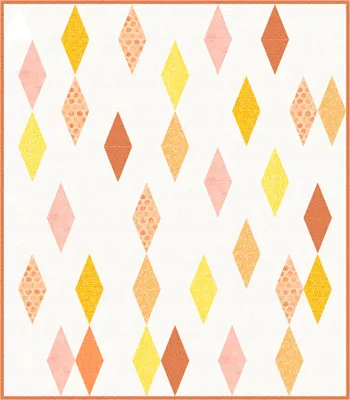
Found in: One Patch Quilts
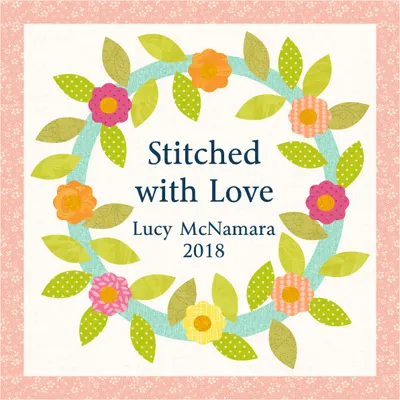
Found in: Quilt Labels
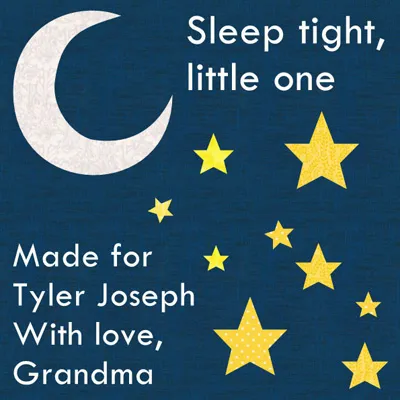
Found in: Quilt Labels

Found in: Storm at Sea
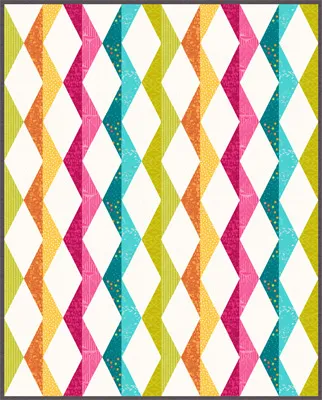
Found in: Strip Quilts
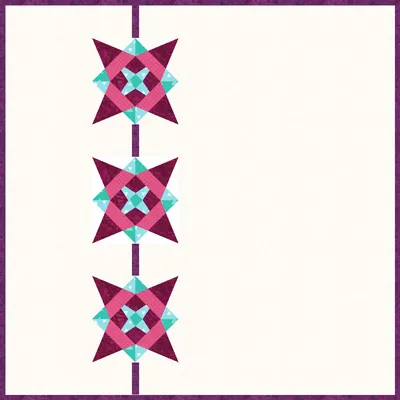
Found in: Strip Quilts

Found in: Table Runners

Found in: Table Runners
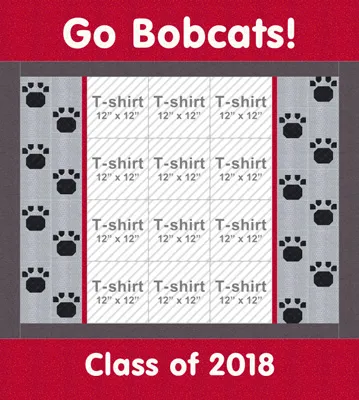
Found in: T-Shirt Quilts
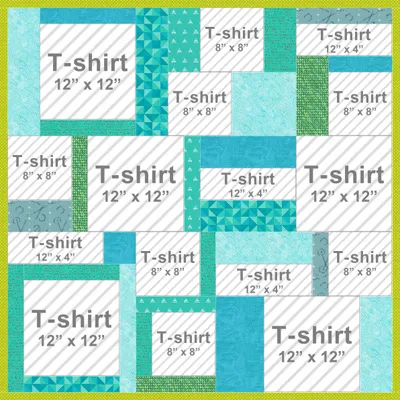
Found in: T-Shirt Quilts
See the complete list of features on the Electric Quilt website.









10-26-2017
11:44 am
Thank you for doing these Tips for us. I have purchased EQ8 and this is an even easier way to figure the differences out.
10-26-2017
2:38 pm
We’re glad you find them helpful, Susan! Thank you for upgrading!
10-26-2017
2:20 pm
I do not understand why you changed the layout, things are not in the right place for me. I used to be able to create so easily and now I have to hunt for the options that I want. It is very frustrating. the colors are not where they were. I can’t see as many as before. Not very happy with things that did not actually need to move. Even looking at blocks is different. I do not like change that wasn’t necessary, but that is just me.
10-26-2017
2:37 pm
Thank you for your honesty, Consuelo. We redesigned EQ8 to make it easier for beginners. We did expect legacy users to have these initial opinions about the new interface. However, after using EQ8 for a bit, most of our beta testers ended up really liking the new style. It just took a bit to get used to. We hope you give it a chance.
Please take a look at your Preferences dialog (File > Preferences). Under Display, there are some options that will hopefully make your workspace work a little better for you. Thank you for your continued support of our software!
11-21-2017
9:47 am
Consuelo, I find it is much easier to maneuver around. It seems to correlate with the Windows operating system commands more closely. While I liked EQ7 & Stitch I like EQ8 much better and with any new software or computer operating system there is a learning curve. How much you work with it will determine how quickly you pick it up. Sorry you are having trouble but with time you will come to enjoy this, too!
10-26-2017
3:22 pm
Hubby just installed EQ8 for me, and I started making a quilt right away. Yes, things are in a little different arrangement, but I think with more practice and the 2 textbooks you offer, I’ll get along just fine. I love EQ7, too, and have designed many quilts with it. Ann
10-26-2017
5:34 pm
how do I deactivate EQ8 if I need to. I have been using EQ since version 5 and love the program but don’t know where to look for the deactivation
10-26-2017
5:37 pm
how do I deactivate EQ8 if I need to do so? I have been using the EQ program since EQ5 and dearly love working with it. Looking forward to re-educating myself with the latest version
10-27-2017
2:18 pm
Hi Julia,
You can deactivate EQ8 by clicking Help on the top menu bar, then choose Deactivate EQ8 on this Computer.
10-26-2017
10:31 pm
Love the upgrade I do not mind reentering the prior projects it gives me an opportunity to clean up my files can’t wait to get the nwew blocks I have block base and will have so much to chose from Thank you again and also have to mention your customer service is excellent kerry
10-29-2017
1:38 pm
I’m undecided about which way I should purchase the upgrade by download or license card. Has anyone noticed problems with one more than the other? Thanks for your help.
11-13-2017
3:59 pm
Love, Love, LOVE the NEW and much-improved EQ8…Thank You, Thank YOU for this stunning upgrade. I’ve been an EQ user since EQ5 and honestly, rarely used it. I thought the former interface(s) were clunky and too difficult to navigate, and I’m a former computer programmer! This Brand-New EQ8 is AWESOME. I have already designed several quilts after just a couple of your online Tutorials…easy/peasy!
Just finished designing my oldest daughter’s wedding quilt w/Kaffe Fassett fabrics…what a beauty this will be, and so quick and easy to create the initial design with the help of EQ8!
Time to get busy stitching…;-)
~Deb
11-24-2017
3:16 pm
I have block base…but somehow missed the directions to “link” it…Would appreciate some help:0
04-18-2020
2:38 pm
I want to take quick quilts TShirt quilt but custom the block sizes etc. is that possible
04-20-2020
8:36 am
Yes, this is possible, but when working with custom layouts (like the t-shirt quick quilts), you will have to make changes to the whole layout manually. For example, if you’re using one of the quick quilts and you want to change a 8 x 10 block space to an 8 x 8 block space, you would use the Adjust tool to change that block space size, but you would also have to adjust any sashing or other blocks around it to fill the gaps. If you haven’t used the Custom Set layout features, I would suggest watching this video first. https://support.electricquilt.com/articles_categories/videos/electric-quilt-8/
This video gives you a great overview of the custom set layout. Once you have your layout set up, you can click to replace the block spaces with photos of your tshirts.