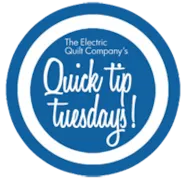We just got back to Ohio from our EQ Academy in Denver, Colorado. This was our first time hosting an EQ Academy away from home (Perrysburg, Ohio) and was it ever FUN!! …And memorable! Some of my favorite moments include the incredible views of the Rocky Mountains, the awesome computer labs (with comfy chairs!) at the Greenwood Plaza Triad, the yummy snacks in the break room, the creative row quilt Barb’s students designed together, all the blocks Kari’s students were learning to trace, quilt shop hopping, the Broncos kicking off the NFL season with a win, dining out, seeing some firemen in uniform , taking the Light Rail downtown and of course, watching what all our students were designing in EQ7! It was so fun being able to meet so many talented quilters. Our EQ users (and teachers) are awesome!!! Pictures from the 3-day workshop are below. Students: A BIG
EQ Academy – Denver 2016! (Photos and Recap)
Posted 09-13-2016 by Christine | Posted in: EQ Academy
This contest is now closed. Congratulations to our winner: Marie Werner! Thanks for participating! Find out who’s sponsoring our next contest here. Welcome to the ninth of ELEVEN giveaways we’re hosting on our blog this year. Each contest will open on the 10th of every month and feature one of our 25th Anniversary sponsors. NOTE: Contest closes on Sunday, September 25th at 9am ET. Winner will be announced Monday, September 26th. September Featured Sponsor: Andover Fabrics! They’ve provided the full collection of Handcrafted Patchwork by Alison Glass. 18 fat quarters!! To enter, answer this question by commenting below: Which best describes you? A. I like to design my own quilts. B. I like to use a pattern someone else has designed. Wait, there’s more - Win an EQ7 on Andover’s blog! EQ 25th Anniversary blog contests close at 9am ET on the 25th of every month. Winner announced on the
EQ and Craftsy Present an Online Class!
Posted 08-31-2016 by Sara | Posted in: EQ Artists
We are excited to announce that EQ and Craftsy are working together to promote a Craftsy class with the extremely talented EQ Artist and best-selling author, Kimberly Einmo. Kimberly is a long-time Electric Quilt designer and friend. Because of her continued support, we are happy to share her online class with you at 50% off! Enroll today in Kimberly’s Magical Jelly Roll Quilts online Craftsy class and save 50%! Sew beautiful quilts that come together with ease, using precuts, yardage or fabrics from your stash. Kimberly uses templates and rulers to make cutting, piecing, appliqué and machine quilting easy and fun! Make one of five included patterns, or use what you learn to create your own designs. Kimberly will share her techniques for invisible and contrasting thread machine appliqué. Learn how to create flying geese units, stars, checkerboards and more. Gain the confidence to combine fabrics, experiment with color and
Quick Tip Tuesday! Remembering Colors from a Previous Quilt to Use in Coloring
Posted 08-30-2016 by Heidi | Posted in: Quick Tip Tuesday Uncategorized
From user: LINDA JONES Linda wanted to use the same colors in several different quilts, and wanted a way to find the same colors again. She found a way to make it easy. Linda saved the 9-patch with the colors she wanted. Then she designed the new quilt she wanted to color. She *temporarily* placed the colored 9-patch into a square on a side of her new quilt (you could actually put it into another shape patch if you don’t have any rectangles). Then Linda did all the color manipulations she wanted until her quilt was all colored. When she was finished, she just replaced the 9-patch with the block that was supposed to be there. If you have questions about this, or anything else, please contact tech support and we will be happy to help!
Quick Tip Tuesday! Add Text to a Block
Posted 08-23-2016 by Heidi | Posted in: Quick Tip Tuesday
What if you want to add text to a block? The Set Applique Text tool only works on the Quilt worktable. If you need to add text to your block you can do it this way: Set your block into a one block quilt. 1 WORKTABLE > Work on Quilt. 2 QUILT > New Quilt > Horizontal. 3 Click the Layout tab (at the bottom). 4 Make “Number of blocks” Hor and Ver both be: 1 5 Click the Borders tab (at the bottom). 6 Click the Delete button to delete the border. 7 Click the Layer 1 tab. 8 Click the Set Block tool > set your block into the quilt. It will now look like one large quilt block, with no border around it. 9 Right-click the right-hand toolbar > choose Add/Remove buttons > click the Set Applique Text tool if it is not checked. This will add this
EQStitch Sunday Stitch August 2016
Posted 08-21-2016 by Yvonne | Posted in: EQStitch Favorite Posts Sunday Stitch
Applique is the easiest way to create large areas of a design. Adding embroidery onto, inserted into, and embellished around applique fabrics will increase the interest in the design. Also, it makes the sewing at the machine go so much faster when the large areas are applique fabrics. Filling every area with stitches takes time and isn’t always necessary to make a nice design. Open your EQStitch program from the desktop. Click on the work on stitching icon at the top of the screen. Click on STITCHING>New Design>Machine Applique. Use the shape tools and make a simple drawing of a flower with a stem and leaves. Click on the fabric tab and add fabric to all of the elements. Click on the stitch tab and assign the edge stitches of your choice with the set applique edge tool. Color the stitches with the set thread tool. Add the design to
Quick Tip Tuesday! Adjusting the Color of Scanned Fabric
Posted 08-16-2016 by Heidi | Posted in: Quick Tip Tuesday
Your imported fabric image, on the IMAGE worktable, is an image just like any photo. So you can use the photo tools to adjust the color. Worktable > Work on Image > Color > use any of these. For example, the Red/Green/Blue adjustment… Before adjusting any image, pay attention to the starting numbers in case you want to switch back to them. Or click Close to discard your changes. When you are through, use IMAGE > Add to Sketchbook as Fabric to save your newly cropped and color-adjusted scan. If you have questions about this, or anything else, please contact tech support and we will be happy to help!