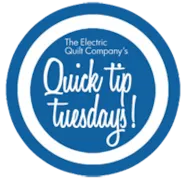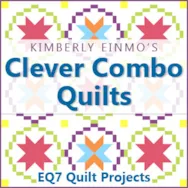If you want to plan a quilt around a panel print, scan the panel and import it as a photo. You can then set this whole panel into a block space, and it won’t “tile” as fabric does. Import a scanned panel Have your panel scan saved somewhere where you can find it. In EQ7 click LIBRARIES > Photo Library. In the Library, click Import > From Image Files. Browse to where your scan is saved. Select it and choose Open. Click Add to Sketchbook. Set the scanned panel into your quilt Click the Set Photo tool. (If you don’t see it click the Customize Toolbar button. Then click Add/Remove Buttons and click on the Set Photo tool.) Select your panel in the palette. Click to set your panel into your quilt layout. Please note: If you have a Custom Set layout, Shift+drag the mouse on the quilt. Release the
Quick Tip Tuesday! Using a Panel Print in a Quilt
Posted 11-29-2016 by Heidi | Posted in: Quick Tip Tuesday
Quick Tip Tuesday! Making the Fabric Palette Bigger
Posted 11-22-2016 by Heidi | Posted in: Quick Tip Tuesday
Use these steps to make the fabric swatches larger in the palette. On the Quilt worktable, click one of the coloring tools. On the Block worktable, click the Color tab, then click one of the coloring tools. The fabric palette will display. Hover the cursor over the left edge of the palette. A double-ended arrow will appear. Click, hold and drag your cursor to the left to enlarge the palette. Release the mouse. Repeat to pull the top or bottom of the palette larger as well.
EQStitch Sunday Stitch November 2016
Posted 11-20-2016 by Yvonne | Posted in: EQStitch Favorite Posts Sunday Stitch
Want a great idea to inspire children at Christmas? Consider stitching linear designs with the embroidery machine and have the children paint in the design areas with fabric pens. You could easily make a series of designs in a theme that your child loves (dolls, toys, trains, trucks, etc.). You can use the artwork from the EQ7 libraries and bring them into EQStitch to use for the coloring pages of a special sewn book of coloring created just for them. You could also use the stitch files all ready created in the EQStitch library. It could not be any easier! What a great keepsake item this would be for the special child in your life. Launch you program from the desktop On the embroidery worktable, click on the drawing board options box to open it. Set the embroidery edge stitch to a ‘bean stitch’ with an edge stitch of 2.0
New Products by Amy Heaton!
Posted 11-19-2016 by Christine | Posted in: EQ Company News EQ Designers EQ News and Press New Products
Just when you thought you had all the blocks you’ll ever need (wait, does that really happen?)… 2 NEW Boutique Collections: Picnic Parade and Chains of Flora by Amy Heaton Picnic Parade Quilt Pattern by Amy Heaton Includes 6 new blocks and sewing instructions. $6.95 Download Now >> (EQ7 Required.) Here’s a preview of some of the blocks you’ll get with this download: And here’s the quilt: This pattern can be used as a single row to complete a much larger seasonal quilt (or simply repeat this row as many times as you like). It also includes border instructions to be used a Table Runner for picnics or for those of you who love to go “glamping” for use in a camper/RV. Intermediate skill level for basic piecing and lots of applique. Read more about this product >> – – – Chains of Flora Quilt Pattern by Amy Heaton Includes
EQ Mini Friday Fun: Holiday Table Runner
Posted 11-18-2016 by Lori | Posted in: EQ Mini EQ Mini Friday Fun with Lori
This Friday, we will design a lovely holiday table runner. This runner will help reinforce EQ Mini design basics and also provides a great idea for home decor or a holiday gift. EQ Mini is not just for designing full size quilts, it can be used for table runners, mini quilts, and small quilted items too. Use the design software to try out colors, patterns and settings until you are ready to stitch up something special. Holiday Table Runner Skillset: Beginner Finished Size: 12 1/2″ x 36 1/2″ Skill Builders: Working with horizontal layout Editing a 48” horizontal medallion Working with borders Inserting a border Using a block border Let’s get started designing together! Open EQ Mini. If it asks you to take a quick tour, click Close. Read the tip of the day and click Close. Let’s start by naming the Project. The project name will appear at the very top
NEW! Clever Combo Quilts by Kimberly Einmo
Posted 11-16-2016 by Jenny | Posted in: EQ Company News EQ Designers EQ News and Press New Products
We are so excited to tell you about a brand new product! We’ve partnered with Kimberly Einmo again to bring you EQ7 projects from her newest book Clever Combo Quilts! Kimberly is a best-selling author, award-winning quilter, designer, international instructor, quilt judge, and long-time EQ user (and an EQ Artist too!). We’re so happy to be bringing her designs to EQ users in this new add-on for EQ7 and EQStitch! Clever Combo Quilts is Kimberly’s sixth book and will be available this week from American Quilter’s Society. In this new book, Kimberly combines easy-to-sew blocks to create amazing secondary designs. Allowing you to make quilts that are eye-catching, but also fun to sew! This add-on product includes 12 EQ7 project files and two PDFs. There is a project file for each of the original quilts from the book & two BONUS designs from Kimberly. Plus 40 additional quilt variations. That’s
Quick Tip Tuesday! Importing Items from another Project
Posted 11-15-2016 by Heidi | Posted in: Quick Tip Tuesday
Each project file (.pj7) holds a Sketchbook full of the blocks, fabrics and other items that you’ve collected for that project. If you want to use the same collection of fabric from one project in another project you are working on, you can simply import those fabrics from the original project file. Open the project into which you want to import. To import blocks: Click LIBRARIES > Block Library. To import fabrics: Click LIBRARIES > Fabric Library. To import layouts: Click LIBRARIES > Layout Library. To import embellishment: Click LIBRARIES > Embellishment Library. To import photos: Click LIBRARIES > Photo Library. Click Import > From Project. In the Look in: box, navigate to the folder that holds the project file (.pj7). ([My] Documents > My EQ7 > PJ7) Select the project and click Open. You’ll see the items you want to import displayed in the Import Results section of the