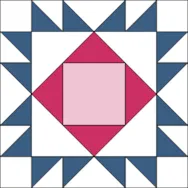We’re starting a new series here on the blog called EQ8 Block Spotlight! Each month we’ll highlight a block from the EQ8 Block Library with a few design ideas. Then we want YOU to show us what you can do with the block! Stretch those design muscles and get creative! There are over 6,000 blocks in the EQ8 Block Library, so this should keep us busy for quite a while! This month’s block: Contrary Wife Variation Where to find it: 01 Classic Pieced > Diamond in a Square A few design ideas to get you started These two quilts use the same simple layout (Horizontal, 2 x 2), but the colorings create two very different quilts: Here I’ve paired it with a simple chain block for a classic design: What would you design with the Contrary Wife Variation block? Post a quilt or two in the comments below. It can
EQ8 Block Spotlight: Contrary Wife Variation
Posted 05-09-2018 by Jenny | Posted in: EQ8 Block Spotlight
Custom Set Quilt!
Posted 05-01-2018 by Heidi | Posted in: Design & Discover
Welcome to Design & Discover! You can follow along with a lesson and submit your version of the quilt right on the blog with a link up. If you have a blog, make sure to add your site too. Let’s visit each others’ blogs and all get to know each other! Before getting started, keep in mind any of the images can be viewed larger by clicking on them. Also, you don’t have the make the quilt exactly as shown, have fun and make it your own! This month we are making a custom set quilt….all of these quilts are just different blocks in the same layout. It just depends on how you want to use the Custom Set Layout we build. Let’s get started! 1. Click Quilt Worktable 2. Click Custom Set 3. Click the Design tab 4. Click Block Tools 5. Click Set Block 6.Right click on the
EQ Academy Recap — Spring 2018
Posted 04-20-2018 by Christine | Posted in: EQ Academy
Scroll down to see some photos! What a fun three days! This year’s EQ Academy was a little different from our workshops in the past. For one, it was classes for EQ8 instead of EQ7! Many students mentioned how much they love the improvements and new features in EQ8, and it was nice to see the beginners catch on so quickly. Another difference was that the classes were categorized by topic instead of just skill level. Instead of being in the same class for three days, students could pick and choose what they wanted to learn during enrollment. Some students just came for one day and took 1 or 2 classes about designing medallion quilts or drawing pieced blocks, and others stayed for three days and took 5 or 6 classes on all sorts of things! We saw some familiar faces and met lots of new EQ users too.
EQ8 Lessons with Lori – Stardrop Table Topper – Part 2
Posted 04-13-2018 by Lori | Posted in: EQ8 Lessons with Lori
Welcome back. This is Part 2 of designing the octagon shaped Stardrop Table Topper with Electric Quilt 8. In our first lesson, we used the polydraw drawing tools and features including the Octagon drawing tool to create the Stardrop block. In Part 2, we will set the block into a quilt and learn how to print the foundation pieced pattern. If you missed the first lesson, you can find it at this link, Stardrop Table Topper – Part 1. On to creating our quilt! Stardrop Table Topper – Part 2 Size: 24″ x 24″ Skill Builders: Creating an irregular shaped quilt Printing foundation pieced patterns On to the design! Open EQ8. On the left side toolbar, click the Open project button. Select the Project we already saved from Part 1, Stardrop Table Topper and click OK. Select the Quilt Worktable. Select DESIGN QUILTS, and choose the NEW QUILT tab. Under
EQ8 Lessons with Lori – Stardrop Table Topper – Part 1
Posted 04-06-2018 by Lori | Posted in: EQ8 Lessons with Lori
This month we explore a detailed design to create this sophisticated Stardrop Octagon Block. Its much easier than it looks! This lesson is a two parter. First, we will explore using the polydraw drawing tools and features including the Octagon drawing tool to create the stardrop block. In Part 2 we will set the block into a quilt and learn how to print the foundation pieced pattern. Let’s design! Stardrop Table Topper – Part 1 Size: 24″ x 24″ Skill Builders: Working with Polydraw Octagon Block Learn to clone and rotate wedges On to the design! Open EQ8. Let’s name the Project. The project name appears at the top left of the EQ8 Window. Right now the project says Untitled – EQ8. On the left side toolbar, click the New project button. On the Create a new project tab, type in the project name field Stardrop Table Topper. Click OK. The box will close.
Using Borders and Motifs in Quilt Design!
Posted 04-01-2018 by Heidi | Posted in: Design & Discover
Welcome to Design & Discover! You can follow along with a lesson and submit your version of the quilt right on the blog with a link up. If you have a blog, make sure to add your site too. Let’s visit each others’ blogs and all get to know each other! Before getting started, keep in mind any of the images can be viewed larger by clicking on them. Also, you don’t have the make the quilt exactly as shown, have fun and make it your own! This month we are making this quilt: Let’s get started! We are going to build the quilt by using borders. 1. Click Quilt Worktable 2. Click Horizontal 3. For Number of Blocks enter: Horizontal 4 x Vertical 1 4. For Finished Size of Blocks enter: 9 x 9 5. For Finished Size of Sashing enter: 3.25 x 0 6. Click the Borders tab.
EQ8 Lessons With Yvonne–Designing with Dresden Plates
Posted 03-18-2018 by Yvonne | Posted in: EQ8 Lessons with Yvonne Favorite Posts
Dresden plate applique is a very old technique. It lends itself perfectly to today’s machines with all their decorative stitches. There are many blocks all ready in the library with the dresden fan blades that you can use for your particular design. Open your EQ8 program. On the opening screen, click on ‘search for block patterns’. In the BLOCK LIBRARIES box you will see under the 01 Classic Pieced section that there are 5 different sections for Dresden variations. Click on the Dresden Four Fans section. Click on the first image in the upper left corner. Click on ‘Add to Sketchbook’ icon and then click on the word ‘close’ at the bottom of the library box. Since the original design is now in the sketchbook, we can edit it any way we want and add edited copies to the sketchbook without over writing the original block design. Click on the