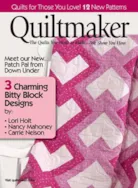Personalize a very special snowflake design using the freehand drawing tool in EQStitch. This design stitches very fast and would make a great design to stitch on a kids napkin for your Christmas Holiday meal. Open your EQStitch program and set the preferences back to the default settings. Click on the ‘work on stitching’ worktable Click on the patch fill icon on the properties bar at the top of the screen to turn it off. Click on the drawing board options and set the embroidery edge stitch to a bean stitch, and set the embroidery fill stitch to a no fill option. Click on the freehand drawing tool and click/hold/drag/release the mouse while you write your name with cursive handwriting. Click on the name with the pick tool and rotate it so it is vertical on the page. Click on the ‘clone selected segments’ icon to make a copy of the
EQStitch Sunday Stitch #21
Posted 12-20-2015 by Yvonne | Posted in: EQStitch Favorite Posts Sunday Stitch
Quick Tip Tuesday! Image Worktable and Filters
Posted 12-15-2015 by Heidi | Posted in: Quick Tip Tuesday
Did you know that EQ7 (and EQStitch) have photo filters available? Click the Image Worktable Tool at the top of your screen. Then, click the Import Image Tool . Navigate to the image you’d like to import. Click “Image” at the top of your screen to see the Image menu options. Now, have fun experimenting! There are so many different looks you can accomplish! Here are just a few examples. (Click on any of the photos below to see them larger.) The original photo Image Filter – Directional Symmetry – Circular Effects – Oil Painting Effects – Mosaic Effects – Puzzle Effects – Radial Blur Effects – Polar Color – Create Colorway Color – Color Accent Color – Colorize Color – Colorize In addition, you can crop, adjust your photos (brightness, contrast, etc.), rotate, resize and more right in the program as well. For more information on the Image Worktable check
EQStitch Sunday Stitch #20
Posted 12-13-2015 by Yvonne | Posted in: EQStitch Sunday Stitch
One color embroidery designs are traditionally called Red Work. These designs were done in the past stitching pictures by hand using red threads. Today, we often refer to machine embroidery one color designs as Red Work and then change them to different colors at the machine (blue work, green work, black work). The trick when designing a single color design for the embroidery machine is to have the elements all connect to each other and draw them so they sew at the machine as a continuous stitch design. Try not to have jumps, starts and stops, and elements that are not connected. You can add interest to the designs by changing from running stitches, bean stitches, zigzag stitches, and a small amount of fill stitch areas. Open your EQStitch program. Name a new project called One Color Designs. Set the preferences back to the default settings. Click on the ‘work
The Story of our Holiday Sunbonnet Sue
Posted 12-10-2015 by Jenny | Posted in: EQ News and Press Favorite Posts
If you’ve been with us for a while, you’ll notice that each year around this time, we have a cute little visitor to our site: It’s our friend, Sunbonnet Sue, and she has the very important job of decorating the tree each year! She holds a special place in our hearts here at EQ and I thought I’d share a little bit about her story today. Penny McMorris & Dean Neumann, EQ founders The Sunbonnet Sue animation was created by Dean Neumann, EQ co-founder and programmer. She made her first appearance on our site back in 1996, shortly after our first website was launched. EQ3 was our current version of the software at that time. Electric Quilt 1 – 7 Product Boxes EQ3 could only export PCX files (PiCture eXchange) for images. Dean made the animation by drawing individual blocks on the Block Worktable for each of the movements. He
Quick Tip Tuesday! EQ Support
Posted 12-08-2015 by Heidi | Posted in: Quick Tip Tuesday
You may have noticed that EQ’s website has tabs at the top. The first tab (Electric Quilt) is mostly shopping and product information. The second tab (Do You EQ) has lots of free projects, Club EQ, lessons, the Quilt Gallery, EQ Artists and much more. The third tab (The EQ Blog) is where you are right now. The fourth tab (EQ Support) is a tech support site. The fifth tab (EQ University) has online classes website offering the best classes for EQ software, taught by the most experienced EQ teachers around. Be sure to check them all out! But, right now let’s focus on the tech support site. Tech support is available Monday-Friday, 9-5 Eastern Standard time at 419-352-1134 or techsupport@electricquilt.com. But, it’s it’s after hours, or you want to try and look up an issue yourself the tech support page never closes! You can click a category along the
EQStitch Sunday Stitch #19
Posted 12-06-2015 by Yvonne | Posted in: EQStitch Sunday Stitch
Headed to a 3 day retreat for machine embroidery this weekend! This is a great time to work on items for Christmas and also for test sewing all those machine embroidery designs I have been working on with my EQStitch program. Designs that work up quickly are linear and usually one color designs. But, you could always opt to use variegated thread and just let it stitch out the lines and the various colors are automatically added. I love to use a bean stitch (also called triple stitch) for a linear design or a small zigzag line when using variegated threads. The thread choice always effects the design you create. Too thick of a thread will cause problems with heavily filled areas and too thin of a thread will cause issues with it not being prominent enough for the overall design. Digitizing is just the first step to creating lovely
Creative Spark: Quiltmaker Jan/Feb ’16
Posted 12-03-2015 by Jenny | Posted in: EQ News and Press Favorite Posts
The January/February issue of Quiltmaker is now available. You’ll find the EQ7 Creative Spark article on page 28! This Creative Spark focuses on the Custom Set layout. Using a custom set quilt layout gives you a “blank canvas” on which you can set blocks of different sizes and shapes. Emily Bailey’s Bear Scraps quilt uses three different block sizes. Once you have your custom set quilt designed in EQ7, you can easily try out other blocks in the same layout. Blank custom set layout in EQ7 Auditioning different blocks in the same layout If you’d like to learn more about Custom Set, here’s a video with an overview of the feature: You can find the companion EQ7 lesson for the article on Quiltmaker’s site: Designing a Custom Set Quilt in EQ7