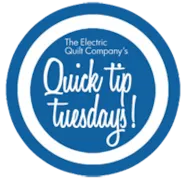When drawing a block, do you always know which type of block to choose? Here is a breakdown of the four types of drawing available in EQ7. EasyDraw Blocks: Simply, the easiest and fastest way to draw a pieced block. With these easy-to-use tools you just drag the mouse to draw straight lines and curved arcs. It is like drawing with pencil and paper — easy. The difficult part is making sure the lines are straight, the curves are smooth, the block is square, and of course, that the patches fit together. With EasyDraw it is all done for you automatically as you draw. The only rule you need to follow when using these tools is to make sure that your lines and arcs touch one another. PatchDraw Blocks: One appeal of applique is the capacity for realistic designs. EasyDraw pieced designs typically become abstract because they are forced to be
Quick Tip Tuesday – Types of Drawing
Posted 02-09-2016 by Heidi | Posted in: Quick Tip Tuesday
EQStitch Sunday Stitch #28
Posted 02-07-2016 by Yvonne | Posted in: EQStitch Favorite Posts Sunday Stitch
It is unseasonably warm in British Columbia, Canada where I live. We have very little snow or cold days. To my surprise my Daffodils are all ready coming up! I have decided to create a quick machine embroidery pattern that I can stitch onto quilted pot holders from my local dollar store. Open your EQStitch program. Click on the stitch worktable icon at the top of the screen. Click on Libraries>Block Library a the top of the top of the screen. In the library box, click on the words search> by note card. Type in the word Daffodil. My program showed several designs in the library with the word Daffodil listed. I scrolled to the end to find the linear drawing of a Daffodil. Click on the daffodil of your choice and add it to the sketchbook. Click on view sketchbook icon at the top of the screen. Locate the
Q&A with Deb Grogan
Posted 02-04-2016 by Christine | Posted in: EQ Quilts in Magazines Favorite Posts From Our Users Q&A
You’re probably looking at this adorable quilt wondering where you saw it… It’s on the cover of the newest Quiltmaker Magazine! “Zoe Zebra” was designed by EQ user, Deb Grogan. I couldn’t pass up the chance to talk with her about this one! Read through my interview with Deb to find out how she created this cute quilt! EQ: Congrats on making the cover of Quiltmaker Magazine! Your Zoe Zebra quilt is just adorable! How does it feel to see YOUR design on the cover?! Deb: Well, it was quite a surprise that’s for sure and quite an honor. This is actually my very first magazine submission too. EQ: Wow! Well good for you, that’s incredible! Tell us a bit about yourself, Deb. Deb: I am an artist and have worked in art licensing for many years. My art has been on products ranging from dishes, paper goods, kitchen textiles,
Quick Tip Tuesday – Restore Default Settings
Posted 02-02-2016 by Heidi | Posted in: Quick Tip Tuesday
Sometimes your fabric palette, block palette or toolbars won’t show up on your screen. The solution is simple. First, be sure to save your project if you are working on something you’d like to keep. Click File > Preferences. Under Workspace click Restore. Check the box that says, Include original fabrics, colors and thread. Click Restore Default Settings. Click OK. Your EQ will restart. You won’t lose any projects, libraries or anything else. Reasons this may happen: You’ve moved a palette too far off the screen You’ve changed the resolution on your monitor You’ve recently used a EQ7 with a projector You’ve recently used EQ7 with more than one monitor We are here to help! If you have questions about this, or anything else please contact tech support or call 419-352-1134.
EQStitch Sunday Stitch #27
Posted 01-31-2016 by Yvonne | Posted in: EQStitch Favorite Posts Sunday Stitch
Designs are open to interpretation. Any design can be stitched several different ways. Start with a linear design and change it to meet the technique style you want to work in. Open your EQStitch to the embroidery stitch worktable. Create a design with your drawing tools or use some artwork from the built in libraries. I used a paint brush design from the built in Stitching Library. Digitize the design in different ways to see what style works best. Maybe you are in the mood for a filled design or a red work design. You get to decide how you will use the artwork and can vary your approach using the same design with different stitch applications.
Q & A with Kelly Mueller & GIVEAWAY!
Posted 01-27-2016 by Heidi | Posted in: Contests Downloads From Our Users Q&A Related Blogs
Contest is now closed. Doreen Hendrickson is our winner! Kelly Mueller is the owner and designer behind The Wooden Bear! The Wooden Bear sells adorable patterns, kits, and other sewing related products. I asked Kelly to tell us a little bit about herself and her experience and success with EQ Printable Inkjet Fabrics. Read our Q&A below: EQ: First of all, let’s hear a little about you! Kelly: I grew up in Independence, Missouri, just outside of Kansas City. I attended college and received my bachelor’s degree in Accounting. I went for the accounting degree because it fits me- I’m a bit of an organized analyzer- but also because I grew up crafting. I thought if I could find a craft that I thoroughly enjoyed, and could be a viable business, I would have what I needed to begin. I also met my husband, Brian, in college. He makes life
Quick Tip Tuesday – Layers
Posted 01-26-2016 by Heidi | Posted in: Quick Tip Tuesday
Do you know the differences between all the different layers? Here are some tips and tricks to using them. If you put a block on Layer 1 the block it will pop into the squares of the quilt layout. If you put a block on Layer 2 it will go on top of Layer 1, like applique. But what if you don’t want the background square behind the butterfly? You would need to use a Motif. There are lots of Motifs included in EQ7 but it’s also easy to change an applique block into a Motif! Here’s how: Open the Butterfly block to the Block Worktable On your keyboard press CTRL + A to select all On your keyboard press CTRL + C to copy Click Block > New Block > PatchDraw Motif On your keyboard press CTRL + V to paste You may have to move your butterfly so