Do you know the differences between all the different layers? Here are some tips and tricks to using them.
If you put a block on Layer 1 the block it will pop into the squares of the quilt layout.
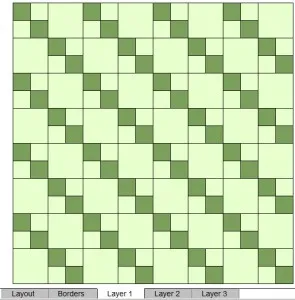
If you put a block on Layer 2 it will go on top of Layer 1, like applique.
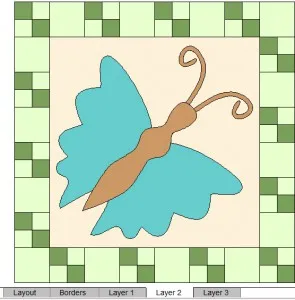
But what if you don’t want the background square behind the butterfly? You would need to use a Motif. There are lots of Motifs included in EQ7 but it’s also easy to change an applique block into a Motif!
Here’s how:
Open the Butterfly block to the Block Worktable
On your keyboard press CTRL + A to select all
On your keyboard press CTRL + C to copy
Click Block > New Block > PatchDraw Motif
On your keyboard press CTRL + V to paste
You may have to move your butterfly so that it’s all within the block
Click Add to Sketchbook ![]()
Click Work on Quilt ![]()
Make sure you are on Layer 2.
Click the Set Block tool ![]()
Click the Motif tab
Now when you place the motif on Layer 2 (and color it) it will show up without the background square.
If you place any block on Layer 3 it will show up like a stencil.
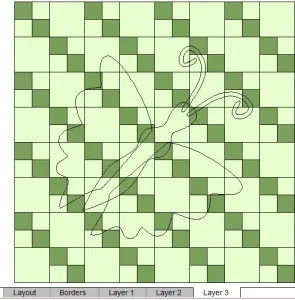
Now, when this butterfly becomes a stencil the way his wings are connected don’t look so great. But of course you can fix that on the Block Worktable.

Hopefully that helps!
If you have any questions, please contact tech support or call 419-352-1134.



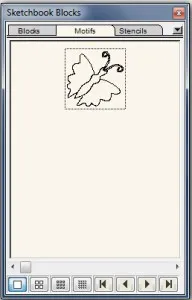
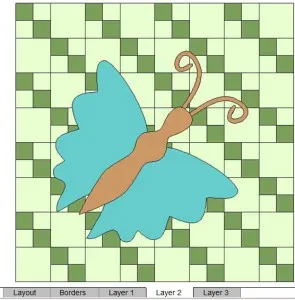






01-26-2016
11:45 am
Thanks, I needed that. I’m still a long ways from knowing everything this program does for me.
01-26-2016
2:32 pm
Keep the tips coming! I’m definitely a novice with this program, but these tips in conjunction with your website and online classes/tutorials are very helpful.
01-26-2016
2:40 pm
Thanks! Glad the tips are helping!
01-26-2016
6:26 pm
As always, a very useful tip! Thanks so much for helping us to learn how to use EQ7.
01-27-2016
5:59 am
korean version ^^
http://blog.naver.com/yuishow/220610316204
01-28-2016
11:42 am
Thanks for the tips! I’m just starting to learn this program and all the tips and information on this site really helps!
02-01-2016
2:32 pm
Thanks this is new to me.
Jeanette