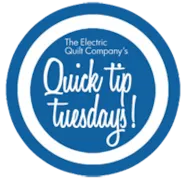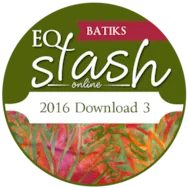Welcome to EQ Mini Friday Fun, a blog series devoted to sharing, teaching, and informing you about the new scaled down, simpler version of EQ7 quilt design software. This program was created for quilters who are just getting started using software for quilt design. EQ Mini will help you create, edit, share, and print patterns and yardage for your quilt designs. My name is Lori Miller and I will be your host as we explore EQ Mini software. A little about myself. I am a life long sewist and quilter. My home base is Troy, Michigan where I design, stitch, and sew quilts and quilty things. In 2012, I started a new career sewing and designing quilts and quilty gifts. I started to submit my designs and patterns to magazines and I wanted a tool to help me more quickly document my ideas, try different color paths, and provide color
EQ Mini Friday Fun: Introduction
Posted 10-07-2016 by Lori | Posted in: EQ Mini EQ Mini Friday Fun with Lori
EQ Academy 2017 – Enrollment Open!
Posted 10-04-2016 by Sara | Posted in: Classes & Demos EQ Academy
Join us for a 3-day workshop in Perrysburg, Ohio April 20-22, 2017. We’re back in Ohio for the 2017 EQ Academy! These 3-day workshops for learning EQ7 and EQStitch software have been huge successes. For 2017 we’re bringing back our esteemed instructors for another round of EQ fun! Gaining EQ7 Confidence with Mary Ellen Kranz – For beginner EQ7 students EQ7 Block Drawing with Kari Schell – For intermediate students wanting to focus on drawing blocks Intermediate EQ7 with Barb Vlack – For intermediate students who’ve taken EQ7 classes previously Three Days of EQStitch with Yvonne Menear – For EQStitch owners wanting to learn to digitize their own EQ designs for their embroidery machines Enrollment is now open. View all the class listings here. Hope to see you there!
Quick Tip Tuesday! Bargello Quilts
Posted 10-04-2016 by Heidi | Posted in: Quick Tip Tuesday
Instructions for designing a Bargello Instructions for designing a Bargello quilt (a lots of other things!) are already included in EQ7! Click HELP > How do I? > How to: Quilts > Create a Bargello Quilt. This shows you basics like how to change strip width, and number of divisions within the strip, which opens up bargello possibilities. Pre-made Bargellos Also there are pre-made bargellos, ready to color, as the last quilt in most of the Layout Library’s “Basics by Size” category. To access them: Click Libraries > Layout Library > Basics by Size. Click on a size and scroll to the end. Click Add to Sketchbook Click the View Sketchbook button Click Edit The Paintbrush Tool has several different brushes if you click and hold on it. They can be helpful in coloring Bargellos. By Elke Kern We are here to help! If you have questions about this, or
New Stash Download! All Batiks!
Posted 10-03-2016 by Christine | Posted in: New Products
Quick Tip Tuesday! Scallop Border
Posted 09-27-2016 by Heidi | Posted in: Quick Tip Tuesday
Here is how to use EQ7 to create a pattern for your scallop: To make a scallop border (or any other border that is not straight) you can draw a one scallop motif to repeat along the length of the quilt. or draw the whole line of scallops as a motif. Let’s look at an example of a quilt with a scallop border made with a single motif section that was repeated. Click FILE > Open > Start with a quick quilt project > Table Runners. Click OK. In the Sketchbook, look through the quilts. You will see one Table Runner with a scalloped edge. Click Edit. Click on the Layer 2 tab at the bottom of the screen. Now click the Adjust tool > next click on a scallop and drag it away. You’ll see that it is made of individual blocks. There are actually 3 different blocks that
Quick Tip Tuesday! T-shirt Quilt
Posted 09-20-2016 by Heidi | Posted in: Quick Tip Tuesday
To make your t-shirt quilt, you’ll want to set up a Custom Set quilt. Quilt > New Quilt > Custom Set. Set up your snap grid to snap at every 1”. By default it’s set to snap at every 1/8”. Click Quilt > Quilt Worktable Options. Under Snap Settings, change to 1” Click OK. Click the Layout tab at the bottom of the screen to set your quilt dimensions. Click the Layer 1 tab to set your blocks. Click the Set Block tool on the right. In the palette, right-click and choose Add Plain Block. This will give you something to work with as you build your quilt. You can replace these plain blocks with your t-shirt photos later. In the palette, click and drag the plain block to the worktable. It will set as a square. Click the Adjust tool on the right Click the block to move/resize it.
EQStitch Sunday Stitch September 2016
Posted 09-18-2016 by Yvonne | Posted in: EQStitch Favorite Posts Sunday Stitch
Sometimes less is more. You can design overall projects using only a few different shapes. Start with three simple shapes and then move your hoop from place to place to create an overall scene with the basic shapes. Open the EQStitch program and search the libraries for the shapes you want to use. I chose an oak leaf, a pumpkin and an acorn. Add the shapes to the sketchbook. Open the shapes on the block worktable (where they were created), and copy/ paste them to the stitch worktable to be able to use them in the embroidery machine. Do this for each shape separately rather than combining all the elements on one stitch worktable. Save each of the design elements to the sketchbook. Add the stitch properties you want for your basic shapes and then export them in the file format you need for your machine. I did a