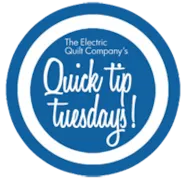Start with a quilt in the Sketchbook. Click the View Sketchbooktool. Click the Quilts section. Select the quilt you want to name. Click Notecard. Type a name for you quilt next to Name. Add any other notes you’d like for this quilt. Click the X button in the top-right corner of the notecard to close it. We are here to help! If you have questions about this, or anything else, please contact tech support.
Quick Tip Tuesday- Naming your Quilts!
Posted 05-23-2017 by Heidi | Posted in: Quick Tip Tuesday
EQSTITCH SUNDAY STITCH MAY 2017
Posted 05-21-2017 by Yvonne | Posted in: EQStitch Favorite Posts Sunday Stitch
Lately, when there is a holiday, you see all kinds of messages on the internet. Mothers Day just passed and there were messages on facebook, tweets, instagrams, text messages, and so much more. Most of the messages you see are generic and not very specific to the individual they were meant for. Do you remember running to the mailbox to see if there was a letter or card for you? Perhaps you were looking for something someone spent a little time on creating to be delivered to you? Those days are all but gone now. I still love a little thoughtful card or hand-written message from someone. You can make simple greeting cards in your embroidery hoop and give it to someone special for any occasion. It will be a real keepsake. Open your EQStitch program. Click on the stitch worktable icon. Click on STITCHING>New Design>Embroidery Click on the drawing
Quick Tip Tuesday – Designing a zig zag strip layout!
Posted 05-16-2017 by Heidi | Posted in: Quick Tip Tuesday
Click QUILT > New Quilt > Vertical Strip (or Horizontal Strip). Click the Layout tab then click the Add or Delete button until you have the (uneven) number of strips you want. Under Select strip style: Alternate between Diamonds and Half Drop Diamonds styles. Click strip 1, make it Diamonds style. Click strip 2, make it Half Drop Diamonds style. Click strip 3, make it Diamonds style, and so on. Under Number of blocks: choose the number of squares you want along the strip. Under Strip size: choose the width you want. For Length: multiply width x number of blocks. This ensures your blocks are squares. For example: Strip width: 6” Number of blocks: 5 Strip length: 6” x 5 blocks = 30” Click the Layer 1 tab when you’re ready to set blocks or color into your layout. We are here to help! If you have questions about this,
Quick Tip Tuesday – Make an on-point table runner with pointed ends!
Posted 05-09-2017 by Heidi | Posted in: Quick Tip Tuesday
Click QUILT > New Quilt > On Point. Click the Layout tab.Under Select a style choose the layout style on the right. Number of blocks: Horizontal – your choice Vertical – 1 Block size: Your choice. Click the Borders tab. Click Delete to delete the border. Click the Layer 1 tab. Click Libraries > Block Library. Select any block you would like and click Add to Sketchbook and Close. Click the Set Block tool. Set blocks into the whole block spaces in your quilt. Click Layer 2.Now you’re going to set a block, then size, move and rotate it so it fits right over one of your end triangles, sticking out beyond the quilt. This will create the pointed end. Click VIEW > Graph Pad, and make sure Graph Pad is checked. That puts this bar along the top of your screen. Click the Set Block tool and click to
Quick Tip Tuesday – Design a strip quilt with square blocks!
Posted 05-02-2017 by Heidi | Posted in: Quick Tip Tuesday
Insuring the blocks in your strip quilt are square is a matter of simple multiplication. Click QUILT > New Quilt > Vertical Strip (or Horizontal strip). Click the Layout tab. Click the Add or Delete button until you have the number of strips you want. Under Select strip style: Pieced Blocks To make sure the blocks are square, use this formula: Strip Width x Number of blocks = Strip Length Under Number of blocks along length: choose the number of squares you want along the strip. Under Strip size: choose the width you want. For Length: multiply width x number of blocks. This ensures your blocks are square. For example: Strip width: 9” Number of blocks: 7 Strip length: 9” x 7 blocks = 63” Click strip 2 to select it. Now, you can either set plain strips between block strips or choose another block style. Under Select strip style,
THE CHALLENGE: The examples I created have very simple blocks with geometric shapes that can be rotary cut from Jelly Rolls, Charm Packs or Layer Cakes with some easy planning for sizing. One fun thing I discovered is that once I have an overall kind of random placement of several simple blocks and color them with solid colors, I can then use the Serendipity tool to rotate the blocks and come up with several variations. Add in fabrics, and you can cross genre. Find out more about Club EQ! It is easy to design a quilt that works with each of these fabric collections once you have some idea about sizing for cutting squares and triangles from each. A Charm Pack is a collection of fabrics that are cut 5” square. A Jelly Roll is a collection of fabrics that are cut 2 ½” x the width of the fabric.
EQ Mini Friday Fun – Dolce Doll Quilt
Posted 04-28-2017 by Lori | Posted in: EQ Mini EQ Mini Friday Fun with Lori
This months design is a mini quilt called Dolce Doll Quilt. It is the perfect size for an 18″ doll or even a pretty mini wall hanging. This is a Vertical layout and we will do some creative design. I used 3 complimentary solids but it would be cute with some coordinating prints. Here is the little doll quilt on my mother’s homemade doll bed from her childhood. So cute! And I even made a little pillow and pillow case. Let’s start designing! Dolce Doll Quilt Skillset: Beginner Size: 18″ x 24″ Skill Builders: Working with Vertical layout Working with pieced block strip style (in a creative way!) Adding blocks Lets Design! Open EQ Mini. If it asks you to take a quick tour, click Close. Read the tip of the day and click Close. Let’s start by naming the Project. The project name will appear at the very top of