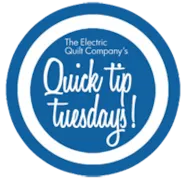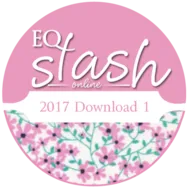There are a few different options… Using a Lone Star from the Library Click LIBRARIES > Layout Library > Basics by style > Stars. Now scroll through the layouts, toward the end, and you’ll see Lone Star layouts. Click on the one you want. Click Add to Sketchbook . Click Close to close the Library. Click the View Sketchbook button. Click the Quilts section of the Sketchbook. If you have other quilts already in your Sketchbook, scroll through to find the Lone Star layout, and click to select it. Click the Edit button. The Lone Star layout will now be on the worktable. Creating your own Lone Star If you don’t find the Lone Star you want in the Layout Library you can design your own. Click LIBRARIES > Layout Library > Basics by Style > Stars. Click Add to Sketchbook to add the first layout. Click Close to close
Quick Tip Tuesday! Lone Star Quilts
Posted 03-28-2017 by Heidi | Posted in: Quick Tip Tuesday
EQ Mini Friday Fun – Liberty Quilt
Posted 03-24-2017 by Lori | Posted in: EQ Mini EQ Mini Friday Fun with Lori
Let’s design a quilt! A modern Patriotic quilt with humble origins becomes a beautiful stunner using light and dark blue scraps with pops of red. This is our first quilt designed on point. Liberty Quilt Skillset: Beginner Size: 60″ x 75″ Skill Builders: Working with On Point layout Adding blocks Adding a fabric from the library Working with borders Lets Design! Open EQ Mini. If it asks you to take a quick tour, click Close. Read the tip of the day and click Close. Let’s start by naming the Project. The project name will appear at the very top of the EQ Mini Window. Right now the project says Untitled. On the top toolbar click the Save button. The Save As box will display. Save your project file in the default folder which is projects. Hint: You can then find it under Documents > My EQ Mini > Projects later. Now in the file
Quick Tip Tuesday! Pieced Sashes
Posted 03-21-2017 by Heidi | Posted in: Quick Tip Tuesday
To set a pieced block into a sash space. Click the Layout tab at the bottom of your screen and add Sashing. Click Libraries > Block Library. Find the blocks you want. Click Add to Sketchbook and Close. On Layer 1, click the Set Blocks tool. CTRL+click on a sash space. This will set your pieced block into half the sash spaces. Repeat to fill the other sash spaces. Click the Rotate Block tool. Use CTRL+click to rotate alternate sash blocks needing rotating. Tips for finding a block that works well as a pieced sash Look at LIBRARIES > Block Library > Sash Blocks These square blocks look good in sash spaces. But they look odd in the Library because they were drawn as rectangles, to fit sash spaces. Therefore they look “squished” when displayed in squares. Look at LIBRARIES > Block Library > Border Blocks Many of these blocks
EQ STITCH SUNDAY STITCH MARCH 2017
Posted 03-19-2017 by Yvonne | Posted in: EQStitch Favorite Posts Sunday Stitch
Even the most basic of designs can be enhanced to create depth by selective use of color, texture, edge stitches, and layers. All of these components help to give a design interest. Recently, I was watching a program on TV and they were talking about mapping out how cells in the body look. Cells have depth and edges to them to aid them in combining with other cells. Scientists were requesting a 3-D image of cells to better help them create medicines to bind correctly with the outer edges of the cells. The programmers took the idea of origami paper folding art to use a flat image (piece of paper) and create a 3-D image by adding intricates folds to make the shape have depth. They then applied that technique to visualize the cells in the body. Absolutely fascinating!! I took this idea and tried to create origami looking embroidery
EQ Mini Friday Fun: Choosing your Quilt Layout Style
Posted 03-10-2017 by Lori | Posted in: EQ Mini EQ Mini Friday Fun with Lori
For this EQ Mini Friday Fun, we are going to take a deep dive into the first step of designing a quilt, choosing your layout style. The layout style is how your quilt blocks will be laid out in your design. This is the first decision you will make as you venture into the creative process. If you think that quilts are only made of blocks in horizontal grids, it is time to rethink your design process and open up to all of the available design possibilities. Let’s take a closer look at all of the layout styles included with EQ Mini. When you get to the main HOME page of EQ Mini software, you will see four colored tabs going across the page. The first tab is Start New Quilt. It is the first one with a Star and Blue color. This is the tab where you will choose
This contest is now closed. The winner is…………. Debbie Harman! Debbie – check your inbox for an email from us! Thanks to everyone who participated! Want another chance to win a great prize? Amy’s giving away an EQ7! Head over to During Quiet Time for details. I’m sure many of you have seen the amazing paper-pieced creations by Amy Friend (of During Quiet Time). In case you haven’t, I’ve included some images below. See more of Amy’s quilts on her blog here. Amy uses EQ7 to design her incredible paper-pieced blocks and quilts and so we had to share them with you! Plus she just released a new book, “Improv Paper Piecing.” Read our Q&A to find out more about the book, how Amy uses EQ7 for paper piecing and see a few quilts from her book! Plus, there’s a giveaway! EQ: Hi Amy! Congratulations on the release of your
New Stash Download!
Posted 03-02-2017 by Christine | Posted in: New Products