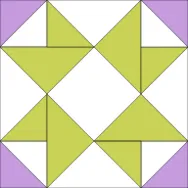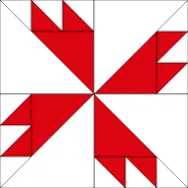Time to share our 1638 blocks for the BlockBase+ Sew Along! Here’s mine: My block finishes at 9″ and I used the foundation pattern to make my block. When you post your photo below, please tell us what size you made the block, which printout you used from BlockBase+, and anything else you’d like to share about the block! To Link Up Your Photo Scroll down to the comment form at the end of this post. Fill in your info and then click Browse to include the image of your sewn block. *Please only post a photo of your sewn 1638 block.* Come back to the blog on Monday, May 10th to find out which block we’ll be sewing next!
BlockBase+
BlockBase+ Sew Along: Block 3 Link Up
Posted 05-07-2021 by Jenny | Posted in: Block 3 BlockBase+ BlockBase+ Sew Along 2021 Sew Alongs
BlockBase+ Sew Along: Block 3
Posted 04-26-2021 by Jenny | Posted in: Block 3 BlockBase+ BlockBase+ Sew Along 2021 Sew Alongs
It’s time for Block 3 in the BlockBase+ Sew Along! Thanks again to everyone who shared their blocks on Friday. If you haven’t added your second block to the link up yet, you can do so at any time in the Block 2 Link Up post. Don’t have the BlockBase+ software yet? It’s not too late to join in! Here on the blog, click Categories > Sew Alongs > BlockBase+ Sew Along 2021 to find all the posts and catch up. Find the BlockBase+ software here > In this post, we’ll take a look at the Search features available in BlockBase+. Then we’ll go through the steps of printing the Foundation Pattern. Let’s get started! Double-click the BlockBase+ icon to open the software. If you see the Getting Started window, click the Close button. (If you’d like to turn off the tour, check the box next to “Don’t show again”
BlockBase+ Sew Along: Block 2 Link Up
Posted 04-23-2021 by Jenny | Posted in: Block 2 BlockBase+ BlockBase+ Sew Along 2021 Sew Alongs
Everyone did such a great job with block 1! I love seeing the different fabric choices. Ready to show off your 2898 blocks? Here’s mine: My block finishes at 6″ and I used the foundation pattern to make my block. Foundations are my go-to for just about every block. When you post your photo below, please tell us what size you made the block, which printout you used from BlockBase+, and anything else you’d like to share about the block! To Link Up Your Photo Scroll down to the comment form at the end of this post. Fill in your info and then click Browse to include the image of your sewn block. *Please only post a photo of your sewn 2898 block.* Come back to the blog on Monday, April 26th to find out which block we’ll be sewing next!
BlockBase+ Sew Along: Block 2
Posted 04-12-2021 by Jenny | Posted in: Block 2 BlockBase+ BlockBase+ Sew Along 2021 Sew Alongs
It’s time for Block 2 in the BlockBase+ Sew Along! I loved seeing everyone’s sewn blocks in the link up on Friday. If you haven’t added your first block to the link up yet, you can do so at any time in the Block 1 Link Up post. Don’t have the BlockBase+ software yet? It’s not too late to join in! Find the BlockBase+ software here > In this post, we’ll practice navigating through the categories and subcategories again to find the block. Then we’ll take a look at the Display settings and go through the steps of printing the templates for our next block. Let’s get started! Double-click the BlockBase+ icon to open the software. If you see the Getting Started window, click the Close button. (If you’d like to turn off the tour, check the box next to “Don’t show again” and then click Close.) In the Navigation
BlockBase+ Sew Along: Block 1 Link Up
Posted 04-09-2021 by Jenny | Posted in: Block 1 BlockBase+ BlockBase+ Sew Along 2021 Sew Alongs
Is everyone ready to show off their first block for the sew along? I’m so excited to see everyone’s fabric choices! Here’s mine: My block finishes at 6″ and I used both the rotary cutting chart and the foundation pattern printouts to make my block. I use the dimensions from the rotary cutting chart to cut my patches, then I piece them together using the foundation pattern. I’m a *bit* of a perfectionist and using the foundation pattern is how I keep myself from ripping apart the block multiple times until I’m happy with my piecing! When you post your photo below, please tell us what size you made the block, which printout you used from BlockBase+, and anything else you’d like to share about the block! To Link Up Your Photo Scroll down to the comment form at the end of this post. Fill in your info and then
BlockBase+ Sew Along: Block 1
Posted 03-29-2021 by Jenny | Posted in: Block 1 BlockBase+ BlockBase+ Sew Along 2021 Sew Alongs
Welcome to the first block post in the new BlockBase+ Sew Along! I can’t wait to start sewing along with all of you and help you get to know the new BlockBase+ software. Don’t have the BlockBase+ software yet? It’s not too late to join in! Find the BlockBase+ software here > In this first post, we’ll take a little “scroll” around the software and then go through the steps of printing the rotary cutting chart for the first block. Let’s get started! Double-click the BlockBase+ icon to open the software. If you haven’t clicked through the Getting Started tour that appears when you open the software yet, take a minute to read through the tour. Click the Finish or Close button to close the Getting Started tour. There are three main areas in the BB+: Navigation Panel, Block Viewer, and Notecard Panel. Also, take note of the Navigation Buttons
3D Printing with BlockBase+
Posted 03-24-2021 by coop | Posted in: BlockBase+ From Our Users Just Because New Products
You may have thought BlockBase+ was great for printing and exporting blocks for sewing…but did 3D printing ever cross your mind?? It did for our friend Mike Shetter! Mike says, “With BlockBase+ and a 3D printer you can make reusable plastic templates for over 4000 blocks in ANY size you need. BlockBase+ can generate SVG files that can be used to create 3D models that can be printed on any 3D printer.” If you’re curious, here’s a summary of Mike’s 3D printing process starting with BlockBase+. Step 1 – BlockBase+ To create the plastic templates, the first step is to export the SVG file for the block from BlockBase+. It’s important to check the Finished Block Size is correct and that a 1″ square in BlockBase+ equals a 1″ square in your 3D software. Step 2 – 3D Software The next step is to open the SVG file in the