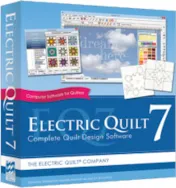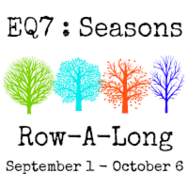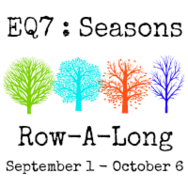Week 5 of Marian Pena’s Row-A-Long is here! Be sure to check out what people have been making in the Flickr group, and the Facebook group is also great for more info and pictures. Here’s who is posting today: Amy Warner at Sew Incredibly Crazy Darlene at Quilt Shop Gal Marian Pena at Seams To Be Sew Loreen Bogdan at Miss Loreen’s Schoolhouse Quilts Anneka Kornelis at Stof Genoeg Heidi Kory at the EQ Blog – A Tutorial On Combining Rows Here are the prizes for this week: Therm-o-web – 7 colors of iCraft® Deco Foil™ Transfer Sheets, 1 can of iCraft® Deco Foil™ Fusible Spray Adhesive, 1 bottle of iCraft® Deco Foil™ Liquid Adhesive, 1 pack of iCraft® Deco Foil™ Hot Melt Adhesive Sheets, 1 pack of HeatnBond® Ultra 1 yard pack, 1 pack of HeatnBond® Lite 1 yard pack, and 1 pack of StitchnSew™ Interfacing 1 yard pack Fat Quarter
Week 5 of Marian Pena’s EQ Row-A-Long! Win an EQ7!
Posted 09-29-2015 by Heidi | Posted in: Contests Downloads EQ Designers EQ Software Tips From Our Users More for EQers Related Blogs Row-A-Long
EQ7 Row-A-Long Tutorial: How to Merge Rows
Posted 09-29-2015 by Heidi | Posted in: Downloads EQ Designers EQ Software Tips Favorite Posts Just Because More for EQers Related Blogs Row-A-Long
It’s our turn to post for Marian Pena’s Row-A-Long! I have written a tutorial on how to combine rows from different EQ7 projects. So, you can have fun mixing all the rows in EQ7! Also, be sure to check out what people have been making in the Flickr group, and the Facebook group is also great for more info and pictures. CHECK OUT HOW TO WIN AN EQ7 (and lots of other great prizes)! Sorry the contests are over. First download the EQ7 Row-A-Long Block Library. Put the “EQ Seasons.BLK” file into your My EQ7 > User folder and access them through your My Library. The block library will only be available until 10/31/15 so please make sure you download it beforehand. Now download all the EQ7 project. Sorry the projects are no longer available. Please check the designer’s website’s for more information on the projects/patterns. I found the easiest way
Tool Tip Tuesday! The Arc Tool
Posted 09-29-2015 by Heidi | Posted in: Quick Tip Tuesday Tool Tip Tuesday
The Arc Tool The Arc tool allows you to draw curved line segments. The arcs are perfect quarter-circle arcs when you draw them. To draw a smooth arc: 1. Click on the Arc tool. The cursor changes to a pencil 2. Move the cursor to the point where you want the arc to start. 3. Hold down the left mouse button and drag to where you want the arc to stop. 4. Release the mouse to complete the action. If you never touch the arc with the Shape tool, it will retain its perfect circular shape. • When you release the mouse, the arc may seem to move a bit from where you released it. This is because lines and arcs drawn in EasyDraw™ will snap to points on a grid. This is the default setting. The number of points in the grid can be adjusted using the Drawing Board
EQStitch Sunday Stitch #9
Posted 09-27-2015 by Yvonne | Posted in: EQStitch Favorite Posts Sunday Stitch
I am always under a deadline for something so I need to get creative really fast. Maybe you find the same thing happening when you need a last minute gift. I love using the tools in EQStitch to quickly develop a design ready to be stitched in minutes. 1. Double click on the EQStitch icon on the desktop to launch the program. 2. Once your program opens, name a project file for yourself. I am calling mine ‘Variation on Dresden Plate’. Be sure to click ‘OK ‘ at the bottom of the box. 3. If you have been changing your settings in the program for other projects, be sure to reset the defaults for the project before you start. Click on FILE>Preferences and restore the default settings. Relaunch the program and open the project file named ‘Variation on Dresden Plate’. 4. Click on the ‘stitch worktable’ icon at the top
Prismatic Plants: A Finished Quilt
Posted 09-24-2015 by Jenny | Posted in: Downloads Favorite Posts Just Because
Have you stitched up any of our free monthly downloads in fabrics? I finally finished up my Prismatic Plants quilt last week–just in time to hang it up and enjoy it this fall! The wonderful thing about being able to open these free projects in EQ7 is that I can easily make changes to the design to make it fit exactly what I want to make. I knew I wanted to make a quilt that would hang in the wall space above our fireplace. The original design finished at 34″ x 34″, which was a few inches too big for the space. So I opened the quilt project in EQ7, clicked the Layout tab and changed the finished block size from 8″ to 7″. I also knew I didn’t want a border on this quilt, so I switched to the Borders tab and clicked the Delete button to get rid
Week 4 of Marian Pena’s Row-A-Long! Free projects, tutorials & prizes!
Posted 09-22-2015 by Heidi | Posted in: Downloads EQ Designers EQ Software Tips Favorite Posts From Our Users More for EQers Related Blogs Row-A-Long
Week 4 of Marian Pena’s Row-A-Long is here! Be sure to check out what people have been making in the Flickr group, and the Facebook group is also great for more info and pictures. There are six talented designers posting today! (See the whole schedule here.) Here’s who is posting today: Nancy Myers at Patchwork Breeze Linda Franz at LindaFranz.com Carla Henton at Creatin’ in the Sticks Patti Carey at Patti’s Patchwork Anneka Kornelis at Stof Genoeg Marian Pena at Seams To Be Sew Here are the prizes for this week: Northcott Fabrics 6-8 yards of fabric in 1 yard lengths Fat Quarter Shop: 1 $25.00 gift certificate. Aurifil: Astuccio (Basic Colors) 50 wt / 4 Large 1422 yd spools Sulky: pack containing 6 spools at 500 yards per spool Cherry Blossom: 1 $25.00 gift certificate. Seams To Be Sew: An extras block pack from Marian’s Fall row –
Tool Tip Tuesday! – The Pick Tool
Posted 09-22-2015 by Heidi | Posted in: Quick Tip Tuesday Tool Tip Tuesday
The Pick Tool Use the Pick tool to select segments of your block. Once a segment is selected, you can delete it by clicking the Delete key on your keyboard. You can move, resize and rotate segments in EasyDraw™, but it is strongly recommended that if you do any of these options, that you convert the selected segments to guides and redraw them. This will ensure that your segment’s endpoints are snapping to grid points. Snapping occurs when you draw, but it may not when you move. To Select and Delete a Segment Click on a segment to select it. Eight black nodes will appear around the segment. Click the Delete key on your keyboard to delete the segment. To Move a Segment Click to select the segment. Hold your cursor over a corner or side node until the cursor changes to a 4-arrow crosshair . Click, hold and drag