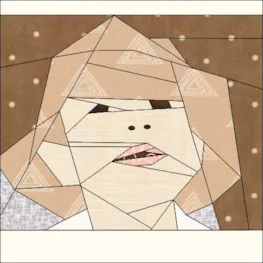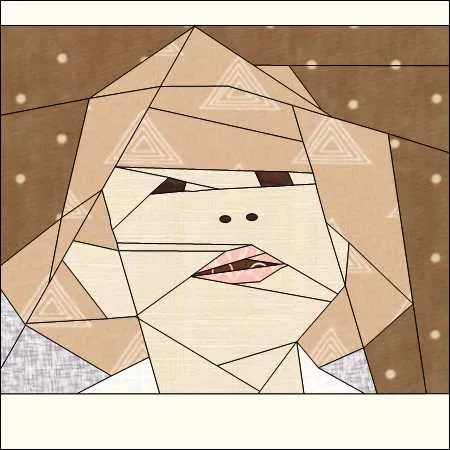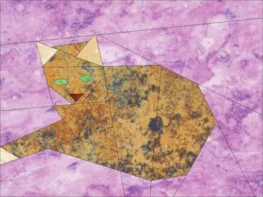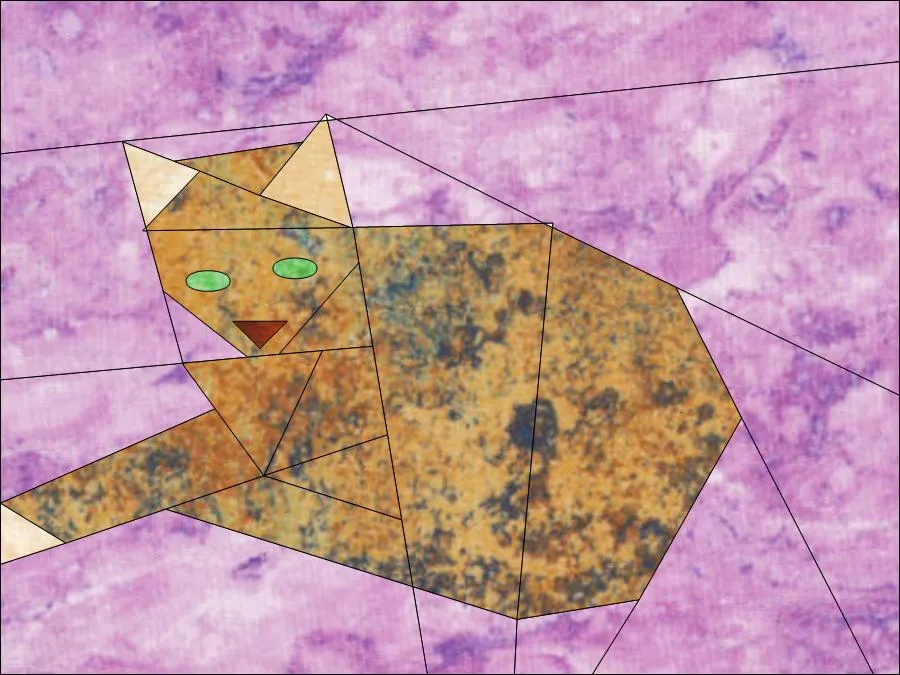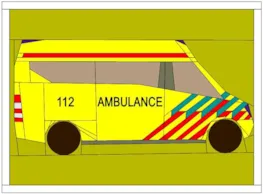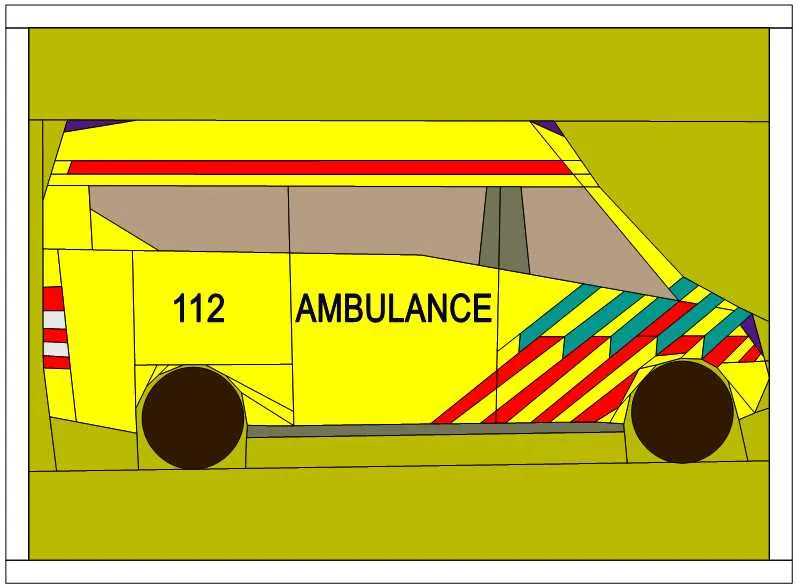This month we’ll be learning how to draw a foundation pieced block from a photo…with the option of also adding applique pieces. We get a lot of requests for lessons about how to trace pictures of people (or animals) and we want to show how to analyze the photos and break down the process. If you are interested in foundation piecing we do have another Design & Discover lesson about foundation piecing using an image of an acorn for the example to check out, too.
We will be using the EasyDraw tab. Here is a great video about the rules of EasyDraw, it’s very helpful!
- Click Block Worktable
- Click NEW BLOCK
- Click Pieced & Applique
- Click Easy + Applique
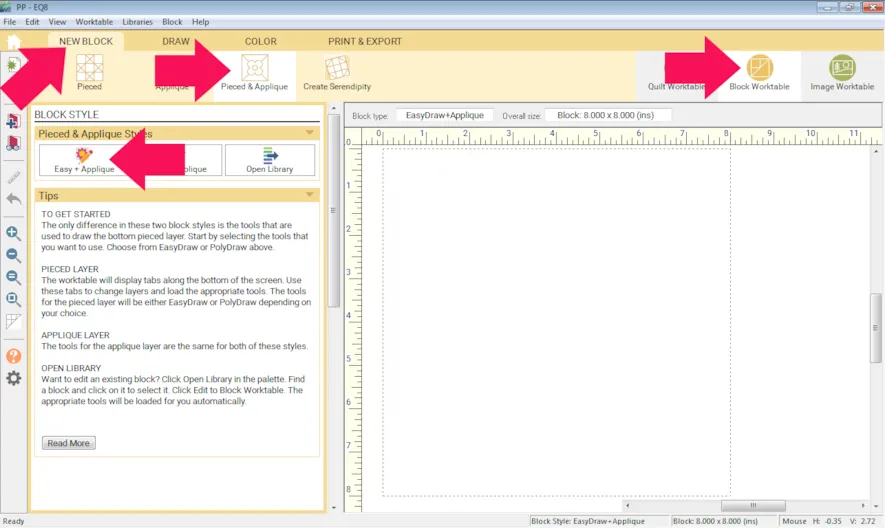
- Click Tracing Image
- Click Import Image
- Navigate to your file.
- Click Open
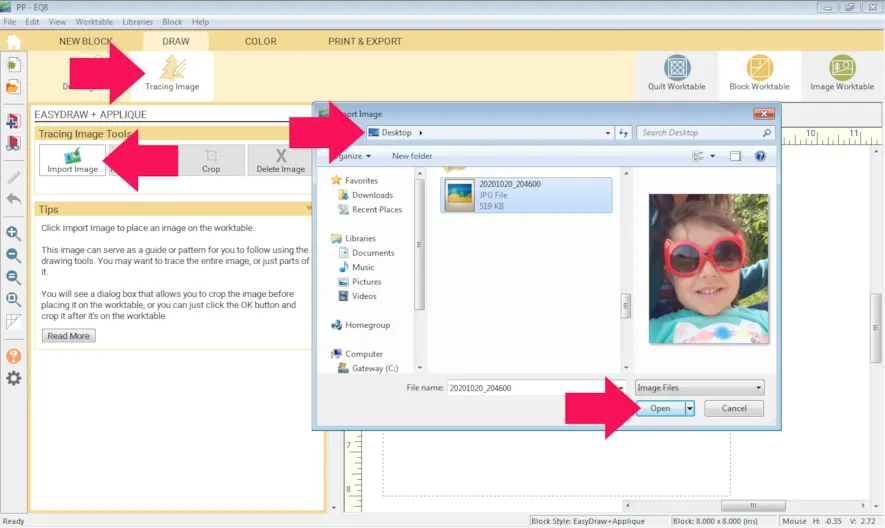
- Crop your image if you would like.
- Click Drawing Tools
- Check your Snap Settings. Turn everything off except Snap to Nodes of Drawing.
- The first lines you draw should determine the main sections that you want to piece your block in. Analyze your photo and see where you could break it up.
- Click the Line tool and section the block into 3 (or so) main pieces. My first lines are sectioning my block into the face section in the middle and the two background sections on the left and right.
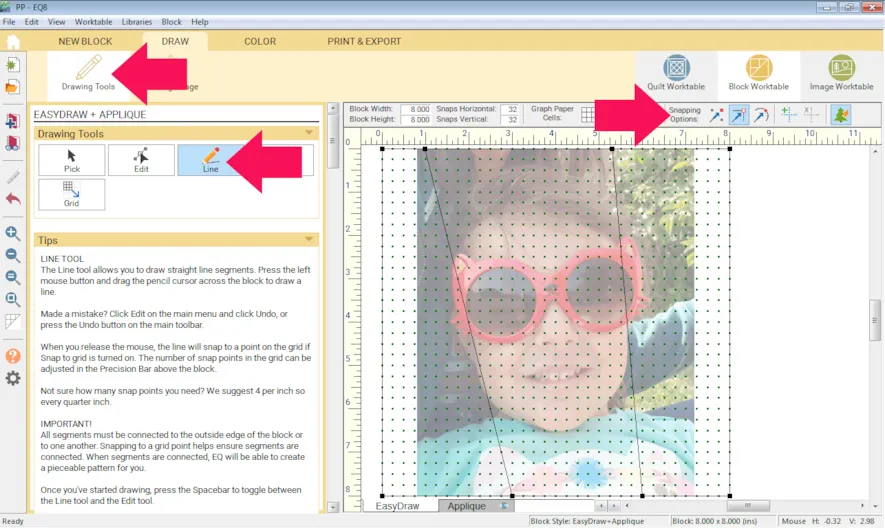
- Continue to draw in more lines keeping the piecing order in mind. Once your main sections are determined, you can work on adding details to each section. It’s easier and less overwhelming when you continue analyzing smaller and smaller sections.
- Click Add to Project Sketchbook
 . If you haven’t named your project yet, EQ8 will prompt you to do so. (To be saved, your item needs to be in the Sketchbook AND your project needs to be named. Here is more information.)
. If you haven’t named your project yet, EQ8 will prompt you to do so. (To be saved, your item needs to be in the Sketchbook AND your project needs to be named. Here is more information.) - Continue adding your in-progress block to the Sketchbook often.
It may help to preview the foundation pattern to confirm your drawing can be pieced in the order you expect. - Click the PRINT & EXPORT tab
- Click Foundation
- Click the Sections tab and the Numbering tab to see how foundation pieceable your block is. You can resection and renumber but you may also need to redraw. Experiment a little to get a feel for how it works.
If your pattern is complicated with many small pieces, you may want to zoom in to place numbers on patches.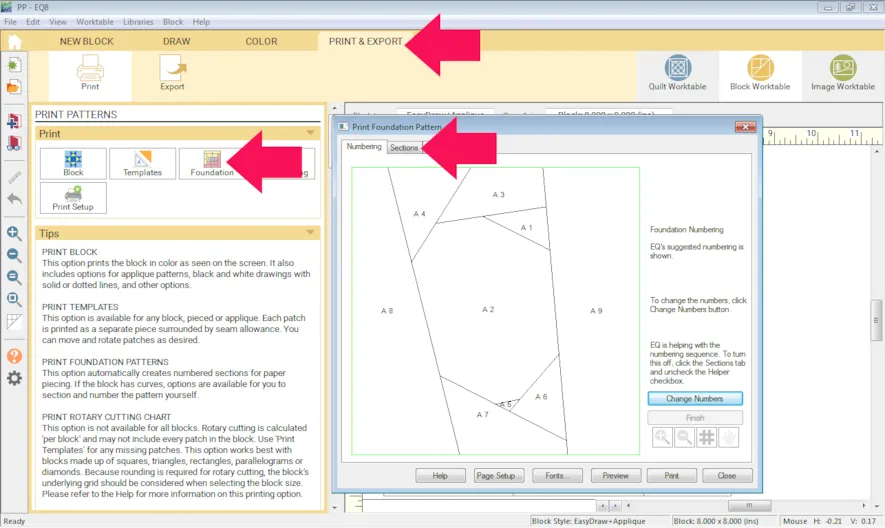
As your block gets more complicated your piecing order will too. This can take a bit of time to work out because there is no one right way to do this. - Click the Sections tab
- Click Start Over
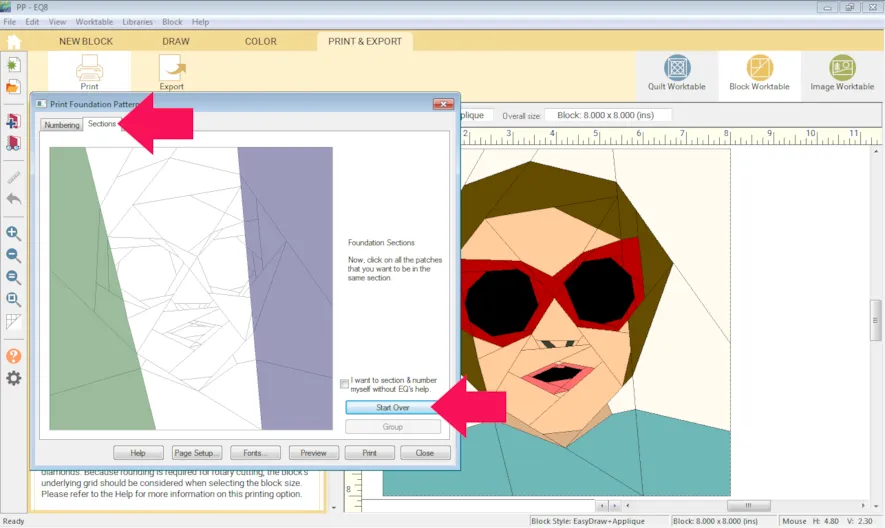
- As you section the block, think about the order you would sew the pieces together. The image below is a close up of the blue section above. In this example you would sew piece #1 to piece #2. Piece 1 and piece 2 create an edge that is the same length as piece #3′s edge. After sewing piece 1, 2, and 3 together they form an edge the same length as piece #4, and so on.
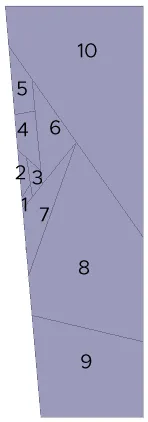
- As you section you may realize you want to go back and change the drawing…again, that is usually part of the process. The sectioning and numbering help to make sure your block can be sewn the way you want it to be.
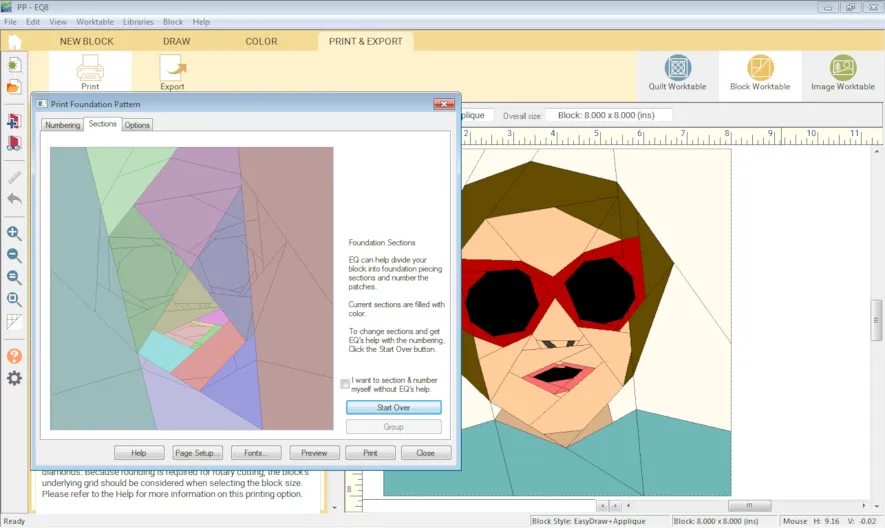
For example, the nose. Two lines create the division between the glasses and the nose. The strip of pieces 1-5 makes the nostrils and it is easy to see how to piece them together. The strip would then be sewn to piece 6 and pieces 7 and 8 would be added at the end.
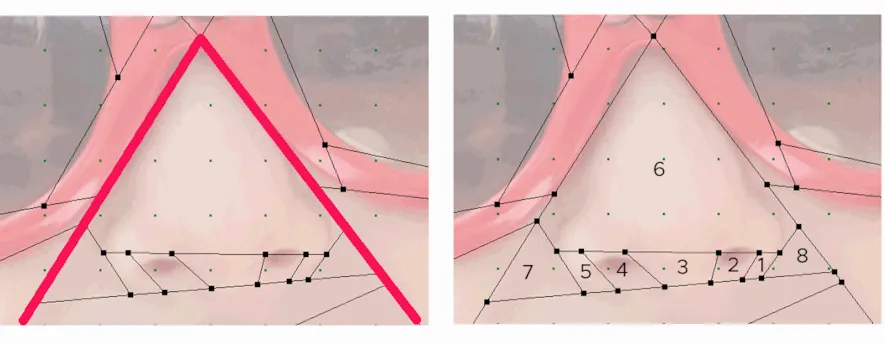
Another example is the sunglasses. There are three main lines. Then more lines added to create a round-ish shape in the center.
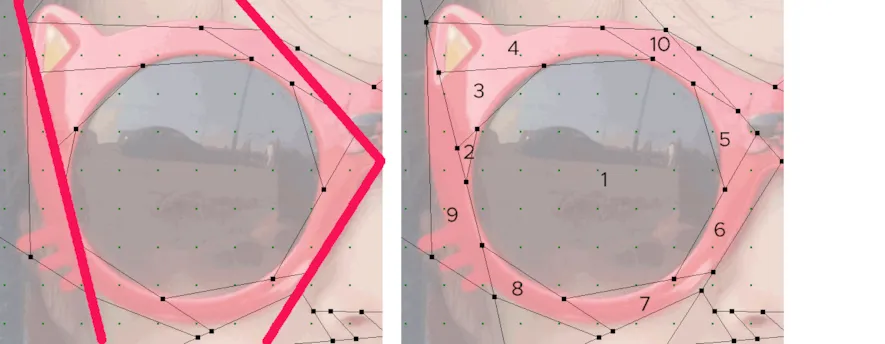
- Click Preview and you will see the sections laid out. This may also inspire you to redraw some of your block, and that’s ok!

You are the designer so you get to decide just how complex you want the pattern to be. One nice thing about foundation piecing is that a complex pattern is not really harder than a simple one. You just have a few more sections! However, there is another option. Some of the block can be foundation pieced and some can be applique. - Click the Pick tool
- Click on the line you want to delete
- Click the Delete button
- Repeat until you have all the lines you want removed. I deleted the lenses to the sunglasses.
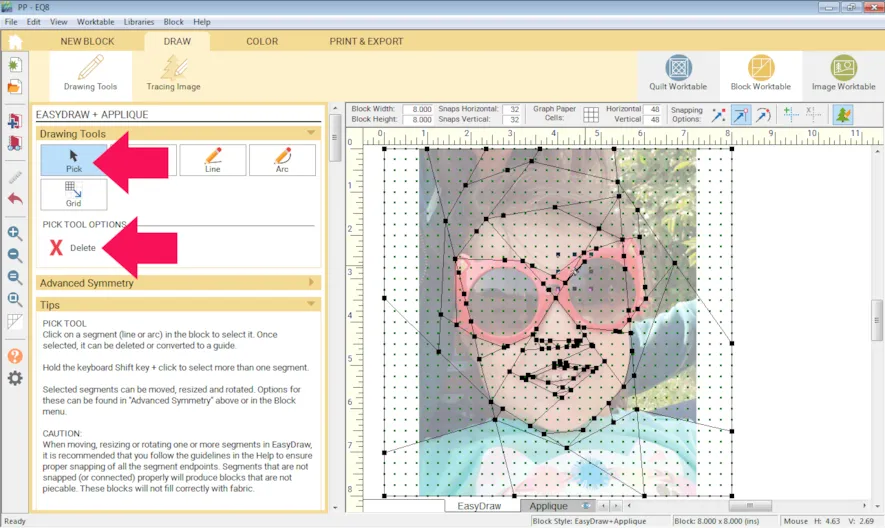
- Click the Applique tab
- Use the Drawing Tools to add applique shapes to your drawing. I added circles for the sunglass lenses.
Here is a lesson all about how to draw Applique Blocks.
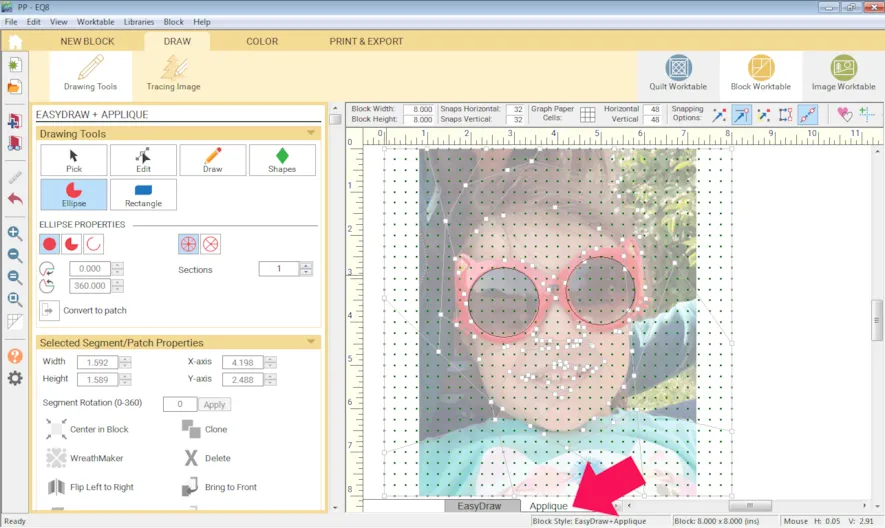
The first block is all foundation pieced, the second one has applique lenses and the third has an applique mouth, glasses and nostrils.

If you want to post images of your blocks, here is how to export the images.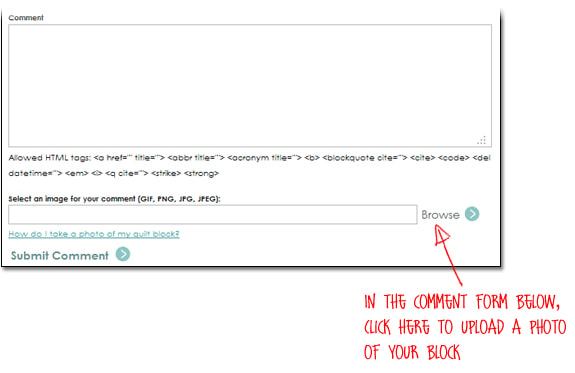
To post your image click to comment on this post. Fill in your info and then click Browse.
Go to: Documents\My EQ8\Images
I can’t wait to see what you’ve done! I hope you enjoyed the lesson!
If you have questions about the lesson feel free to post them below.
If you have questions about something else EQ related, please contact techsupport@electricquilt.com.
If you have suggestions for new Design & Discover lessons feel free to comment below or email Heidi@electricquilt.com