I use EQ8 for all my quilt block and layout ideas that I want to test out. There are several tools that I love to play with when designing. Each of us has our own style when it comes to quilting, but it is so easy to try something new/different when playing with the the EQ8 design tools. I would like to share a couple of tools I use fairly consistently when working with the program. I would love to hear what is your favorite tool.
One of my favorite tools is on the Quilt Layout Worktable.  Since I live in a very small apartment, I don’t have a design wall available to me to view my blocks in various positions. With the Symmetry Tool
Since I live in a very small apartment, I don’t have a design wall available to me to view my blocks in various positions. With the Symmetry Tool ![]() under the sketchbook block tools, I can rotate my blocks with one click to see various layouts for the blocks. I can view up to 16 various layouts with a simple click on the worktable with the original layout appearing on the 17th click.
under the sketchbook block tools, I can rotate my blocks with one click to see various layouts for the blocks. I can view up to 16 various layouts with a simple click on the worktable with the original layout appearing on the 17th click.
As I find a layout I like, I add it to the sketchbook to revisit before I begin cutting my block fabrics. I recently designed my quilt guild raffle quilt using this tool to create the design that worked well for the block we used.
Completed quilt all ready for quilt guild raffle.
Another of my favorite tools is on the Block Worktable.
Under the new block tab, I select Applique>Motif.
Once you click on the shapes tool you will have various shapes to select from. My two favorites are below that, these are the StarMaker Tool and the PosieMaker Tool.
Both the StarMaker and the PosieMaker tools work in the same way. Click on either one and in the new pop up box you can use the slider bars at the left to morph the shape to be anything you wish. Then just click the OK at the bottom of the box to place one shape on the worktable.
Once you have your shape created, select the shape and then use the WreathMaker tool ![]() to play with the layout using the slider tools on the left side of the box to create the shape repeated around a wreath circle. NOTE: I always use an odd number of shapes with the WreathMaker so I don’t need to worry about it being aligned perfectly in the center of the block . The odd number of shapes will allow you to lay it out easily. Click OK in the bottom of the box once you have a layout you like.
to play with the layout using the slider tools on the left side of the box to create the shape repeated around a wreath circle. NOTE: I always use an odd number of shapes with the WreathMaker so I don’t need to worry about it being aligned perfectly in the center of the block . The odd number of shapes will allow you to lay it out easily. Click OK in the bottom of the box once you have a layout you like.
This tool lets me see how the shapes overlapped will look when created. I use this more as a visual rather than an exact pattern. The applique shapes will be placed onto my background loosely following this design layout.
These tools are only a couple of the tools I really enjoy working with. I am sure you have your favorites too. Don’t be afraid to experiment with the ways the tools are traditionally used in order to create something new and unique for yourself.



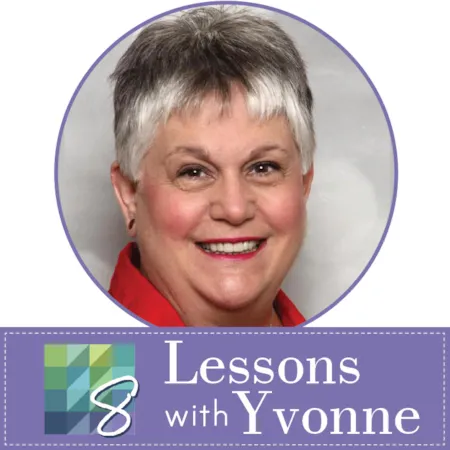
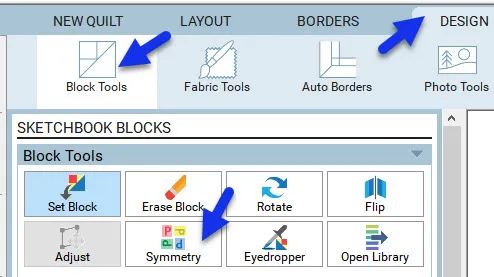
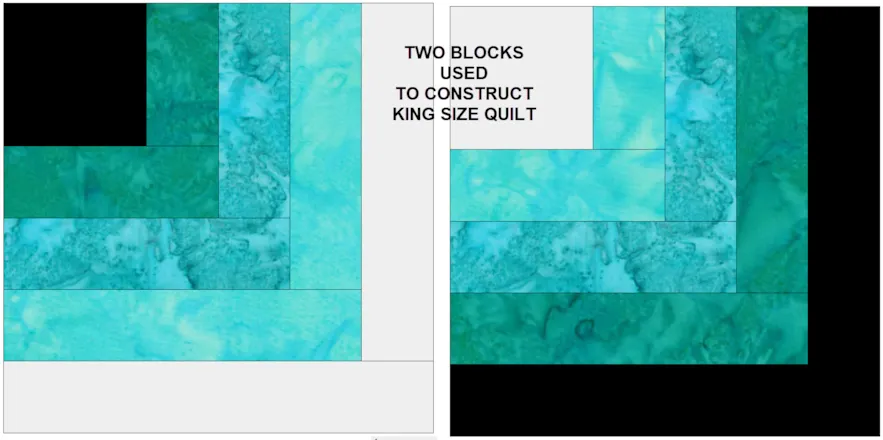

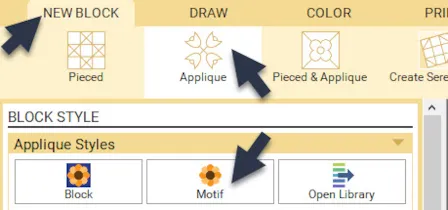
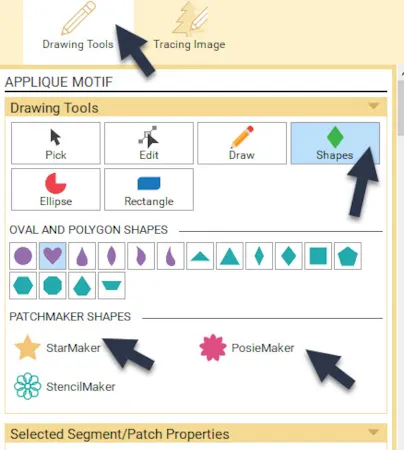
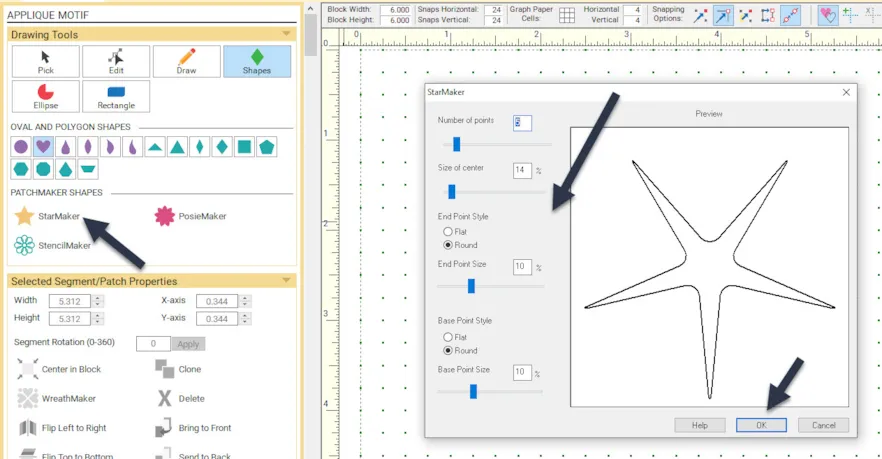
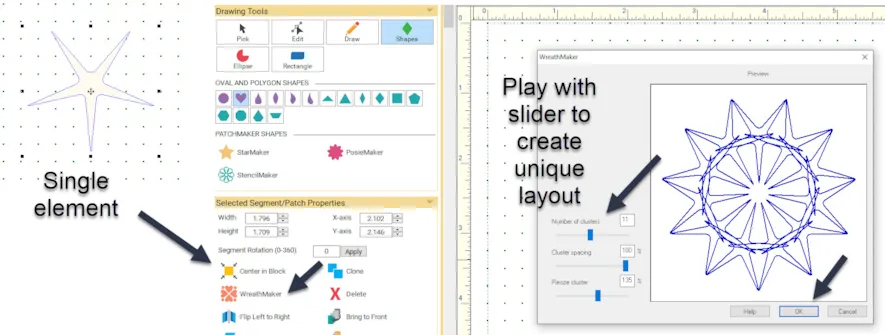
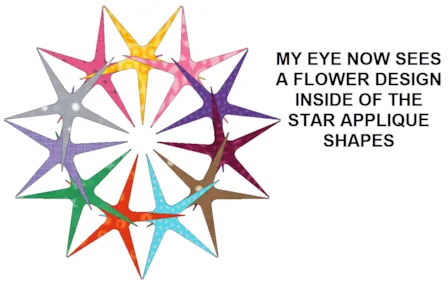






01-19-2020
11:27 am
Thank you for sharing! The possibilities with EQ8 are so vast, it helps to develop a little structure to our playtime.
01-19-2020
12:34 pm
Thanks for sharing these tips!
01-19-2020
12:42 pm
Thank you for giving me a place to start.
01-19-2020
12:49 pm
Very helpful to see how others use some of the EQ8 features and tools.
01-19-2020
1:12 pm
My favourite tool is the swapper tool in the colour section! It makes it so easy to envision how my finished quilt will look if I swap a fabric for a different one. I was working on a quilt idea for my aunt the other day and could show her a picture of the finished top and play round with colours and fabrics until I had something she really adored!
01-19-2020
5:20 pm
Merci pour ce tutorial!
01-19-2020
5:35 pm
Merci et c’est tellement vrai.
01-19-2020
5:40 pm
thank you it is very helpful for someone who is learning how to use this program.
01-19-2020
6:04 pm
I love the patterns and fabrics download to import fabrics I actually own. Then I can print yardage and rotary cutting directions to see how it’s made. Just wish it would show me the Accuquilt Go dies to use to cut the HST and other shapes.
01-19-2020
6:33 pm
I totally agree with you Karen W! Having the AccuQuilt GO! makes a huge difference for me.
01-19-2020
7:13 pm
I agree! I wish EQ8 was accuquilt friendly!!!
01-20-2020
7:40 am
Using EQ to cut with Accuquilt is easy. A HST die is for a certain size HST patch – example, a 4″ HST. In EQ, set any Block size that results in a 4″ HST. Of course the size depends on the design. That’s all there is to it… TIP, it helps to be familiar with using Accuquilt reference charts etc.
01-19-2020
6:35 pm
Both arms of the dark pink next to the gray got covered. Oh no!
Thanks ever so much for all the lessons you share. Sure do appreciate them.
01-19-2020
7:05 pm
Brilliantly, Thanks
01-19-2020
7:50 pm
Definitely would like to see EQ8 be AccuQuilt friendly.
02-25-2020
12:39 pm
thanks!!