 The Export Metafile of Block Tool
The Export Metafile of Block Tool
What is a Metafile?
This type of file displays an image using lines, arcs, rectangles, ovals, etc. Metafiles are actually a series of drawing commands, not pixel data. Metafiles are resolution independent, so they can be resized without loss of quality. In EQ7, you can export a metafile for a block, but not a quilt. The file created consists of the line drawing and solid fill color if you’ve chosen to export both line and fill. When you place the metafile in another application, you can manipulate the block by pulling it apart one patch at a time. Windows metafile format is understood effectively by many graphic, illustration and word processing programs although some applications may be happier manipulating the image as a single unit than as individual patches.
Exporting a Windows metafile is possible from the Block worktable only.
Click FILE > Export Metafile of Block.
OR click on the Export Metafile of Block ![]() tool on the Project toolbar. If the Export Metafile of Block
tool on the Project toolbar. If the Export Metafile of Block ![]() tool button is not visible, right-click on the toolbar and choose Add/Remove Buttons or click on the Customize Toolbar
tool button is not visible, right-click on the toolbar and choose Add/Remove Buttons or click on the Customize Toolbar ![]() button > Add/Remove Buttons >Export Metafile of Block.
button > Add/Remove Buttons >Export Metafile of Block.
An Export Metafile dialog box appears with options for saving or copying.
- Quality: Choose from Draft quality, Medium and High for the quality of the metafile. This setting affects the size of file that the metafile save routine will create. The amount of hard disk space the file occupies is very small for all 3 settings. When you insert or place the metafile into another application, the higher quality files will be quite large. In most cases you will be able to choose the lowest quality setting.
- Options: Outline and Fill will create black lines around the patches and solid fill. If fabric is used in the block, the fabric will be converted to the average color. If thread has been used on the block, the outline will be the thread color and stitching style just as it appears on the color tab of the block worktable. If you plan to pull the patches apart in using another application, you’ll need to select both the outline and the fill for a patch and move them both. Outline only will create just a black line drawing with no fill color. If thread has been used, the outline color will be the thread color instead of black. Fill only will create a block with no outlines. The block must be colored with solids or fabric on the color tab of the block worktable. Again, if fabric has been used, EQ will convert the fabric to the average color.
- Save as a Windows metafile: Choose this option to display a dialog for naming the file. The snapshot will be written as a Windows metafile with the name you give it. EQ will automatically add the three-letter extension .emf.
- Copy to Windows clipboard: When you choose this option, the snapshot is copied to the Windows clipboard. You can then paste the snapshot into any Windows application. Open the publication or document you want to paste the file into and choose Paste. The default keystroke for most Windows applications is Ctrl+V.
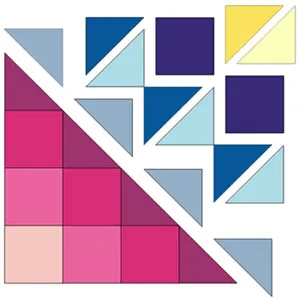
We also have some related lessons (for Mac and PC):
Exploding Blocks & Quilts for Patterns (for Adobe Illustrator, or another vector program)
Exploding Blocks & Quilts using Inkscape by Al Navas (for a free software called Inkscape)
• If you’d like a reminder of this and other tools in EQ7, check out the ![]() Display Dynamic Help tool.
Display Dynamic Help tool.
• To print this: Click the title (Tool Tip Tuesday! - The Export Metafile of Block Tool) and then print as normal.



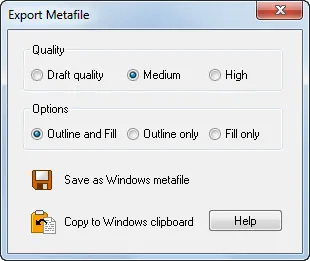






11-03-2015
12:15 pm
Is this feature only available in the Windows version of EQ7? I opened up a block from my sketchbook on a quilt I’m currently working on, and this function doesn’t appear to be available.
11-03-2015
3:00 pm
Metafiles are a Windows-only file format, so this tool is not available on the Mac. Besides the keyboard shortcuts (Control key vs. Command key), it’s the only difference between EQ7 for PC and EQ7 for Mac.
If you’re interested in exploding blocks on a mac, take a look at these two lessons:
https://doyoueq.com/lessons/exploding-blocks-quilts-using-inkscape/
https://doyoueq.com/lessons/exploding-blocks-quilts-for-patterns/
11-03-2015
11:46 pm
Thank you for this. Something else for me to play with. Love EQ7 and love your tips.
11-05-2015
9:25 am
Thanks Judy!
11-22-2015
10:42 am
Interesting…can you give me an example of why you would want to explode the block in Illustrator or other type program?
11-24-2015
9:56 am
Usually it’s used for making patterns or block diagrams. Let us know if you have any other questions. Thanks!
09-09-2016
5:19 pm
I have been playing with this but I have a problem The metafile has a box around it that stops me from moving the pieces outside the box. I can make the box bigger but Can anyone tell me how to get rid of the box?
09-13-2016
9:21 am
Hi Linda,
You mean the box in Word? You can make it as large as you want but you can’t get rid of it. If you have any other questions please contact techsupport@electricquilt.com
Thanks,
Heidi