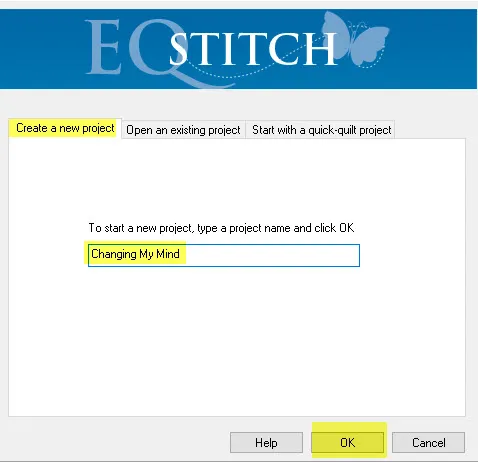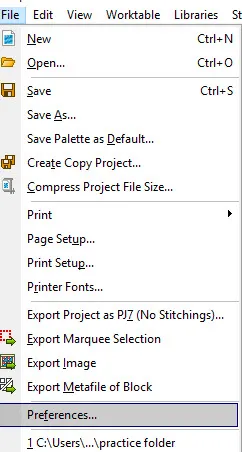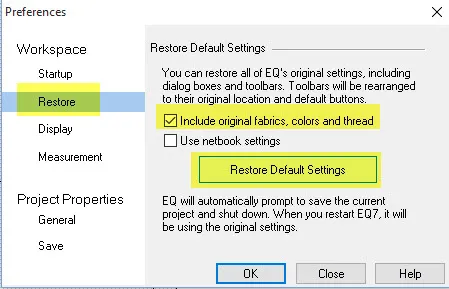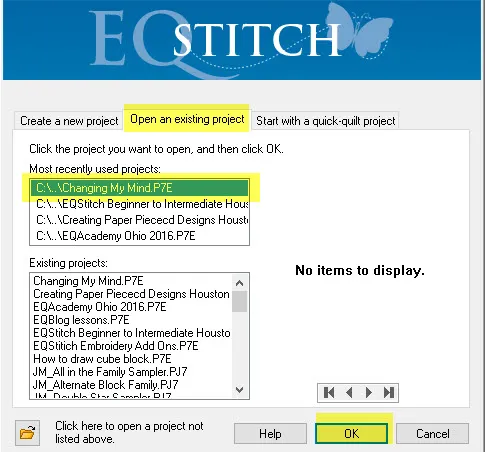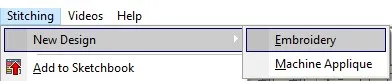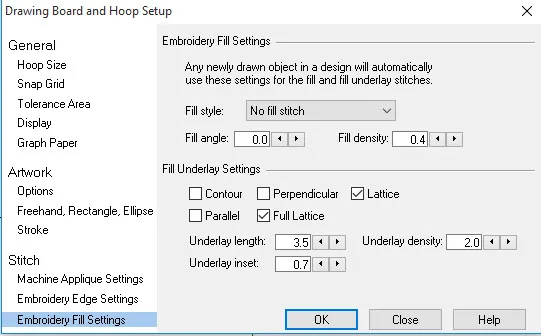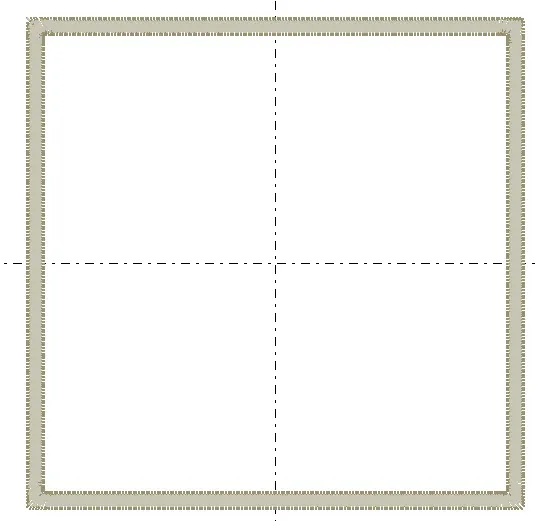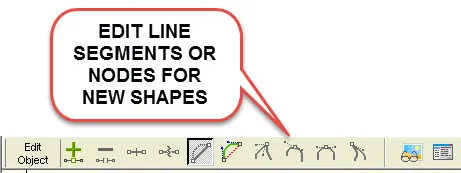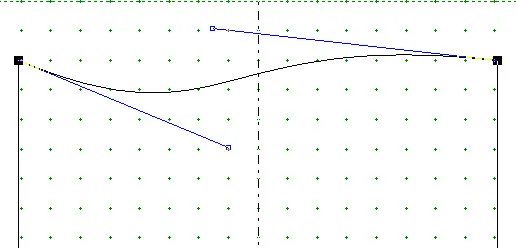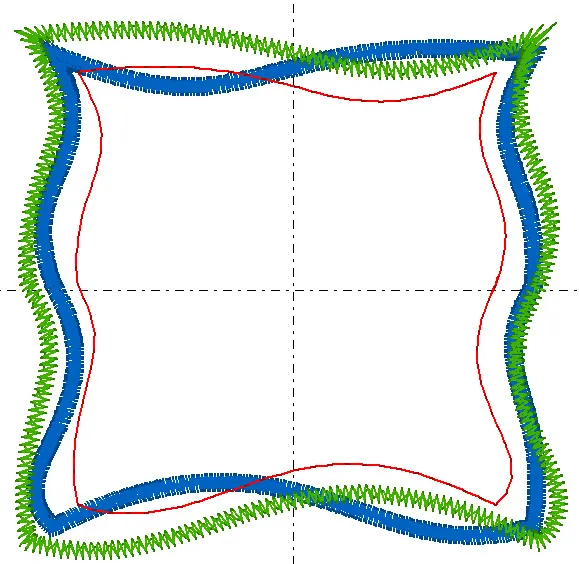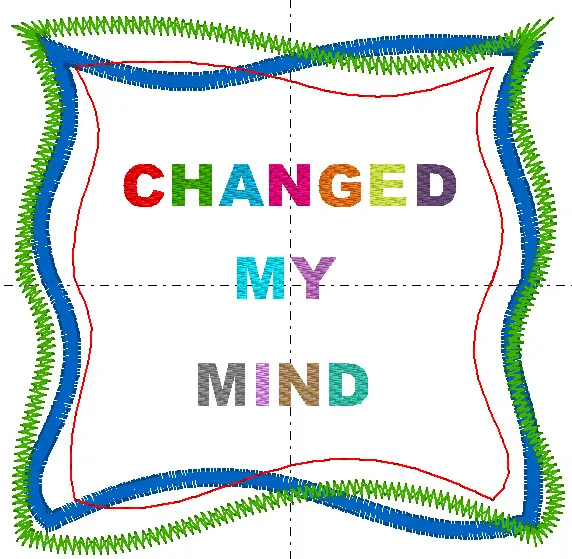I often change my mind about what I want to digitize as I am working. The thought I start out with is usually not the design I end up with. I love having editing tools to toggle on and off to help me change my mind as I go along. Our shape tool in EQStitch gives us a properties bar with lots of editing options.
Launch the EQStitch program by double clicking on the icon on the desktop.
Name your project ‘Changing My Mind’.
Set the properties of the program back to the defaults as you start this new project. Click on FILE>Preferences.
Restore the defaults by clicking on the words ‘restore’ and then place a check mark next to ‘include original fabrics…’ and click on the ‘restore default settings’.
Relaunch the program and open the project you named ‘Changing My Mind’.
Close the sketchbook.
Click on the stitch worktable icon ![]() at the top of the screen.
at the top of the screen.
Click on STITCHING>New Design>Embroidery.
Click/hold the polygon tool icon ![]() to see the fly out menu. Click on the square shape
to see the fly out menu. Click on the square shape![]() to select it.
to select it.
Turn off the patch fill icon ![]() on the properties bar at the top of the screen by clicking on the icon.
on the properties bar at the top of the screen by clicking on the icon.
I want to create an embroidered frame to insert other designs into. I only want the outline of the frame.
Click on the drawing board options icon ![]() on the properties bar.
on the properties bar.
In the options box, click on the Embroidery Fill heading and then use the drop down menu to set the fill to ‘no fill’. Click ‘OK’ in the bottom of the box to set the new properties.
Move the cursor over to the drawing board area and click/hold/drag/release the mouse to place a square shape in the area.
Click on the stitch tab to see the zigzag edge frame design.
I have changed my mind. This square is too boring. I want to add more interest to the shape.
Click on the artwork tab to edit the drawing.
Click on the ‘shape tool’ ![]() on the toolbar.
on the toolbar.
Click on any line segment of the square to select it. You will see the edit nodes at each end of the line you selected.
You can alter the shape of the line by using the edit functions on the properties bar at the top of the screen.
Click on the ‘convert line to curve’ edit tool ![]() to change the line of the square to a curve. Click /hold/drag/release the blue edit handles to create curves instead of a straight line.
to change the line of the square to a curve. Click /hold/drag/release the blue edit handles to create curves instead of a straight line.
Continue playing with the shape tool and add nodes and change lines to curves to create a more interesting ‘square’. Layer squares for an even more interesting effect.