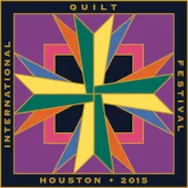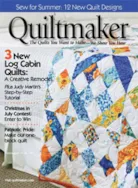Drawing Board Options The Drawing Board Setup dialog lets you customize the Block worktable settings. After choosing Drawing Board Setup from the BLOCK menu, the Drawing Board Setup dialog appears. You can also display the Drawing Board Setup by clicking the button on the Precision Bar. General Block Size Type the size you want for the block. Allowable range is 1-200. Snap Grid Grid Display: Choose small grid dots or large grid dots. Click the drop-down list to Select a color for grid dots. Rectangular Grid: Click the right and left arrows to change the number of grid points on the horizontal axis and on the vertical axis. Allowable range is 4-200. PatchDraw (Pieced tab) Special Grids: Check Use a non-rectangular grid if you want to use one of the grid options in the drop-down menu. If you check this option, the Select a grid style drop-down will become enabled.
Tool Tip Tuesday! – Drawing Board Options
Posted 07-21-2015 by Heidi | Posted in: Quick Tip Tuesday Tool Tip Tuesday
See us first!
Posted 07-20-2015 by Christine | Posted in: Favorite Posts Uncategorized
Do you follow us on Facebook?? We use social media to let our customers know about things like FREE projects FREE fabric downloads FREE blocks FREE challenges and contests NEW products BIG sales and lots more! To follow us, visit our page and click the “Like” button. (NOTE: If you already follow us on Facebook, you may not be seeing ALL our posts.) To make sure you never miss a freebie, choose “See First” from the drop-down menu. See the image below for help! Feel free to like, comment and share any of our posts! We like feedback On Instagram? Follow us there too!
Close to Hershey, PA? Come see a demo of EQ7!
Posted 07-19-2015 by Heidi | Posted in: Tradeshow News
Quilt Festival Class Enrollment
Posted 07-16-2015 by Sara | Posted in: Classes & Demos Favorite Posts
Now Open! Sign Up Now! Take a hands-on EQ class from experienced teachers at Quilt Festival Houston. Online enrollment now open! Here is a list of EQ classes being offered at Quilt Festival 2015. See full descriptions here. (231) – EQ7: LET’S START AT THE VERY BEGINNING… October 27, 2015: Tuesday all day, 9 – 12 noon; 2 – 5 p.m. Instructor: Mary Ellen Kranz Level: Beginner with little or no working knowledge of EQ7. (236) – BEGINNER/INTERMEDIATE INTRODUCTION TO EQSTITCH October 27, 2015: Tuesday all day, 9 – 12 noon; 2 – 5 p.m. Instructor: Yvonne Menear Level: Beginner/Intermediate (325) – EQ7: I WANT TO LEARN MORE… October 28, 2015: Wednesday all day, 9 – 12 noon; 2 – 5 p.m. Instructor: Mary Ellen Kranz Level: Beginner with some experience or instruction in quilt designing in EQ7. (329) – INTERMEDIATE/ADVANCED DIGITIZING WITH EQSTITCH October 28, 2015: Wednesday all day, 9
Creative Spark: Quiltmaker July/Aug ’15
Posted 07-15-2015 by Jenny | Posted in: EQ News and Press Favorite Posts
One block can offer a variety of different looks, all depending on the layout it’s placed in. That’s the topic of the newest Creative Spark article in the July/August issue of Quiltmaker. Using the block from Deborah Johnson’s Fresh Fleurs quilt (p. 22), I created some fun design variations in EQ7: Hard to believe that the four quilts above all use the same, simple block! To get the details on how to make these layouts, check out the companion EQ7 lesson for the article on Quiltmaker’s site: One Block, Lots of Layouts!
Tool Tip Tuesday! – Work on Image
Posted 07-14-2015 by Heidi | Posted in: Quick Tip Tuesday Tool Tip Tuesday
Work on Image Use this tool to display the Image worktable. The image worktable is great to use when you are scanning fabric, making photo quilts and quilt labels just to name a few! You can crop your images, adjust the color, turn colored images into black and white and much more! To work on a new image: 1. Click the Work on Image button. 2. Click Image on the top menu. 3. Click Import Image. 4. Select the image you want to work on from the hard drive. 5. Click Open. To edit an image from the Project Sketchbook: 1. Click the View Sketchbook button. 2. Click the Photos section. 3. Click directly on the image to select it. 4. Click Edit > to Image worktable. The Sketchbook will close and the image will display on the worktable. The Image worktable Below is a diagram of the Image worktable.
Timeless Treasures Block Challenge
Posted 07-13-2015 by Christine | Posted in: Contests EQ Block Contest Favorite Posts Uncategorized
[This challenge has ended. See who won here.] This block design challenge is open to everyone! All you have to do is color a block using fabrics from Timeless Treasure’s new Charleston collection by Revive and submit it by Monday, July 27th! No sewing required! No software required! Challenge Rules 1. Choose a block (or design your own) and color it with Charleston fabric(s). You may do this using any method you’d like: draw and color it on graph paper, design it using software, choose a block from EQ7, etc. You may use as many Charleston fabrics as you’d like and may also add 1 solid color. (A minimum of 1 Charleston fabric is required. You may not use fabric from any other collection. Winning block is not chosen by quantity of fabrics used.) 2. Submit an image/photo of your block using the Link Up feature at the bottom of