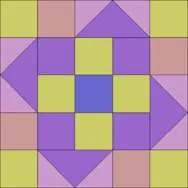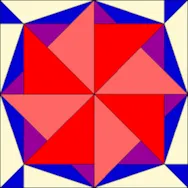Is everyone ready to share their finished BlockBase Sew Along quilts?! Here’s mine: My layout is made up of four 10″ blocks and nine 5″ blocks. I settled on this layout and then realized I had one too many 10″ blocks, so I ended up making a new block at 5″. It’s block #1279: And I decided to put my label on the front (printed on EQ Printables, of course!): This quilt is a bit busy, so I wasn’t quite sure how I wanted to quilt it. After discussing it with our office quilting expert, Margaret, I decided to quilt horizontal and vertical lines in the big blocks and X’s in the small blocks. I really like it! (You can see more of Margaret’s wonderful work here and here.) Now it’s your turn– let’s see those finished quilts! To Link Up Your Photo Scroll down to the comment form at
BlockBase Sew Along
Explore all BlockBase has to offer with EQ’s Jenny Novinsky.
BlockBase Sew Along – Quilt Link Up!
Posted 04-29-2013 by Jenny | Posted in: BlockBase Sew Along Finished Quilts
BlockBase Sew Along – Block 12 Link Up!
Posted 03-29-2013 by Jenny | Posted in: Block 12 BlockBase Sew Along
Here we are at the very last block of the sew along! You should all be experts at using BlockBase now and I hope that you had fun picking out your own block. I can’t wait to see all the variety in this link up! Since we all made our own choice, make sure to write the BlockBase number of your block in the comment box (and maybe tell us why you choose it too!). I choose block #1931: As you can imagine, it was not easy to choose only 12 blocks from the over 4000 available in the software (tough job, right?). Eventually I was able to narrow it down to 20 blocks and this was one of the blocks on that list. To Link Up Your Photo Scroll down to the comment form at the end of this post. Fill in your info and make sure you select
BlockBase Sew Along – Block 12
Posted 03-18-2013 by Jenny | Posted in: Block 12 BlockBase Sew Along
Can you believe that we are at the end of our sew along already? I’ve enjoyed getting to know all of you and seeing the wonderful blocks you’ve made at each link up! How about we take a little stroll down memory lane and look at what we’ve made so far (click on a block below to visit the Link Up page). And here’s a summary of what we learned along the way: Block 1 (1336) – Search by Number Block 2 (2741) – Parts of the BlockBase Screen Block 3 (2448) – Quick Quilt Feature Block 4 (2049) – Reference Section/Block’s Source Block 5 (1755) – Using BlockBase with EQ7 Block 6 (2354) – Wildcard Search Block 7 (1774) – Keyword Search Block 8 (1407a or 1401) – Locate in BlockBase Block 9 (2901.5) – Export Metafile Block 10 (1301) – Export Bitmap Block
BlockBase Sew Along – Block 11 Link Up!
Posted 03-15-2013 by Jenny | Posted in: Block 11 BlockBase Sew Along
Link up time once again- let’s see those #2088 blocks! I saw lots of fun variations in this block. The way I colored it above made me think of little houses going around a square. To Link Up Your Photo Scroll down to the comment form at the end of this post. Fill in your info and make sure you select an image for your comment (this will be the photo of your block). If you have a blog, make sure to add your site too. If you wrote a post for this block, please link directly to that post. Let’s visit each others’ blogs and all get to know each other! You can link up your Block 11 photo at any time. But for those who link up by Monday, March 18, 12 noon EST, you’ll be entered in a little giveaway! One lucky winner will receive a priority
BlockBase Sew Along – Block 11
Posted 03-04-2013 by Jenny | Posted in: Block 11 BlockBase Sew Along
The end is in sight- here we are at Block 11 of the sew along! Block #2088 *Remember, if you’re keeping all your sew along blocks in the same project, open the project now so you can add this new block.* Open BlockBase and click the Search by Number tool. Type in 2088 and click Search. The block appears on the Search Results tab. Click the Print Block tool. The wonderful thing about being able to print your own block patterns is that you’re not limited to using the construction technique chosen by the quilt designer. Many times I find that using a combination of the print styles works best for me. For example, I’ll be making my block 5″ x 5″ finished. Let’s take a look at the Rotary Cutting chart for this block at 5″ (I’ve set rounding to 1/16): Patches A and B look easy enough to
BlockBase Sew Along – Block 10 Link Up!
Posted 03-01-2013 by Jenny | Posted in: Block 10 BlockBase Sew Along
Time to show off those #1301 blocks! My block is 10″ and I used the foundation pattern to construct it. If a block is foundation-pieceable, you can pretty much guarantee that’s the technique I’m gonna use! With a block like this I think it’s easy to get your fabrics flip-flopped around, so I like that I can write notes on the foundation paper to keep myself straight. To Link Up Your Photo Scroll down to the comment form at the end of this post. Fill in your info and make sure you select an image for your comment (this will be the photo of your block). If you have a blog, make sure to add your site too. If you wrote a post for this block, please link directly to that post. Let’s visit each others’ blogs and all get to know each other! You can link up your Block
BlockBase Sew Along – Block 10
Posted 02-18-2013 by Jenny | Posted in: Block 10 BlockBase Sew Along
Here we are at Block 10 of the sew along! Block #1301 *Remember, if you’re keeping all your sew along blocks in the same project, open the project now so you can add this new block.* Open BlockBase and click the Search by Number tool. Type in 1301 and click Search. The block appears on the Search Results tab. Last time, I showed you how the Export Metafile tool works. This time I’m going to show you another exporting option- Export Bitmap. Bitmaps are a type of image file that can be used in other software. Click the Export Bitmap tool. In the dialog box that appears, type in the size and choose whether you’d like to create a file or simply copy the bitmap to the Windows Clipboard. Bitmap images have the file extension “.bmp”. You can now paste or insert the bitmap into another application. These files are