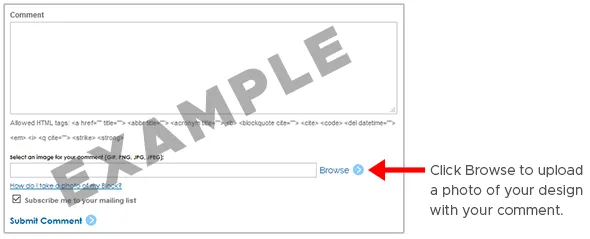Welcome to the EQ8 Block Spotlight! Each month we highlight a block from the EQ8 Block Library with a few design ideas. Then we want you to show us what you can do with the block.
Whether you’re a brand new EQ8 user or a seasoned pro, come join in the fun!
This month’s block: Snowy Pine
Where to find it: 02 Contemporary Pieced > Trees
Design ideas to get you started
I had to use December for the opportunity to design one last Christmas quilt this year! This is a 4×4 horizontal layout and I used the Symmetry tool to find this arrangement of blocks.
I drew my own snowflake motif to use in the wide border. It’s a simple version of the snowflakes I made in this lesson: Making Snowflakes with EQ8′s WreathMaker
I went with a modern, moody look for my second quilt. Again, this is a 4×4 horizontal layout. I edited the Snowy Pines block on the Block Worktable to add a seam down the center. Then I deleted all the little half-rectangle triangles in one half of the tree.
The fabrics are from the Urban Vibes collection from Northcott Studio. Northcott makes it really easy to download fabric images from their website (see more info on our Support site).
What would you design with the Snowy Pine block? Post a quilt or two in the comments below. It can be as simple or as complex as you’d like (it just has to use the featured block!).
Export an Image of your Quilt
- On the Quilt Worktable, click the PRINT & EXPORT tab.
- Click Export in the ribbon.
- In the palette on the left, click Image.
- Type a name for your image and click the Save button. (Make sure you know where you’re saving the image on your computer. We recommend saving to your My EQ8 > Images folder.)
In the comment form below, tell us a little bit about your design and then click Browse to include the image of your quilt.