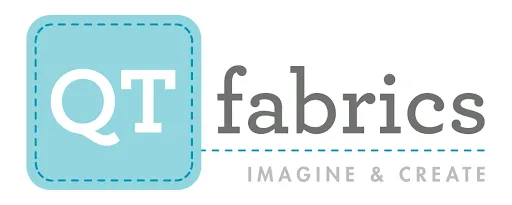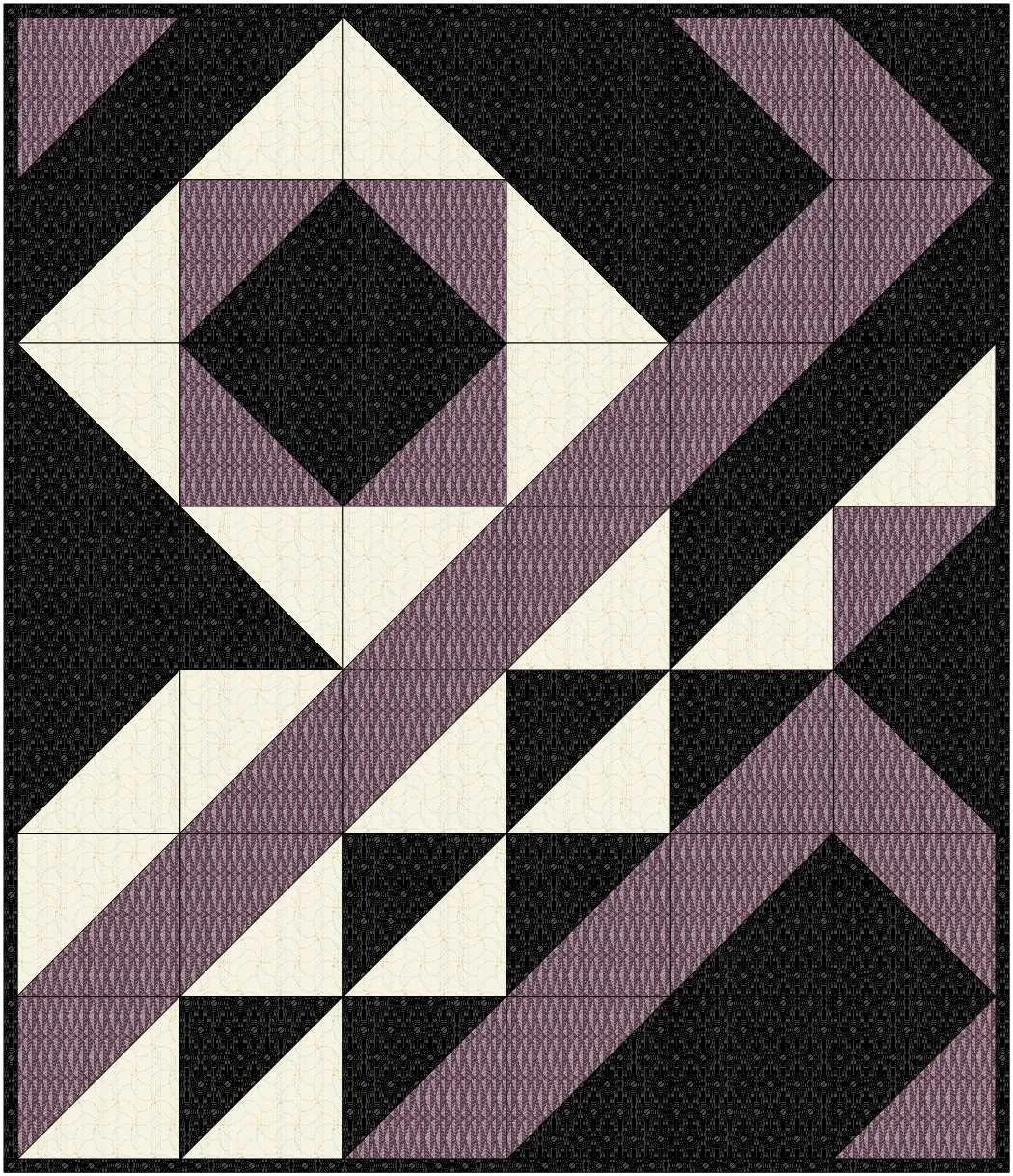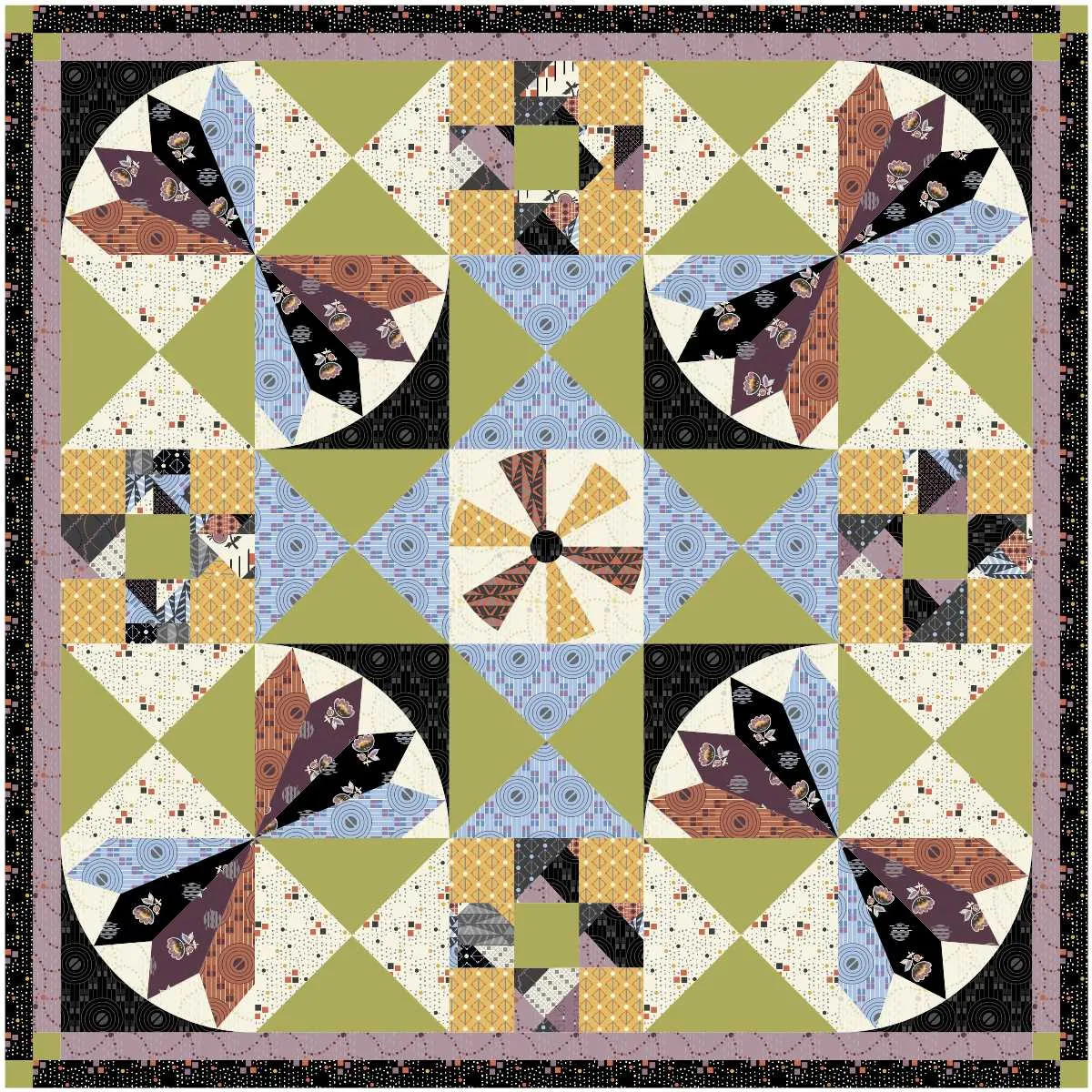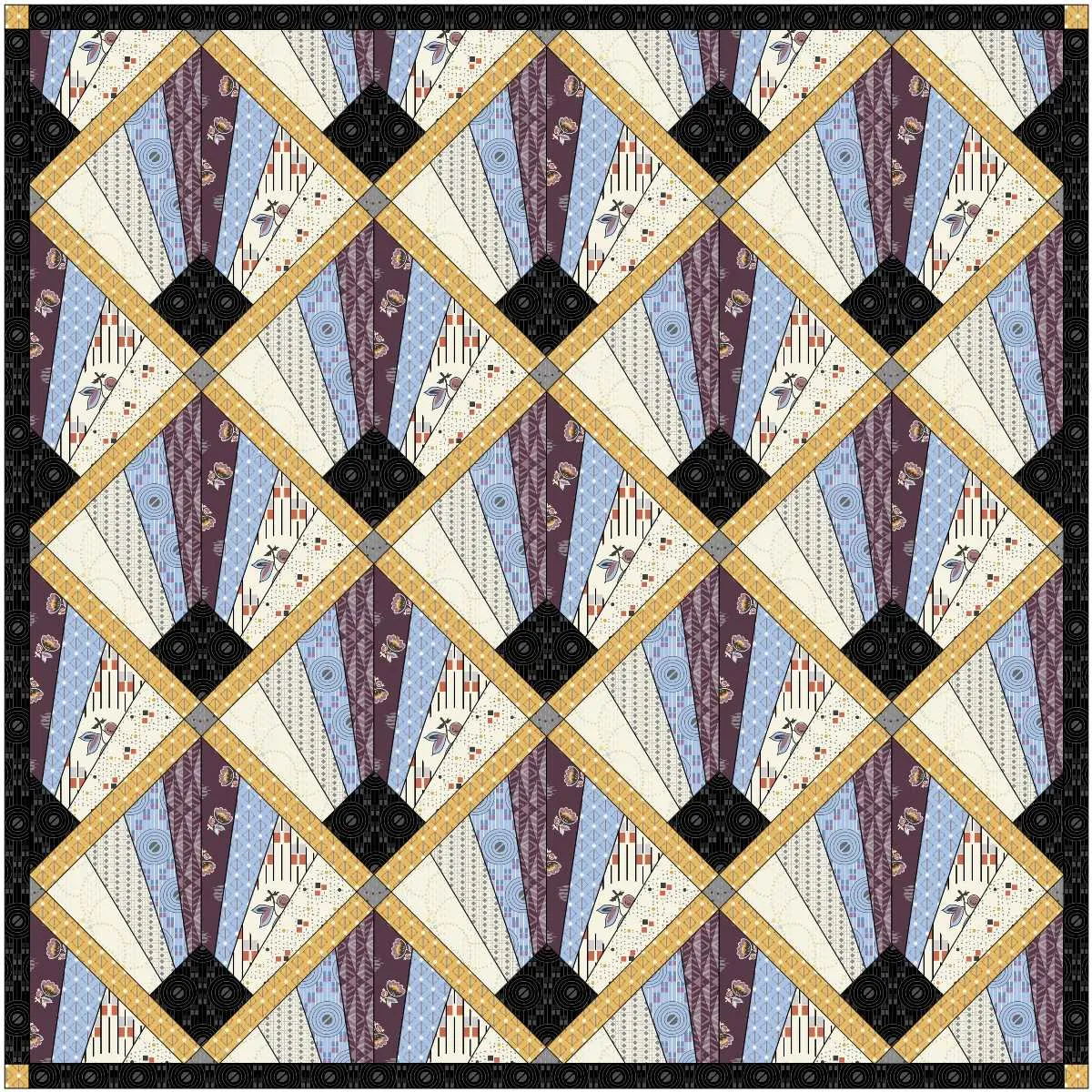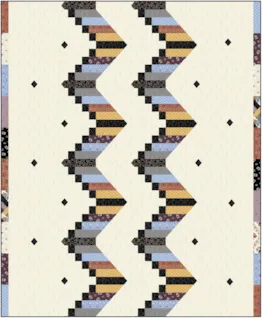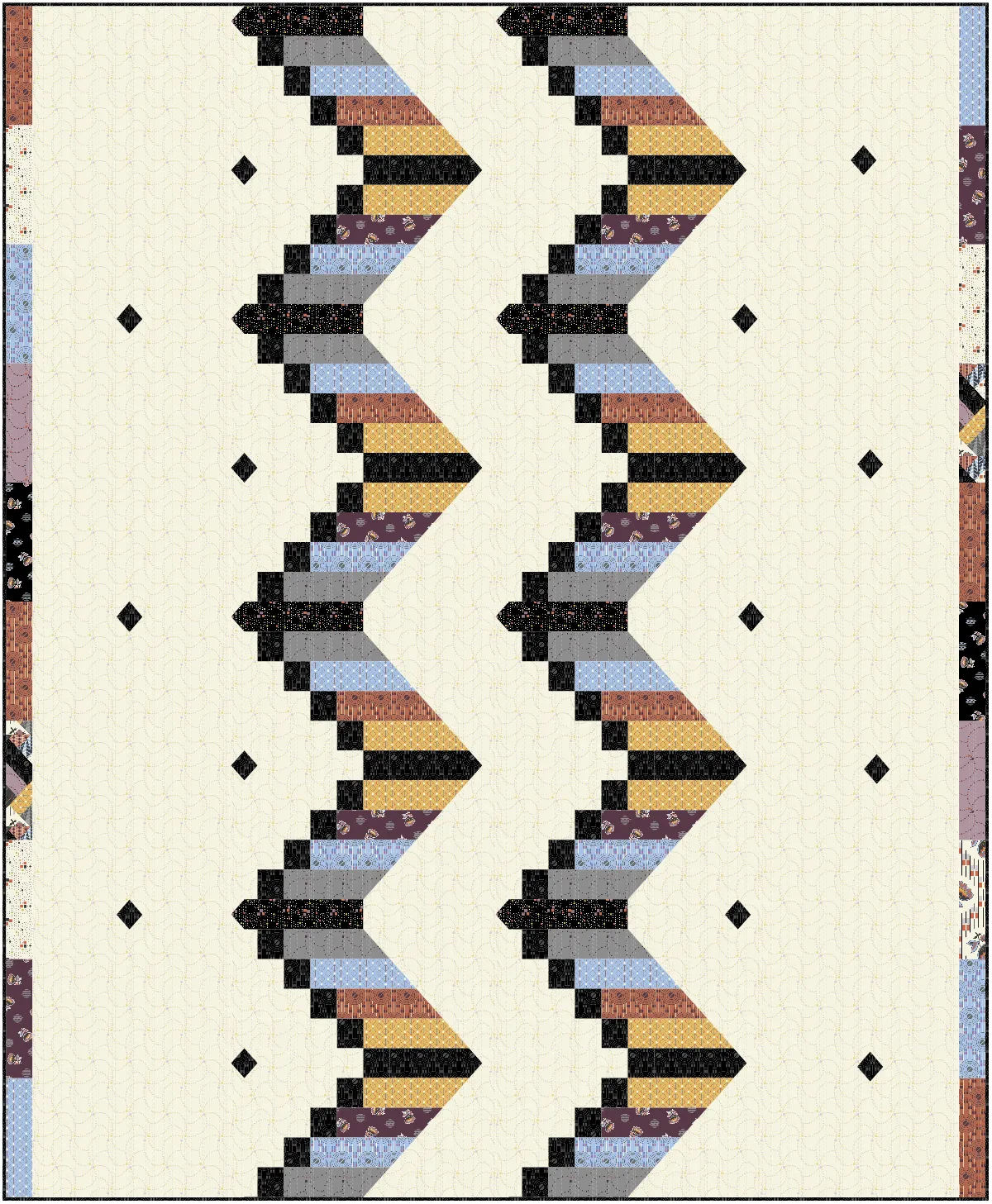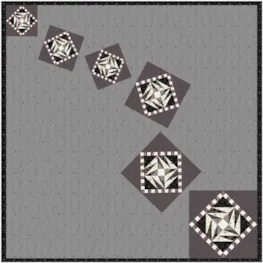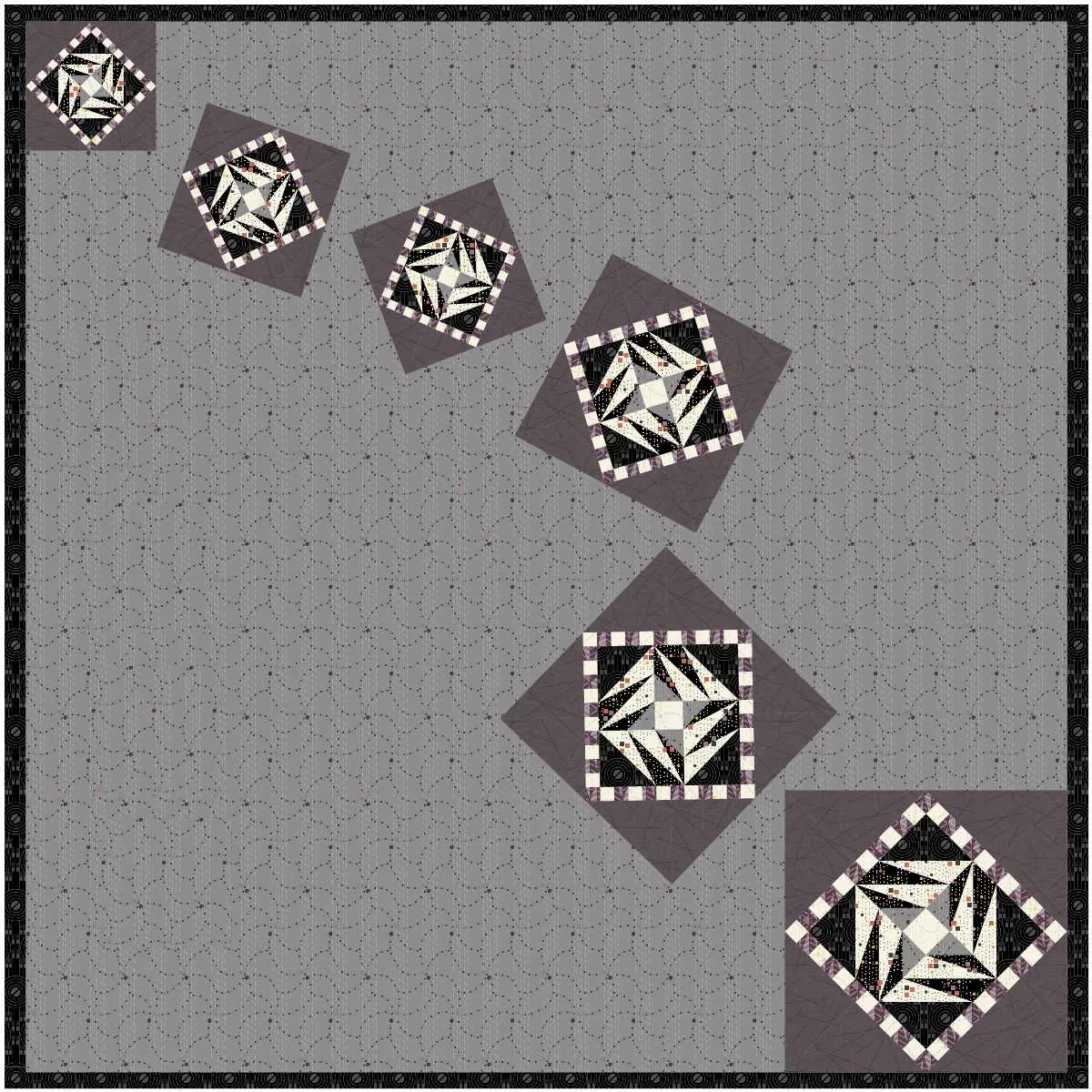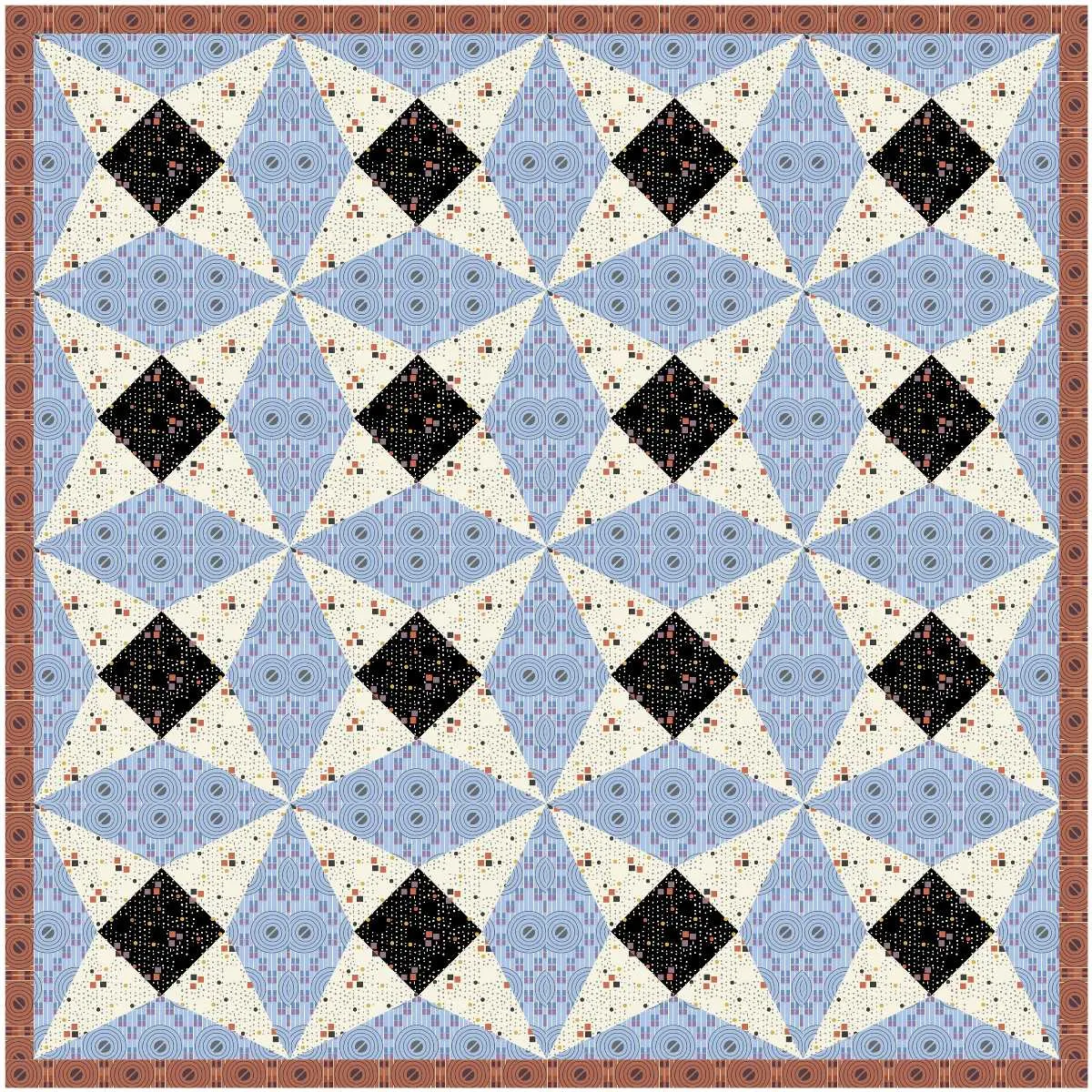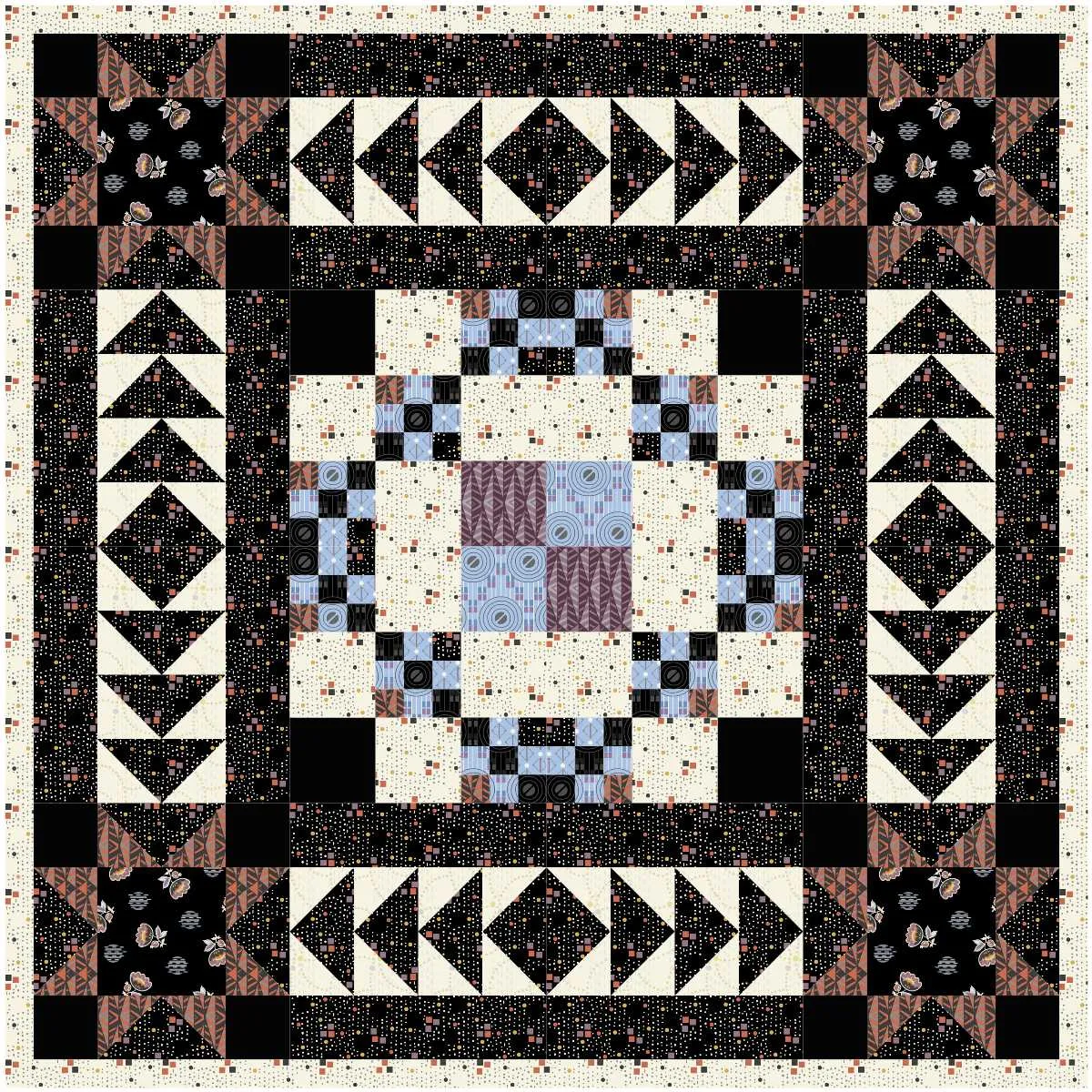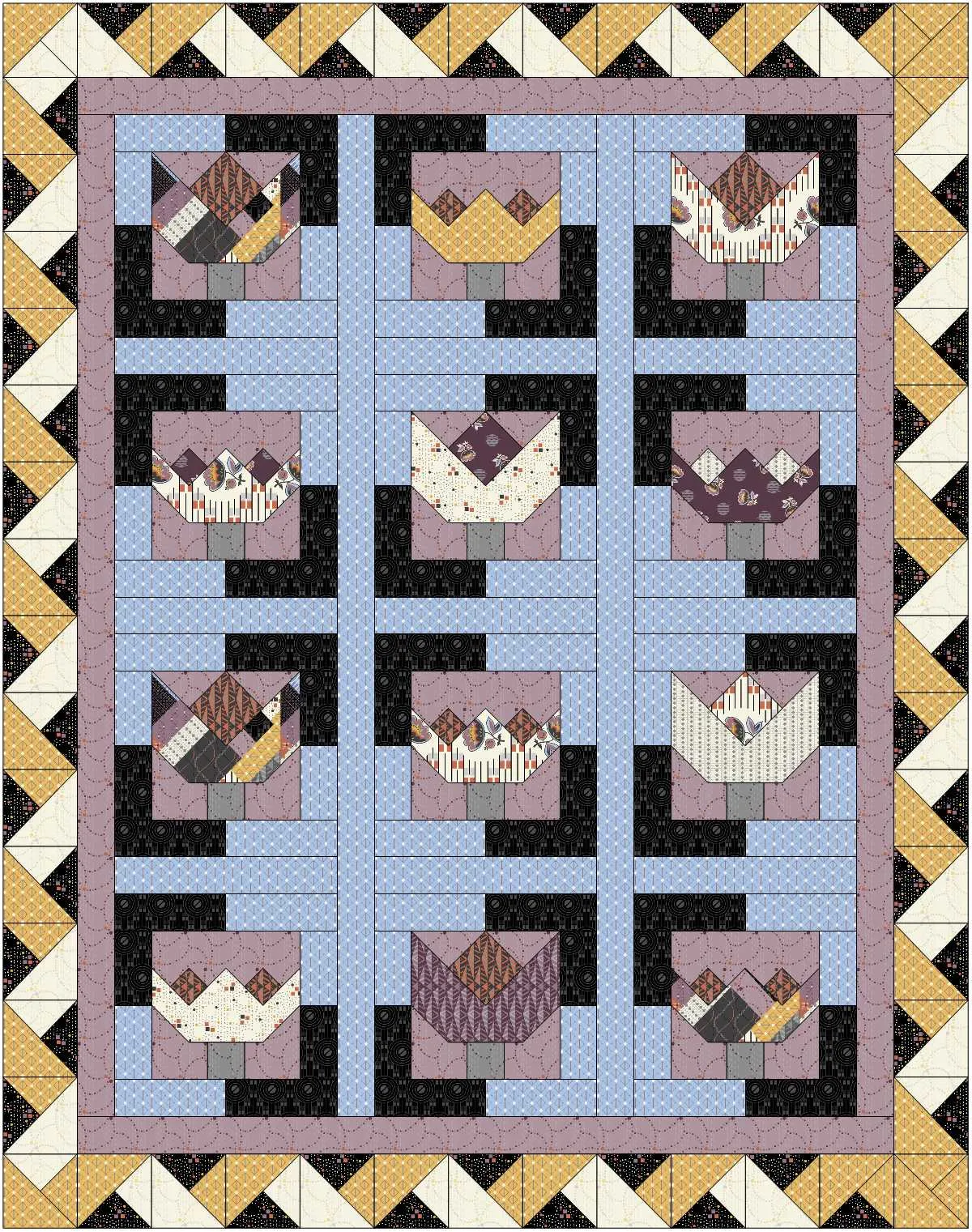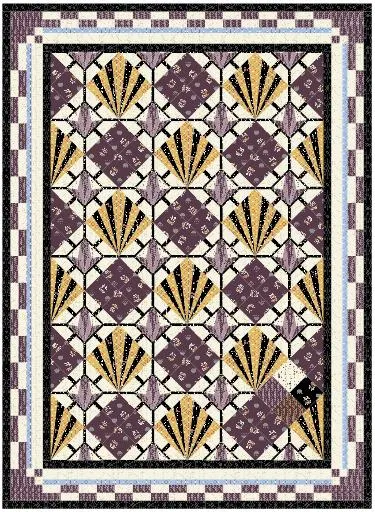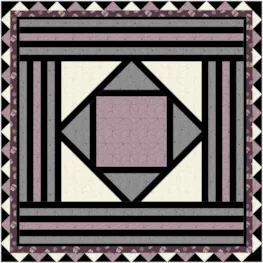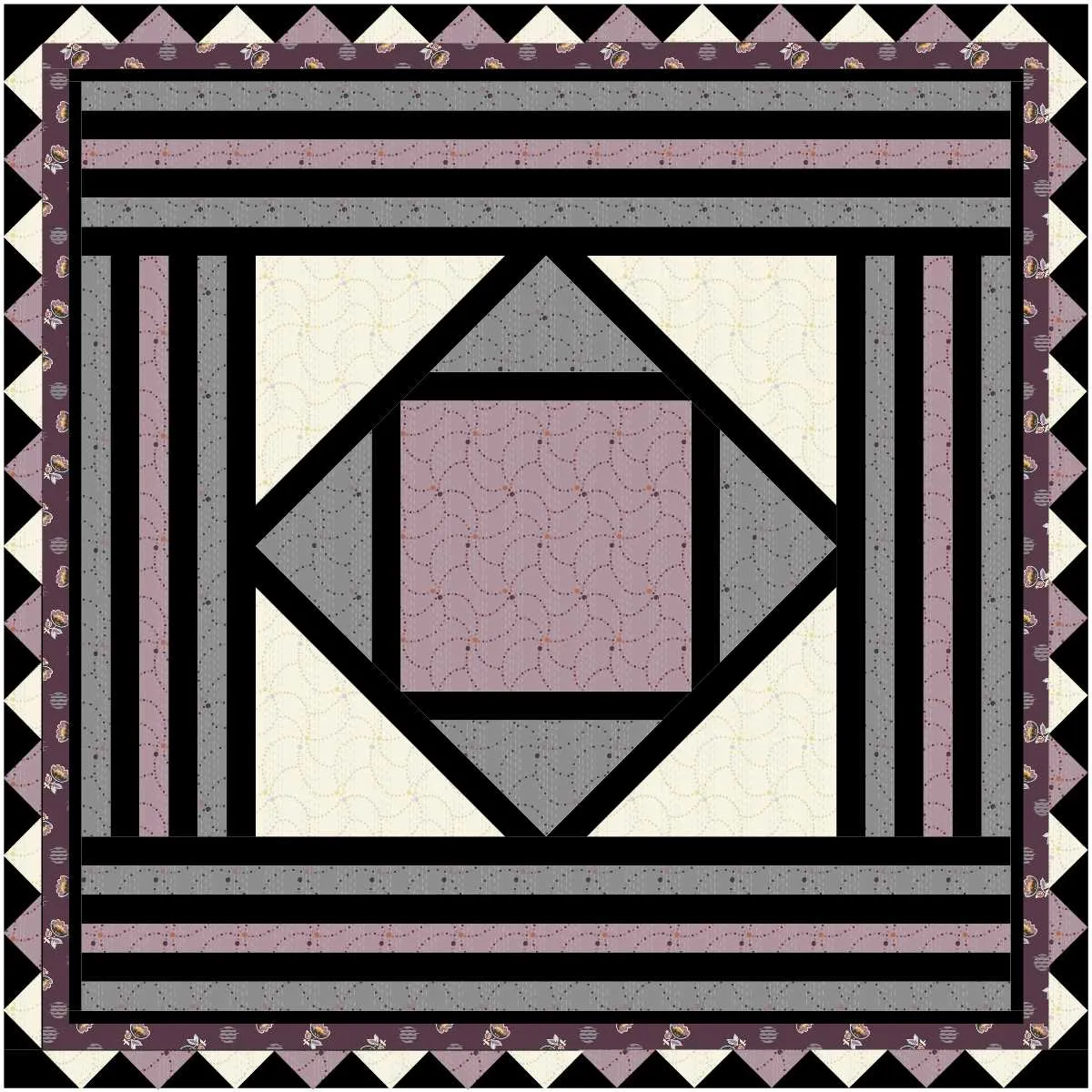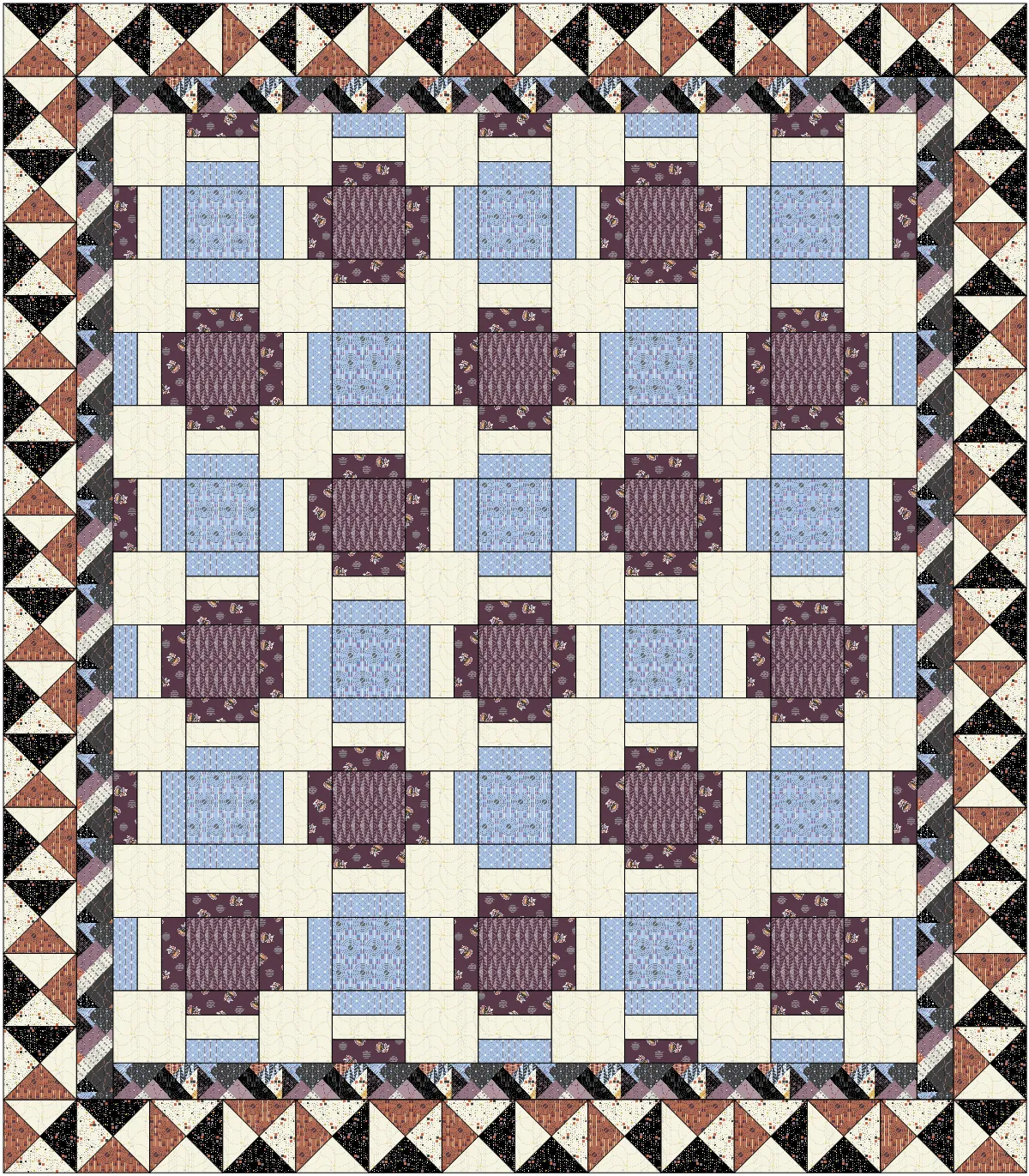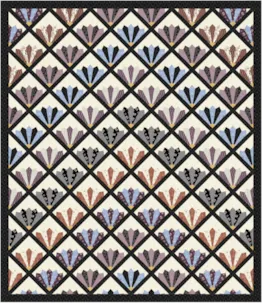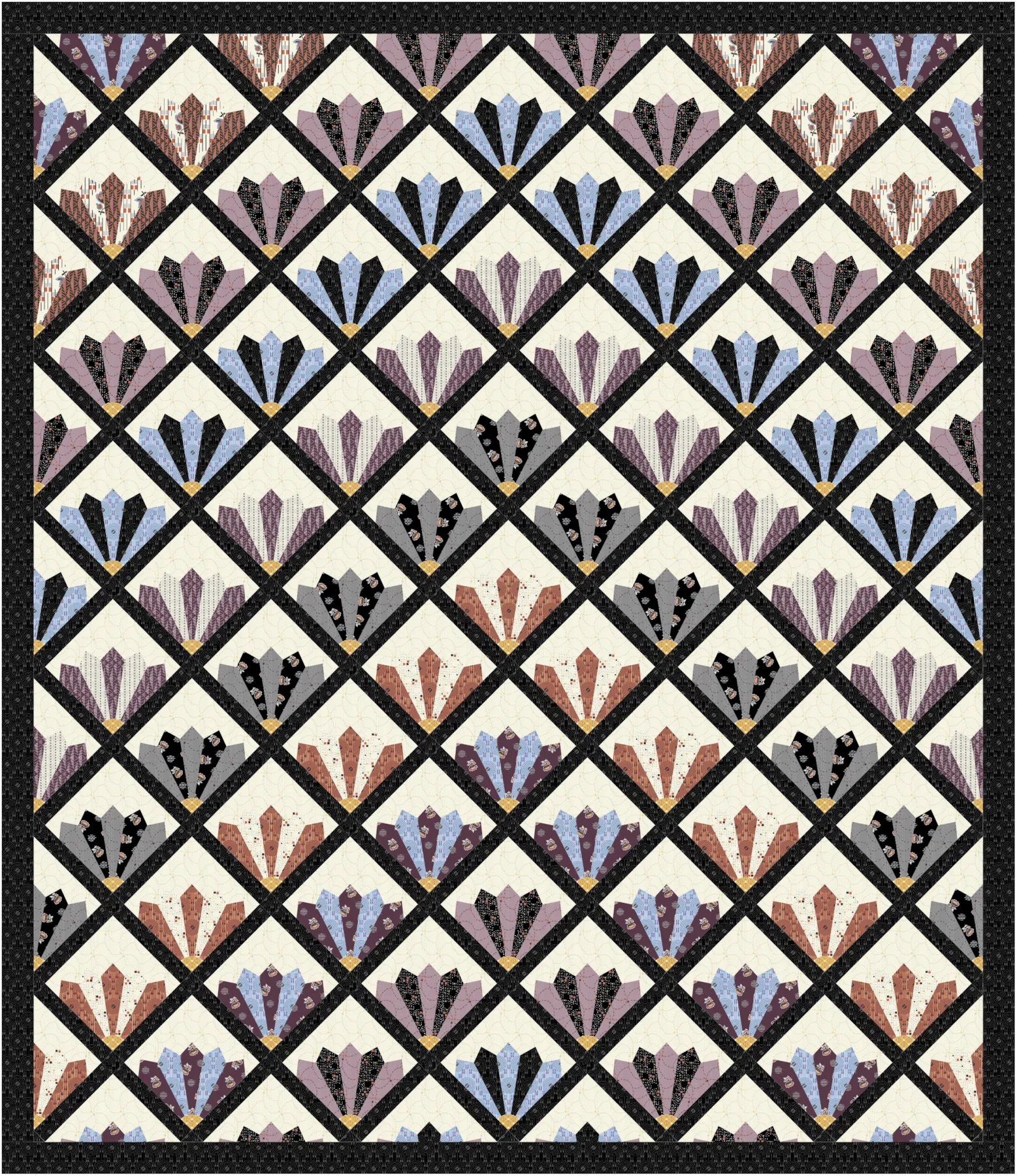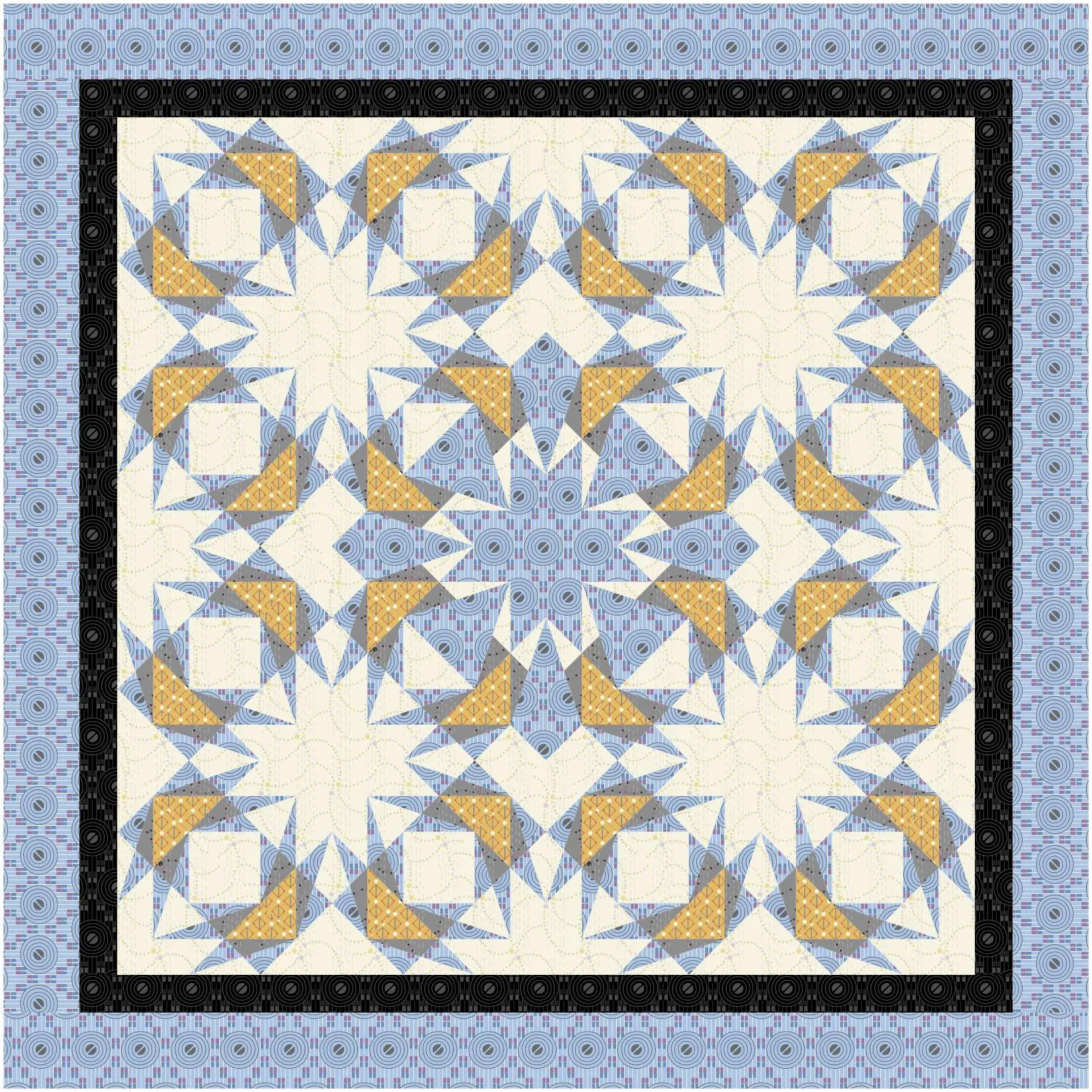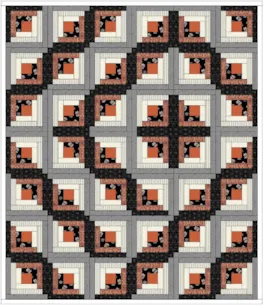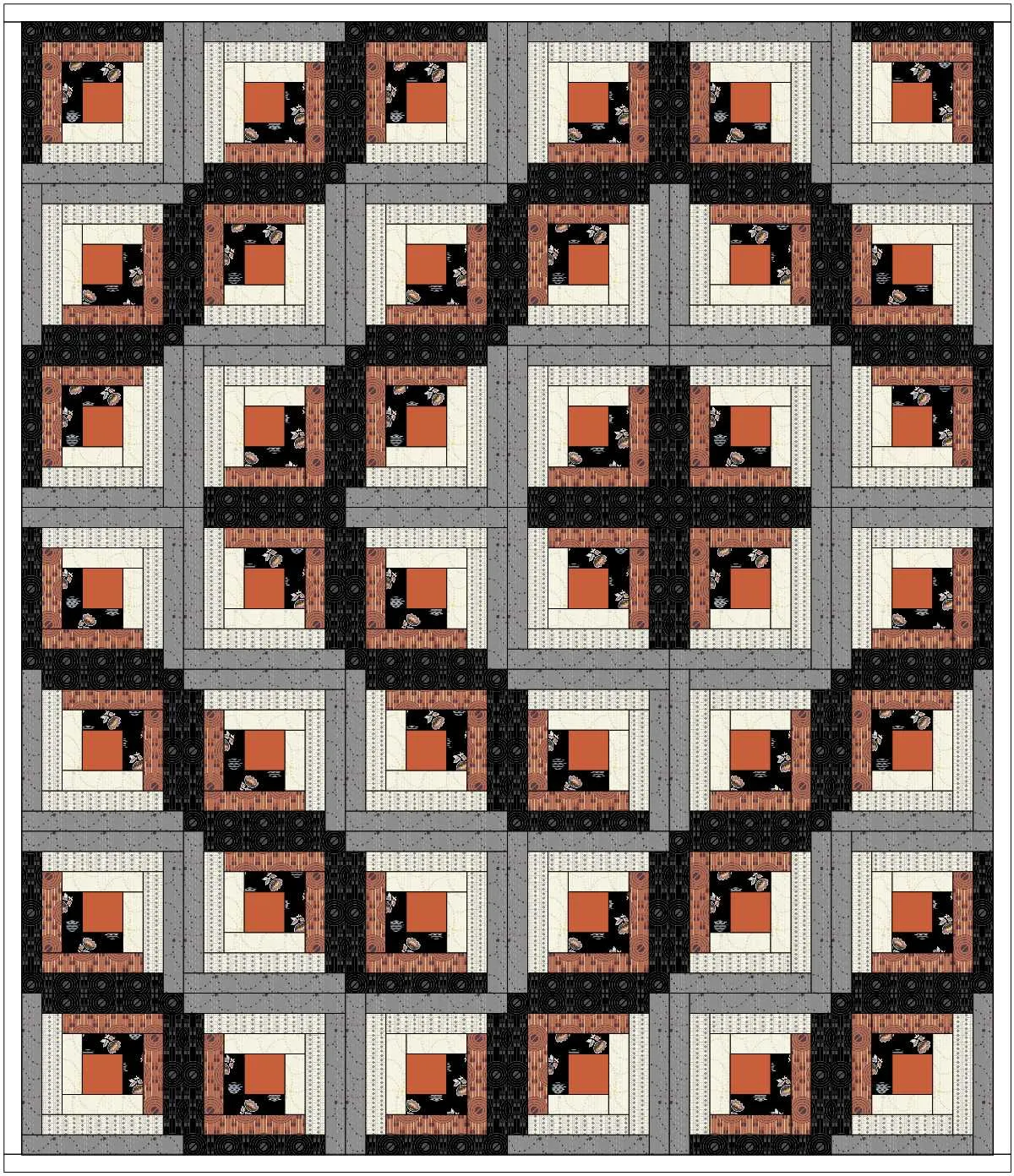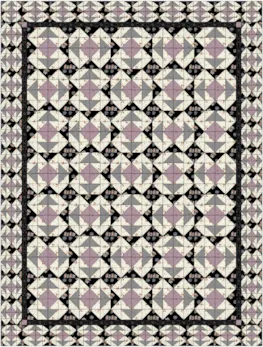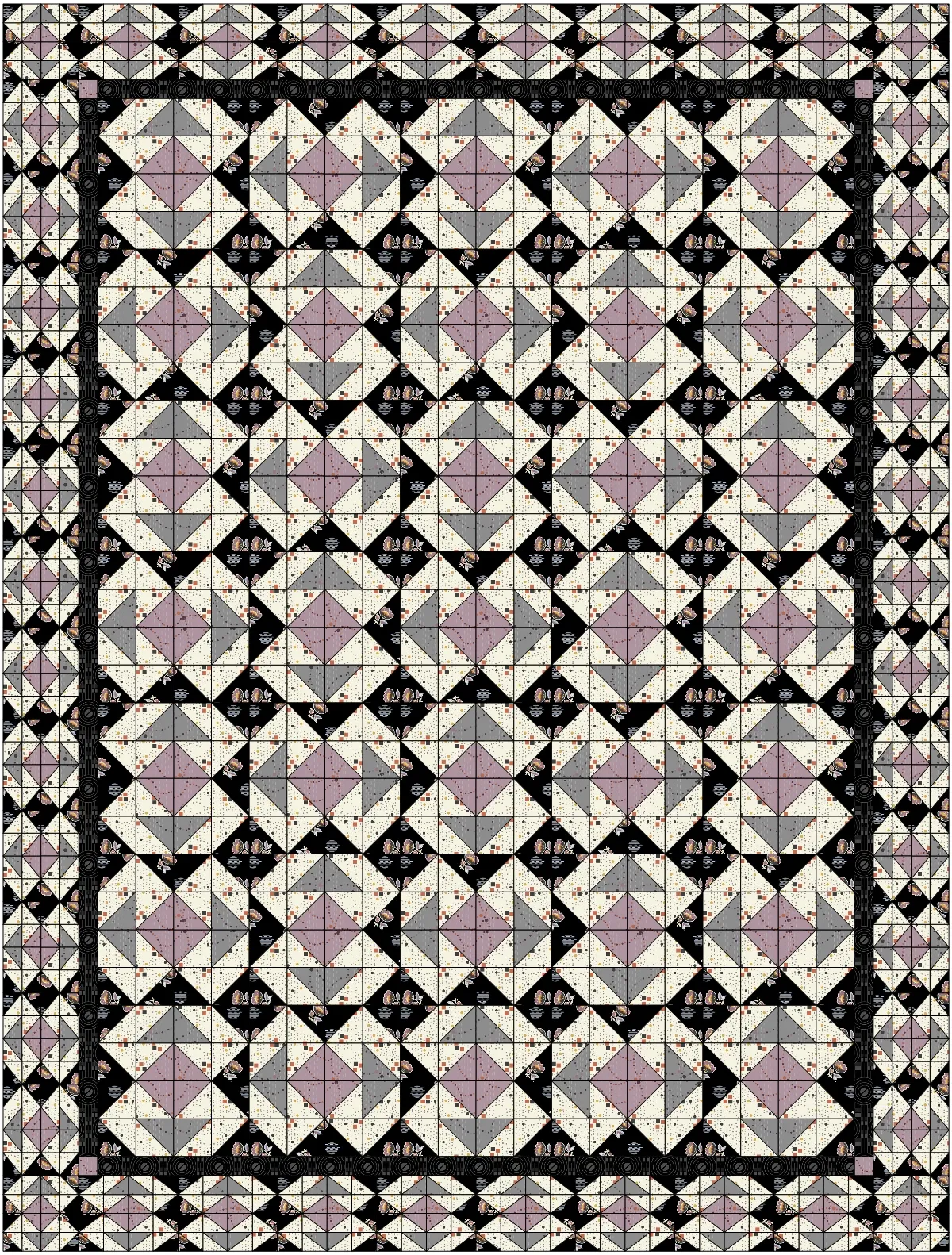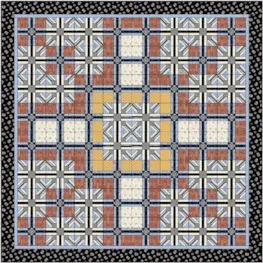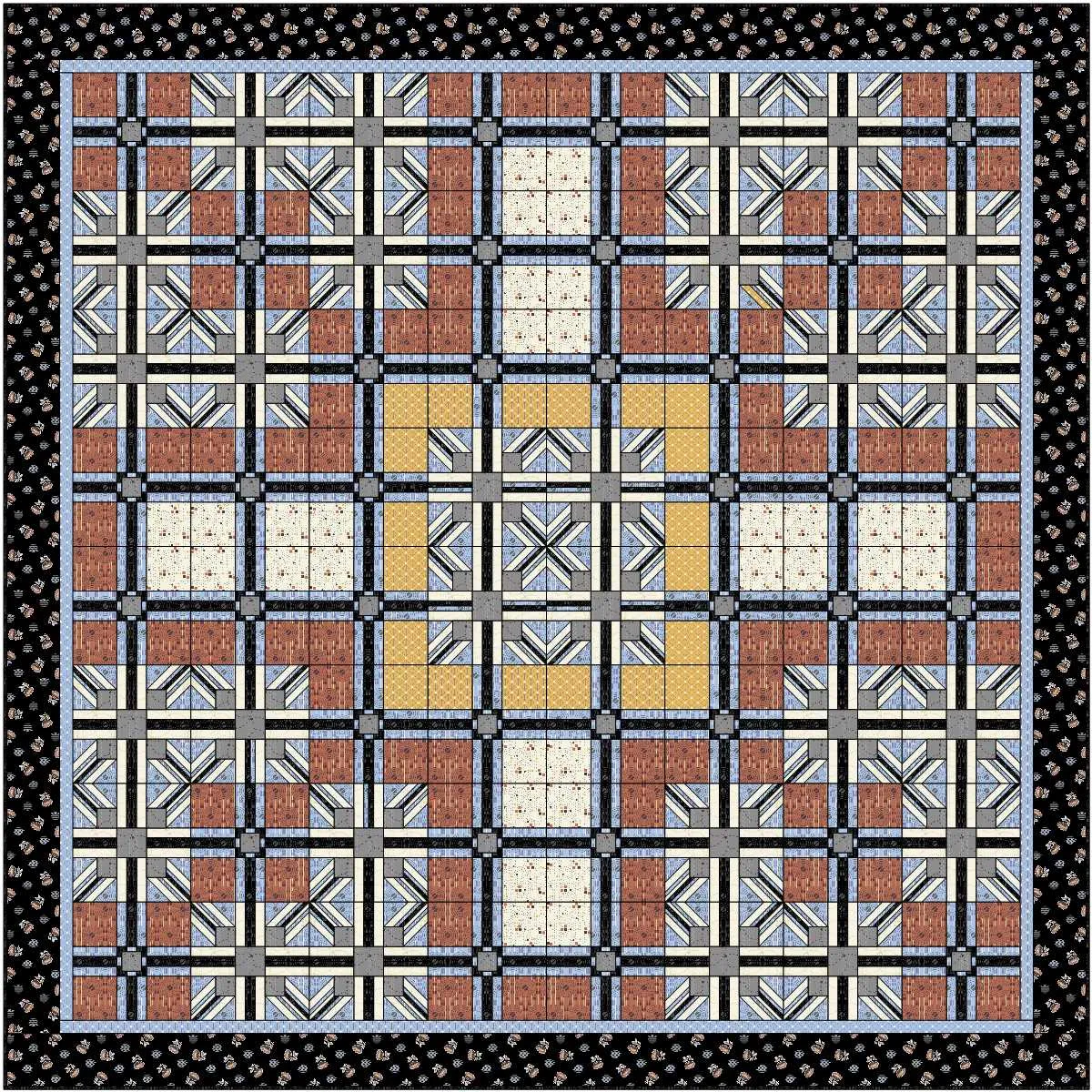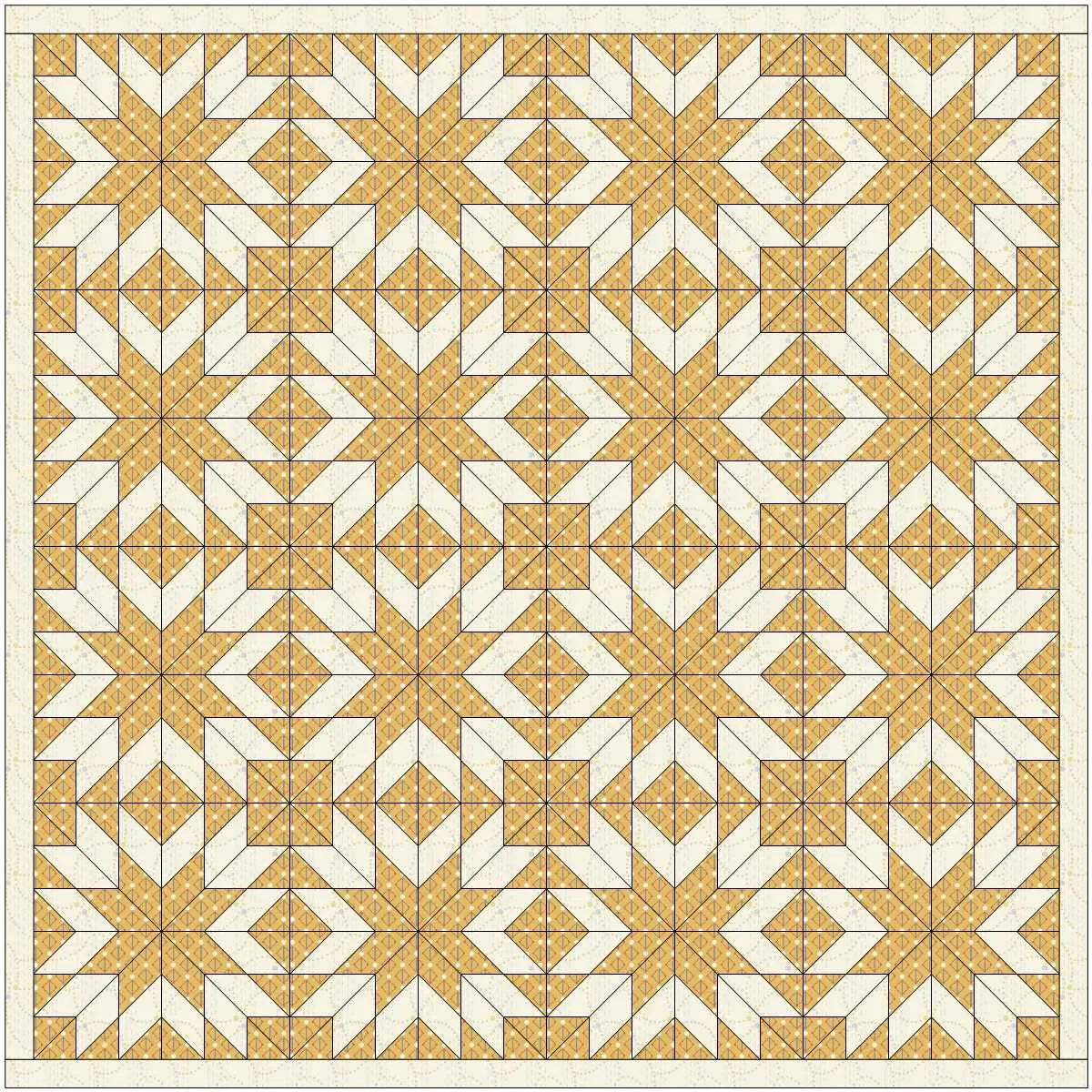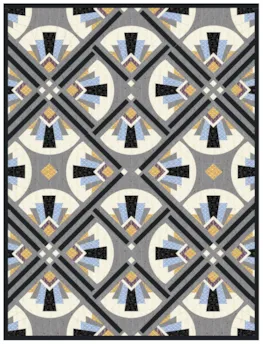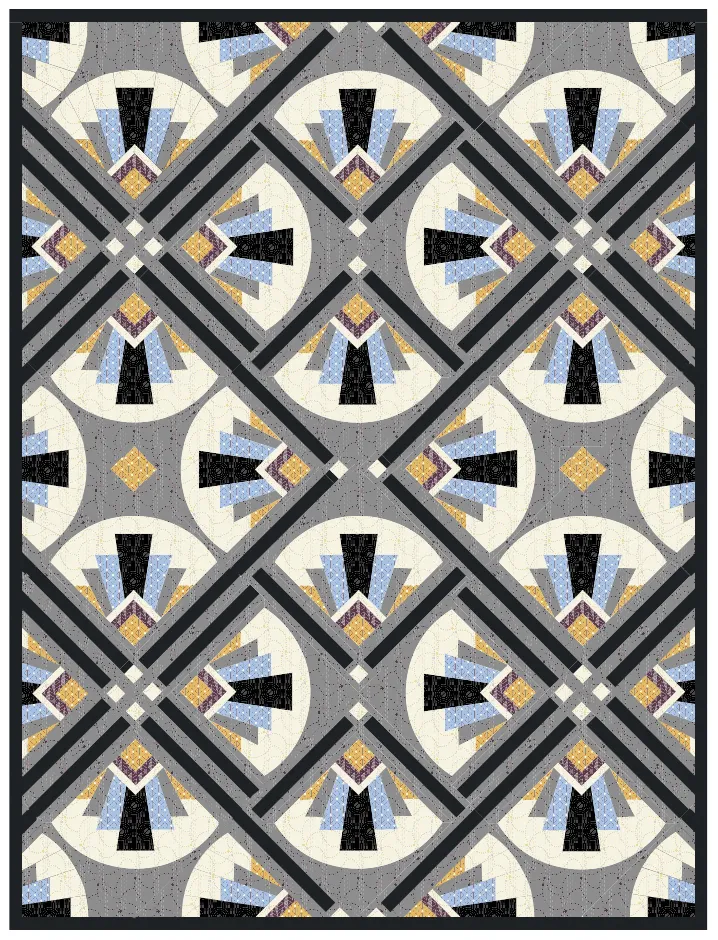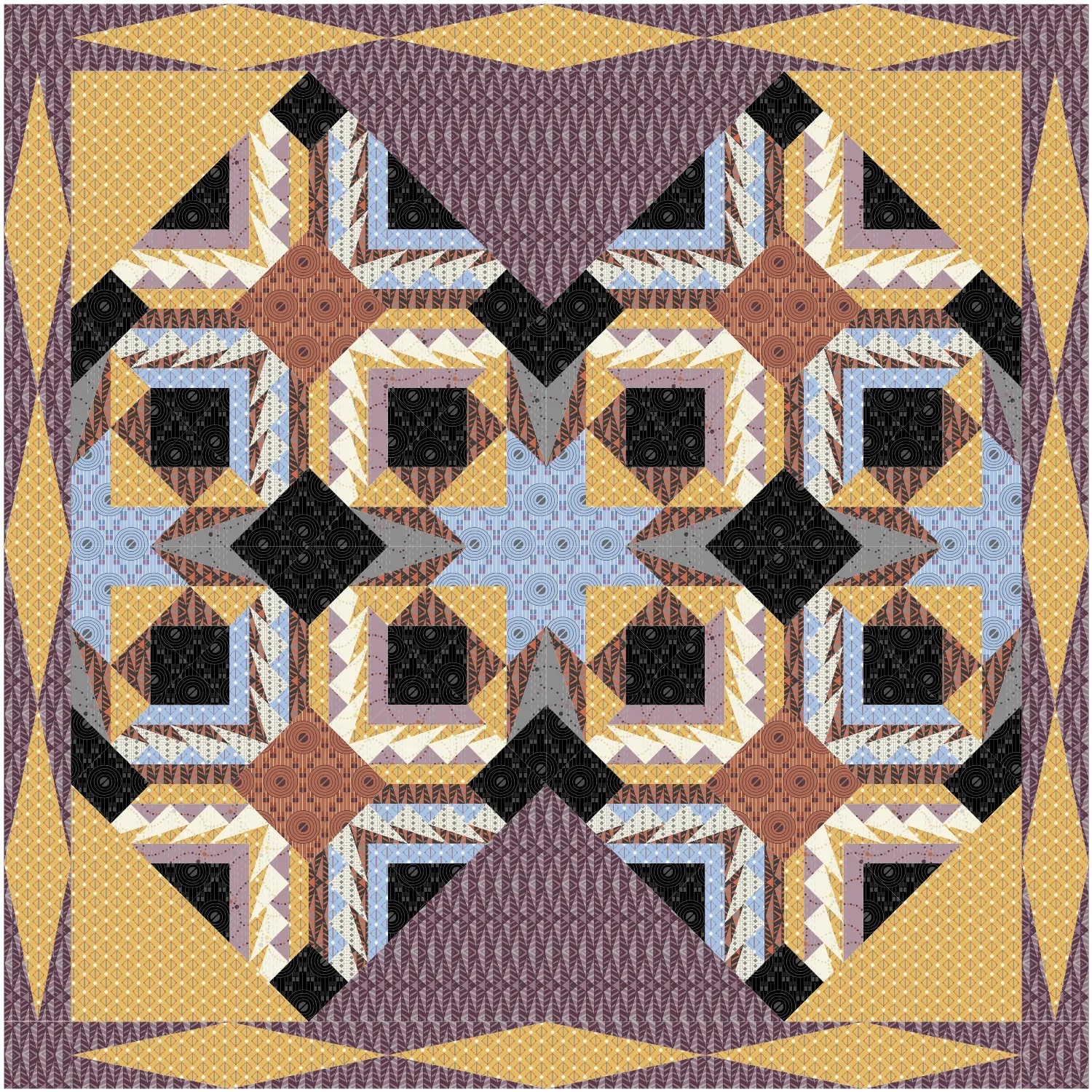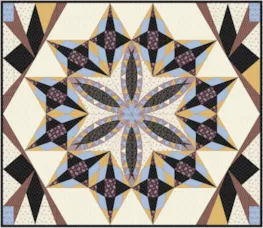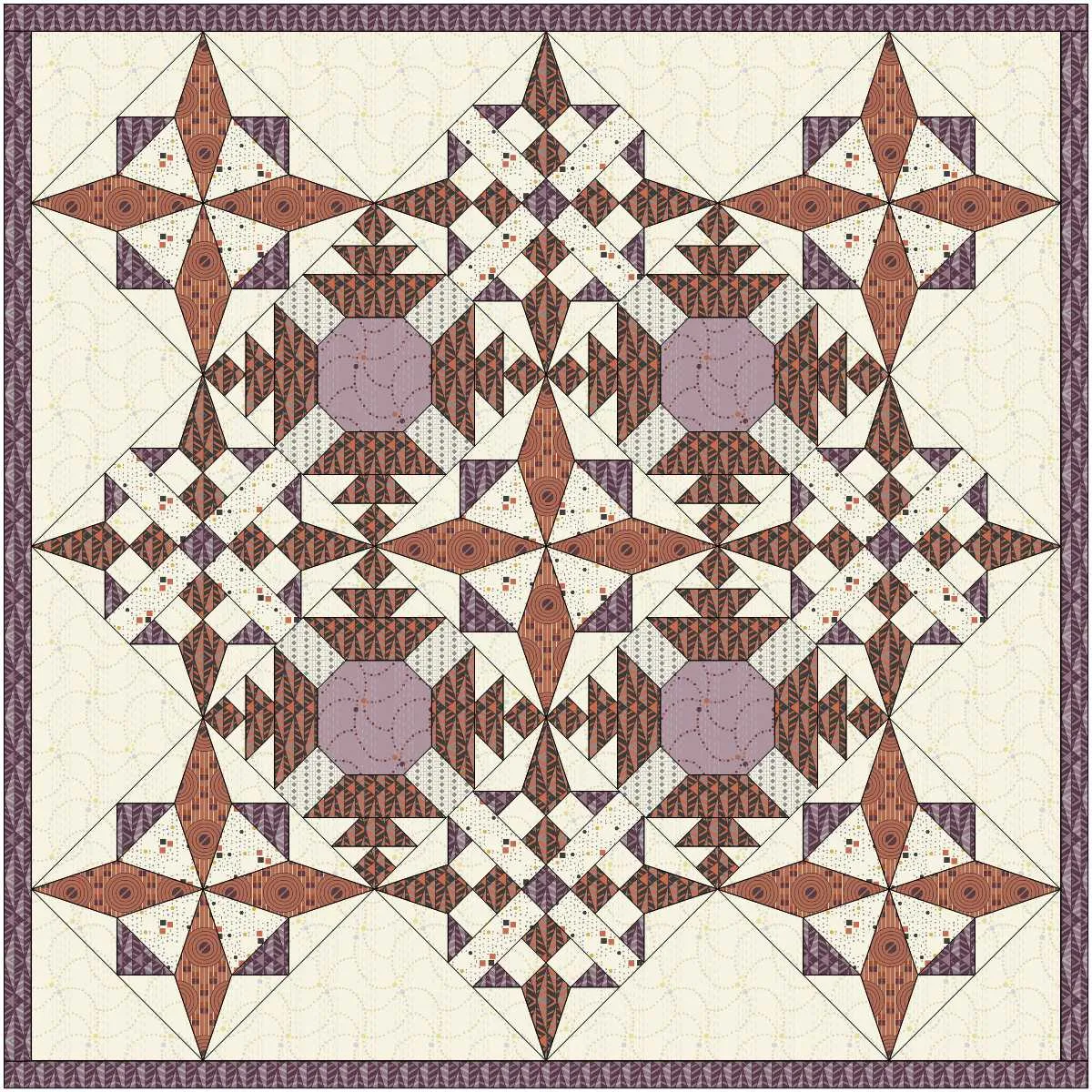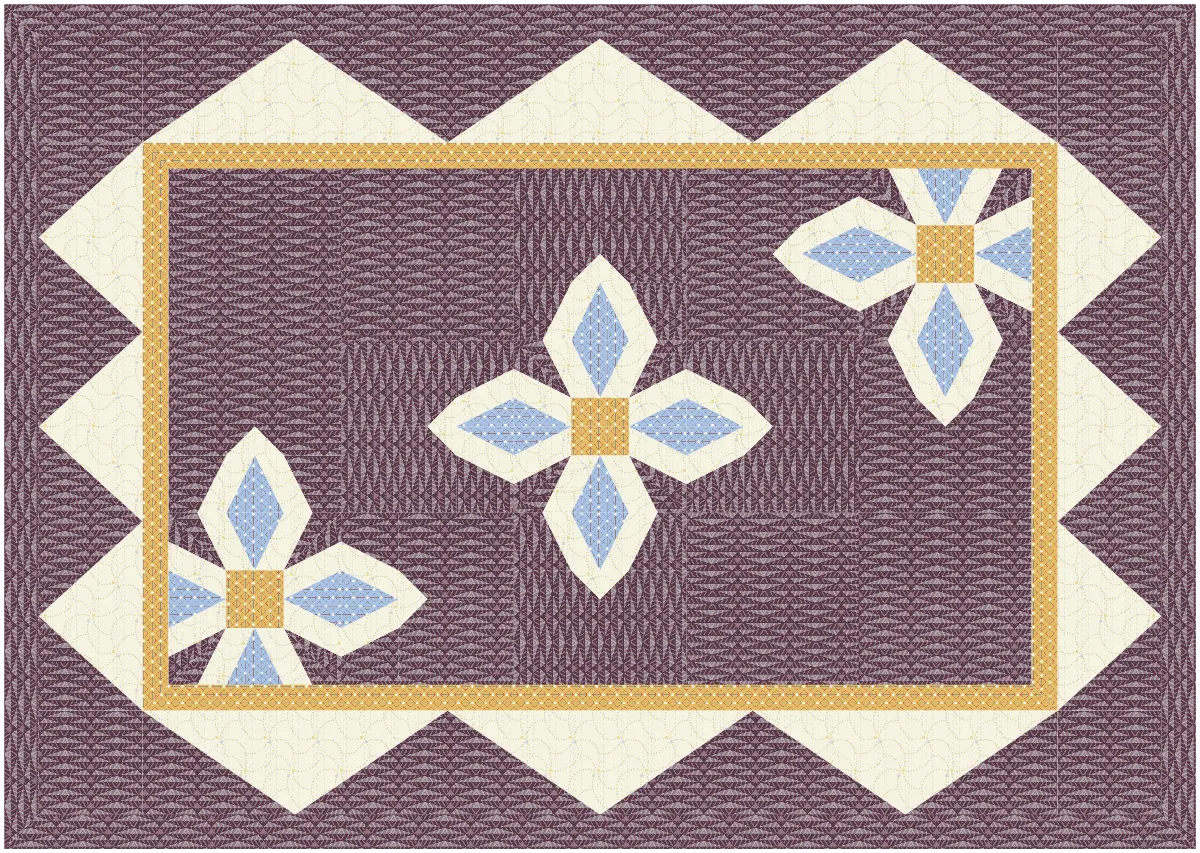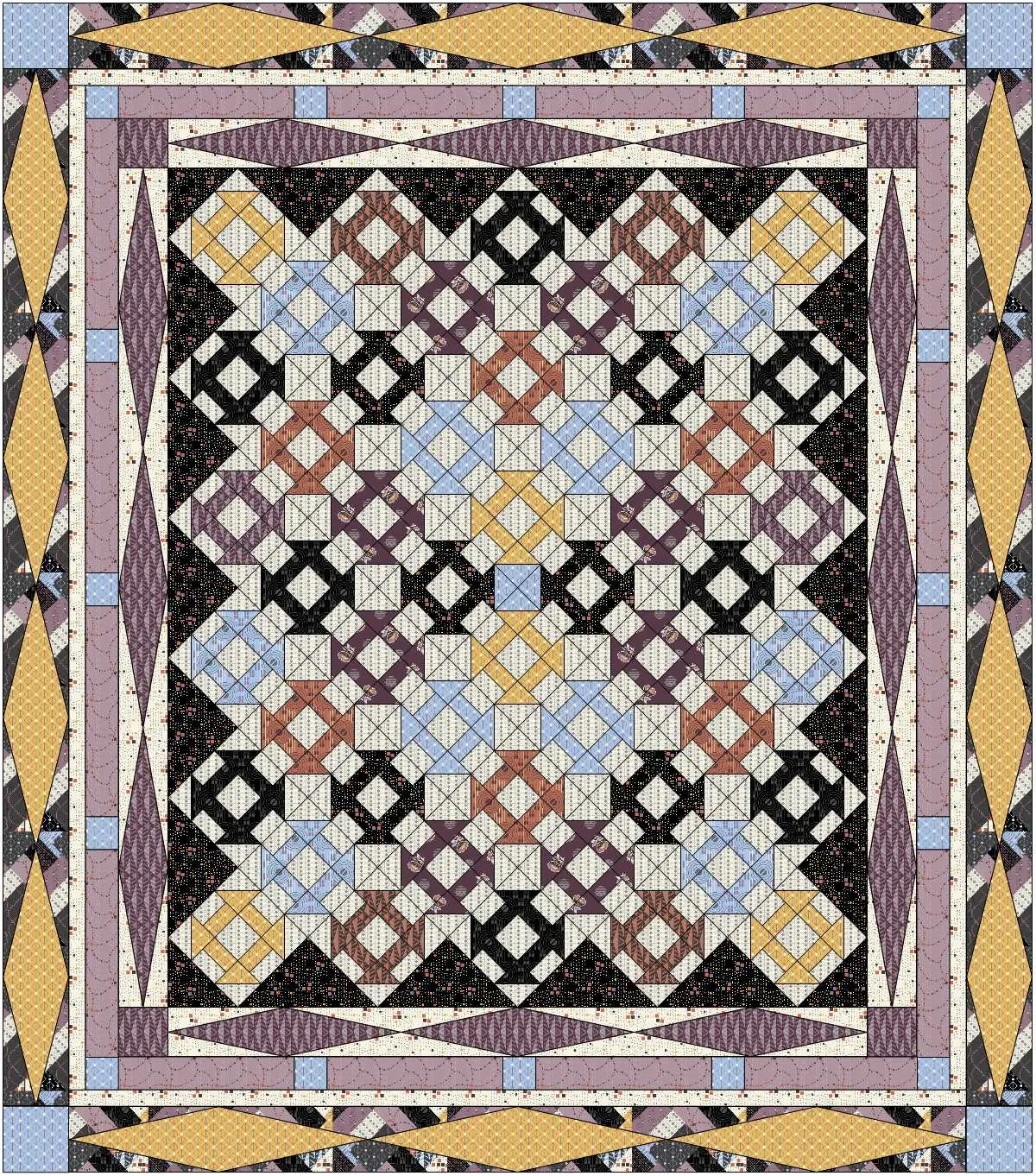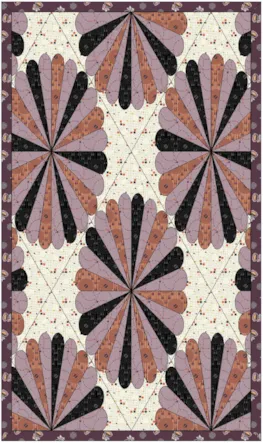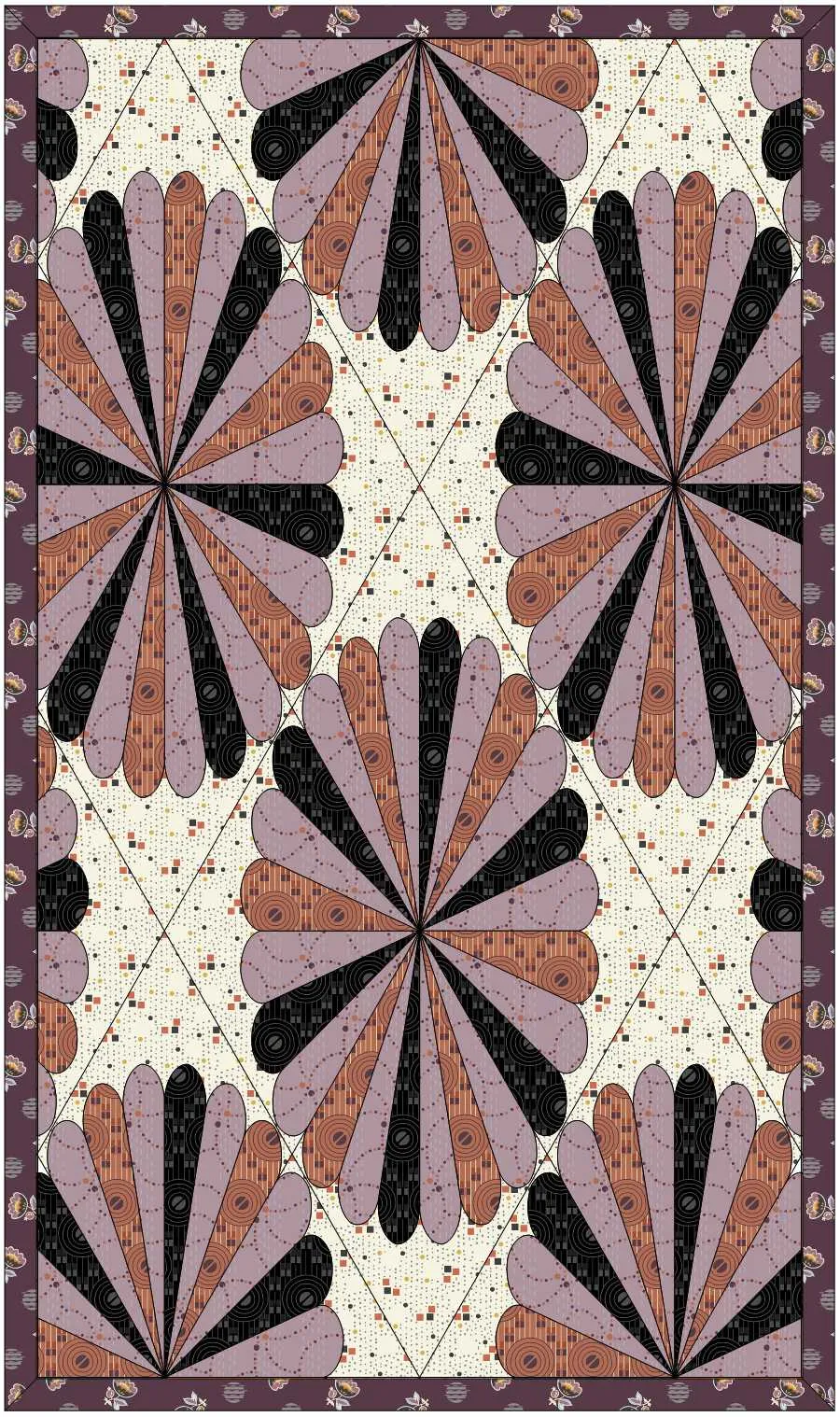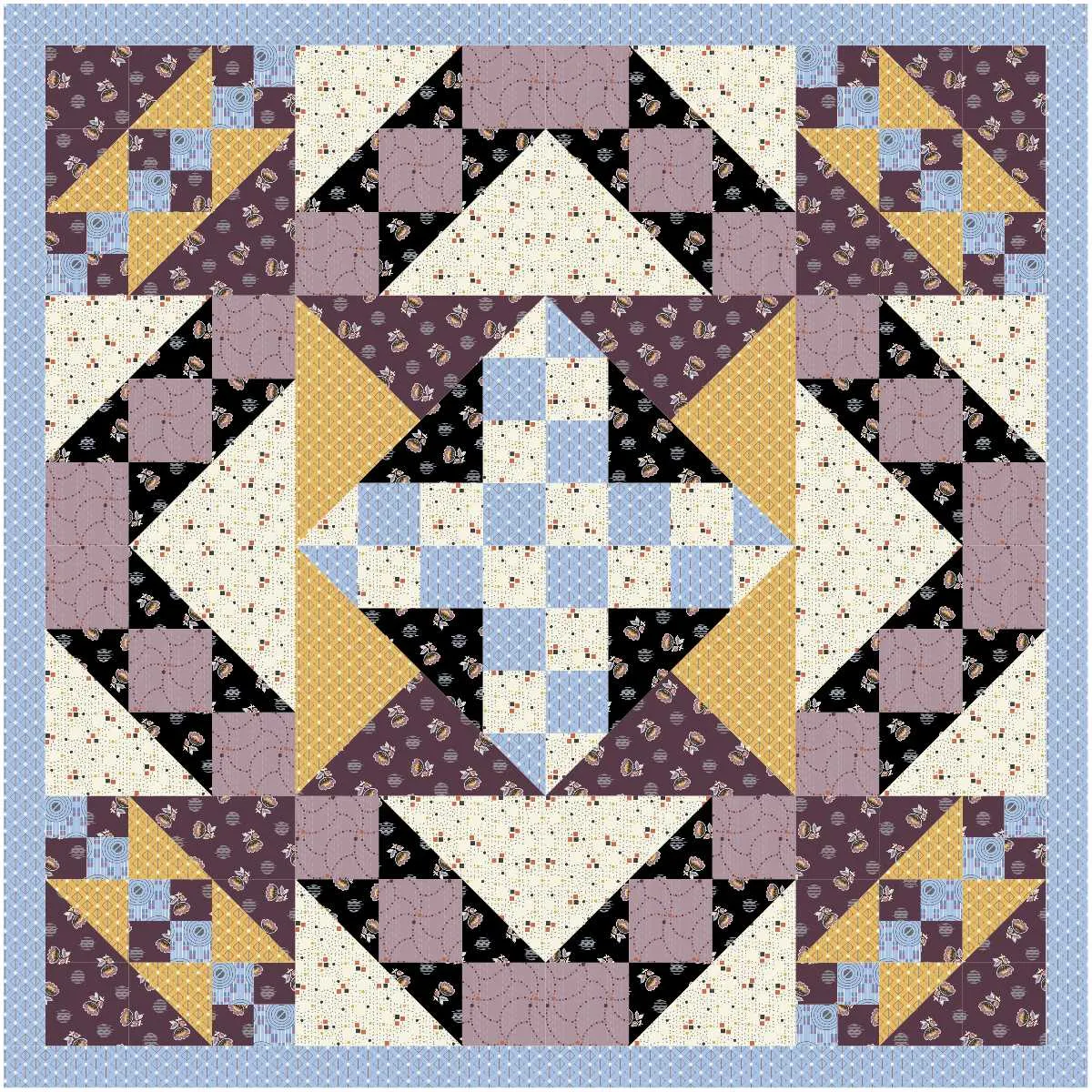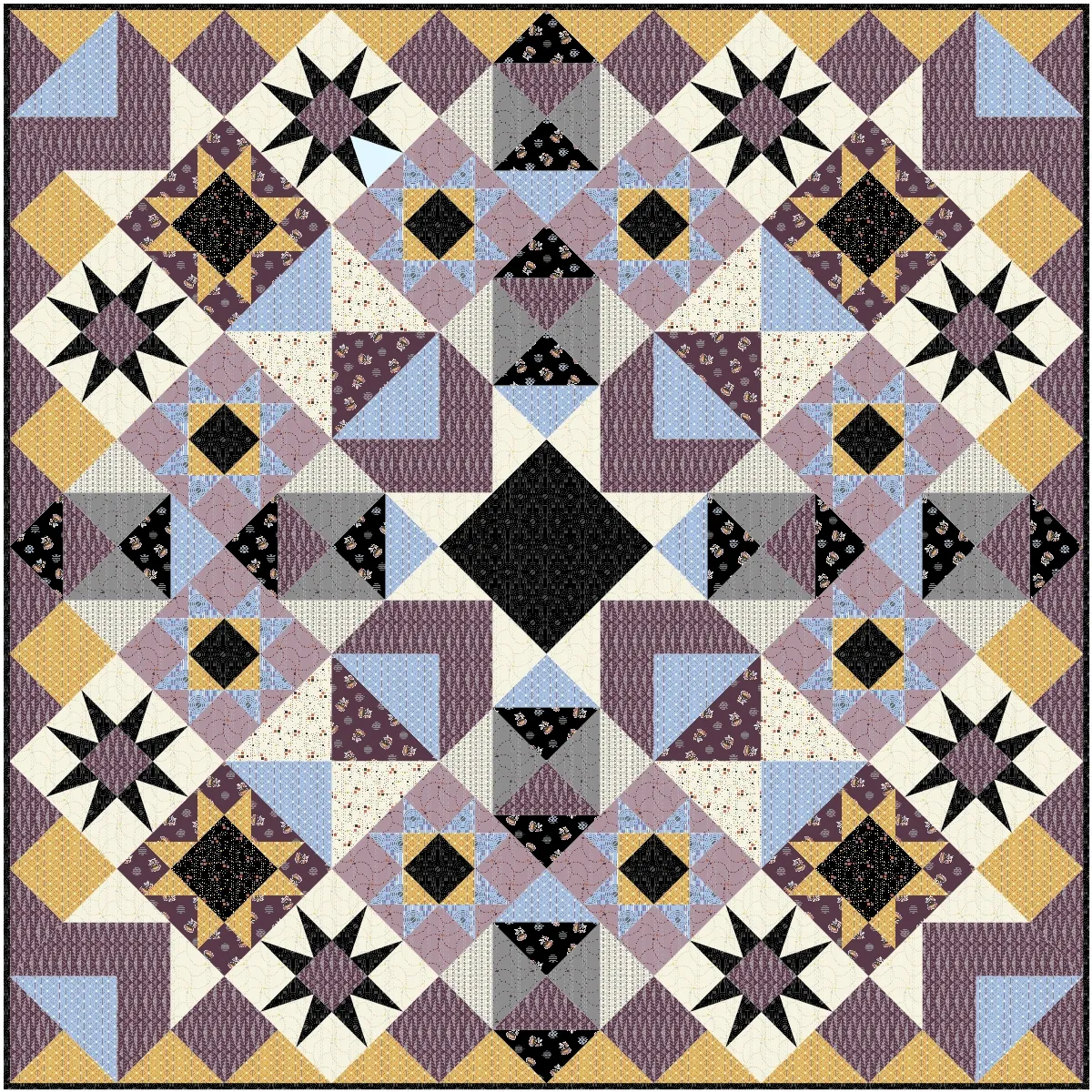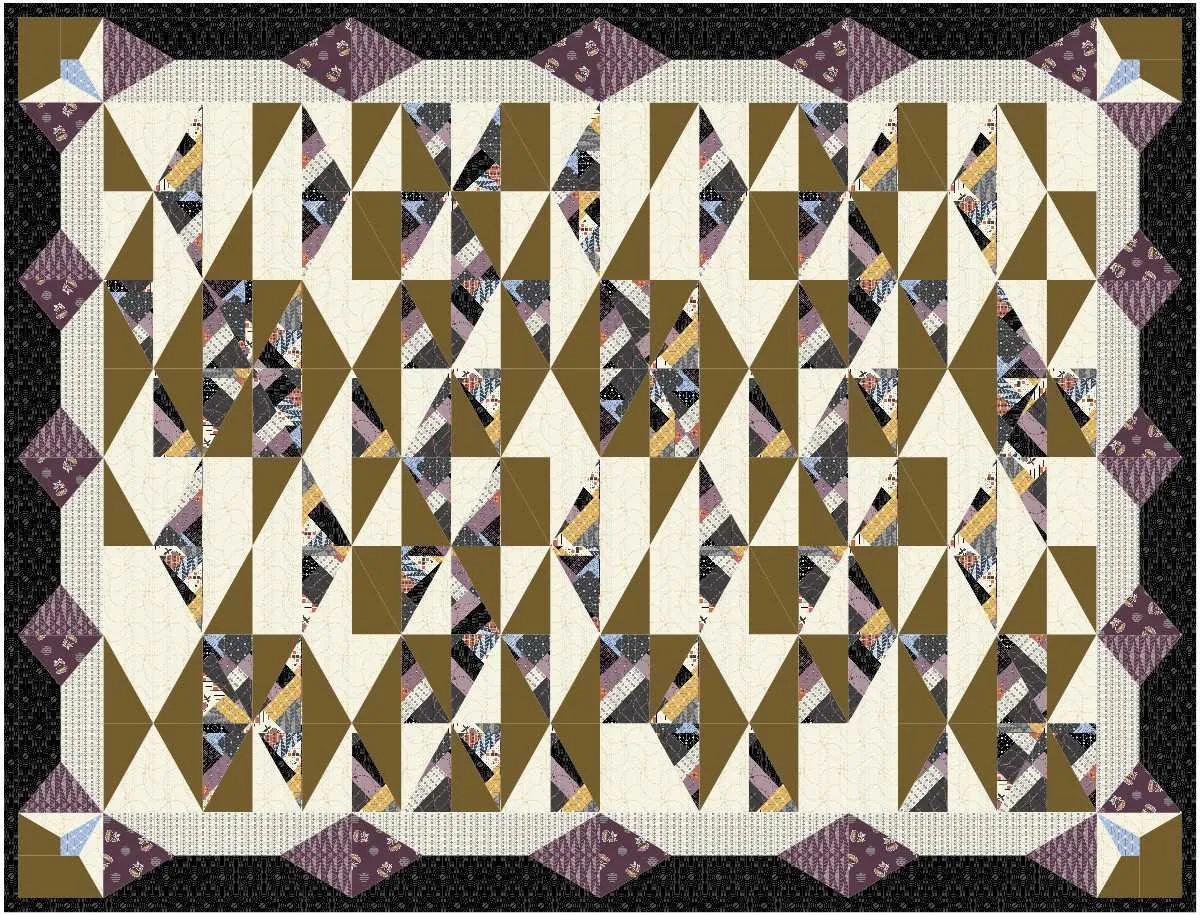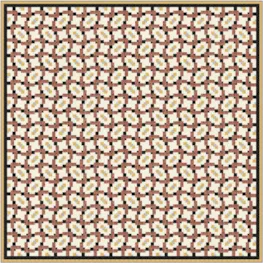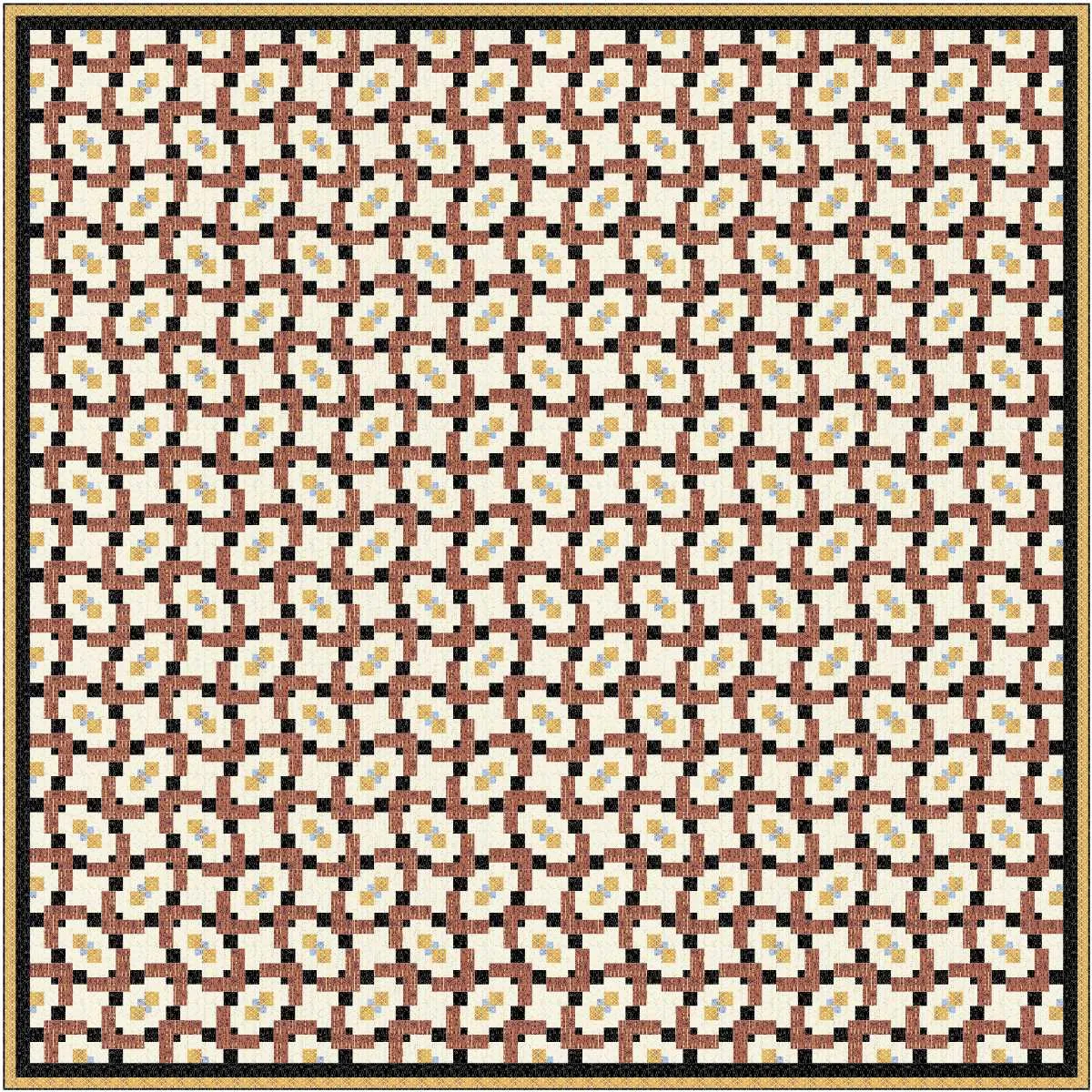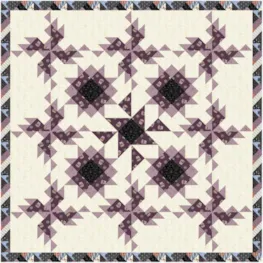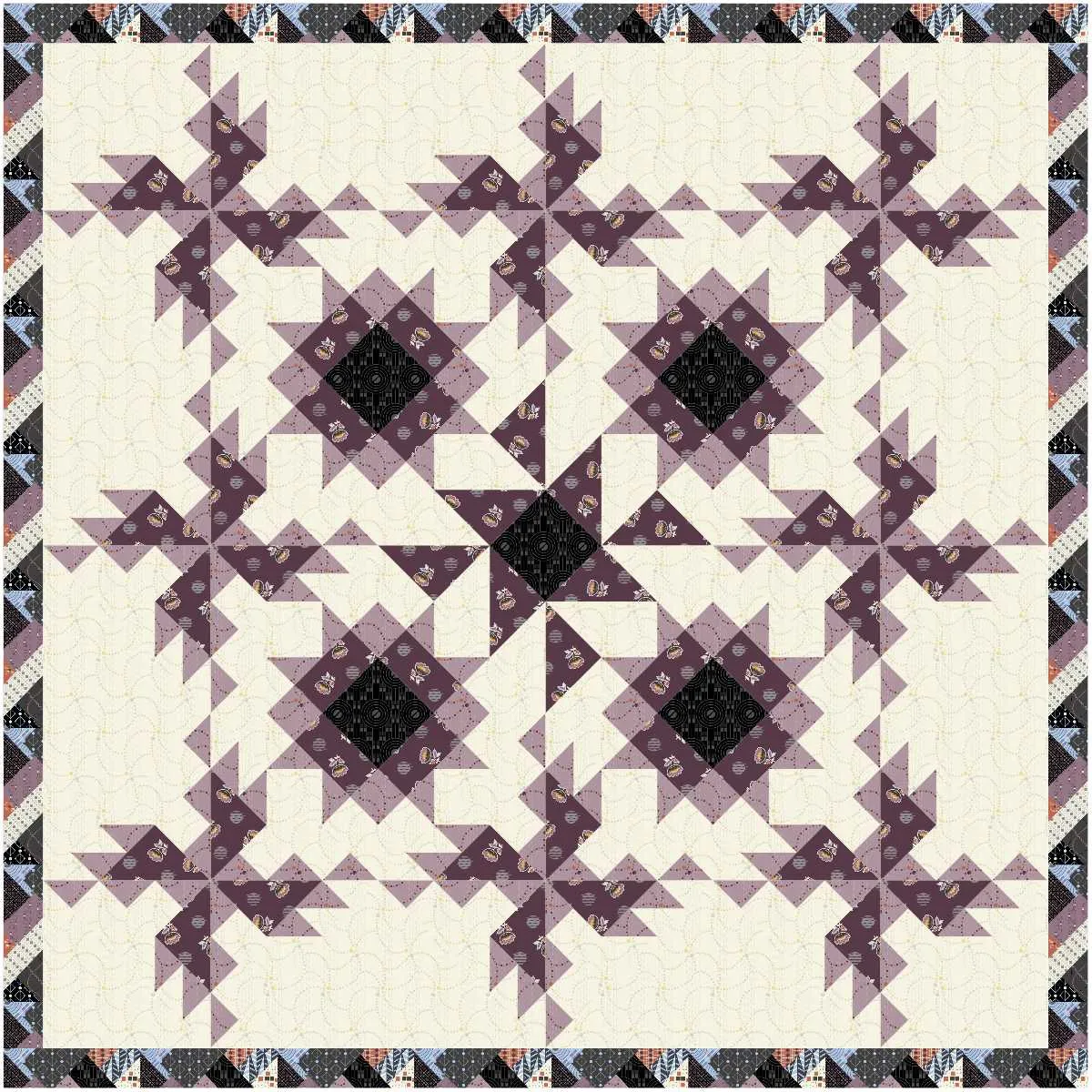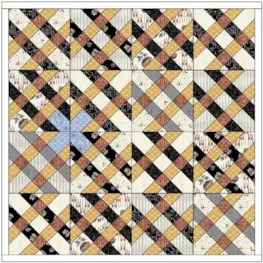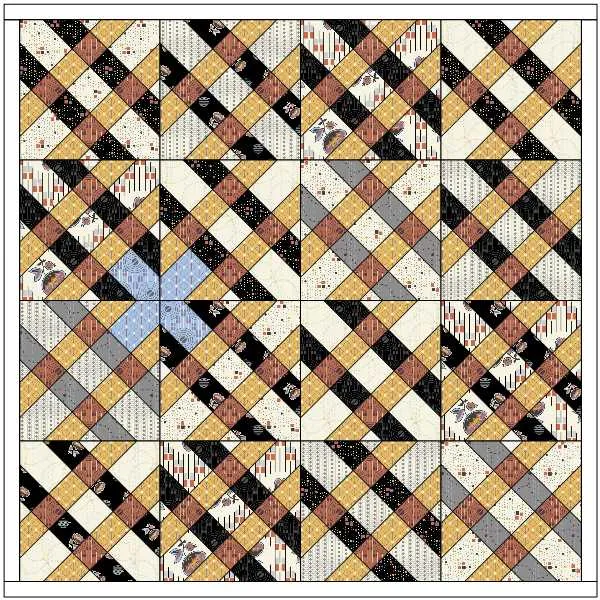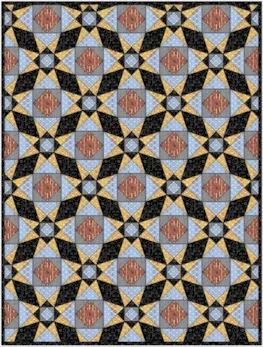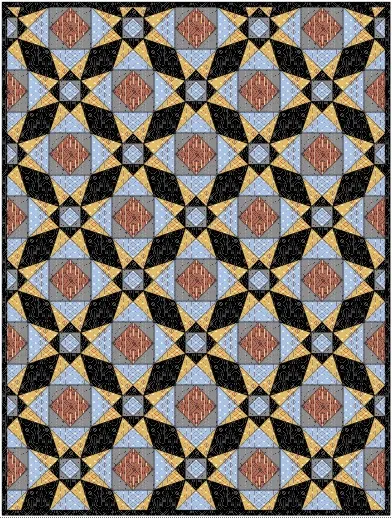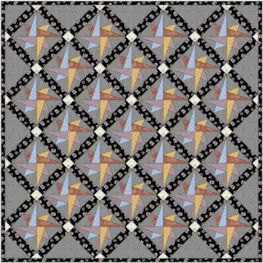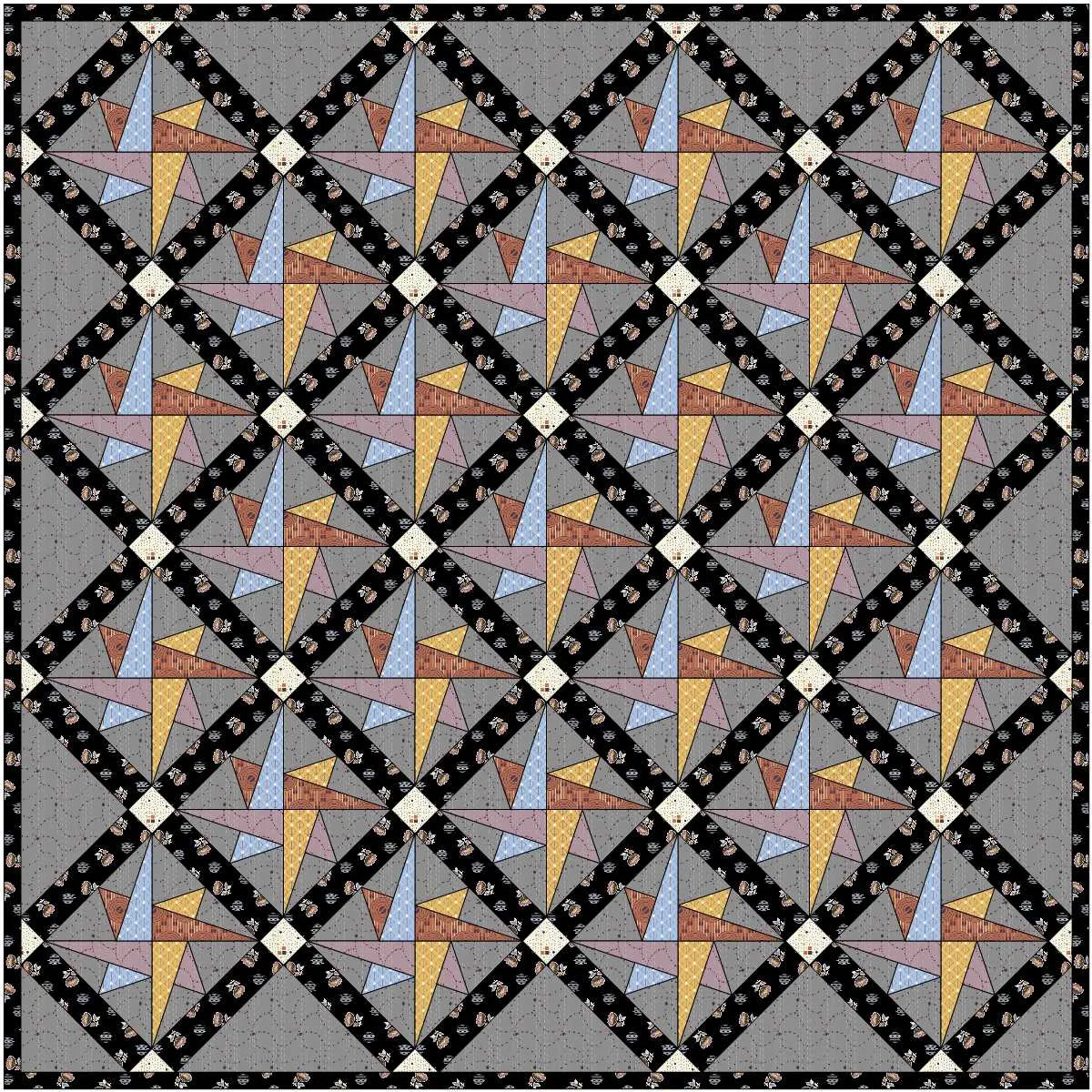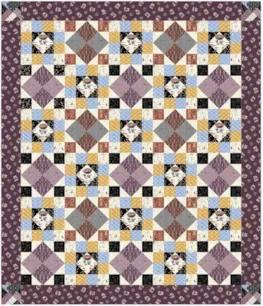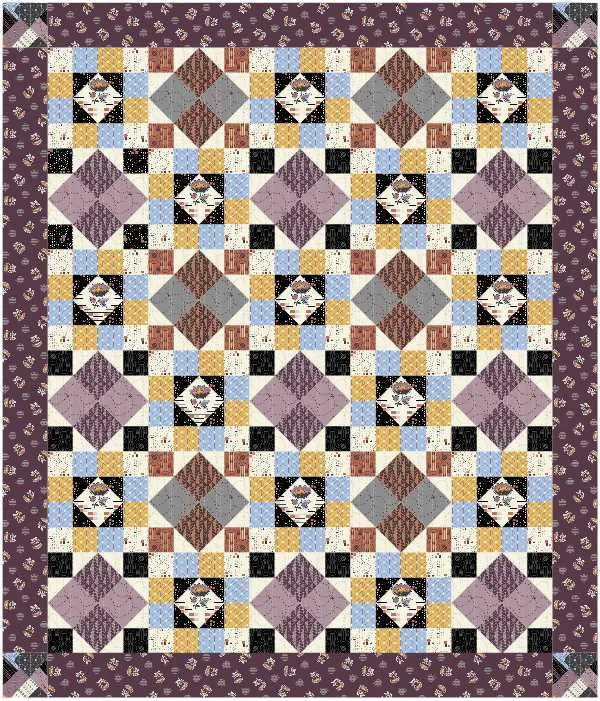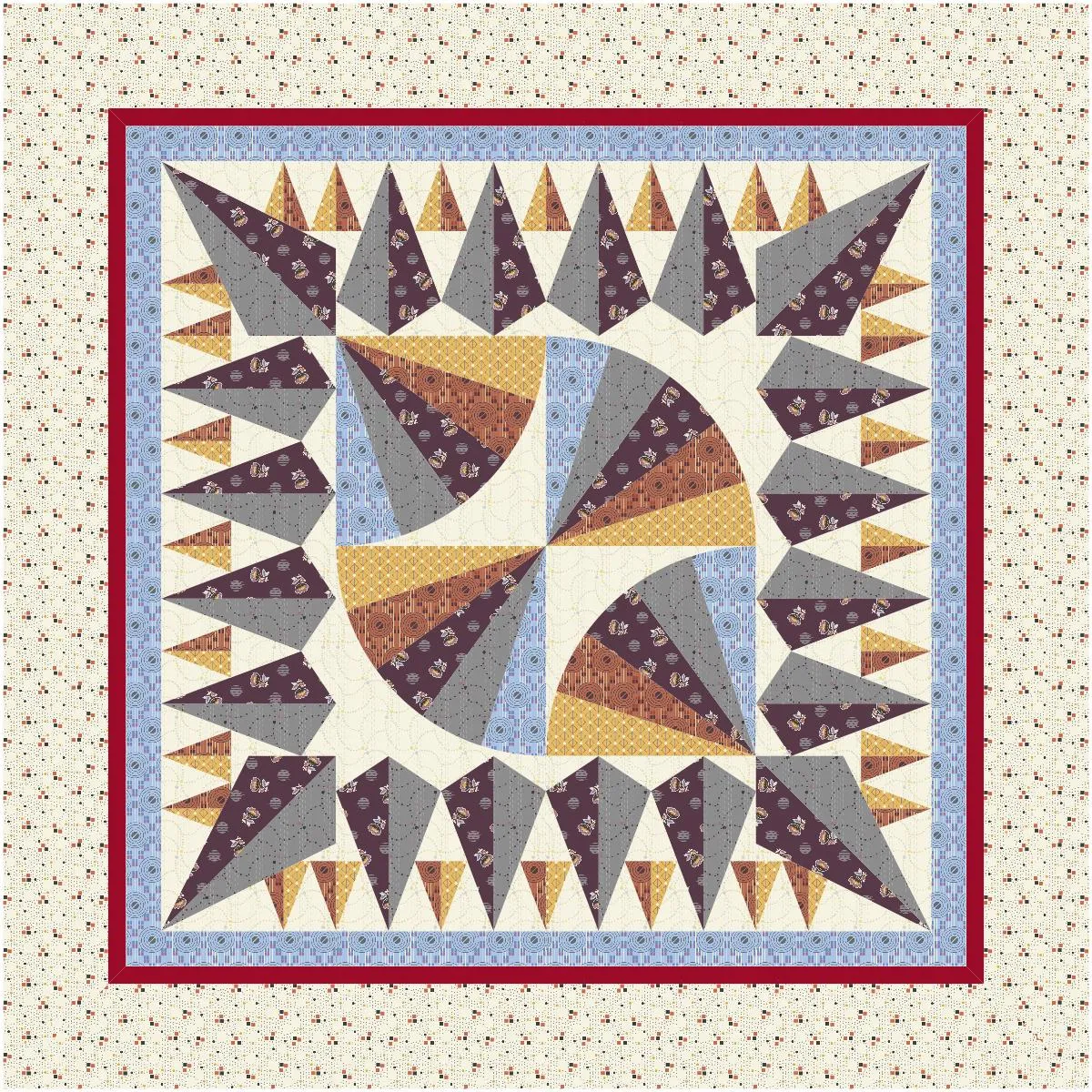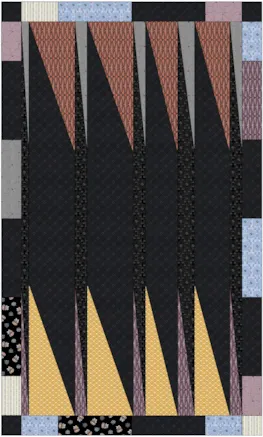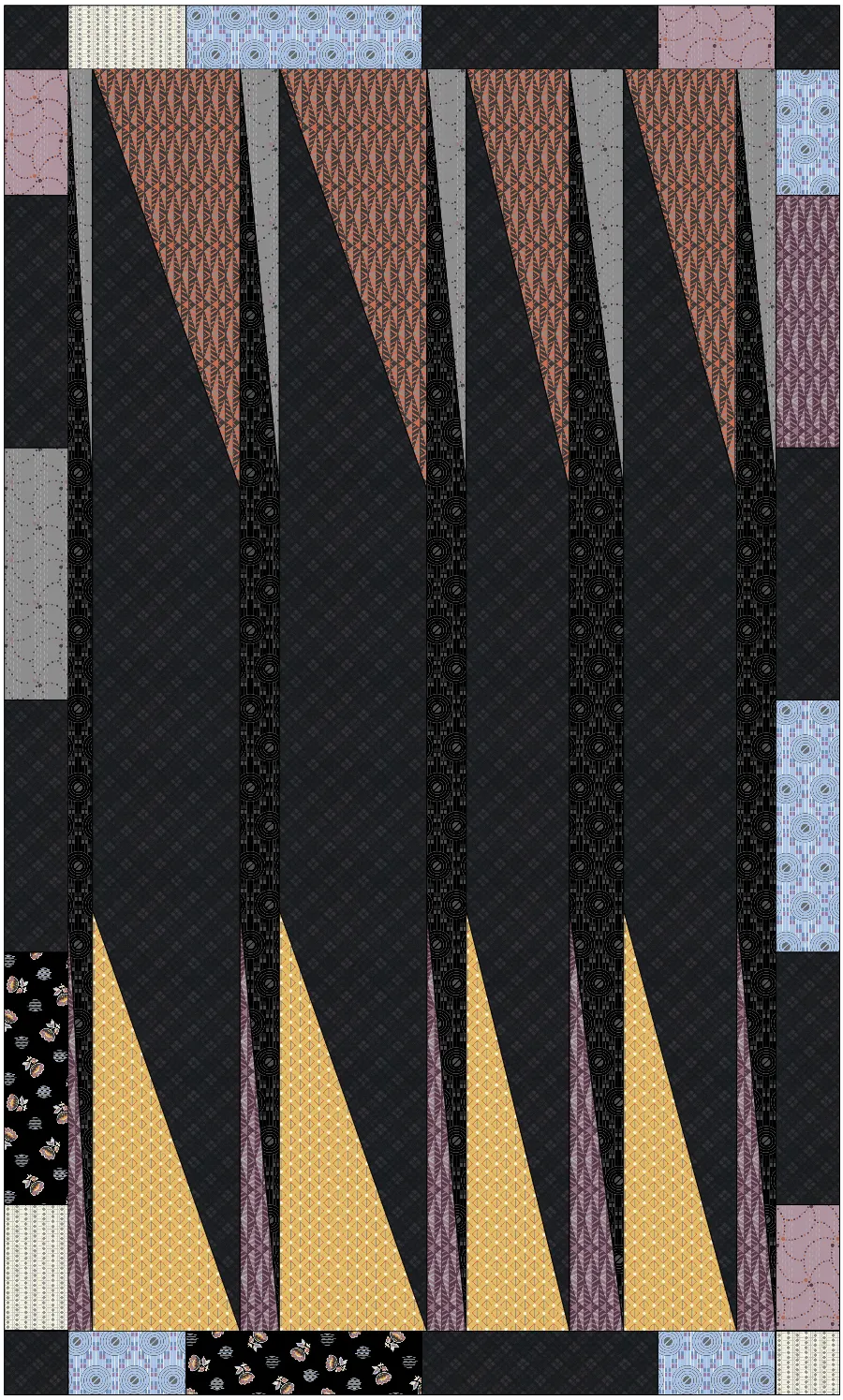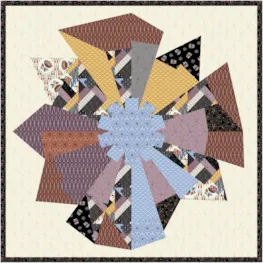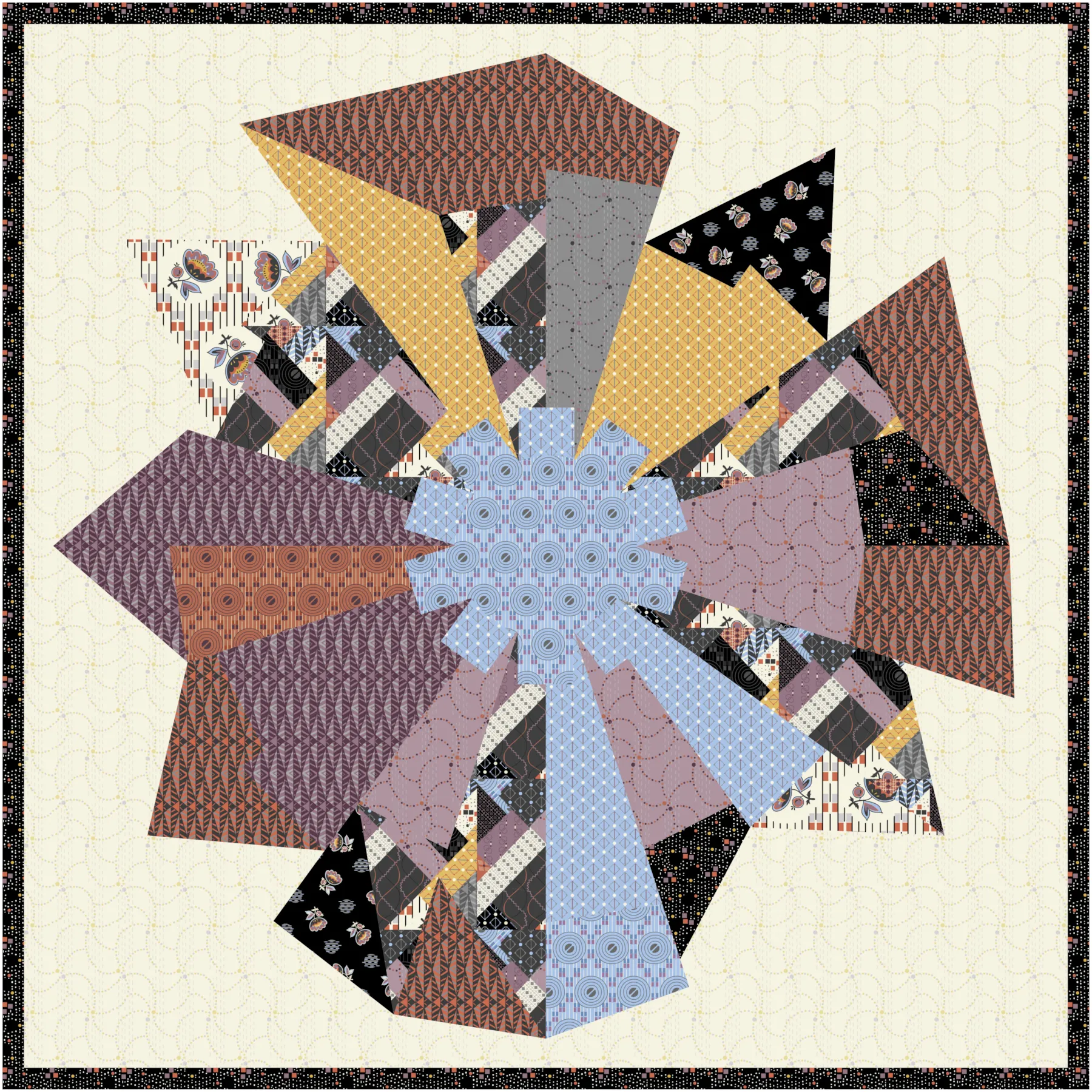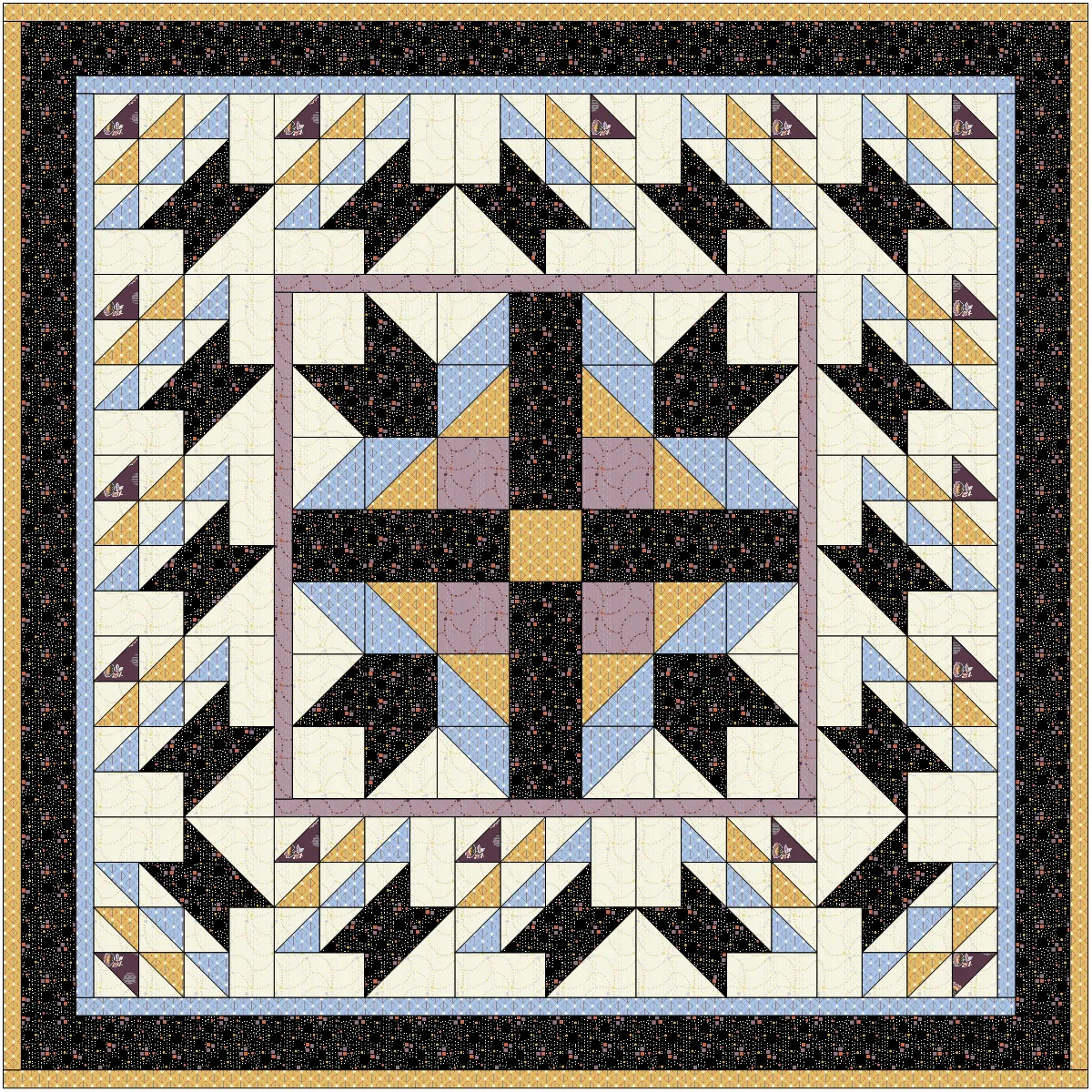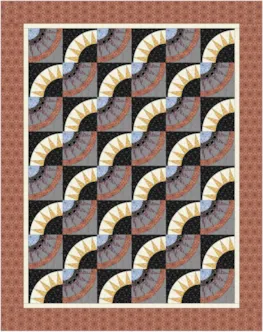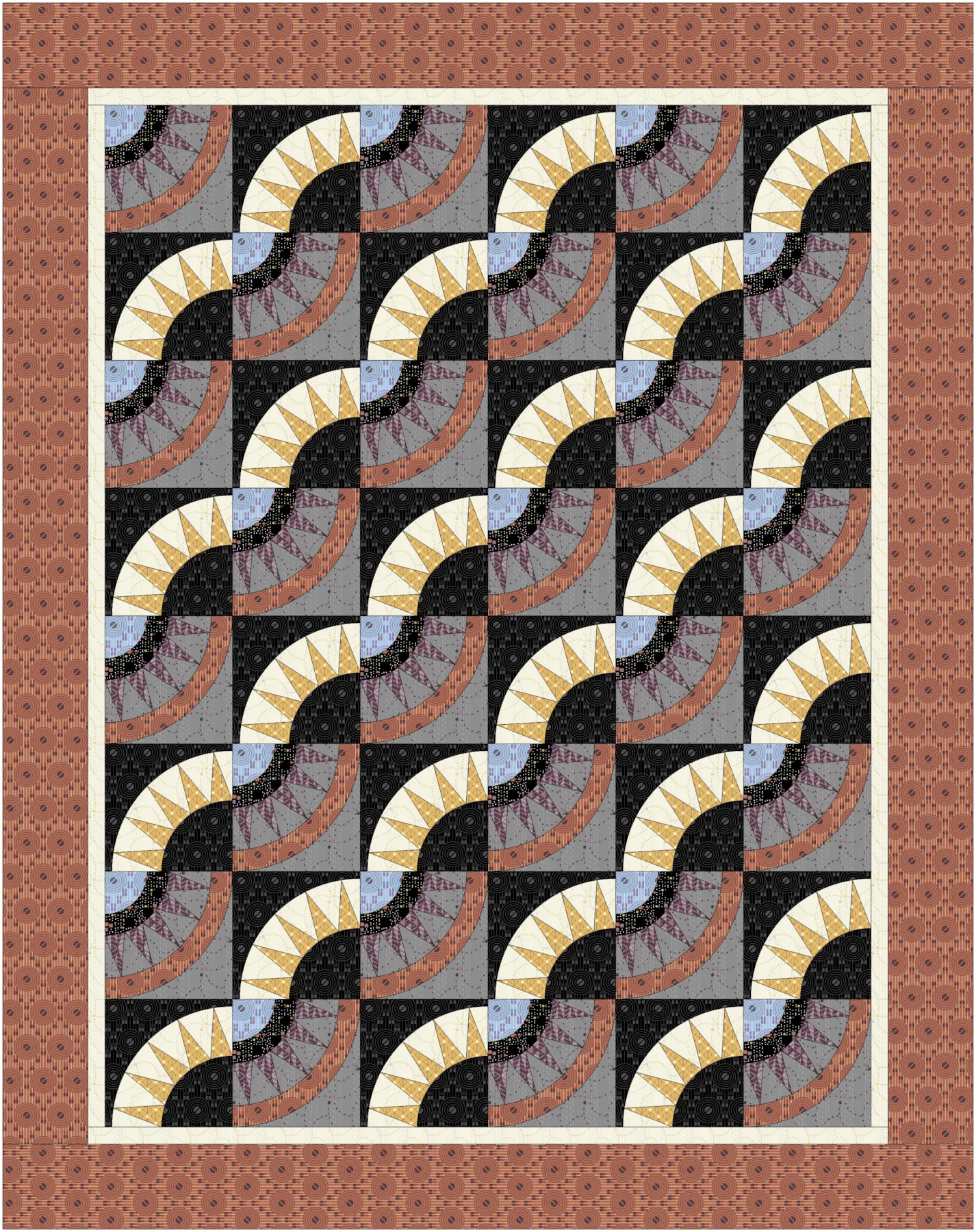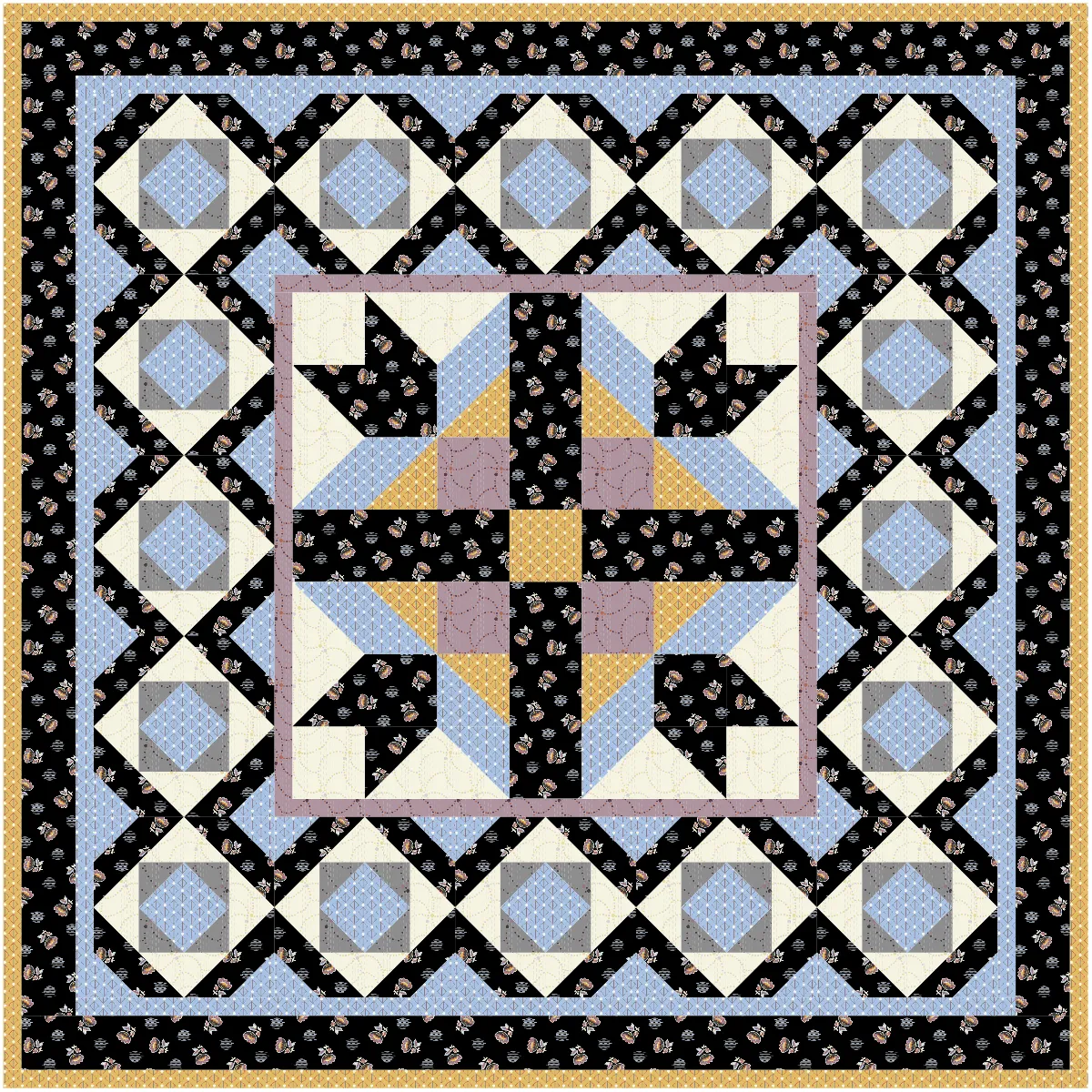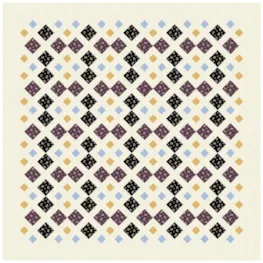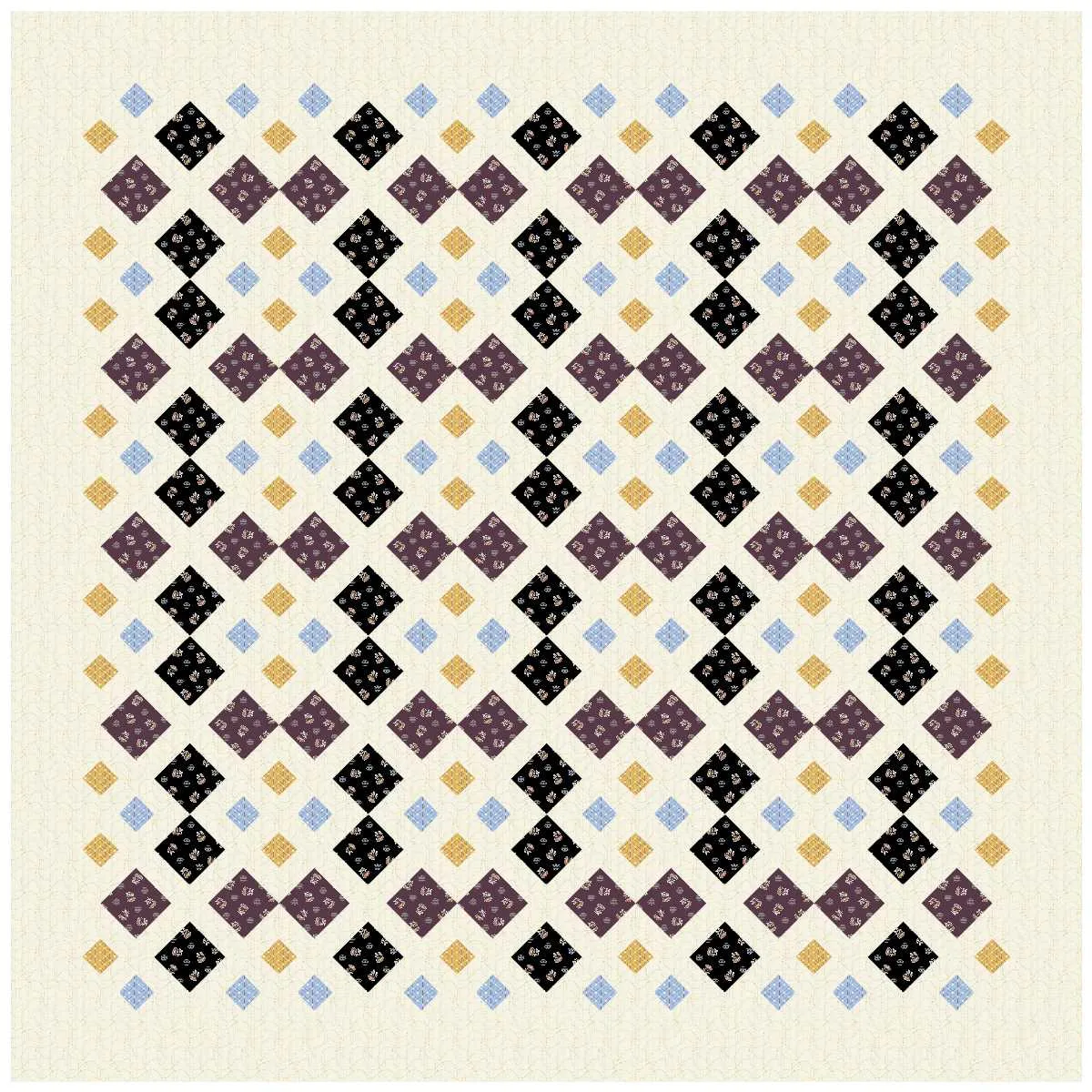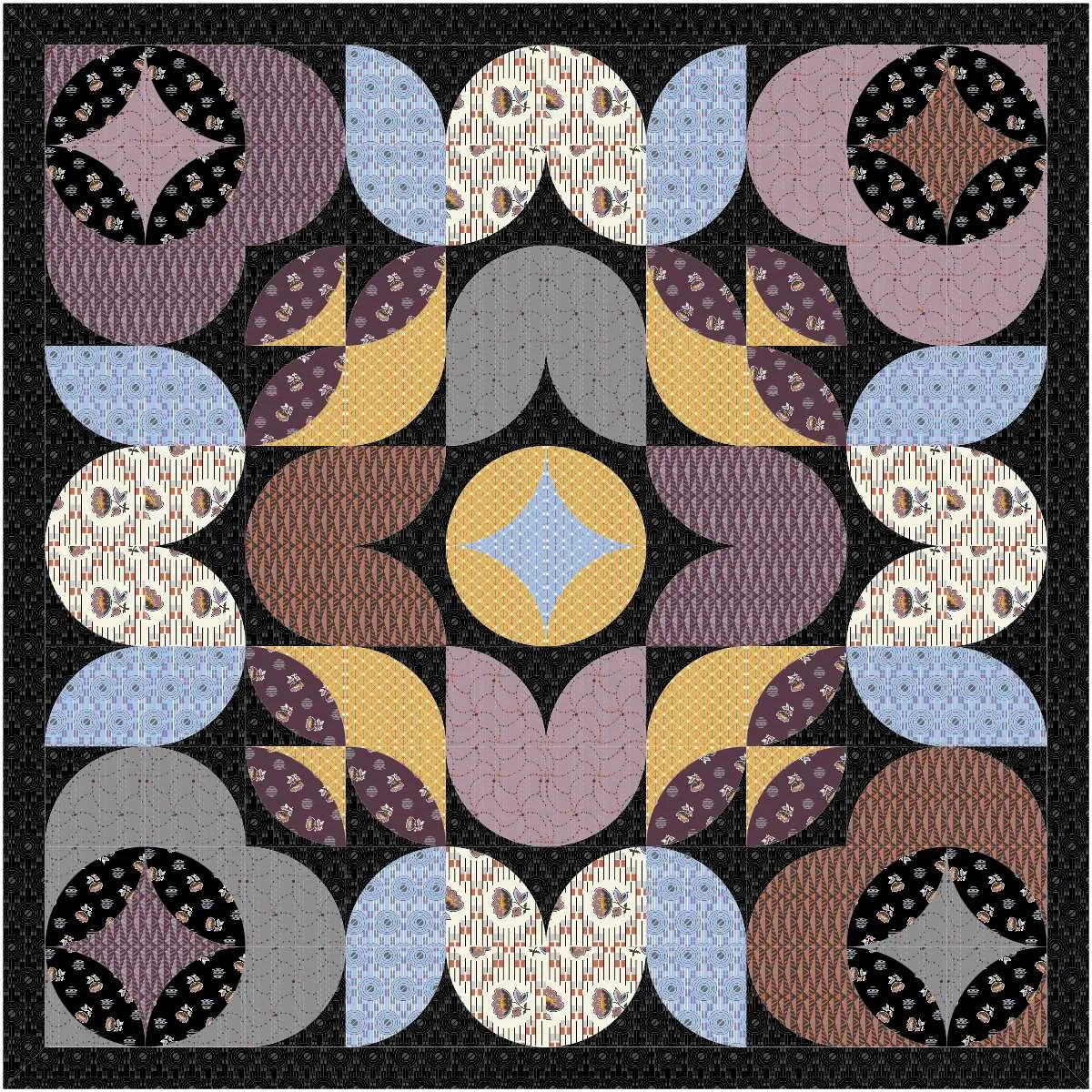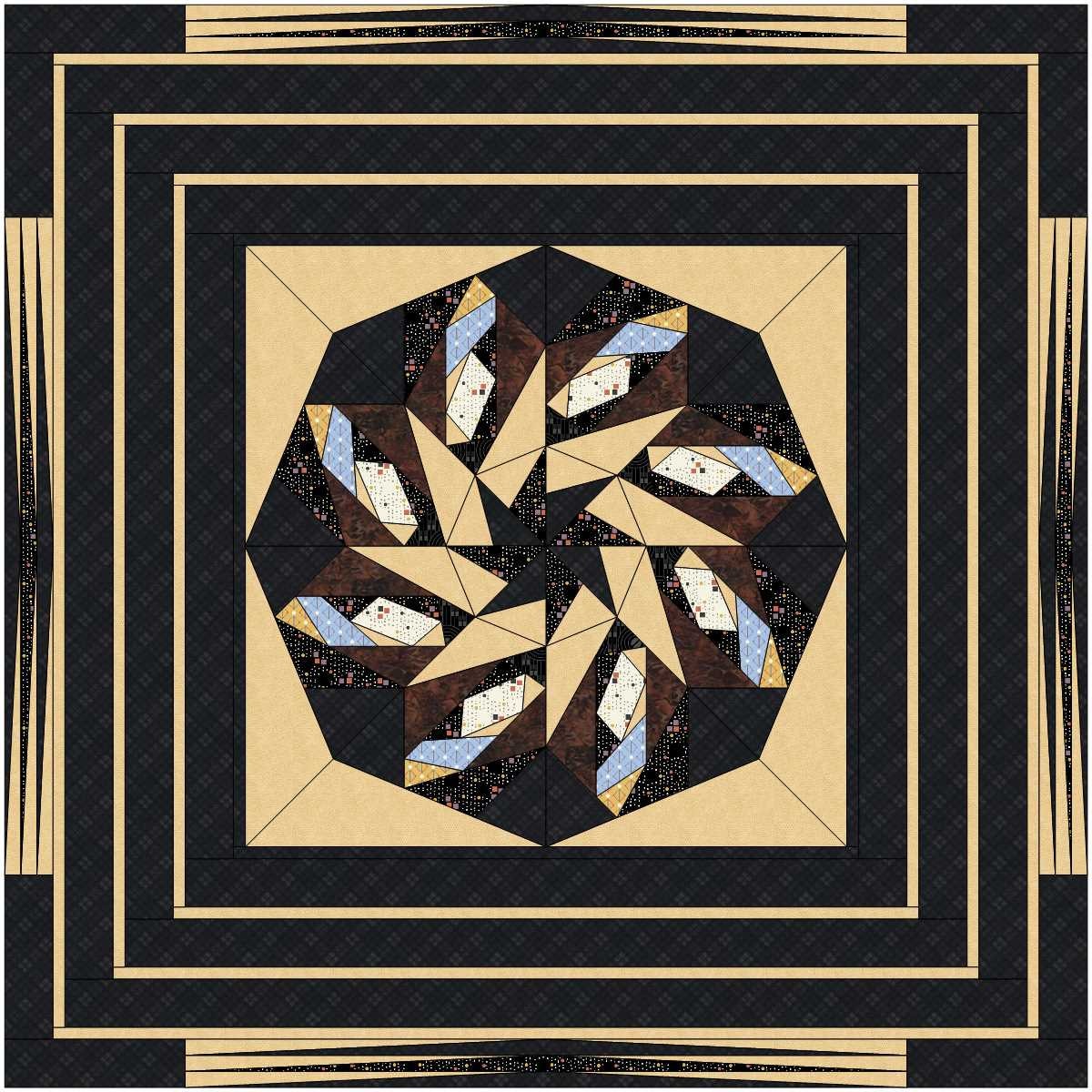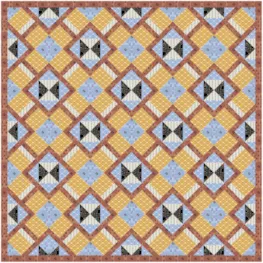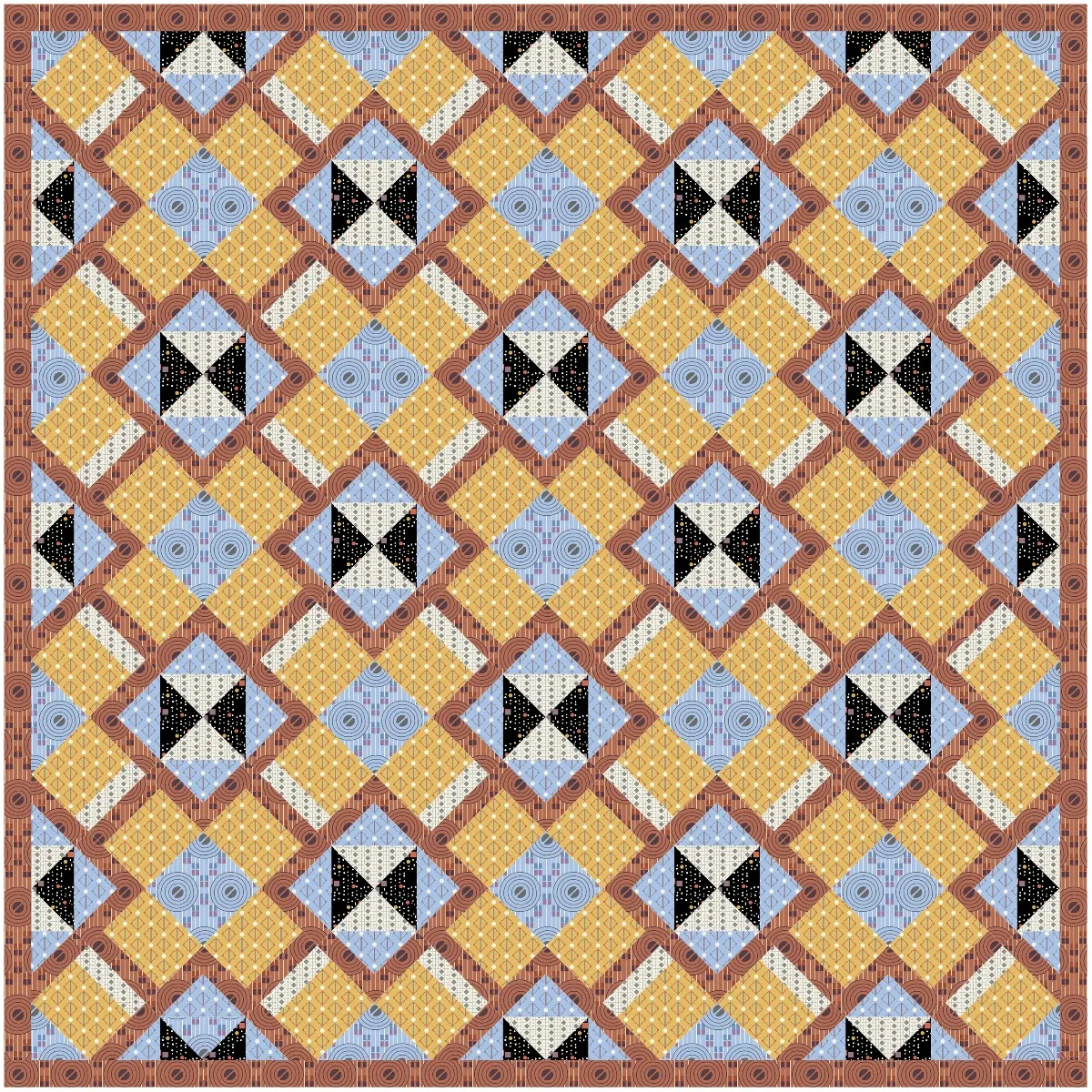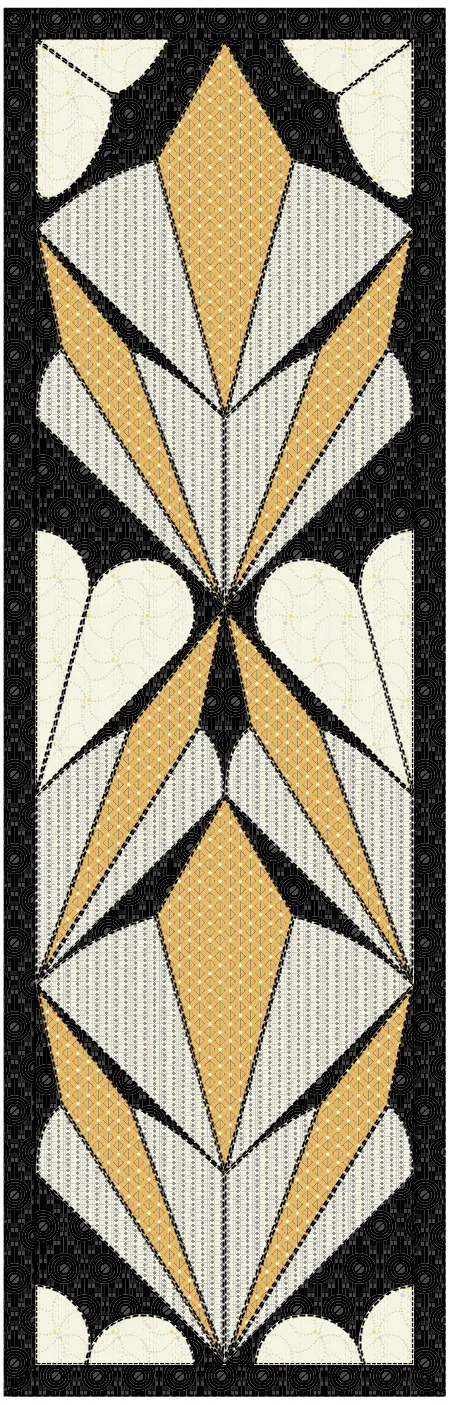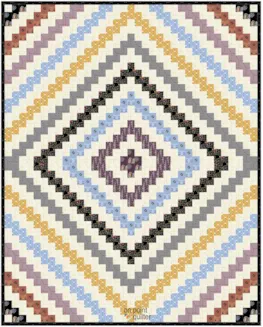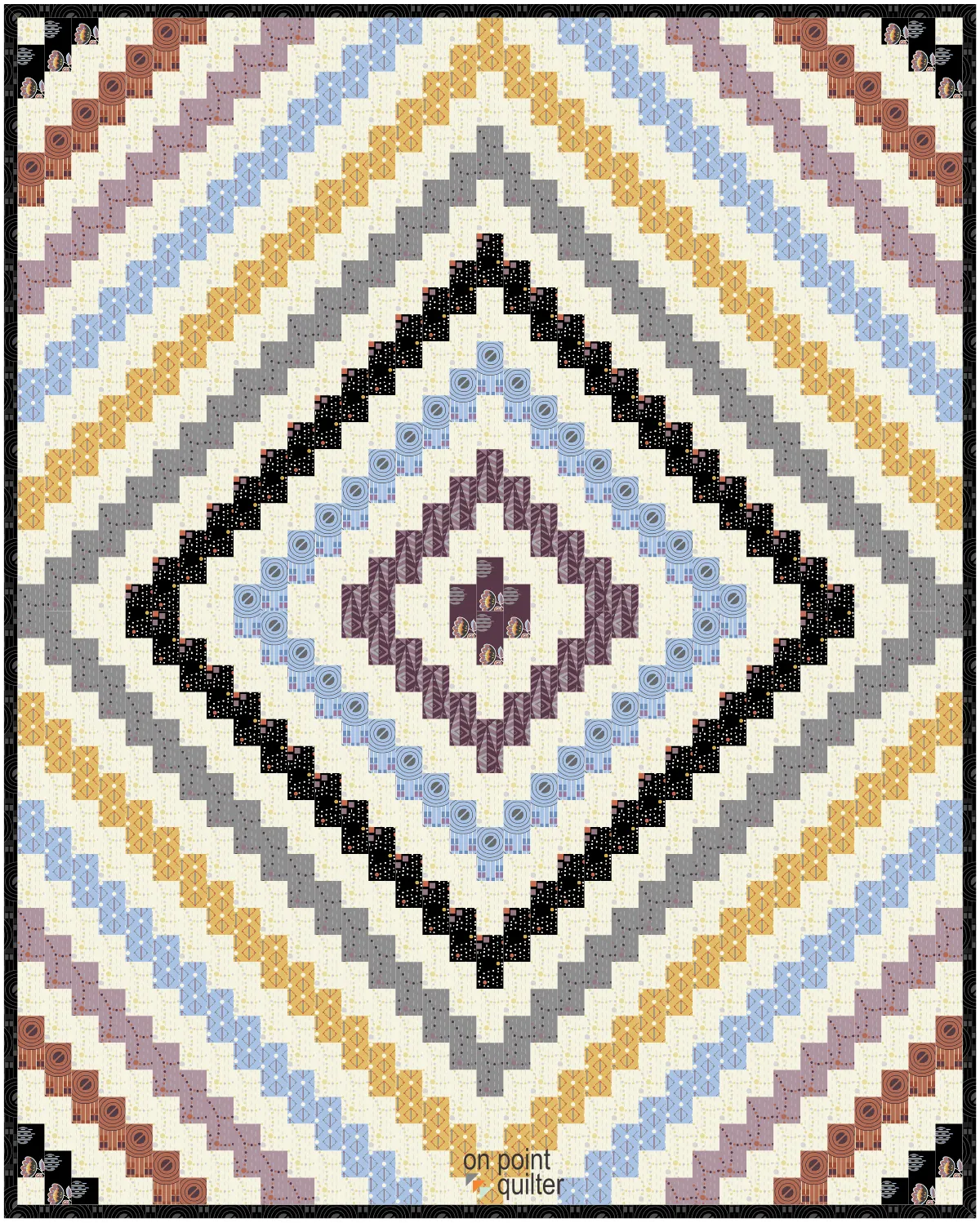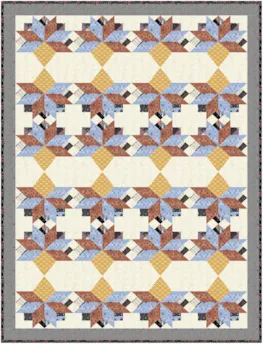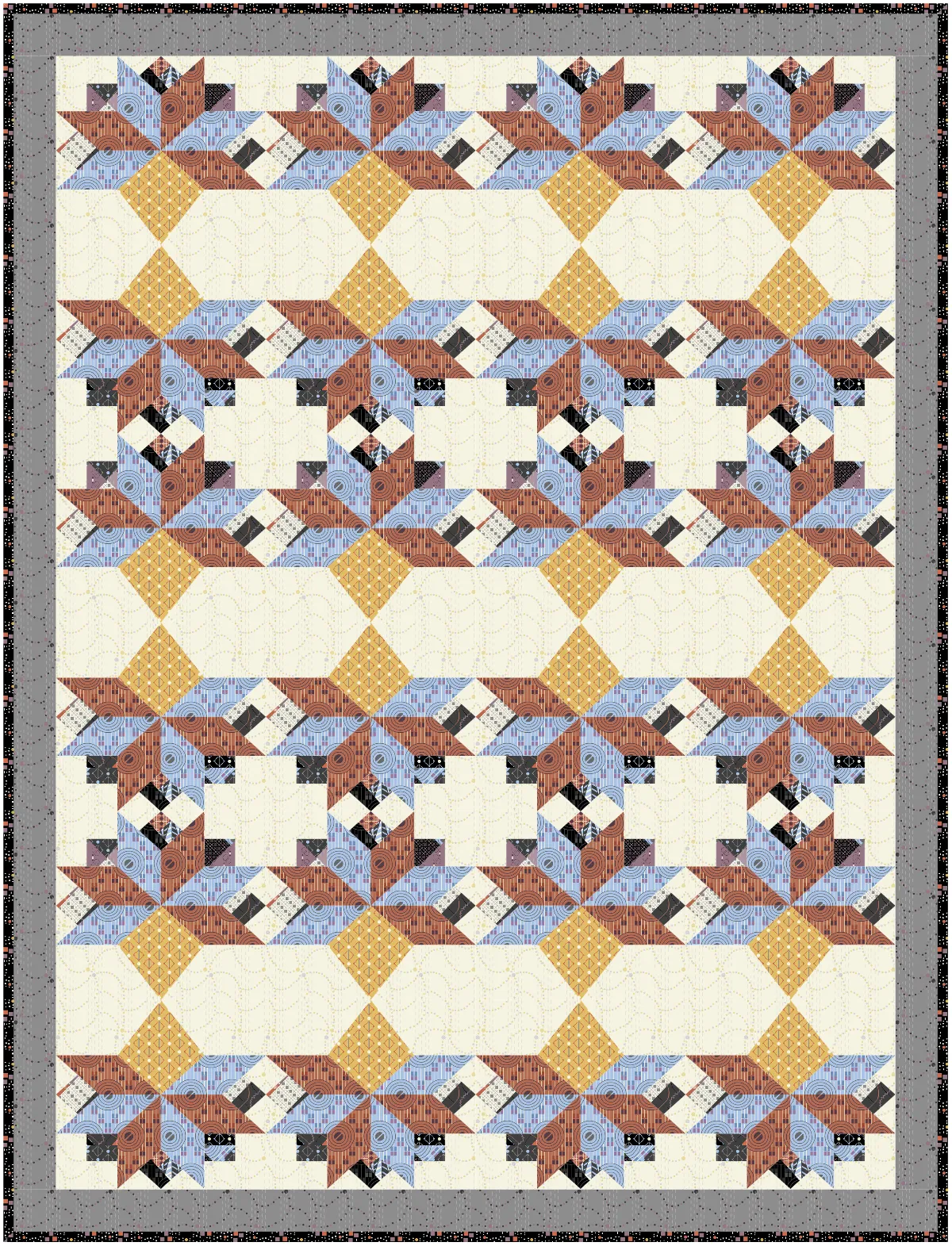This challenge is closed. Watch for another blog post announcing the winner! Kicking off the new year with two chances to win fabric! January’s Fabric of the Month is Coco Chic by EQ user, Reed Johnson of Blue Bear Quilts for QT Fabrics. Inspired by the Roaring 20′s, QT Fabrics reimagined fabrics from their 1920s archive for a fresh collection! Coco Chic offers hints of Art Deco design and on-trend color for then and now! Arriving at shops in February!
Two bundles of these new fabrics will be given away to QT Fabrics’ top picks! Submit your EQ design featuring Coco Chic below… all instructions and contest details are in this post. Good luck!

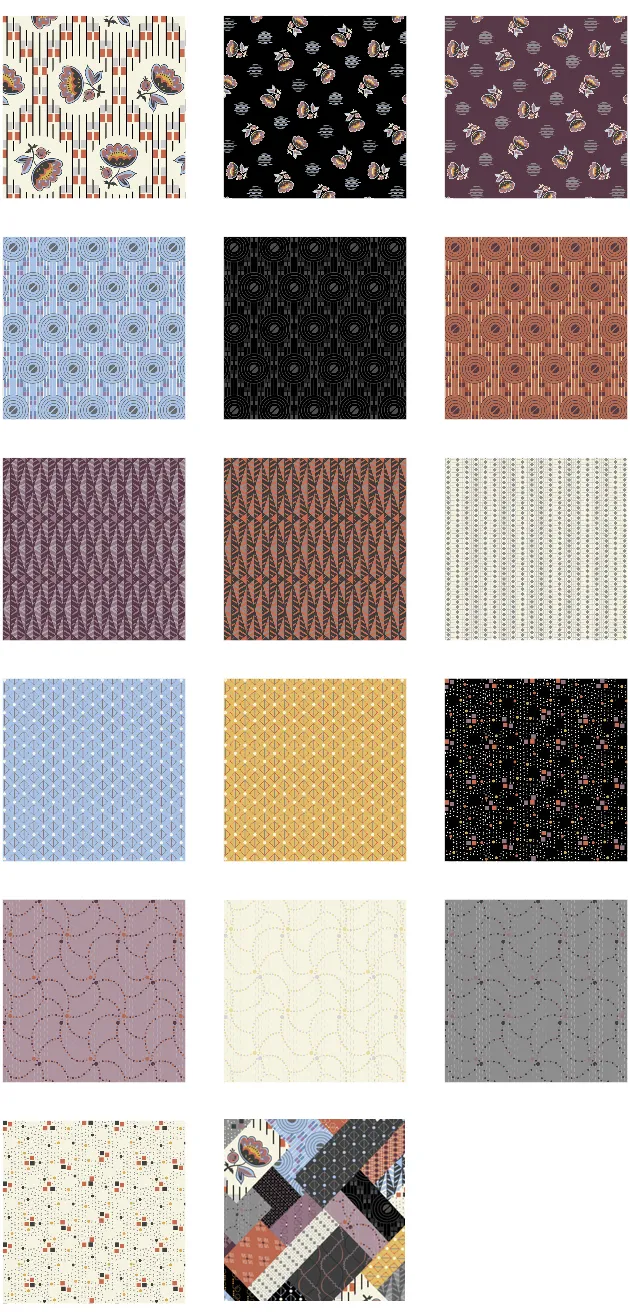 To enter
To enter
Design your own, original quilt in EQ using the Coco Chic fabrics then submit an image of it by 11:59pm ET on January 31, 2021. (Instructions for how to submit an image are at the bottom of this post.) Download the free Coco Chic fabrics for EQ here
Rules
- Your EQ Quilt must only use fabrics from the Coco Chic collection. In addition, one solid color may be used.
- One entry per person. (If a second entry is submitted within 24 hours of the original entry, we will accept the more recent entry. For example, if you submit an incomplete quilt, or the wrong quilt from your sketchbook, you can correct it and submit again within 24 hours.)
- Participants must use EQ8, EQ7, or EQStitch to design their own, original quilt.
- Entry must be submitted by 11:59pm ET on January 31, 2021.
Prize
Two lucky winners will receive a fat-quarter bundle of Coco Chic fabrics!! The winners will be chosen by QT Fabrics. Good luck to all participants, we can’t wait to see your entries!
Note: Entries are welcomed from all. Prize will only be shipped to U.S. and Canada.

How to submit an image of your quilt design from EQ8:
- On the Quilt Worktable, click the PRINT & EXPORT tab.
- Click Export in the ribbon.
- In the palette on the left, click Image.
- Type a name for your image, choose PNG or JPG as the file type and click the Save button. (Make sure you know where you’re saving the image on your computer. We recommend saving to your My EQ8 > Images folder.)
- We recommend setting the Resolution setting to 150. Quilt and patch lines are optional.
- In the comment form below, tell us a little bit about your design. Then click Browse to include the image of your quilt.
- Select your quilt, then click Submit Comment.