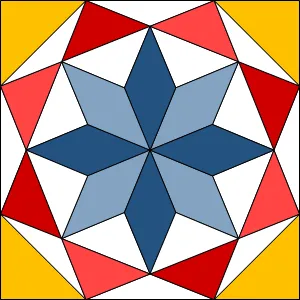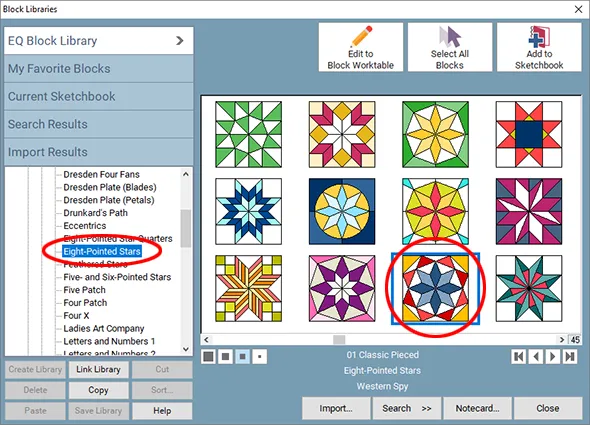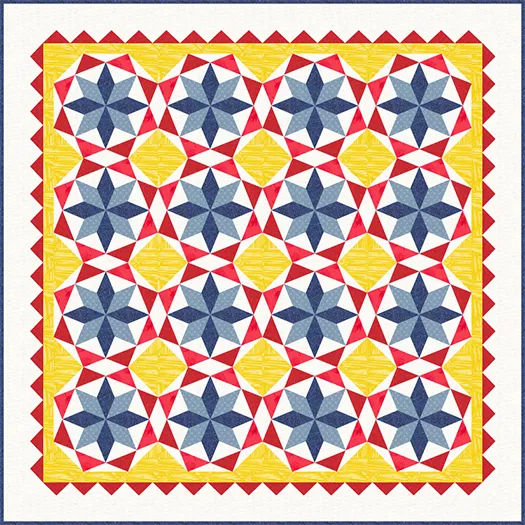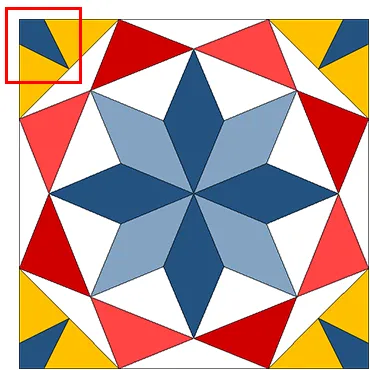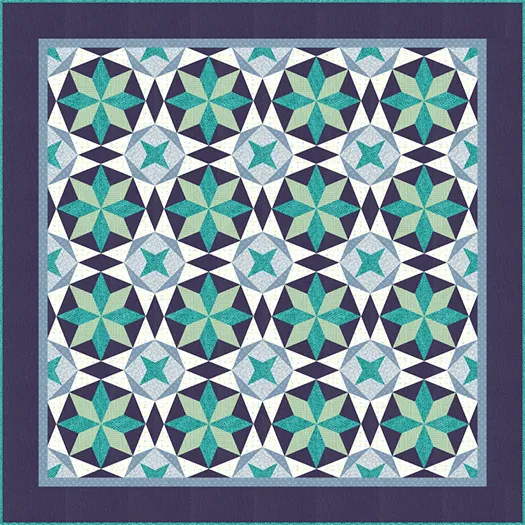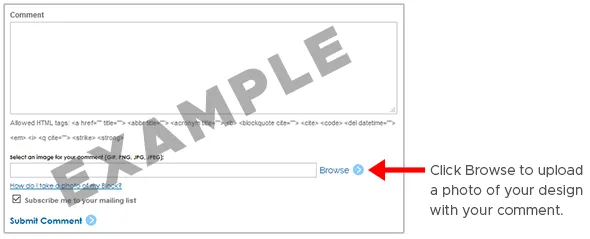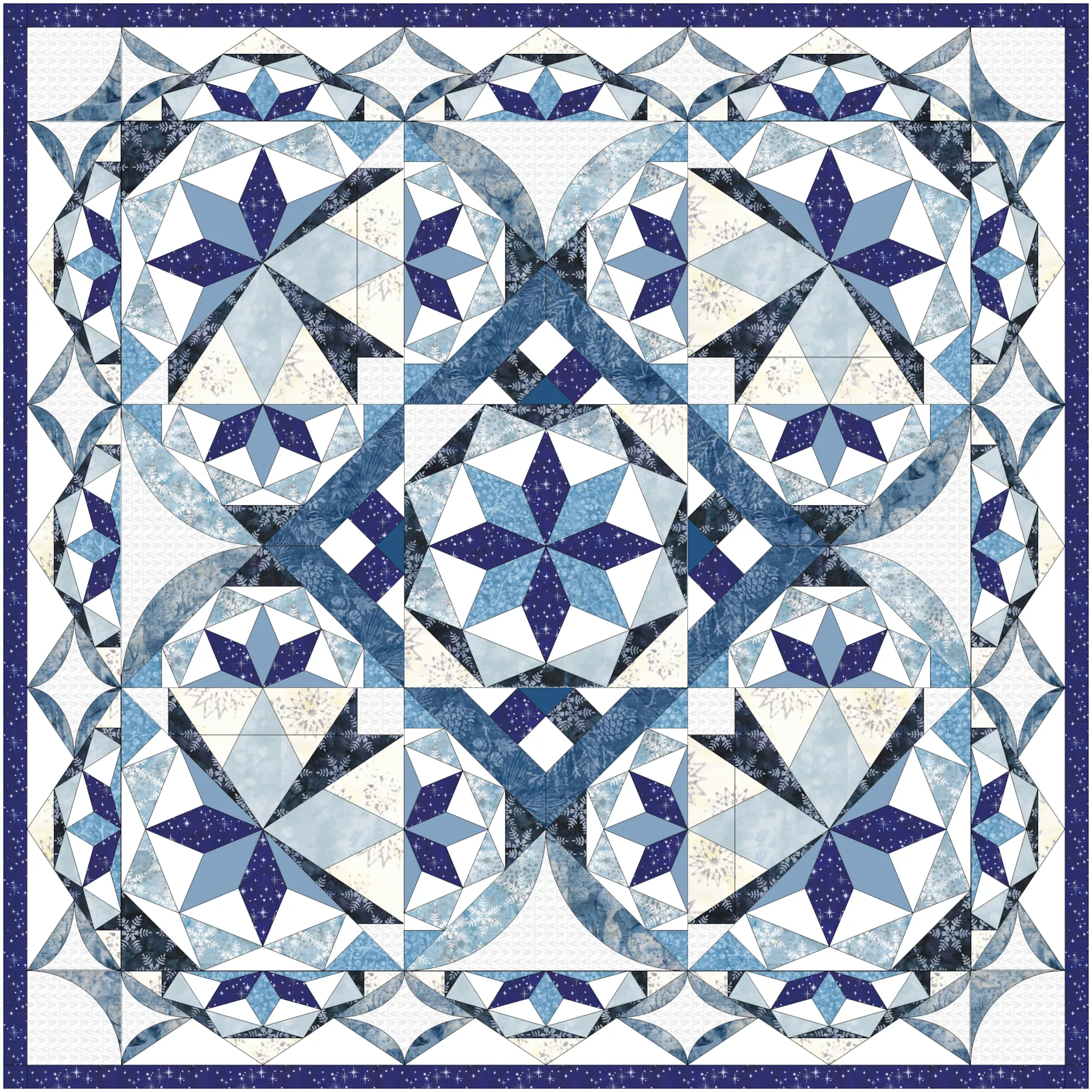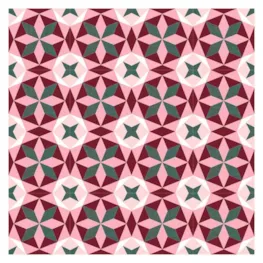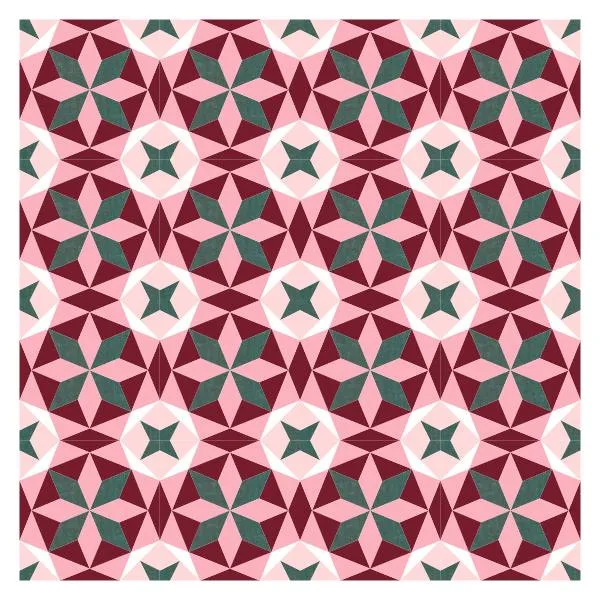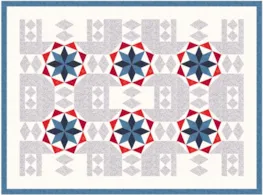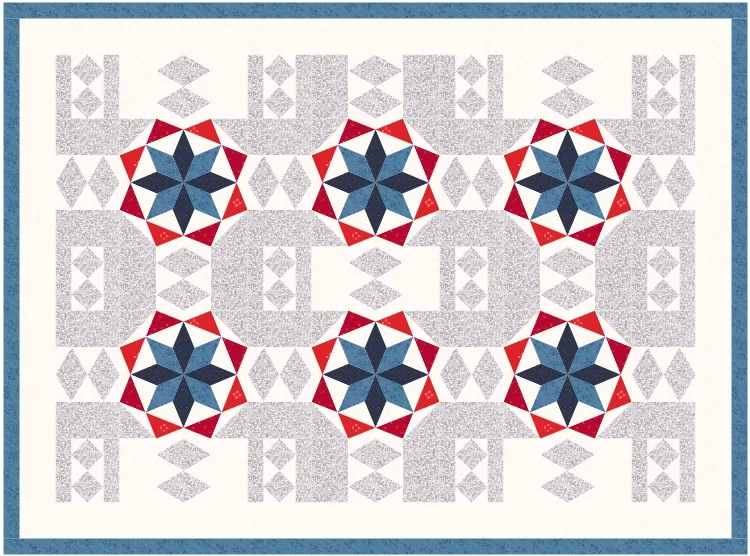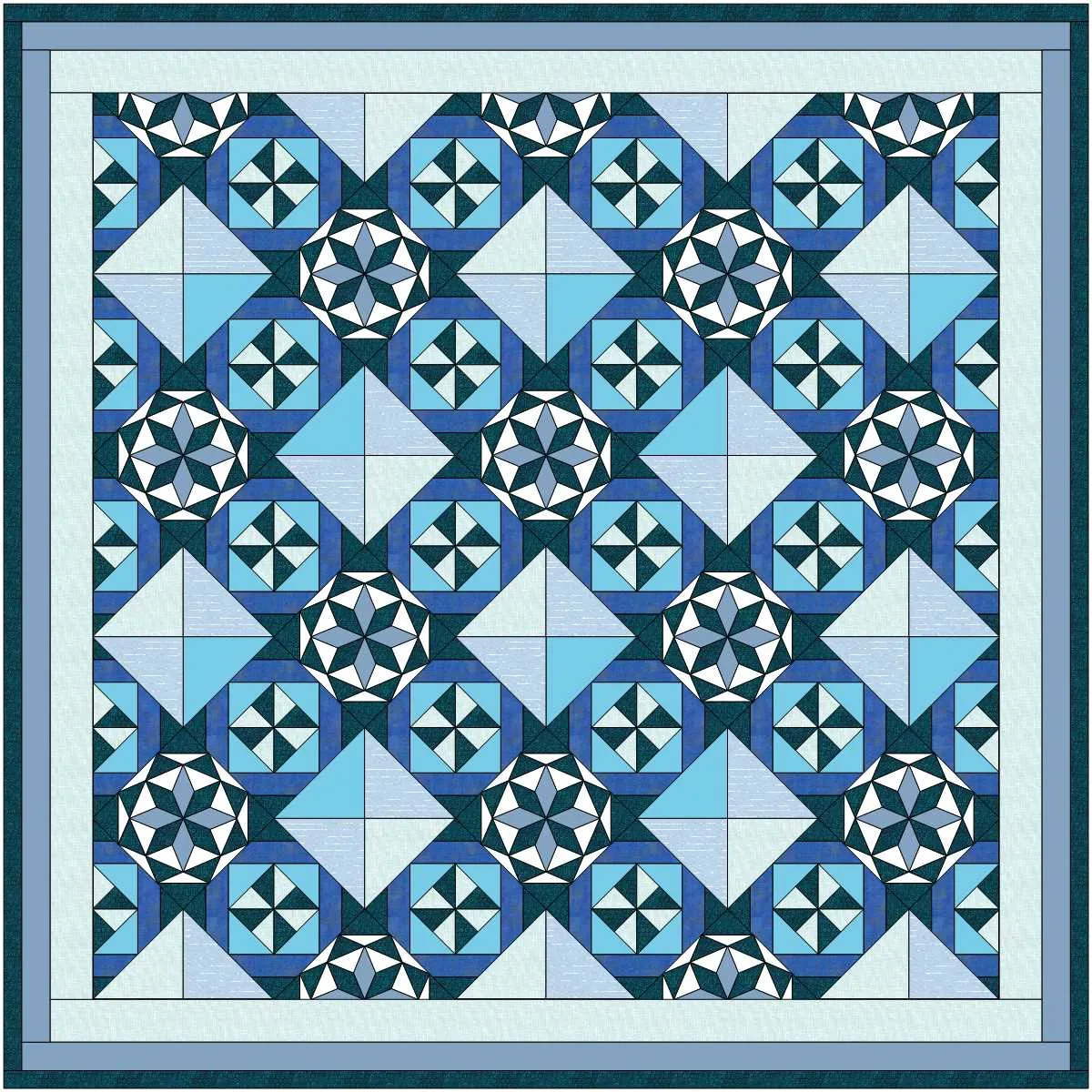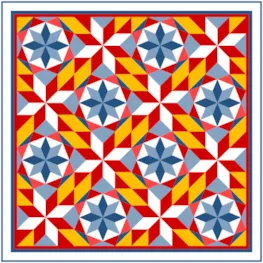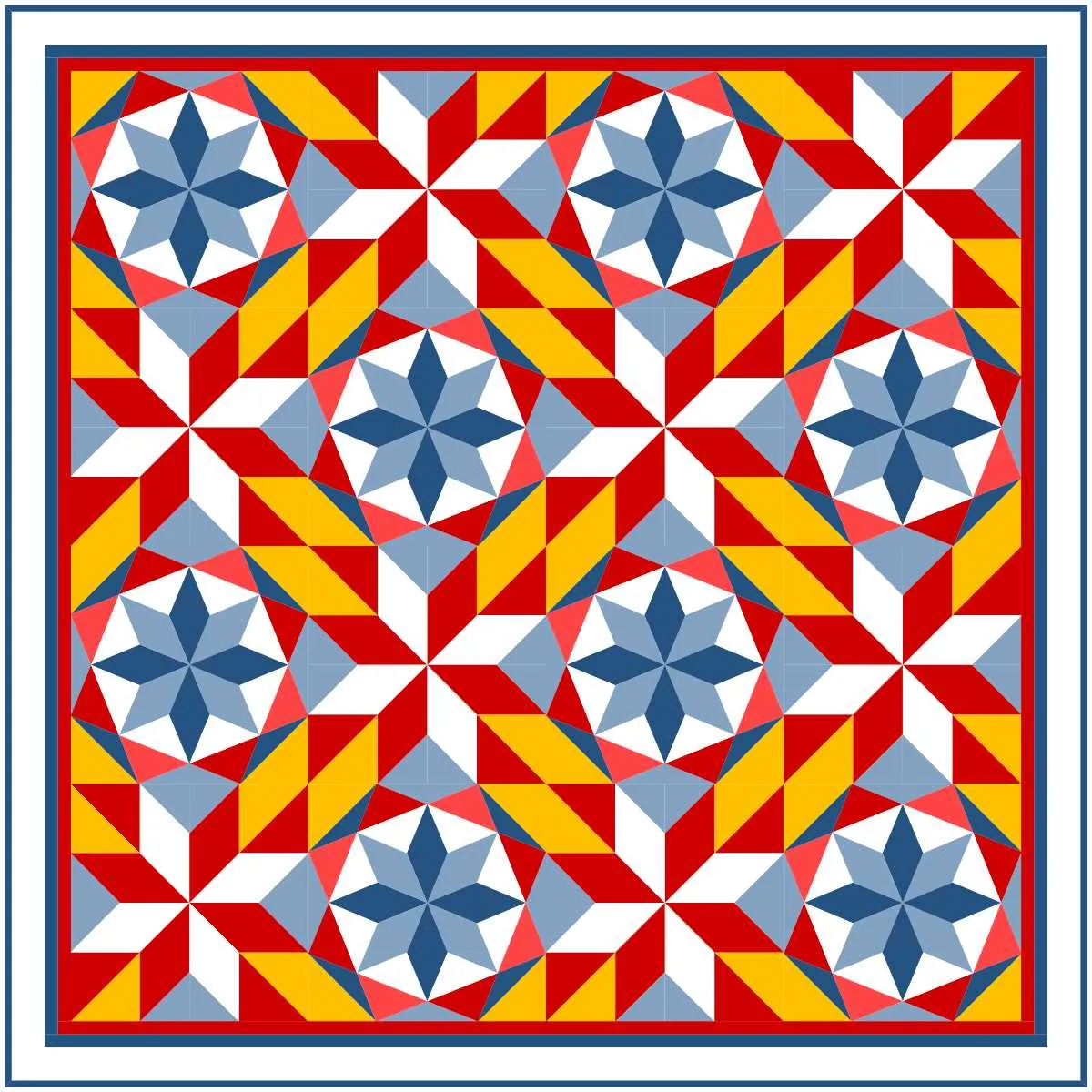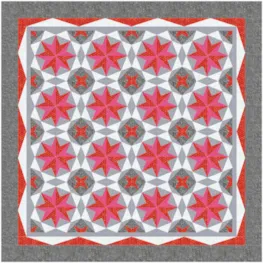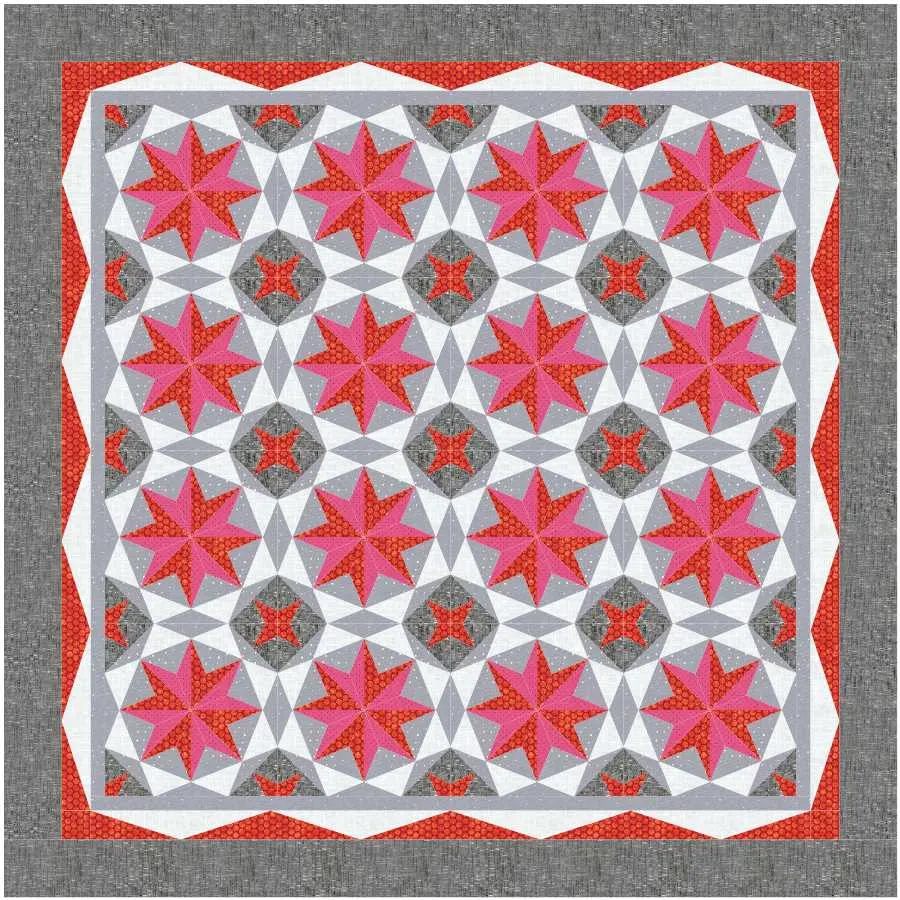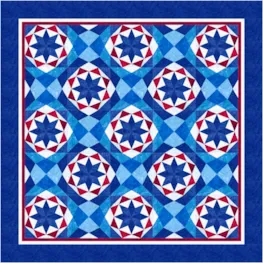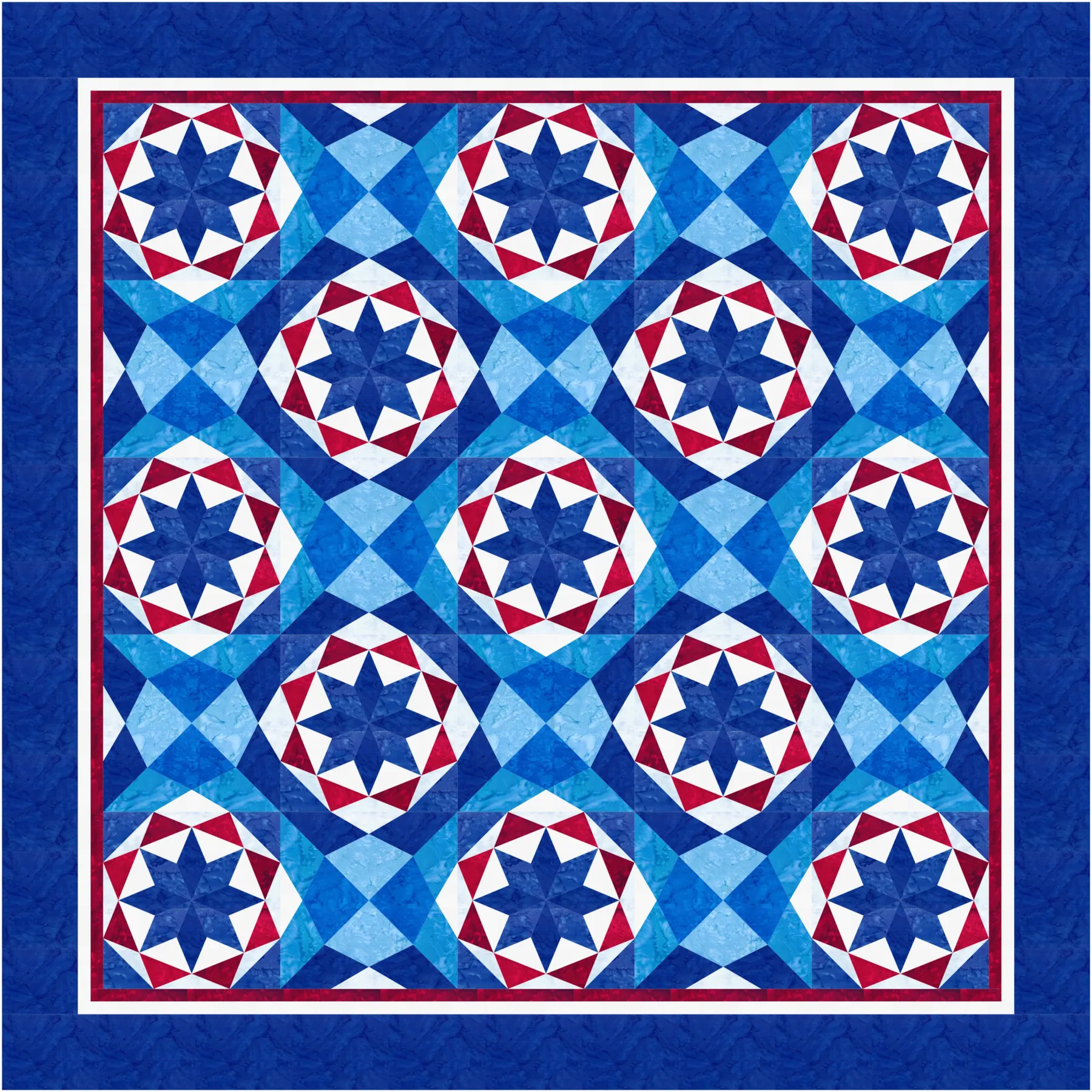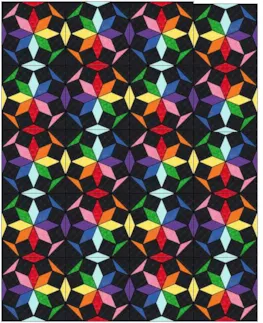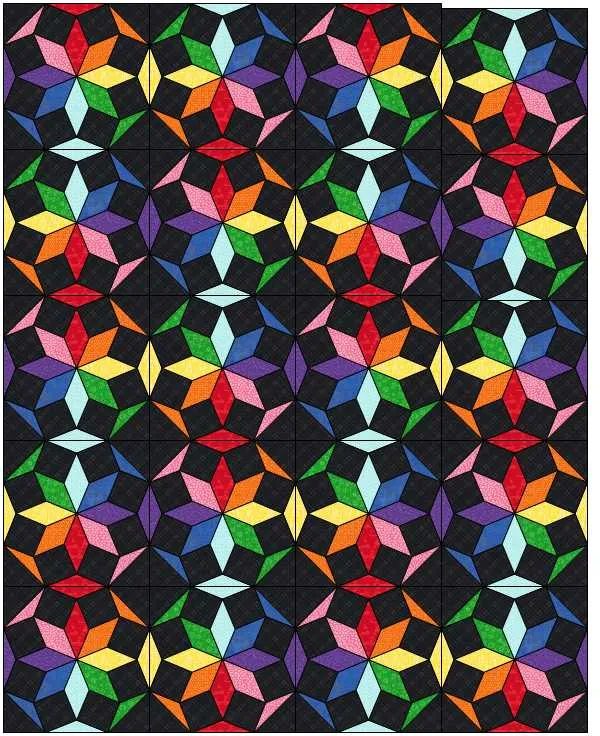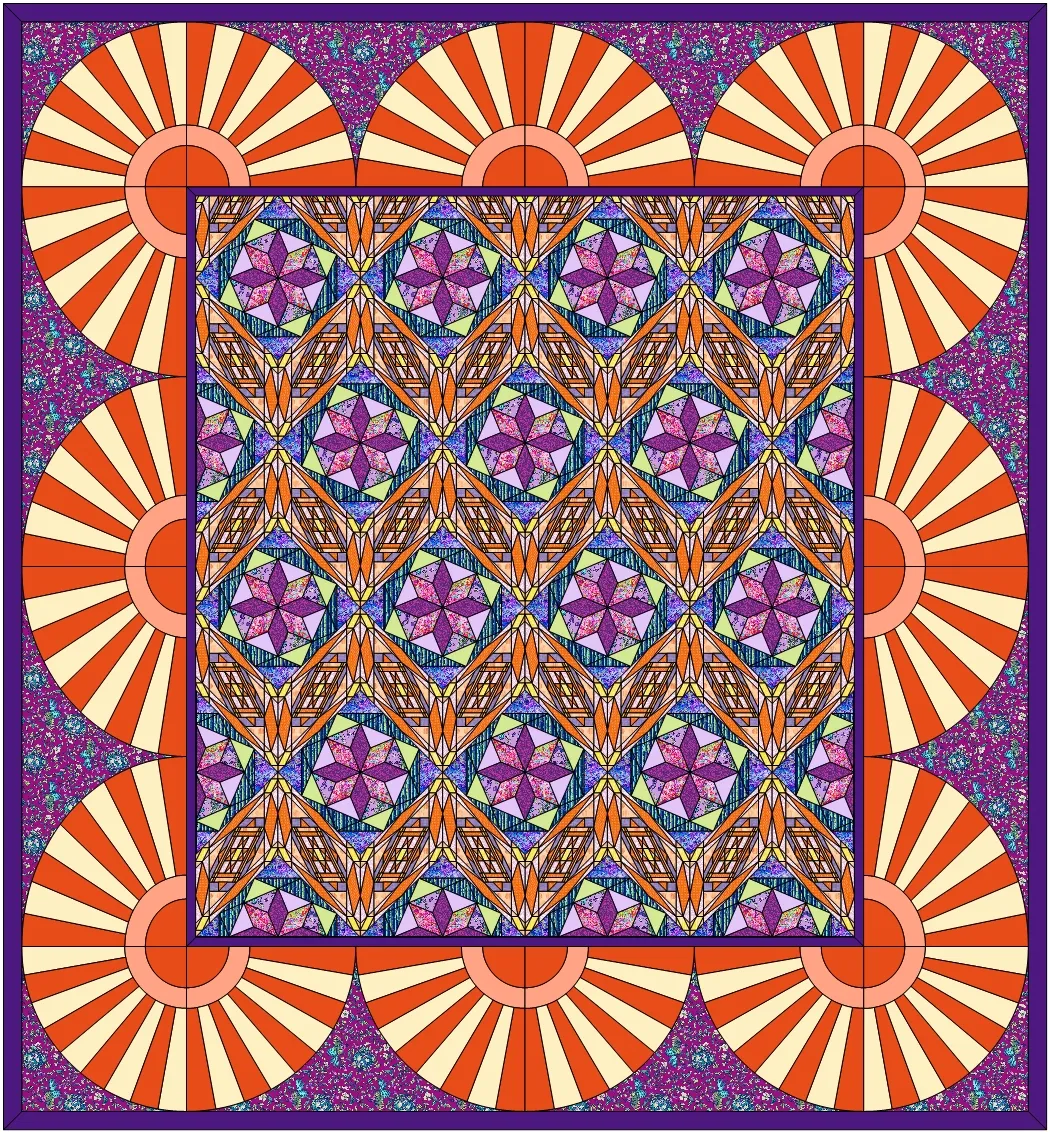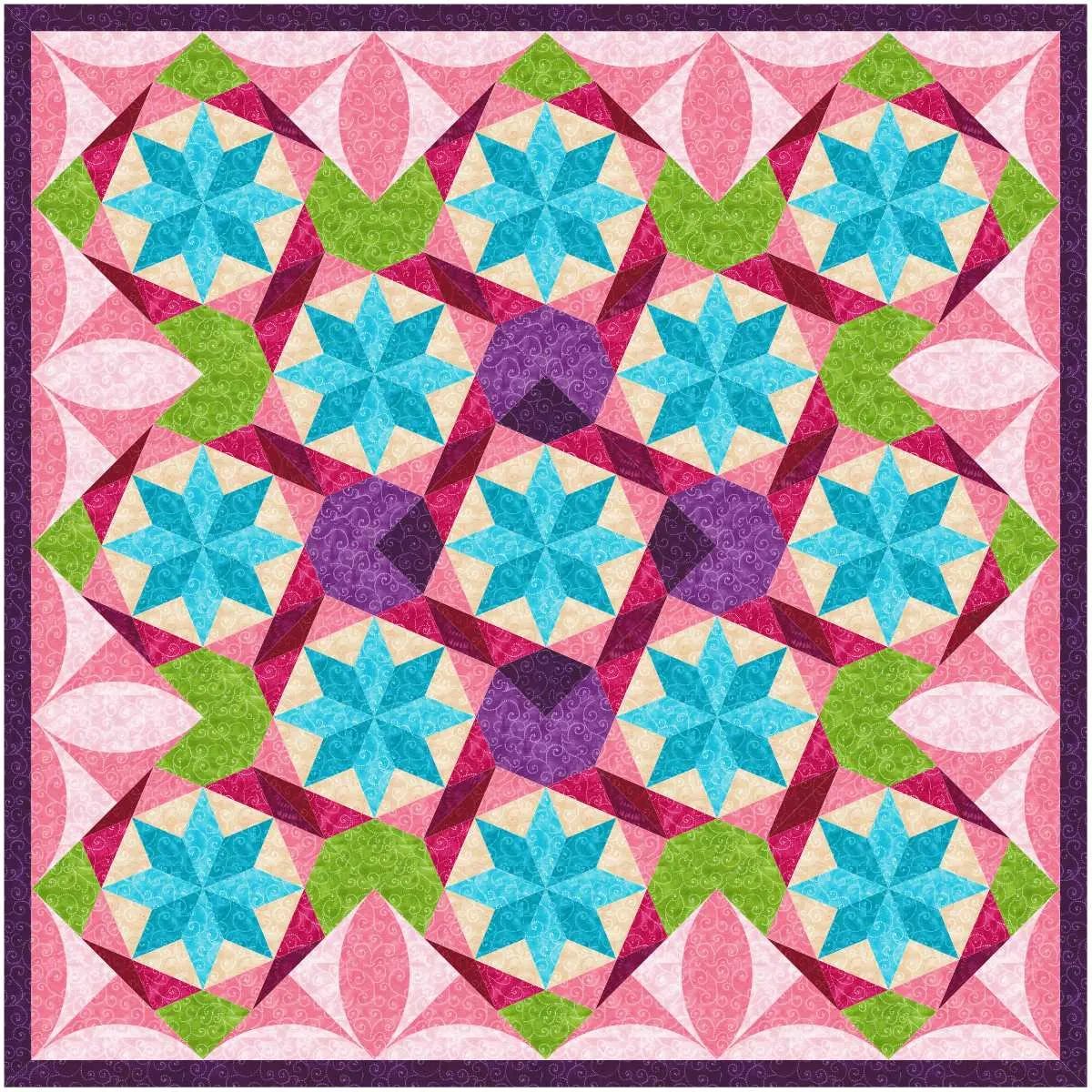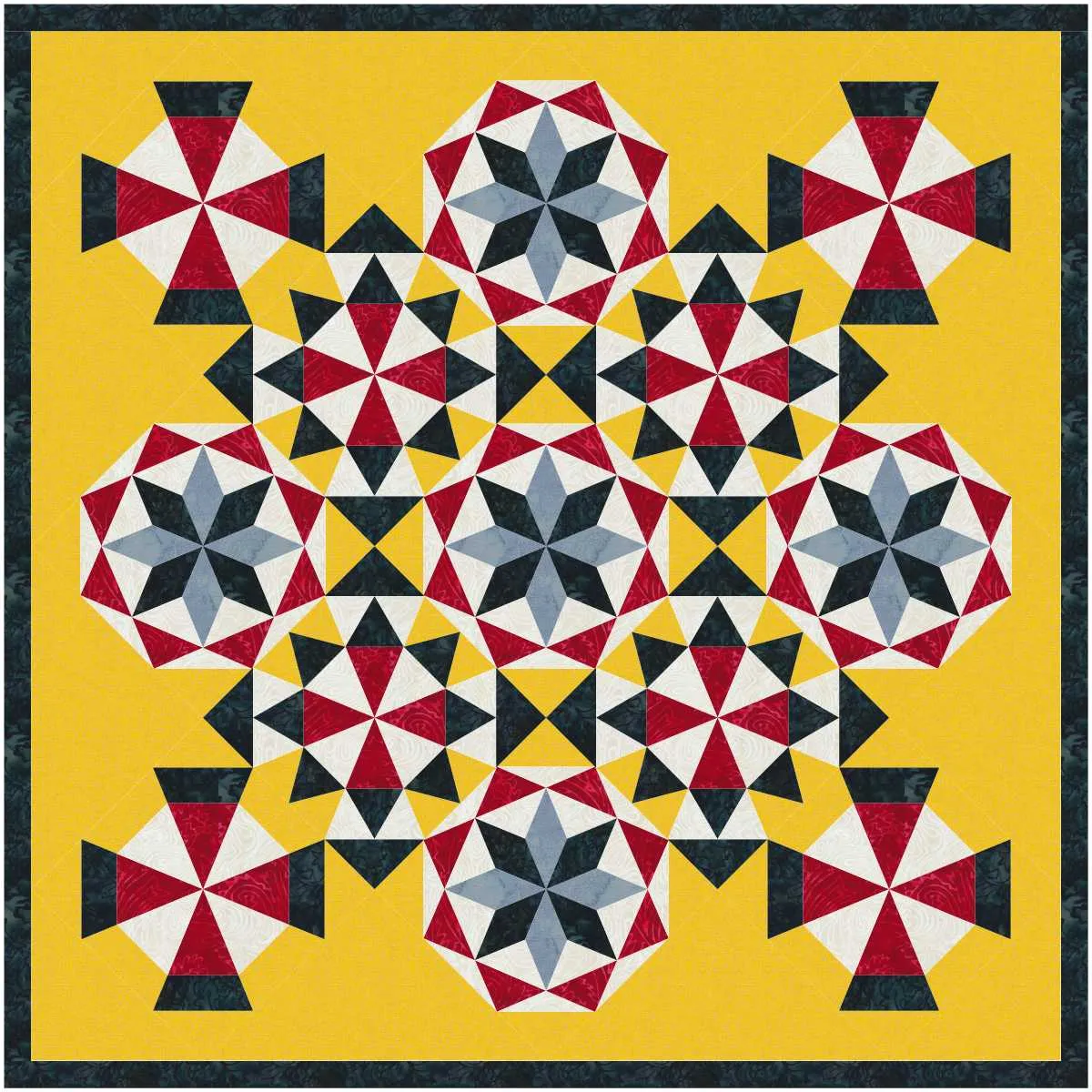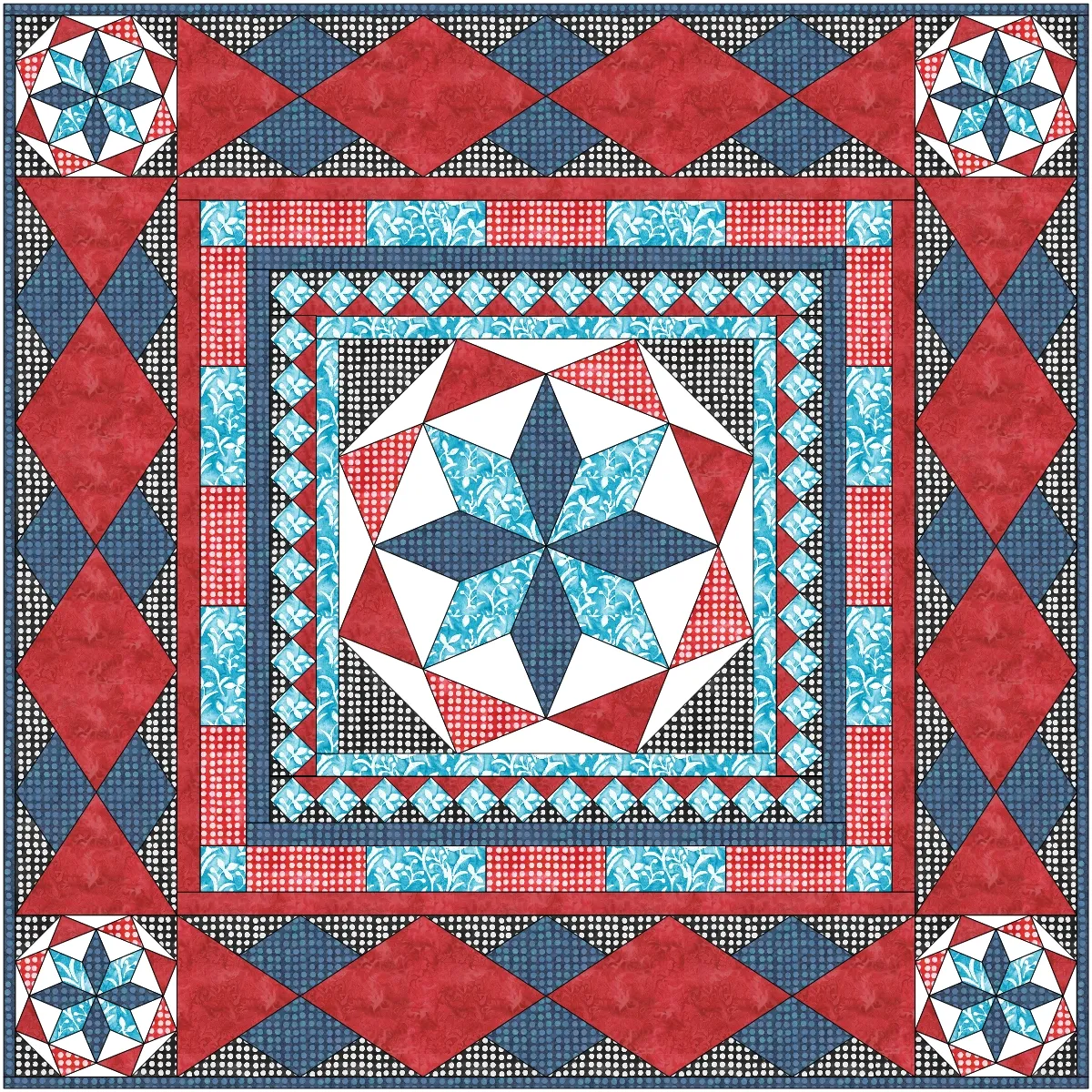Welcome to the first EQ8 Block Spotlight post of 2021! Each month we highlight a block from the EQ8 Block Library with a few design ideas. Then we want you to show us what you can do with the block.
If you’re a brand new EQ8 user, I hope you’ll join in the fun! This monthly series is great motivation to dig into the software and practice your new EQ8 skills. And if you’ve been using EQ8 for a while, I hope these posts will inspire you to try something new! ![]()
Don’t forget to comment on other quilter’s designs too. Let’s build each other up!
This month’s block: Western Spy
Where to find it: 01 Classic Pieced > Eight-Pointed Stars
Design ideas to get you started
This block is so great on its own; it doesn’t need a fancy layout to shine! This is a simple 4 x 4 horizontal layout with a few borders. The second border is a Points Out style, which I used to mimic the the triangles surrounding the stars. I really liked the classic colors used in the original block, so I used the Randomize tool to “map” the solid colors to fabrics.
For my second quilt, I wanted to add a little something to the corners of the Western Spy block to create a secondary design. I edited the block to the Block Worktable and used the Line tool to add two lines to each corner.
And here’s the finished quilt with the edited block. I love the little bonus stars created in the corners of the blocks!
What would you design with the Western Spy block? Post a quilt or two in the comments below. It can be as simple or as complex as you’d like (it just has to use the featured block!).
If you’d like to to turn off the black outlines around the patches like I have in the quilts above, click the Hide/show quilt patch outlines button on the main toolbar before exporting your images. For more help with this feature, visit the Support site.
Export an Image of your Quilt
- On the Quilt Worktable, click the PRINT & EXPORT tab.
- Click Export in the ribbon.
- In the palette on the left, click Image.
- Type a name for your image and click the Save button. (Make sure you know where you’re saving the image on your computer. We recommend saving to your My EQ8 > Images folder.)
In the comment form below, tell us a little bit about your design and then click Browse to include the image of your quilt.