Did you know that you can print coloring pages from EQ8? It’s a great option for pattern writers who want to include a coloring sheet in their pattern, and for anyone looking for a relaxing activity away from a screen. (We’re a software company and we love what you can accomplish with a computer, but we all need to step away from that screen once in a while! ![]() )
)
Print a Coloring Page for a Quilt
Follow the steps below to print a coloring page for a quilt design.
- Edit the quilt to the Quilt Worktable. The quilt shown below is from the Storm at Sea Quick Quilt Project. If you’d like to learn more about Quick Quilts, click here.
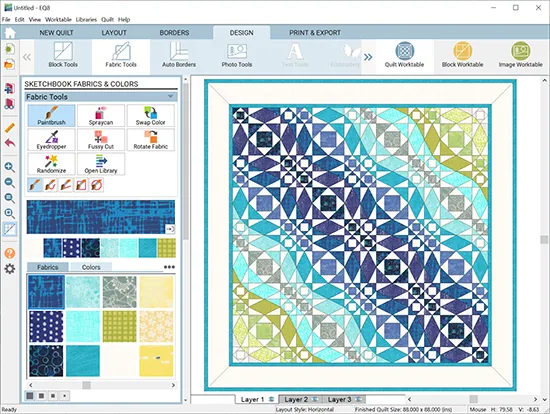
- Click the PRINT & EXPORT tab.
- Click Quilt in the palette.
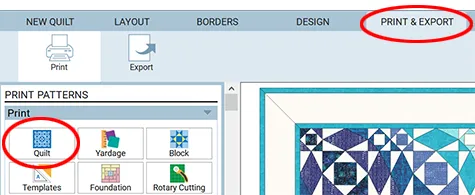
- In the Print Quilt window, under Printing Style, choose Outline drawing.
- Click Preview.
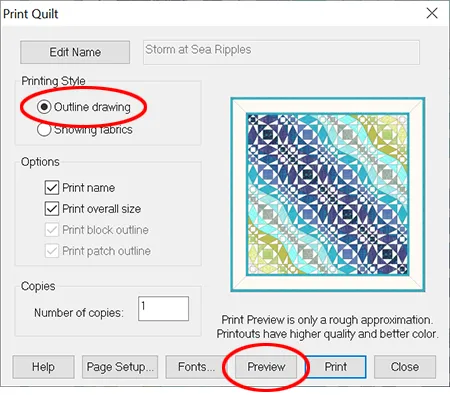
- There’s your coloring page! If you’re ready to print, click the Print button.
If you’d like to create a PDF file of this coloring page to include it in your quilt pattern, click here. (If you don’t want to print, click Close and then Close again in the Print Quilt window.)
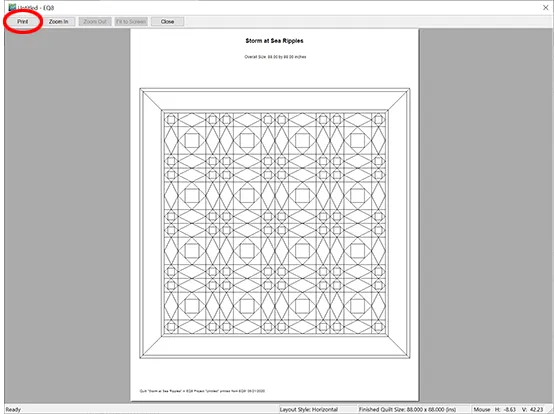
Print a Coloring Page for a Block
There are lots of cute applique blocks in the Block Library that would make great coloring pages for kids, too! Here are the steps to print a block as a coloring page.
- Click Libraries > Block Library.
- Browse through the library to find a block you’d like to print. The designs shown below are from the 06 Motifs > Butterflies section. The 05 Contemporary Applique section is full of kid-friendly designs too.
- Click on a block to select it, then click the Edit to Block Worktable button.

- Click the PRINT & EXPORT tab.
- Click Block in the palette.
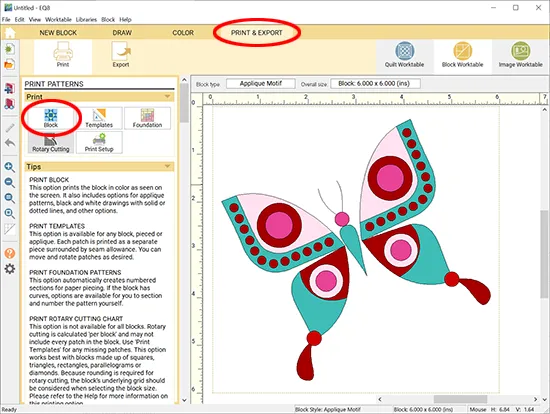
- In the Print Block window, check the size of the block. The block I choose was drawn on a 6″ x 6″ worktable. I wanted the butterfly to be a bit bigger for my coloring page, so I choose Custom block size and entered 8″ for both the Width and Height.
- Under Printing Style, select As applique pattern. (If you select Outline drawing, the patches would be transparent and you would see how the patches overlap. Selecting As applique pattern fills the patches with solid white, which is better for coloring pages.)
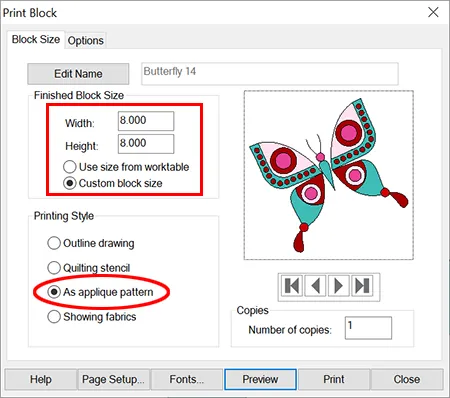
- Click Preview.
- And there’s the block coloring page! If you’re ready to print, click the Print button.
(If you don’t want to print, click Close and then Close again in the Print Block window.)
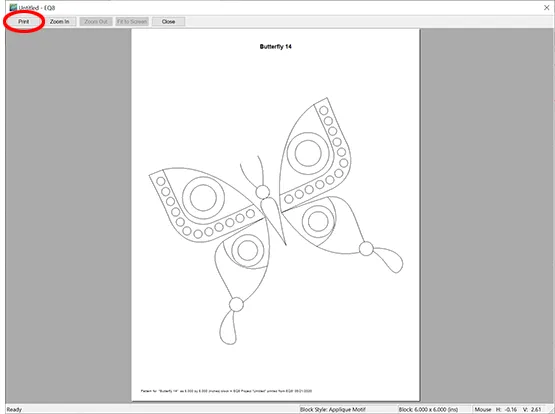
A perfect way to relax, for both kids and adults!









05-22-2020
11:09 am
What a great idea! The grandkids will love this.
05-22-2020
2:45 pm
Why didn’t I think of this before? Now this just gave me tons of extra ideas for cute wall quilts with applique for my grandkids! Thanks EQ!
05-22-2020
7:36 pm
Great idea never knew about this feature Thanks Yvonne!
05-26-2020
10:06 am
Your lessons are invaluable. Greetings from Belgium
05-28-2020
10:38 am
Thanks! Love these tips!