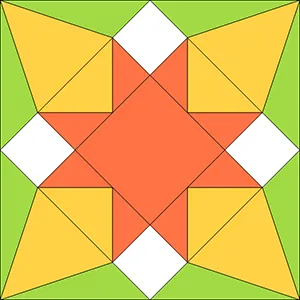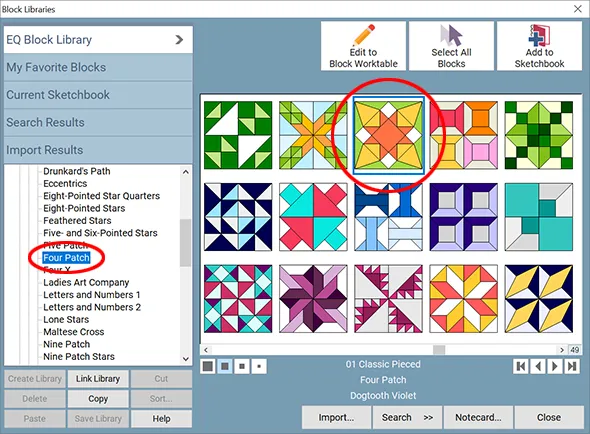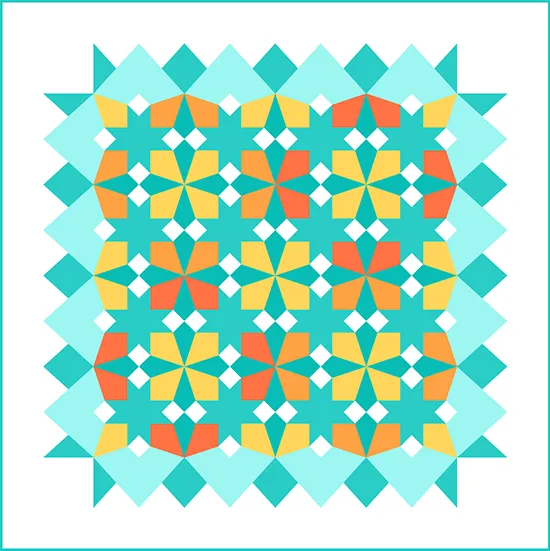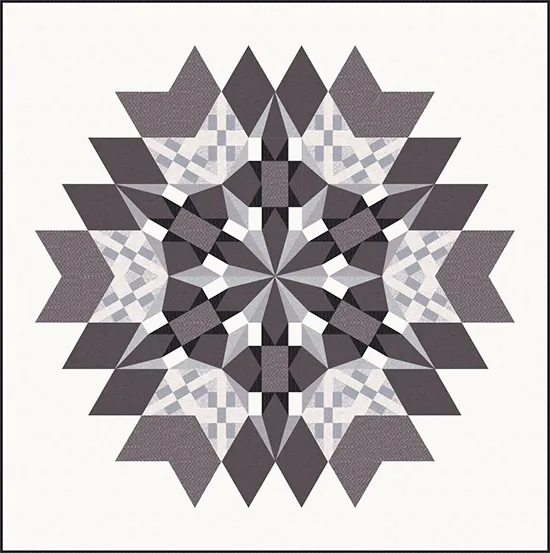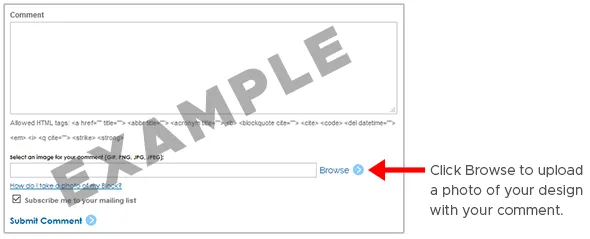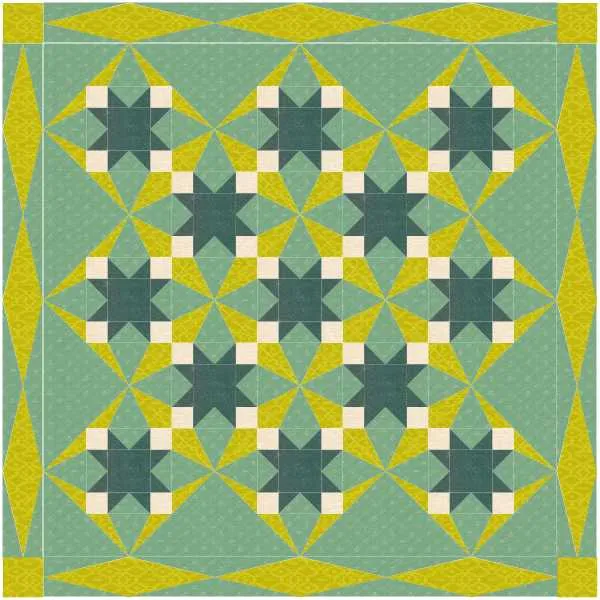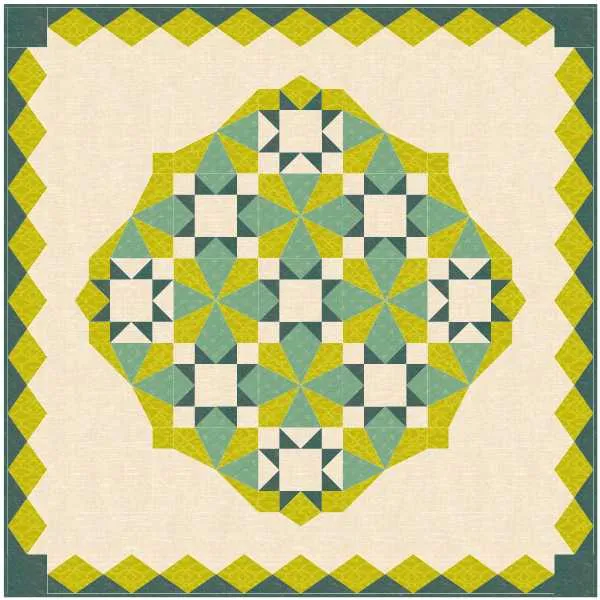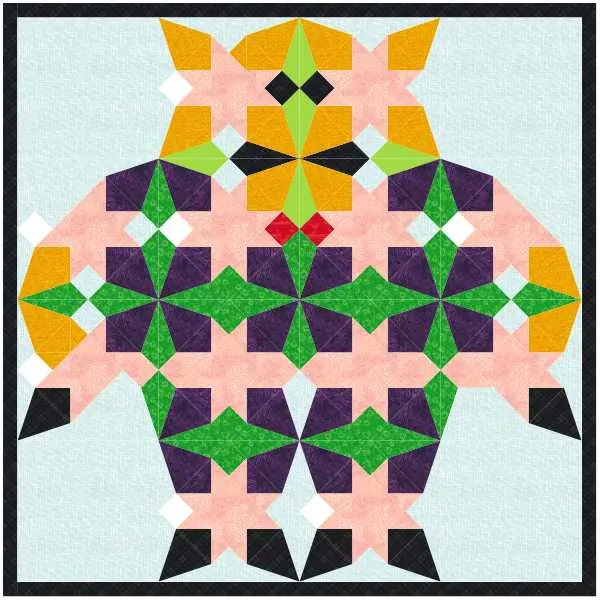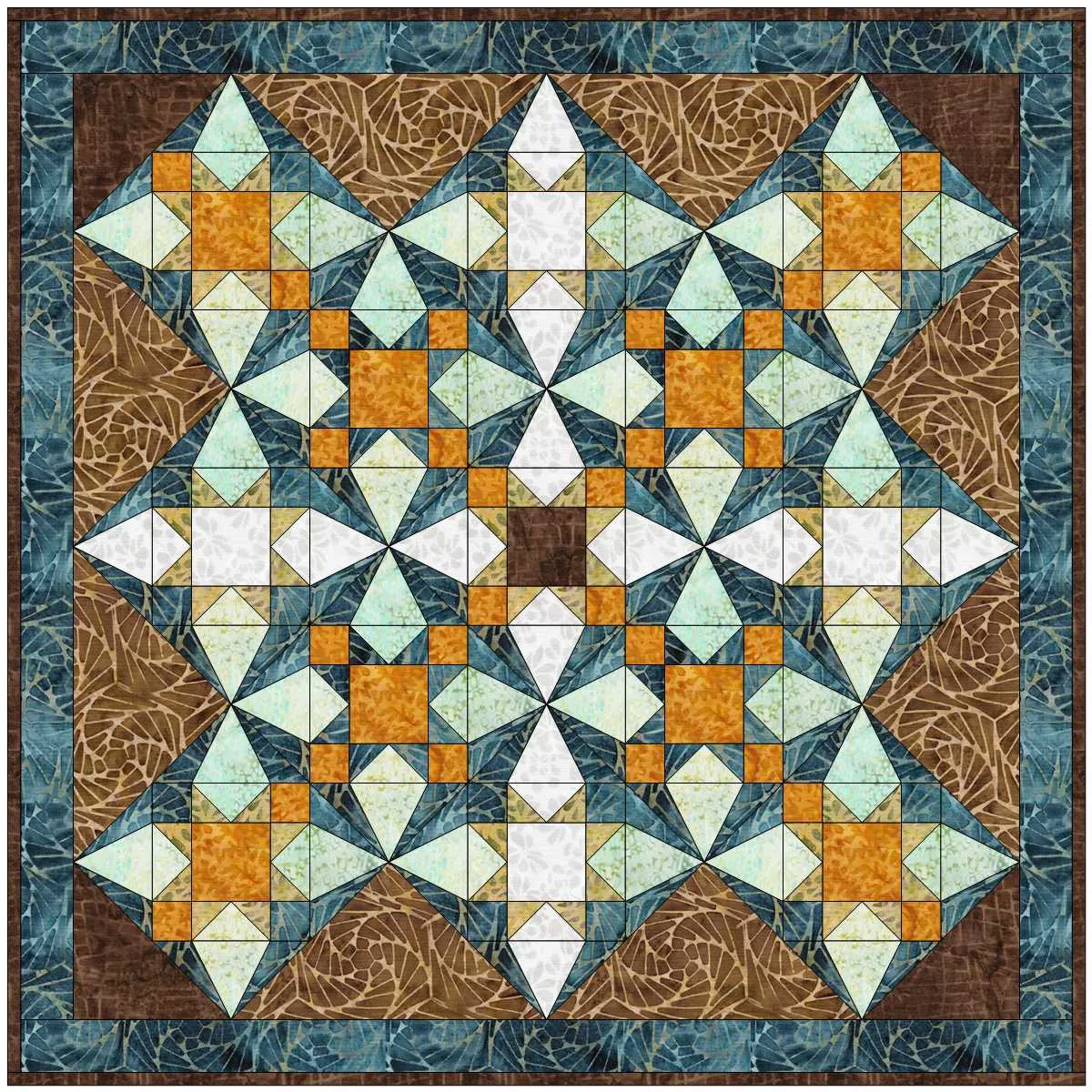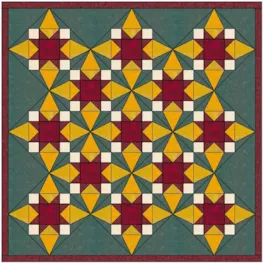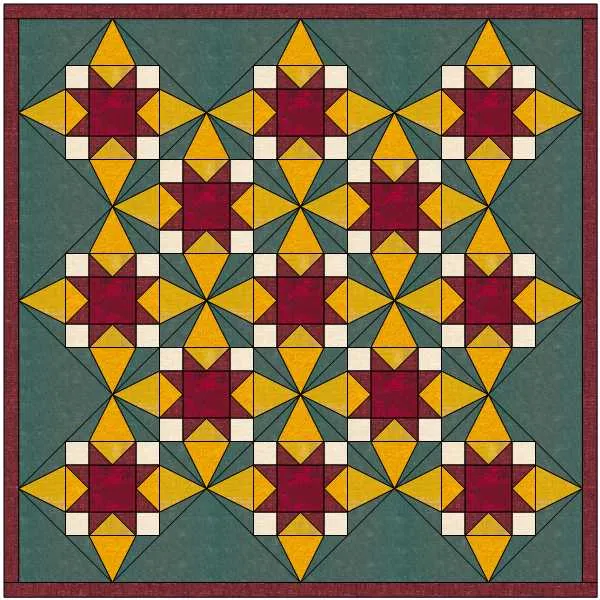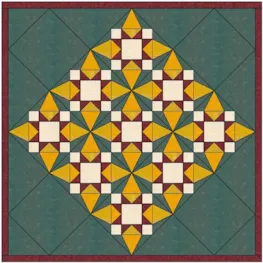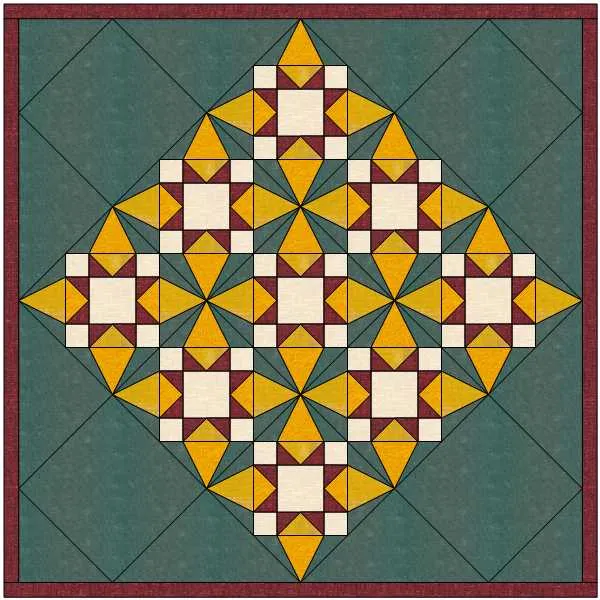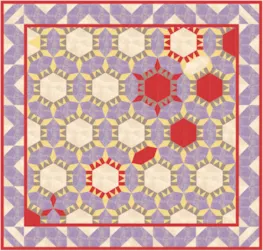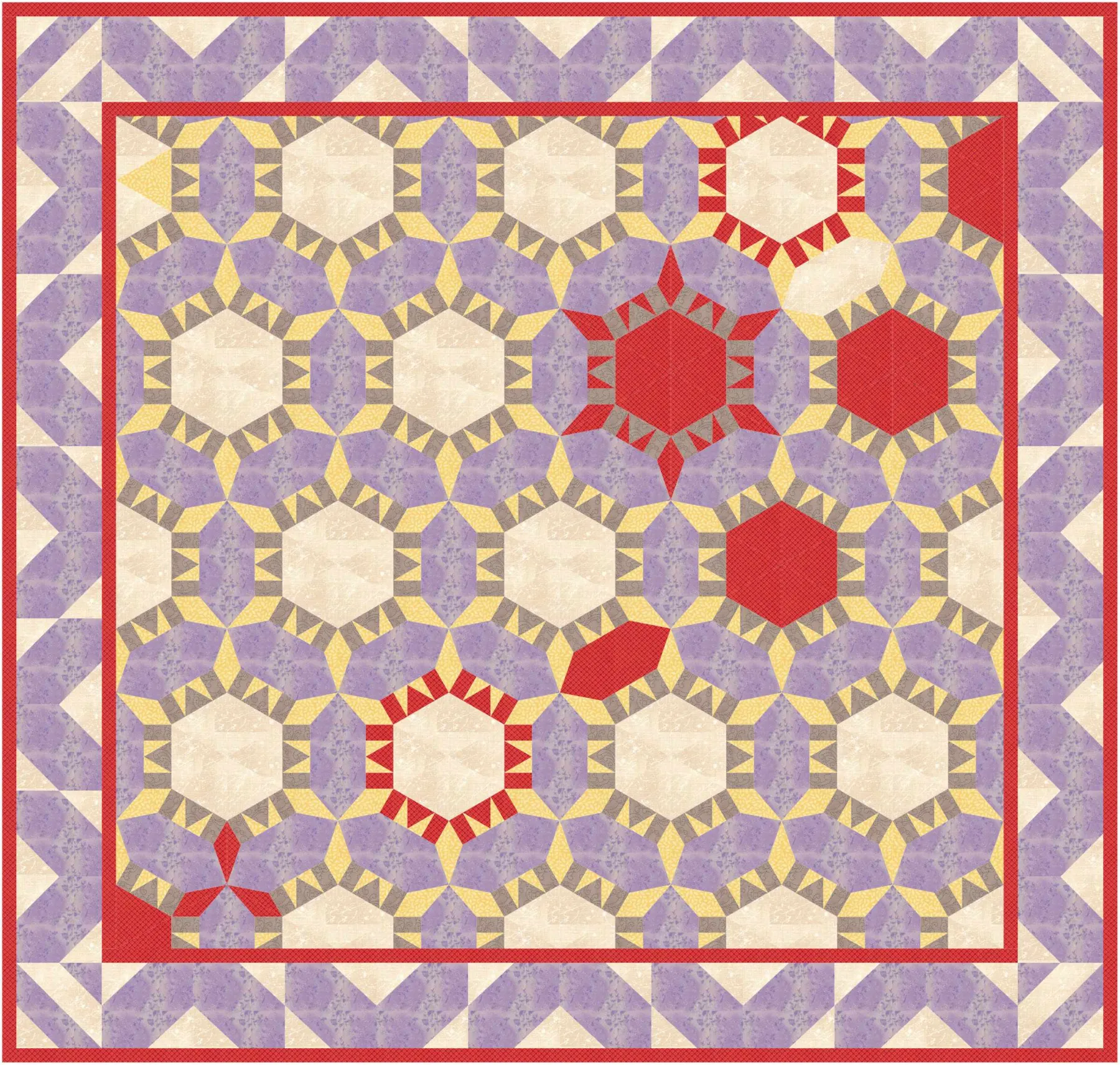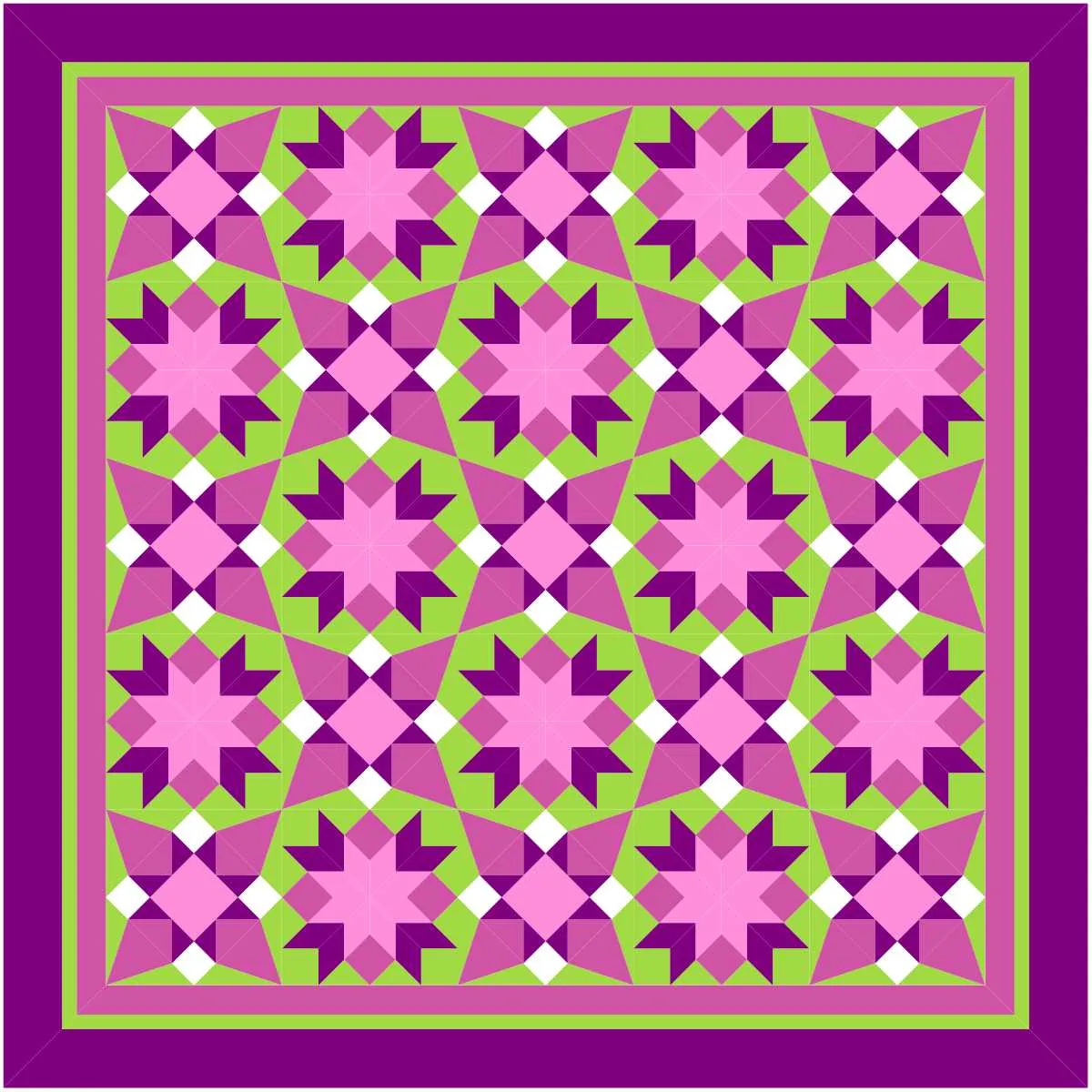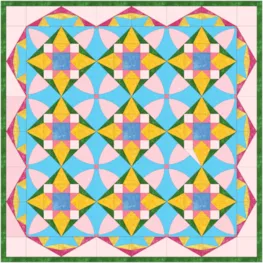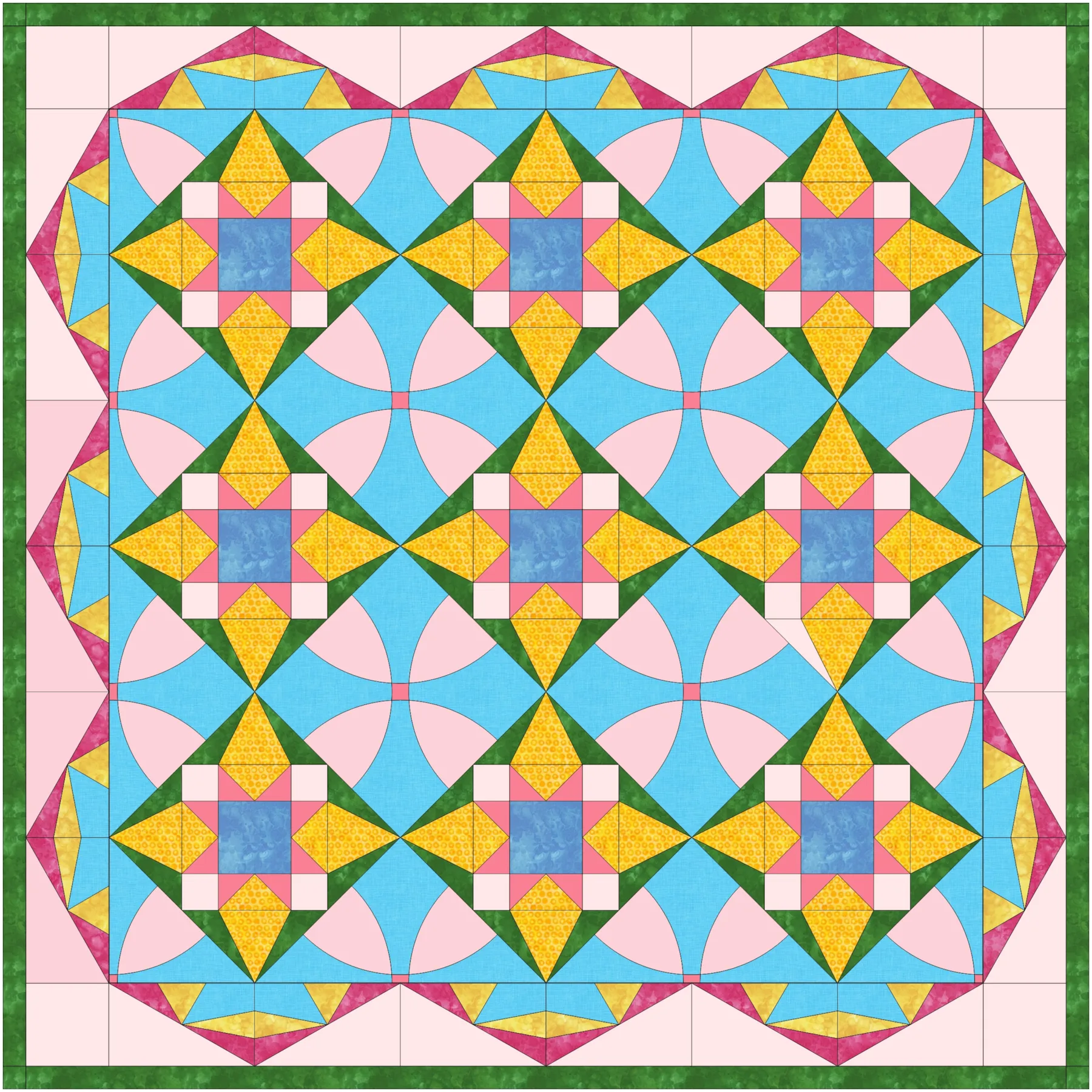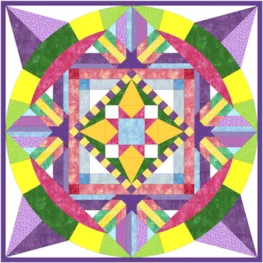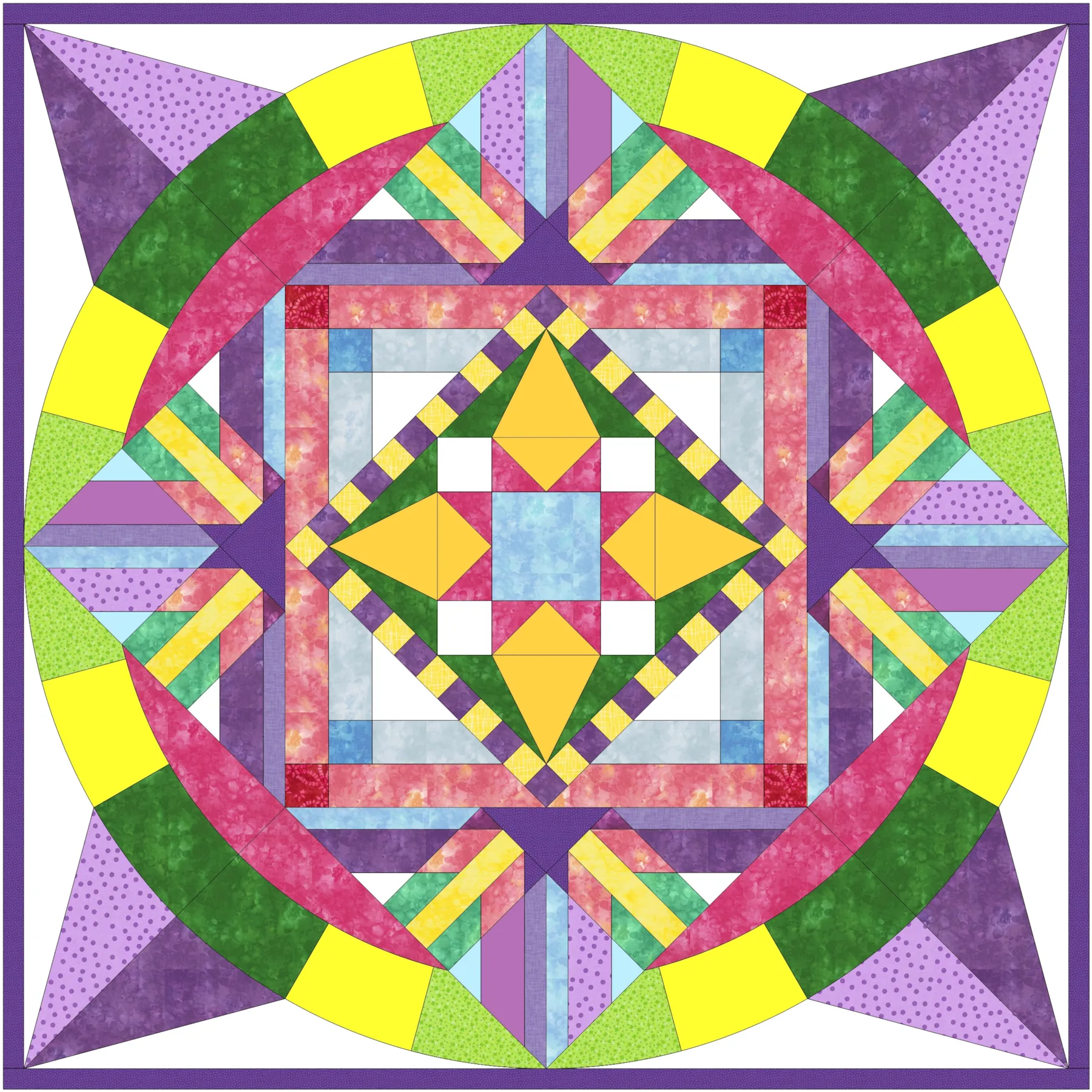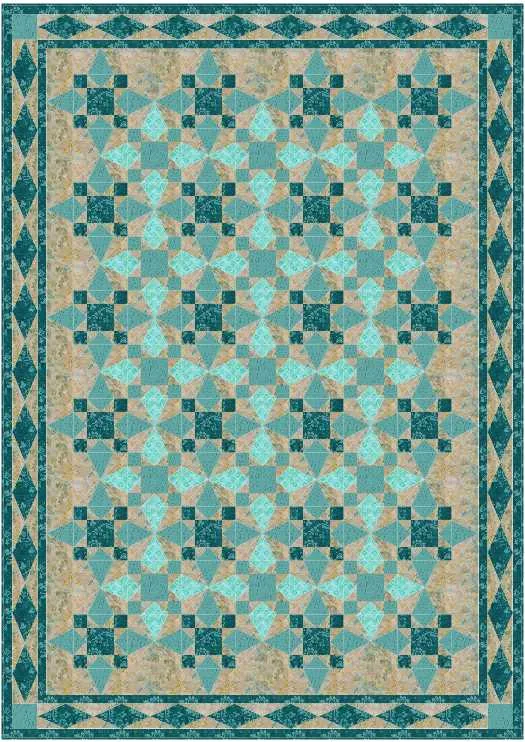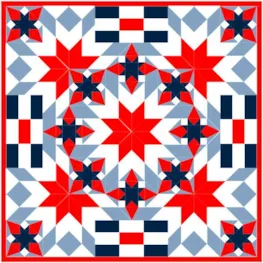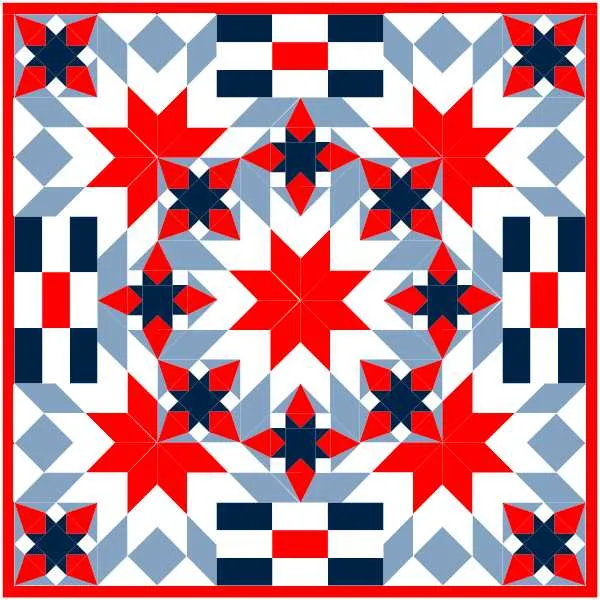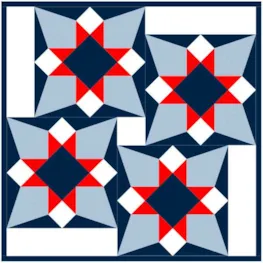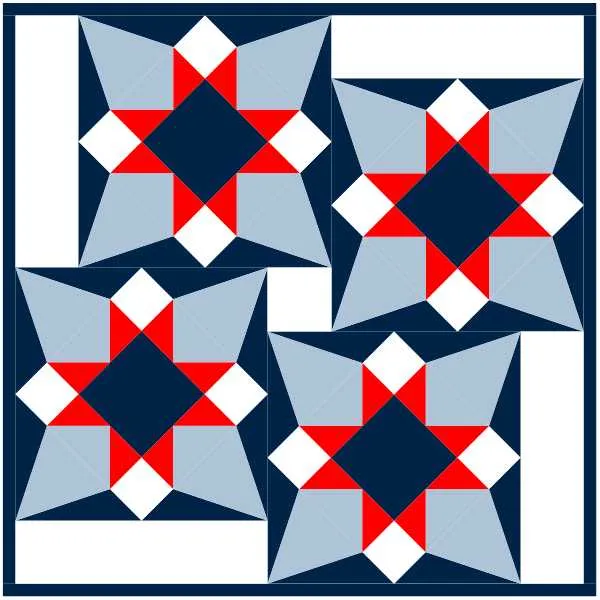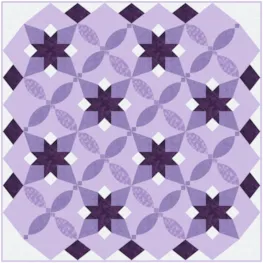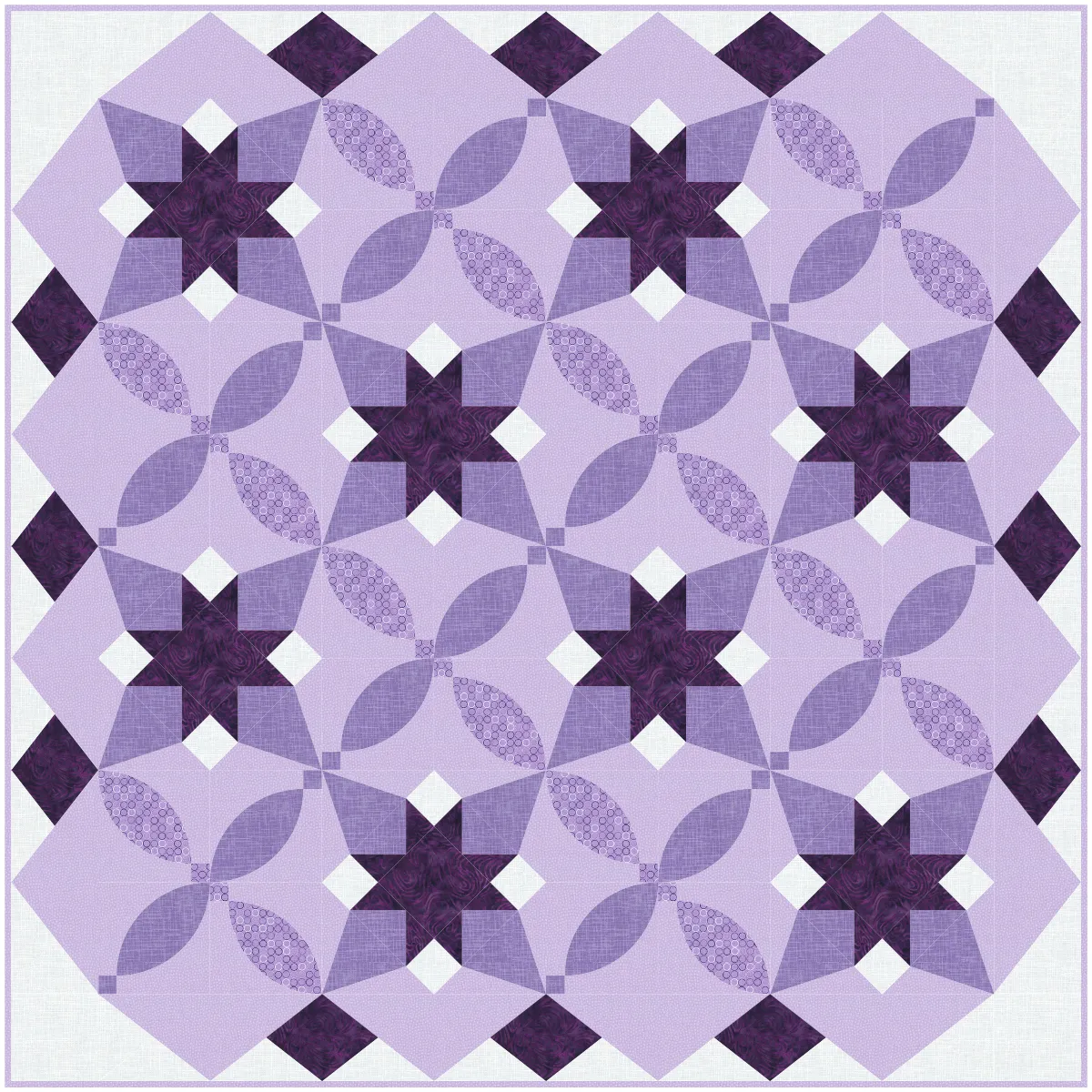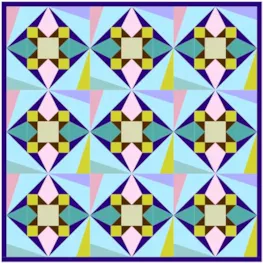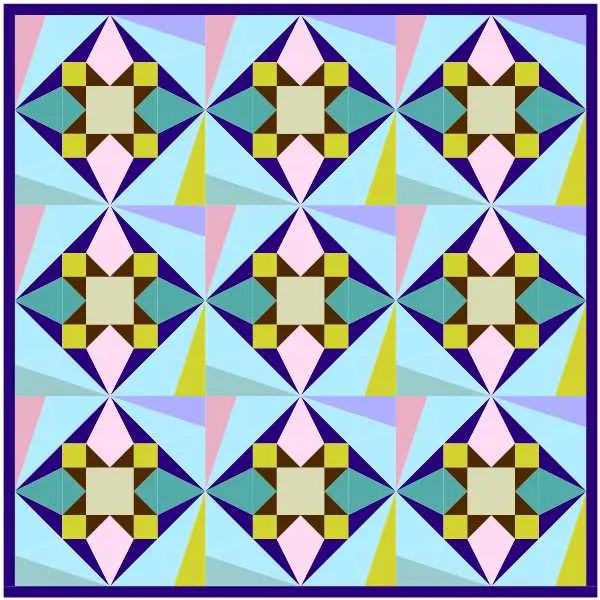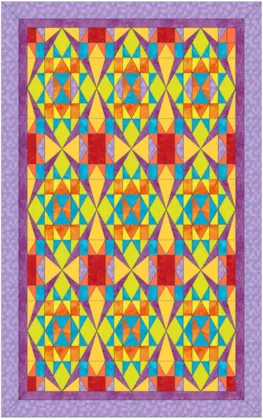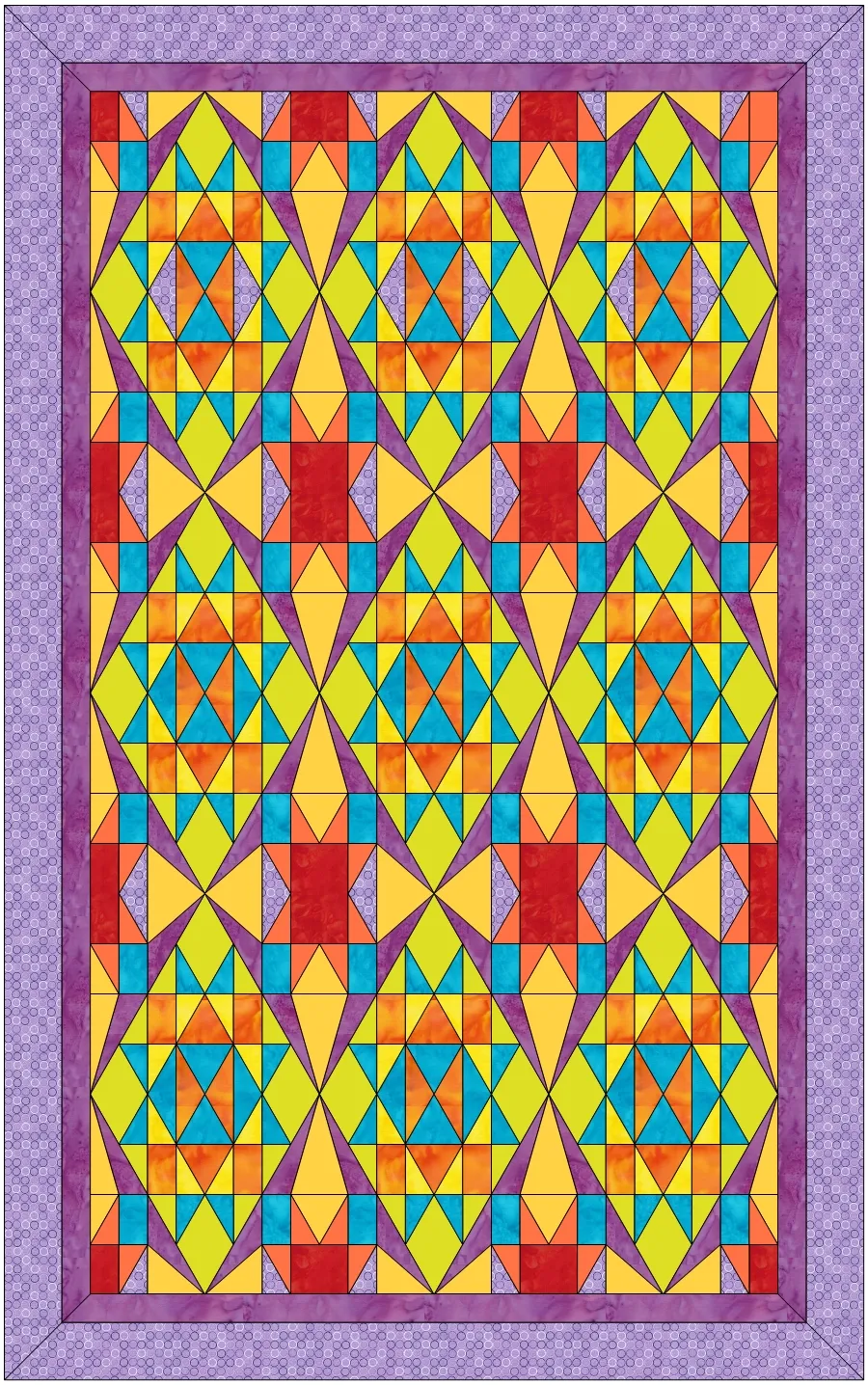Welcome to the EQ8 Block Spotlight series! Each month we highlight a block from the EQ8 Block Library with a few design ideas. Then we want YOU to show us what you can do with the block. Whether you’re a brand new EQ8 user or a seasoned pro, come join in the fun!
This month’s block: Dogtooth Violet
Where to find it: 01 Classic Pieced > Four Patch
A couple design ideas to get you started
My first quilt uses a 4 x 4 horizontal layout. The first border is a Big & Little Points Out style. Every once in a while, it’s fun to play with a fancy border! ![]() I used color to subtly highlight four circles in the center of the quilt.
I used color to subtly highlight four circles in the center of the quilt.
And now here’s something totally different! For my second quilt, I used a layout from the library (Hexagonal – 12) and went with a darker, monochromatic color scheme. The Dogtooth Violet block is set in the six center block spaces. I set a block called Arbor Window in the next “round” of spaces, then colored the remaining spaces with fabric. I had to stop myself from trying out a million different color schemes using the Randomize tool. Too much fun!
What would you design with the Dogtooth Violet block? Post a quilt or two in the comments below. It can be as simple or as complex as you’d like (it just has to use the featured block!).
If you’d like to to turn off the black outlines around the patches like I have in the quilts above, click the Hide/show quilt patch outlines button on the main toolbar before exporting your images. For more help with this feature, visit the Support site.
Export an Image of your Quilt
- On the Quilt Worktable, click the PRINT & EXPORT tab.
- Click Export in the ribbon.
- In the palette on the left, click Image.
- Type a name for your image and click the Save button. (Make sure you know where you’re saving the image on your computer. We recommend saving to your My EQ8 > Images folder.)
In the comment form below, tell us a little bit about your design and then click Browse to include the image of your quilt.