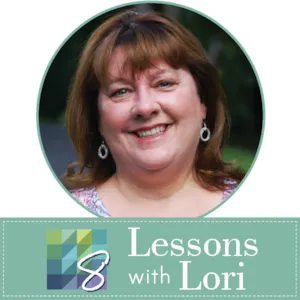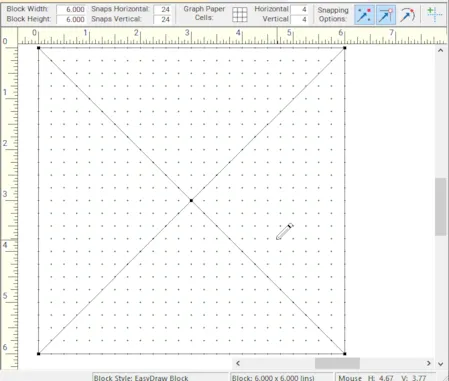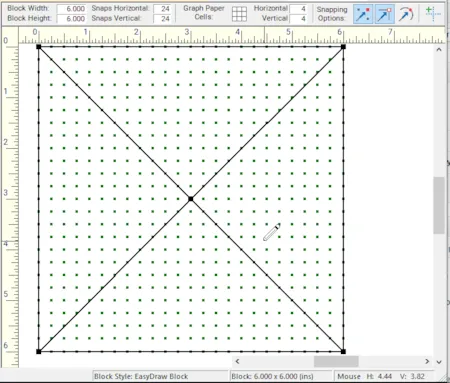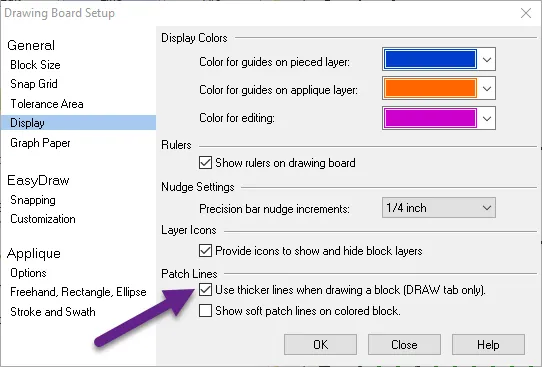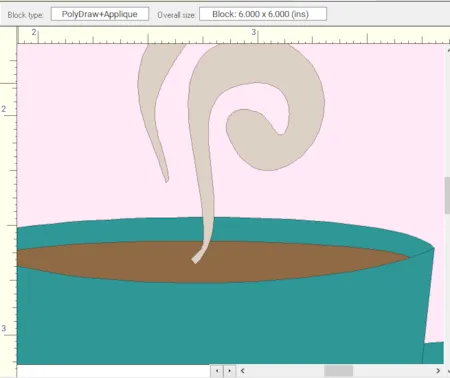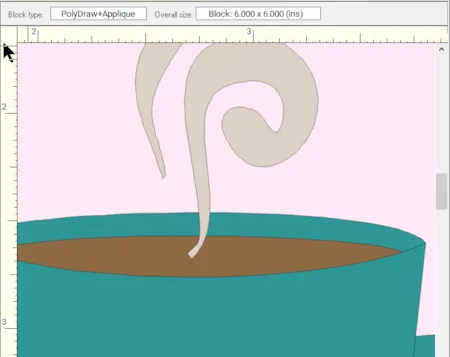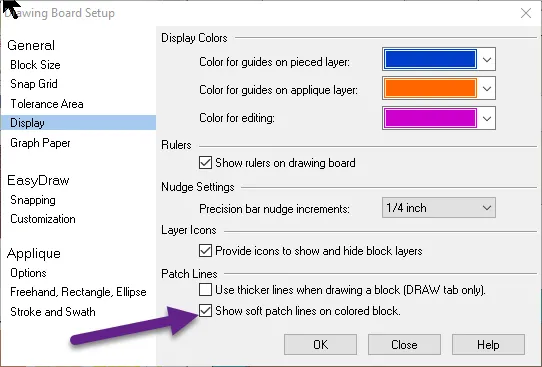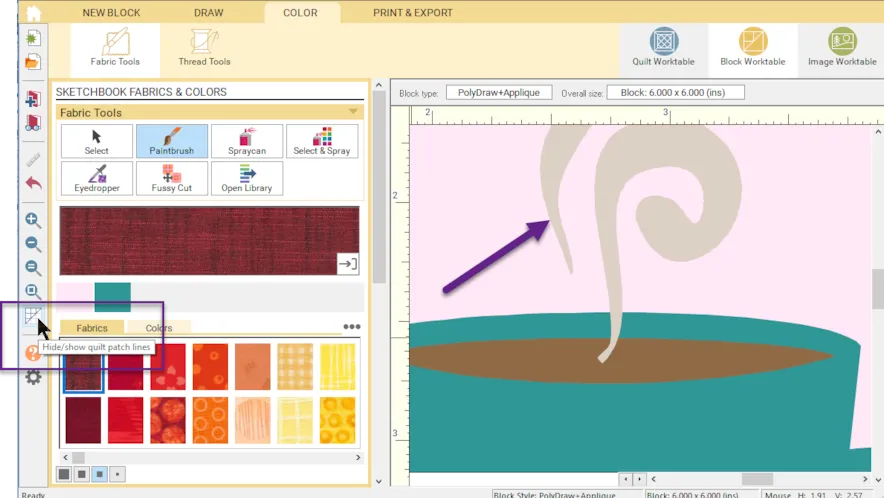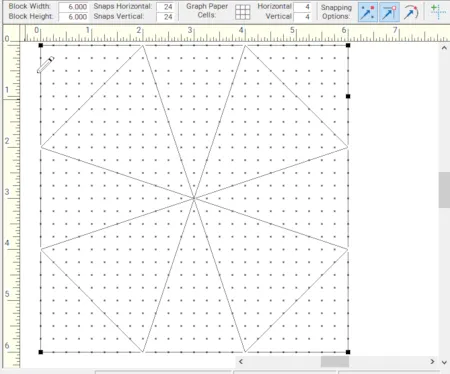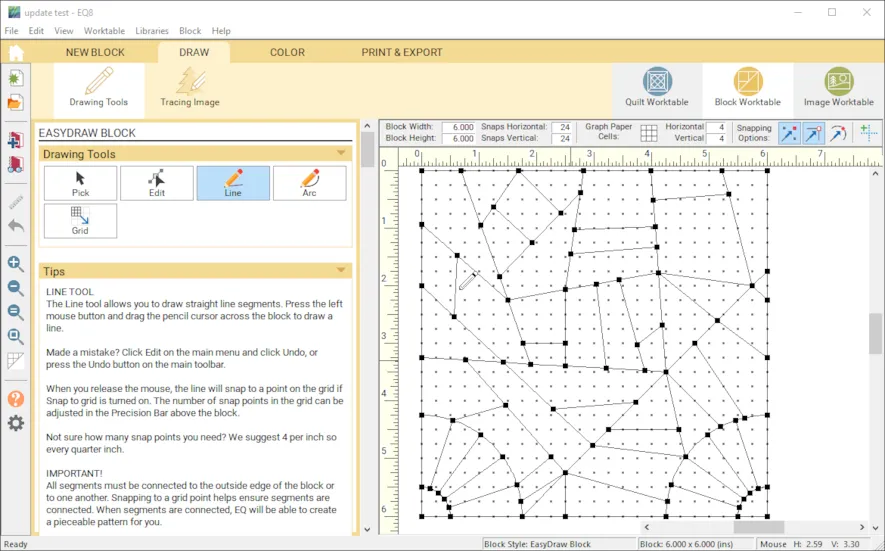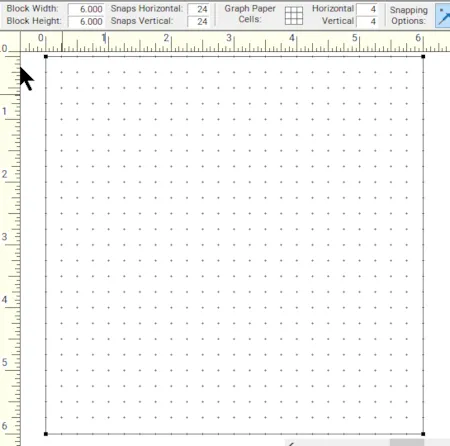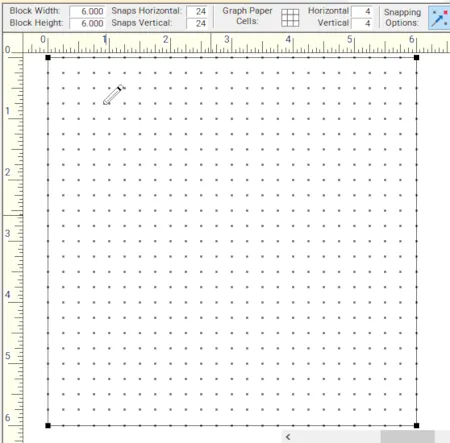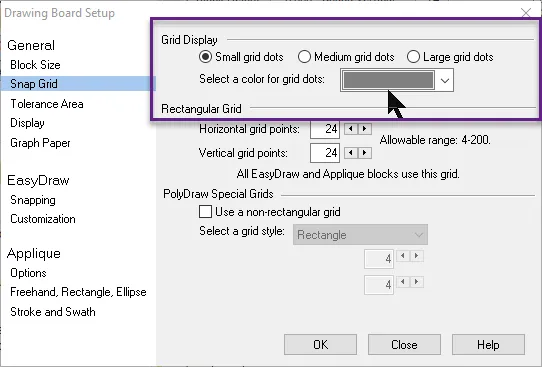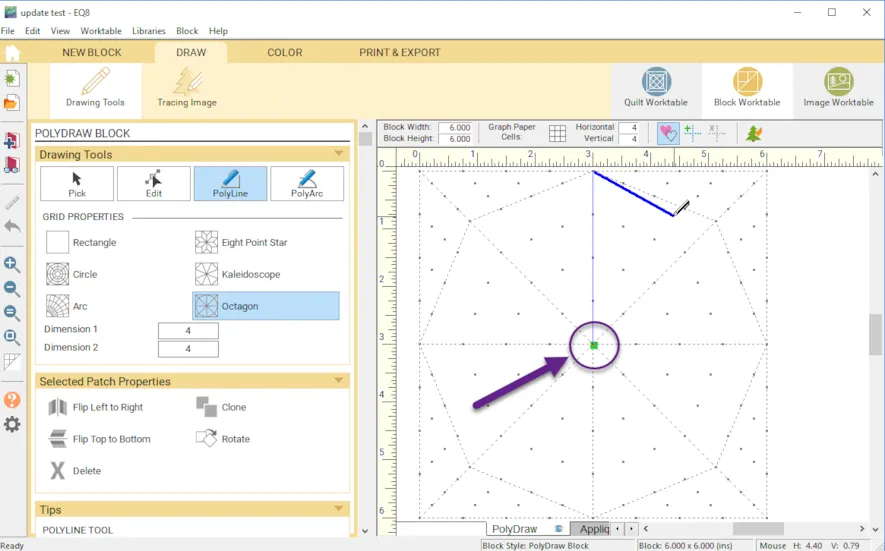Hello! Have you been following along with the EQ8 Update Insider? Here is the last insider post of the new EQ8 Updates for the Block Worktable. As of March, 2019, there is a new free update to EQ8 that is loaded with New Features, Enhancements and Fixes. If you own EQ8, you can download this update for free! If you missed my previous two posts, check out the General Updates including how to download the update HERE and get the scoop on the Quilt Worktable updates HERE.
Lets explore the Block Worktable Updates.
Thicker lines when drawing on the Block Worktable
You now have the option to make the drawing segments thicker on the DRAW tab only. This may help you to see your drawn blocks with more clarity since the lines will be easier to see.
To turn thick lines ON, click the gear button on the main toolbar of the Block Worktable to open the Drawing Board Setup box. Click General > Display> Patch lines, check the box “Use thicker lines when drawing a block (DRAW tab only)”.
Soft Patch lines on Block Worktable
This is found on the Color Tab only. This feature is turned OFF by default. When this feature is chosen, you will see softer gray lines on your quilt blocks instead of the black lines. This can be very helpful with applique and motif blocks to look more realistic.
To turn soft patch lines on, click the gear button on the main toolbar of the Block worktable to open the Drawing Board Setup box. Click General > Display > Patch lines, check the box “Show soft patch lines on colored block”.
Hide/Show Patch lines on Block Worktable
This option was previously only available on the Quilt Worktable, now it is available on the Block Worktable. You can show/hide patch lines using the icon in the main tool bar on the COLOR tab only of the Block Worktable.
Add Nodes to Block Outline in Easy Draw
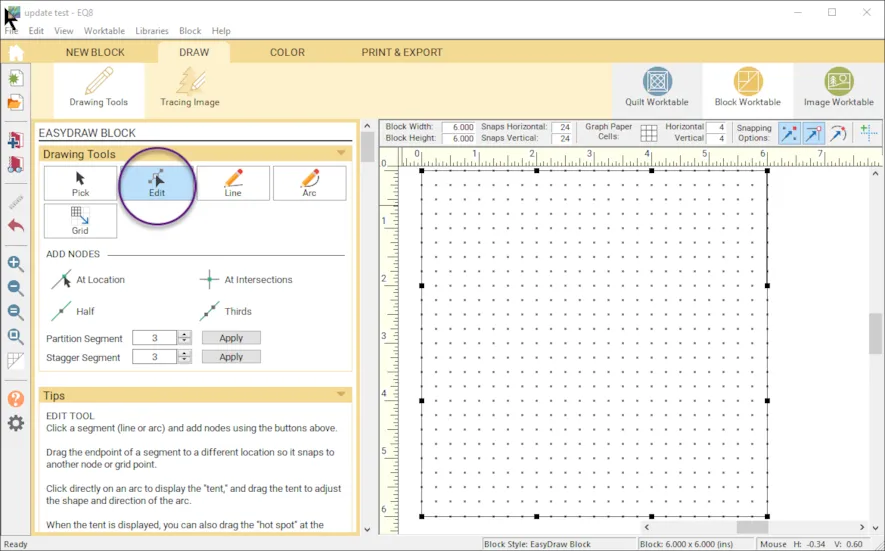
In this example, I partitioned the outside line into three segments while in the Edit Mode of the block worktable.
You can now use the Edit tool to add nodes (Thirds, Half, Partition, Stagger, etc) to the block outline. When using the edit tool, click on the block outline.
This really helps draw some of those blocks with specific angles by having the nodes on the block outline, this is a big time saver and more straight forward.
Always enforce straight lines in Easy Draw
This feature is often used when designing complex, detailed foundation pieced blocks in Easy Draw. When line segments are drawn very close to each other, EQ will try to simplify the drawing to avoid tiny, unsewable patches. You can override this simplification and EQ will always keep the lines straight. Turn this option ON by clicking the gear button on the main toolbar of the Block Worktable. Click EasyDraw, Snapping, check the box to “Always Enforce Straight lines”.
Larger Grid Dot Options
On the Block Workable drawing board, there are now 3 options for the grid dot sizes that show larger grid dots. The Medium size dot is chosen by default.
To change the size, click the gear button on the main toolbar of the Block Worktable, then choose General > Snap Grid > Grid display and choose a size. You can also change the color of the grid dots here.
Improved PolyDraw Patch Drawing
When you double-click to start drawing a PolyDraw patch, your initial anchor point now has a large green square showing the point to need to get back to to finished and close your patch. Remember you need to draw the complete outline of each patch in Polydraw. This is one of my favorite additions in the update.
Easier to Select Patches
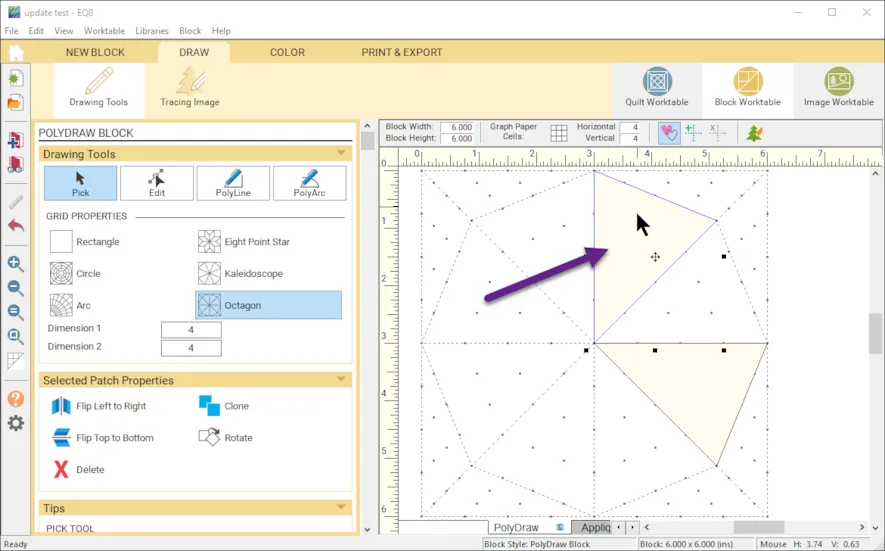
The arrow points to the selection highlighted in blue that was selected by clicking the center of the patch.
You can now click in the enter of a filled patch to select it. You used to have to click on the edge of the patch to select it. However, if Autofill is turned off, you will still need to click on the edge of the patch to select it. When you select the patch in Applique or PolyDraw, the patch will display with a blue outline when selected.
That wraps up the last EQ8 Insider Update . I hope you found a few updates to use or discovered something new to try with EQ8. I find there is always something new to learn, there are so many parts to this quilt design software.
Happy Designing!