Welcome back to the EQ8 Update Insider. As of March, 2019, there is a new free update to EQ8 that is loaded with New Features, Enhancements and Fixes. If you own EQ8, you can download this update for free!
In this EQ8 Update Insider, we are going to take a look at some of the Quilt Worktable Updates to the program.
Solid Seam Allowance Lines
You could always print seam allowance lines with dashed lines. Now you have the option to print seam allowance as a solid line. For many folks, this solid line is easier to see on their printers. Since everyone’s printer is different, see what works best for you.
You can find this checkbox option in the Print dialog box for Templates
And in the print dialogue box for foundation patterns.
Thick Seam Allowance Lines
You can also now display thicker seam allowance lines on Template and Foundation printouts. This may make it easier to see when you print out your designs as well.
Go to File > Preferences > General > Printing options.
Under Printing Options, you will see Width of Seam Allowance lines: Allowable range is 1-4. The default is 1.
Date added to Footer of Printouts
There is now an option to print a date in the footer of pages you print. It is now ON by default. Now you have more information to tell you when you printed a template or other pages by using the date. You can change this by going to File > Preferences > General > Printing Options.
Soft Patch Lines
Before this update, you could display patch lines or toggle them off with the Display Patch lines tool in Main Toolbar. You can now change the dark black patch lines to show as a softer grey line. This provides a nicer more realistic look to your quilt but still gives you some definition of your blocks. Users also like it especially for applique designs so the outline of the motifs is not so harsh.
Soft patch lines on the Quilt Worktable is ON by default. To change this feature, go to the Gear button on the main toolbar to open the Drawing Board Setup box. Click View Settings > Display. You will see the check box for Show soft patch lines on quilt.
Turn off Block Dimensions in Print & Export Tab
When you select a block in the Print & Export tab, a block dimensions box appears giving you the size dimensions of the block. This can sometimes be distracting so you can now turn the block dimensions box off.
To turn them off, Click the gear button on the main toolbar of the Quilt Worktable, View Settings > Display and uncheck the block dimensions box.
Now, there will not be a block dimensions box displaying when you select the block.
More Grid Snap Increments
On the Quilt Worktable, when you are in Custom Quilt designs, there are now more snap grid increments to choose from. Once you select the ADJUST tool, you have access to the new increments of 3″, 5, and 9″. Now there is an increment to help you snap your blocks in place no matter what the size.
Border and Layout Palettes – ALL Checkboxes
Finally, now when you are in the Border and Layout Palettes and you have the ALL checkbox selected, when you type in the size of a block, sashing or border in the first box, the rest of the boxes change too. You no longer have to click on the slider bar to adjust the rest of the sizes when you have ALL checked. That is a great time saver.
These are the enhancements and new features in the free EQ8 update available now for the Quilt Worktable. Try a few and see if they don’t make your design process a little easier. In the next EQ8 Insider update, I will share the changes on the Block Worktable. Some great improvements for block drawing await!
Happy Designing!


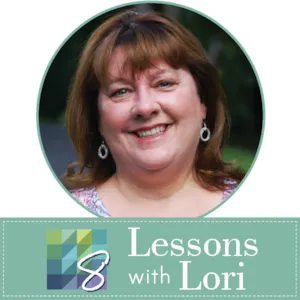

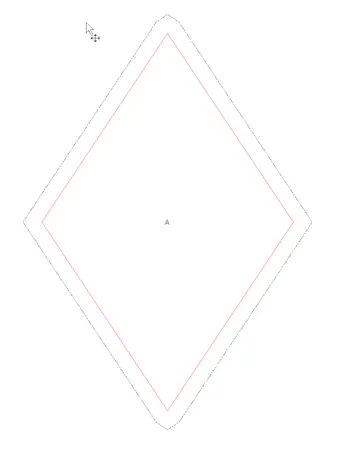

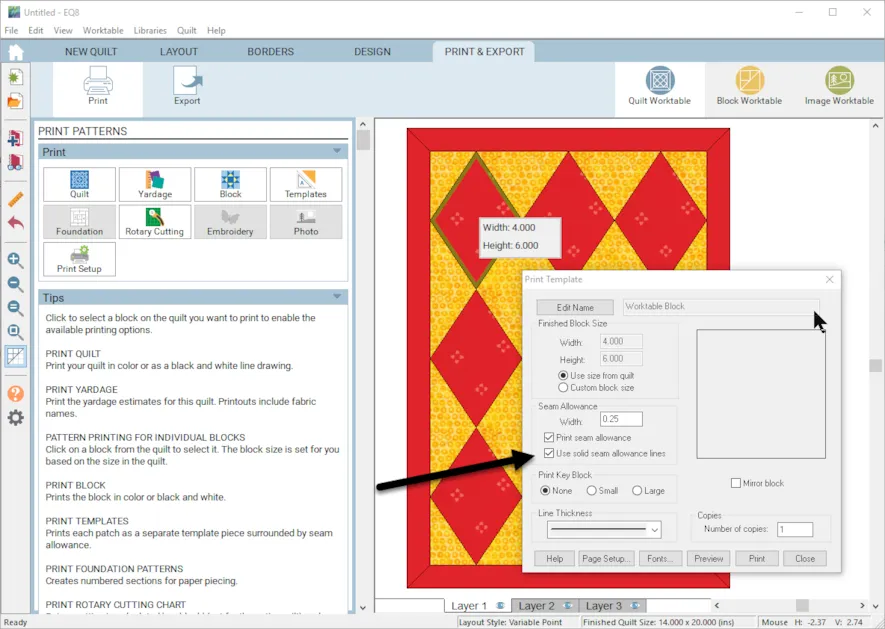
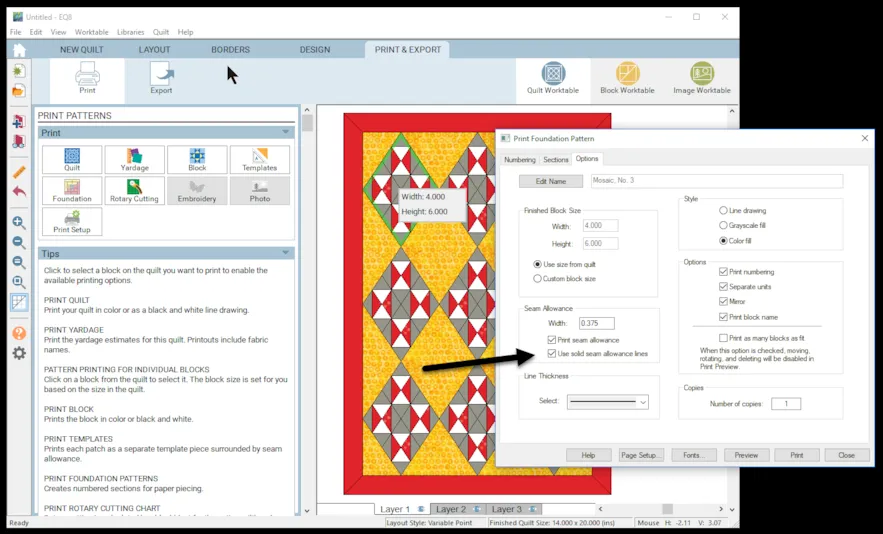
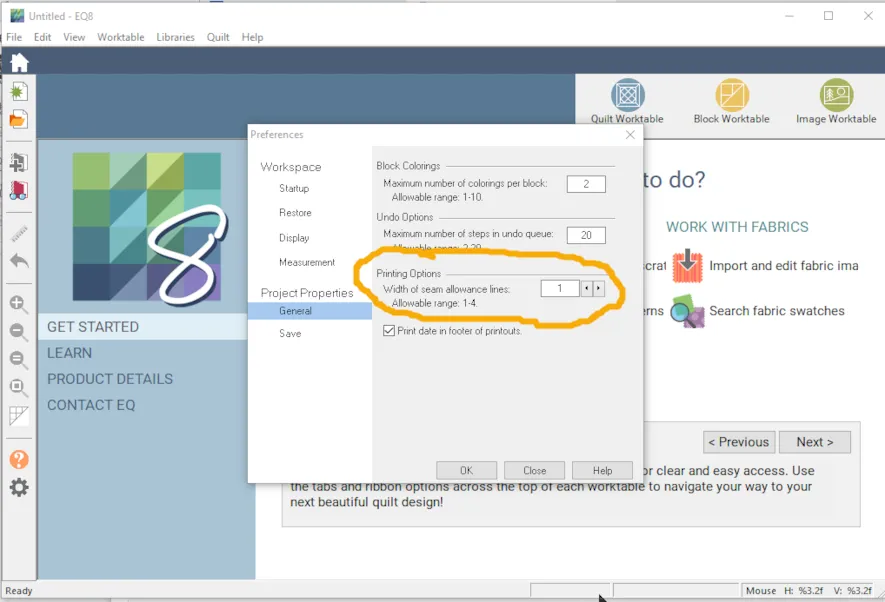
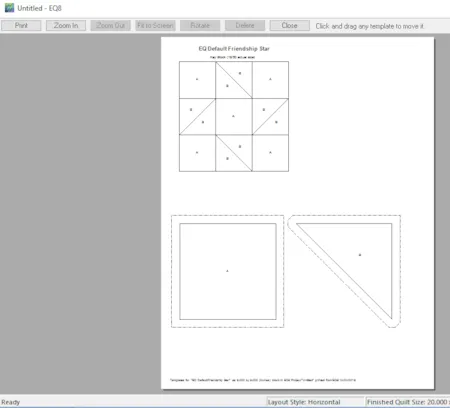
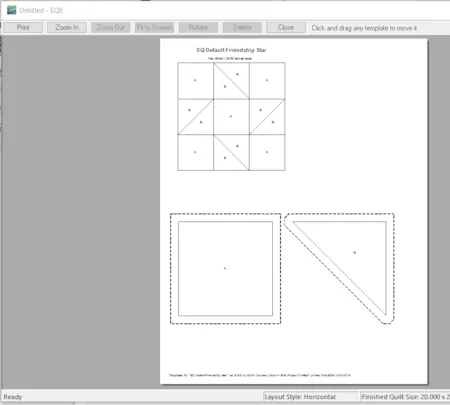
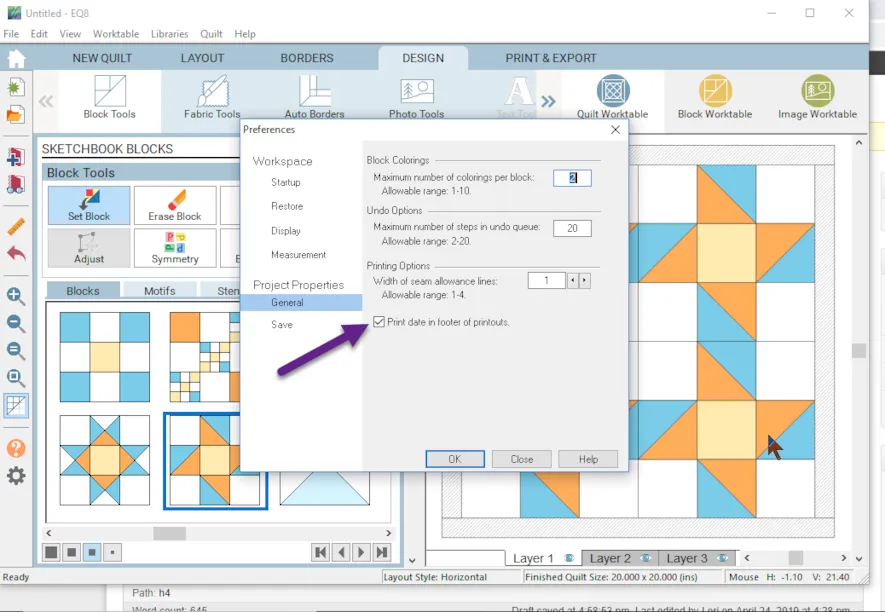
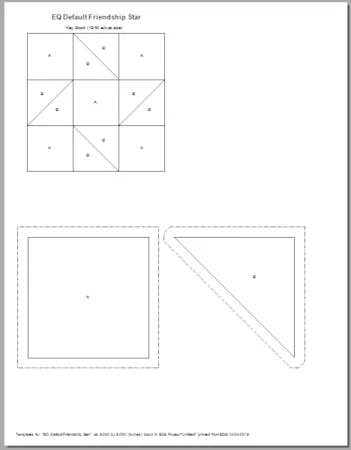
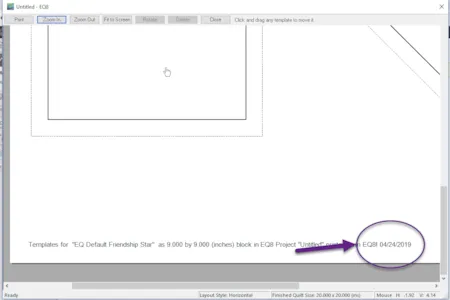
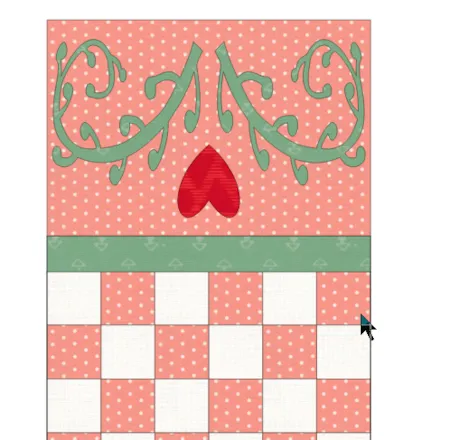
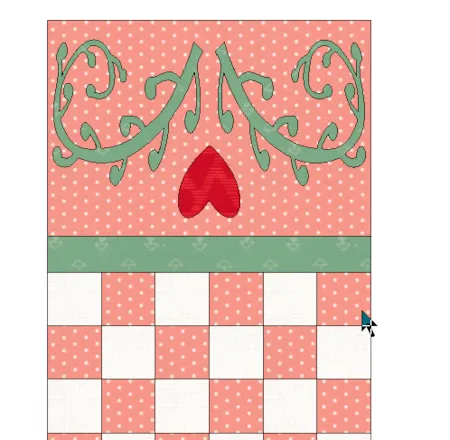
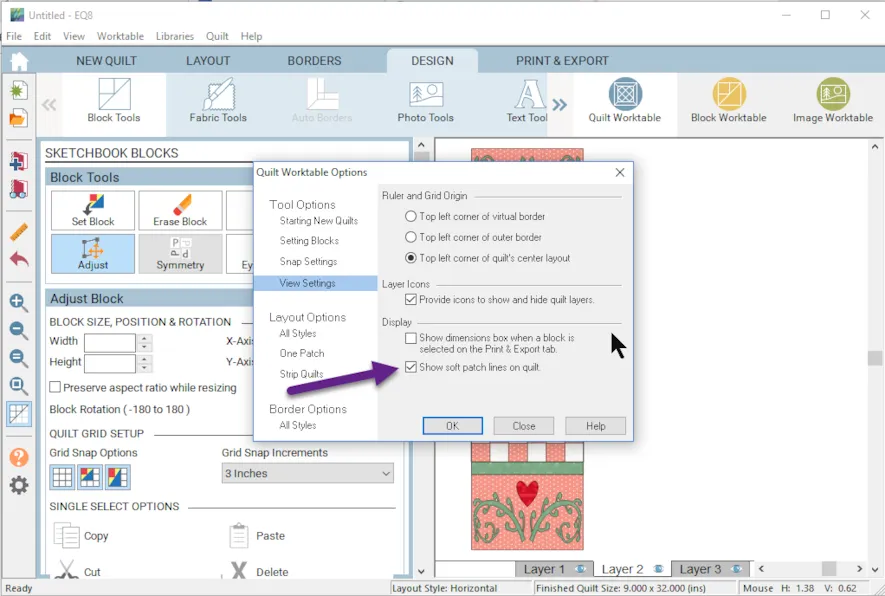
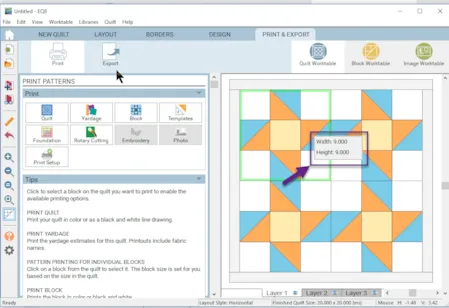
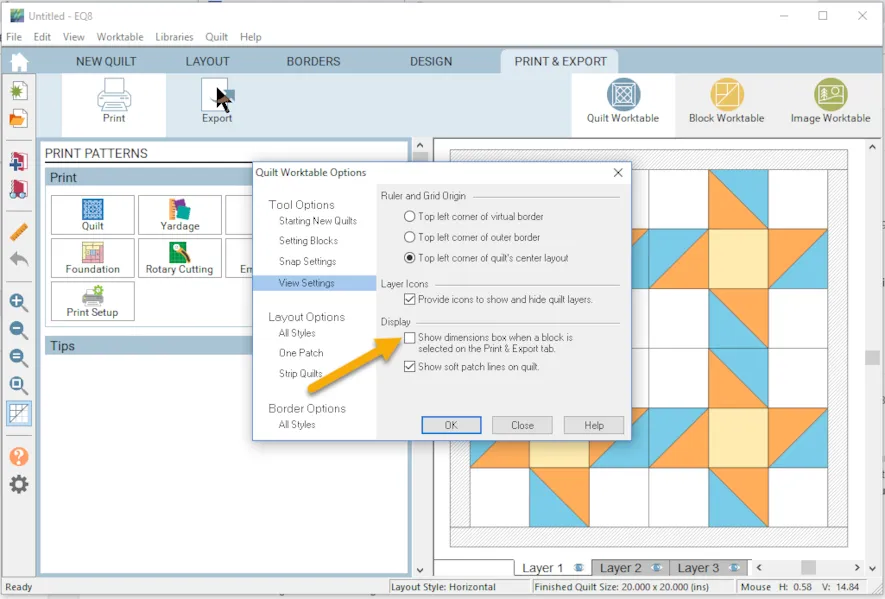
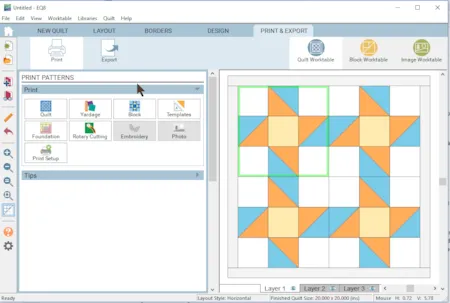
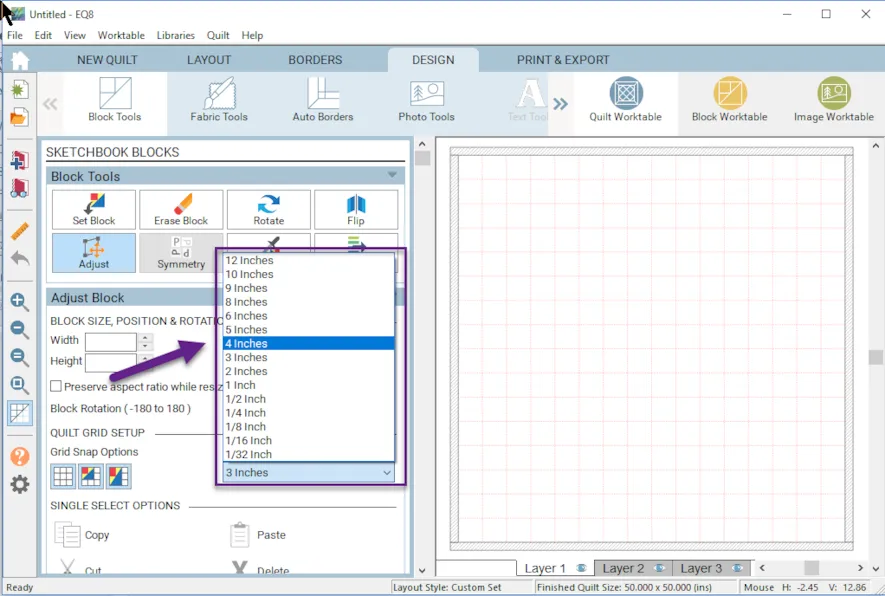






04-26-2019
11:50 am
I am a recent Quilt Pro defector. The one thing I really miss … the program told me how many of a particular block was in the quilt and how many strips I needed for all of the like blocks. There is a lot of math required for EQ8. Doable but there is wasted fabric as there is sometimes something left at the end of a strip that can be used for a different part of the block. Would love to se this added. Otherwise… LOVE this program.
06-12-2022
1:01 pm
I would like to see this feature also. I am making a small quilt and this is my first design-to-piecing effort and I have had to do a lot of calculating to know how much to cut. Also, I did my own assembly.
04-26-2019
12:46 pm
I would like to be able to isolate a shape in the block and print just that one shape. Is this possible? Also I noticed that my foundation pattern pieces are scattered on may different pages. I don’t mind, but I see the shapes could be on the page more conservatively, and possibly fit in fewer pages, thus keeping the foundation pattern pieces from breaking onto two pages. Once the shape is broken up into two pages, it is almost impossible to join these without registration marks…the smaller the shape gets the more accurate the “join” of the pattern must be. Agreed? Am I missing something when it comes to joining the papers for more accurate sewing? Is there a trick?
04-26-2019
1:05 pm
If you do a print preview first, you can move pieces around, or delete them if you only want one piece.
04-26-2019
2:00 pm
Chris, Thanks for the info. You are absolutely right, when you are in print preview you can highlight the pieces and move and rotate them or delete templates you dont want to print. Keep in mind that the changes are for that print only so save as a pdf file if you want to keep the configuration. Otherwise you will need to adjust your printout again the next time you print.
04-26-2019
2:01 pm
Carol, please see Chris’s and my reply for some ideas to achieve what you are asking for.
04-26-2019
2:46 pm
Thanks for highlighting all the new features, Lori!
04-26-2019
5:38 pm
How do you install the update???
04-26-2019
6:16 pm
Lesley. Check out my previous blog post for all the details to download the update.
04-27-2019
3:47 am
hello, I can’t figure out how to download this update. Can you please advise how to do this? Also I’m not sure if I have downloaded all my EQ8 purchases. Could you send me a list of what I have purchased please. Kind regards Roslyn Harwood
04-29-2019
11:57 am
Hi Roslyn,
Please look for an email from Customer Service.
Thank you!
04-27-2019
8:07 am
Great information Lori. Love playing with the new features.
04-27-2019
4:13 pm
I saw your blog today and I think I will enjoy it a lot.
05-01-2019
4:08 pm
I use EQ8 for my quilting. I do have a way of using it that I haven’t seen anyone else mention. I design my cutting diagram for quilts that may be a bit complicated. Sometimes it lets me know that I have enough of a specific fabric in the stash, and sometimes it helps me keep the direction the way I want it.
I design a block that is about the right size (72 x 42). I leave it that way since if I only need 45 inches, resizing loses the size of the cuts. Then I make a one-block quilt of that size and use the text capability to make notations for cutting directions. I submitted a photo to the quilts on the EQ website. I’m sure they won’t select it, but perhaps you could access it. Or email me and I can send you a sample project.
06-05-2019
4:37 pm
I purchased Quilt Social on April 3 as follows.
QUILTsocial Issue 13
Here it is, the new issue of QUILTsocial Magazine! We’re extremely excited to release this issue packed with tutorials, patterns, and product reviews!
QUILTsocial Issue 13.pdf (24.2MB)
Download Expired
Unfortunately, I have gotten behind on my mail and did not download the issue. Can you send me a new link to down load the issue?
Thank you,
Ginny Mccann
06-06-2019
9:28 am
Hi Ginny,
Quilt Social is not our publication. You’ll need to contact them about your download.