Yay! As of March, 2019, there is a new free update to EQ8 that is loaded with New Features, Enhancements and Fixes. If you own EQ8, you can download this update for free! I will be sharing several posts with an overview of the changes so you can take advantage of these awesome updates.
In this EQ8 Update Insider, we are going to take a look at some of the General Updates to the program.
How do you get the EQ8 update?
First, check your current version. If you don’t have Windows 1.1.0.1 or Mac 3.1.0.1 as of this date, then you need the update. You can check your version by going to the HOME landing page of EQ8, Look for Product Details under the logo and you can find the version you have.
You can find the download on the following link along with a list of all of the changes.
https://electricquilt.com/product-updates/eq8-updates/
You will need to log into your account to download the file. If you don’t have an account, you can create one. Once you are in your account, go to the My Downloads page to get the update.
Updater
Many of you asked for a way to know if you had the most current version of the software. In this update, there is a new feature called the Software Updater System. This has been added to make the process of updating EQ8 much easier. You will now be notified when a new update is available.
You can also check manually by going to File > Check for Updates.
This feature is currently available for Windows Users. But MAC faithful, there are plans to update and add this feature sometime this summer. (EQ8 needs to be updated to a 64 bit application before the next macOS release after Mojave.) So stay tuned.
Customizable Workspace
There are now new ways to customize your workspace. These new options may make it easier to see more fabrics or blocks in your palette if you have smaller screens. Depending on your screen resolution, these update may just be what you needed to be more productive.
These User Interface (UI) features can be found under FILE > Preferences > Display. Keep in mind that when you change one of these features, EQ8 will need to close and be reopened for them to take effect. Lets look at them.
File> Preferences >Ribbon
The default is to display the ribbon at the top of the workspace.
You can now change it to display the ribbon on the side of the workspace. (Right above)
File > Preference > Tools
The default is to use large tools in the palette. Large tools includes a larger picture and the name of the tool.
You can choose to change it to use small tools in the palette. This is a smaller picture of the tool. Once you are familiar with the tools and don’t need to see the name, this could be a great option. Remember, you can always hover over the tool with your mouse to have the name display for a moment.
Finally, you can choose to use the small tools docked in a toolbar.
Keep in mind, some of these may work for you or some items may cause workspace elements to get cut off, so you need to decide for yourself what works for you
File > Preference > Palettes
You now have the option to hide the palette tips. If you have a good handle on what the palette lets you do, this could be a good option.
By default, the palette and tool bar are on the left.
You now have the option to dock the palette and tool bar on the right side.
Zoom Options
There has been an enhancement to the Zoom functions. You can now use keystroke commands to zoom in, zoom out and fit to worktable.
Windows users:
Zoom in: CTRL++ (Press CTRL key and the plus button)
Zoom out: CTRL+- (Press CTRL key and the minus button)
Fit to Worktable: CTRL+0 (Press CTRL key and the zero button)
Mac users:
Zoom in: Command++ (Press Command key and the plus button)
Zoom out: Command+- (Press Command key and the minus button)
Fit to Worktable: Command+0 (Press Command key and the zero button)
Also, as a reminder, you can hold the CTRL/CMD key and scroll up and down with your mouse wheel to zoom in and out.
Report a Bug
Although Electric Quilt produces a quality product, occasionally something does not work how you expect it to. If you think you may have encountered a bug, there is now an option to report it directly to Electric Quilt. Go to the Main Menu Help > Report a Bug.
You may also use this area to request a new feature to the Electric Quilt team.
These are a few of the enhancements and new features in the free EQ8 update available now. Take a spin and try them out for yourself. In the next EQ8 Insider update, I will share the changes on the Quilt Worktable. Lots of fun things there so get ready.
Happy Designing!




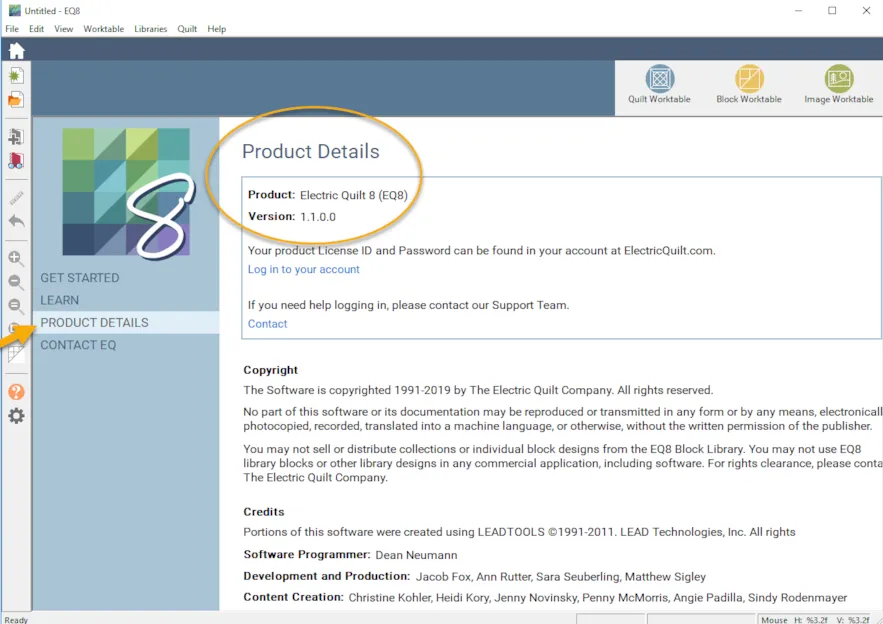
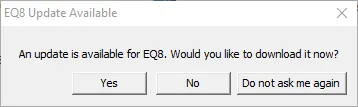
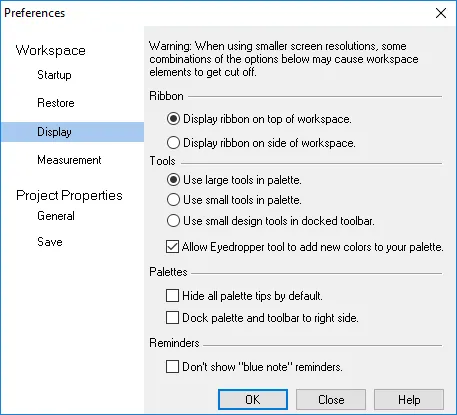
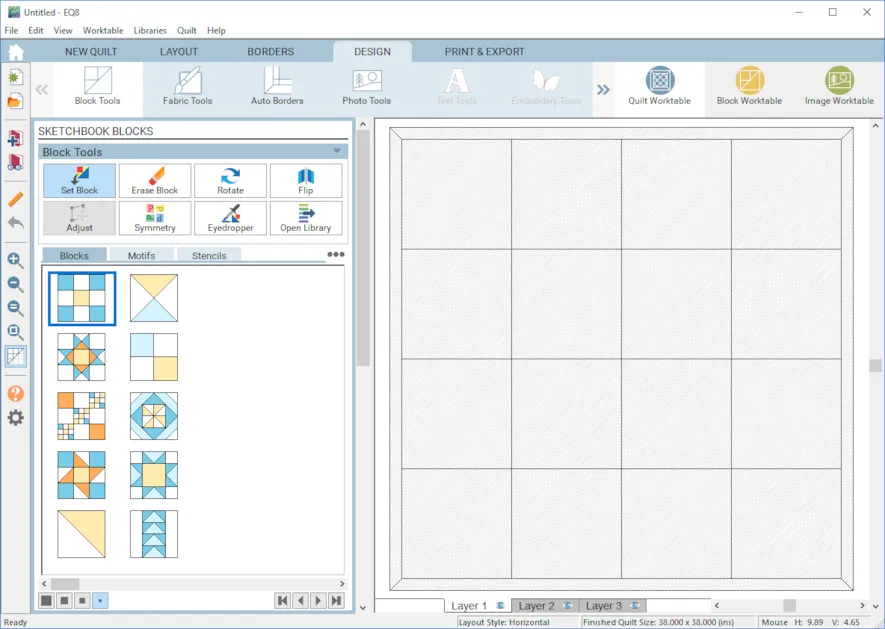
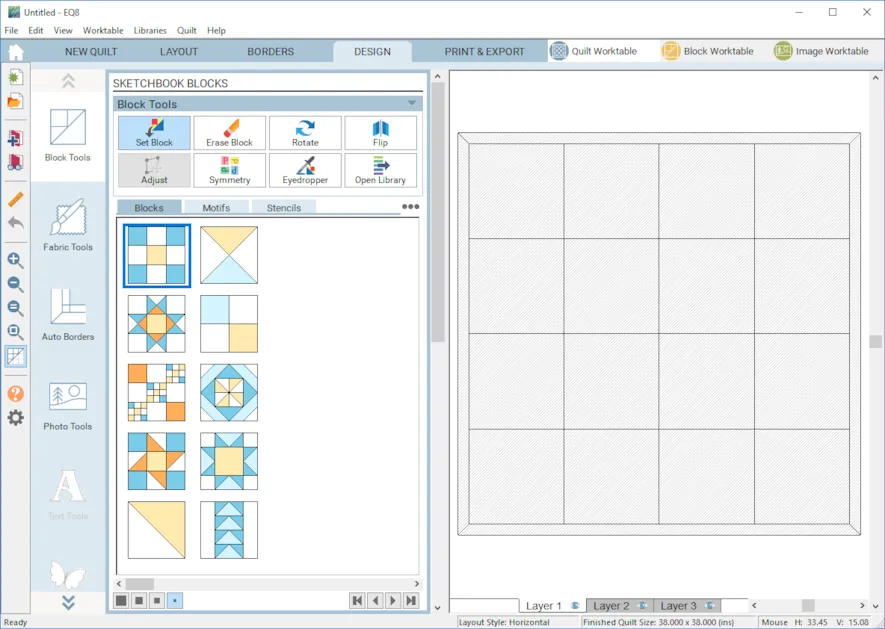
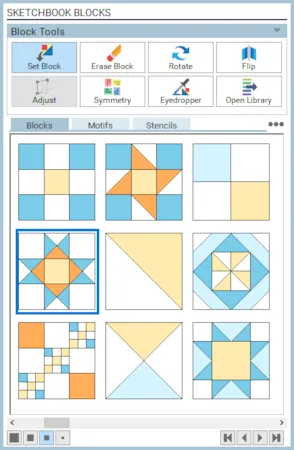
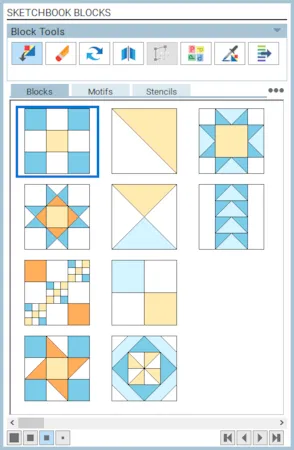
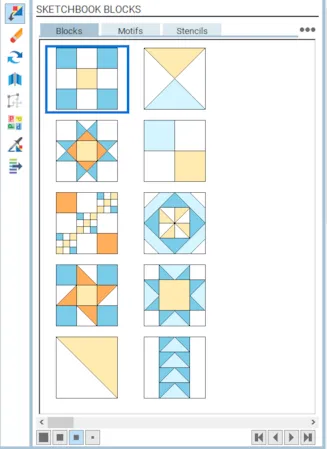
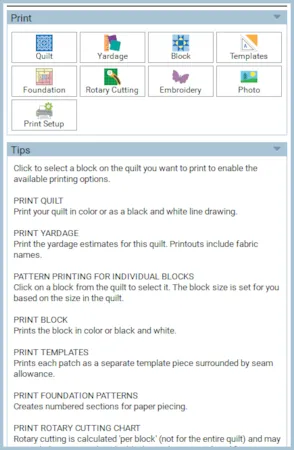
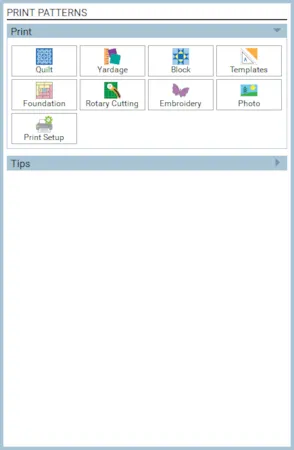
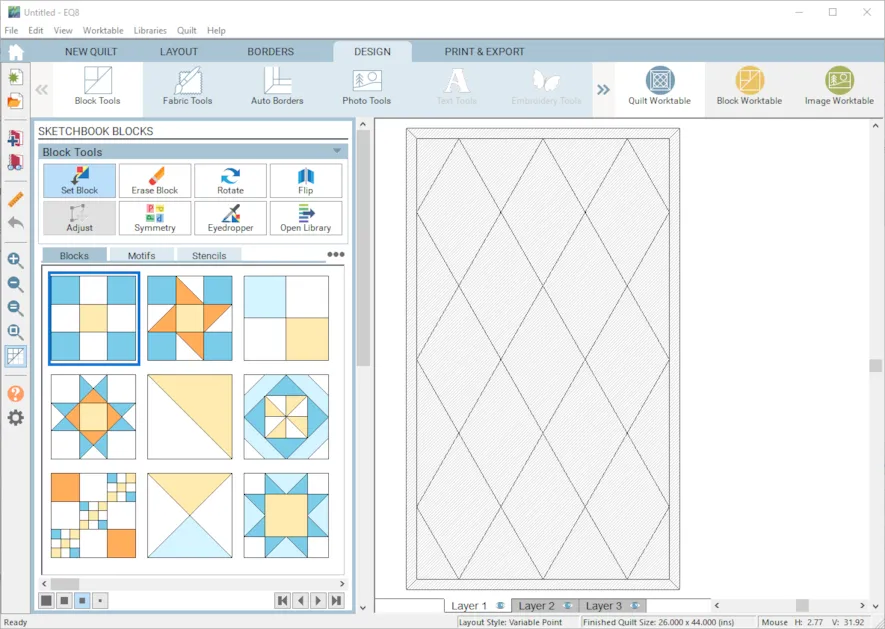
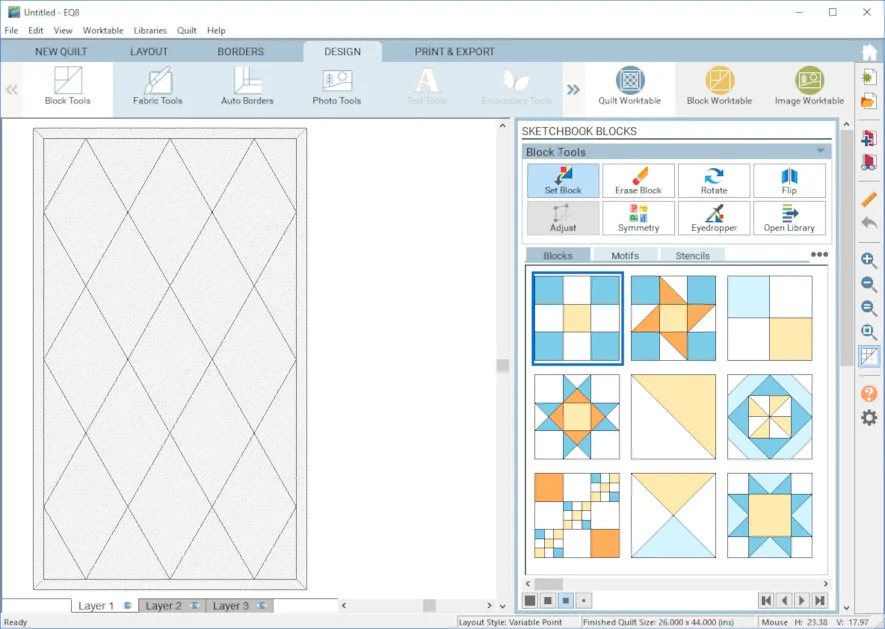
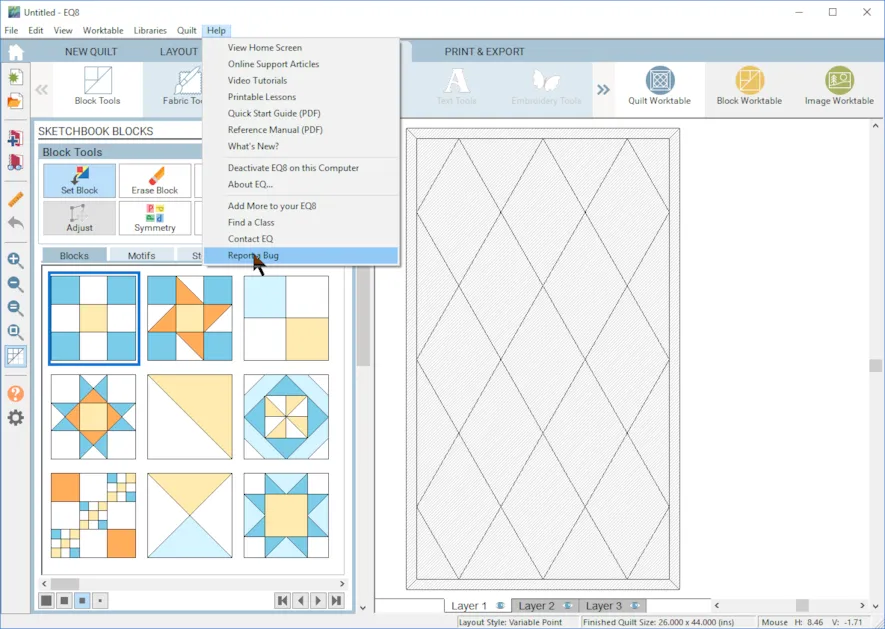






04-19-2019
11:15 am
Love the new zoom options!
04-19-2019
12:19 pm
Nice! You all are making the interface to this software more and more flexible and modern. The program has always been powerful, and creating greater freedom for individual users to have their own particular workflows and tool configurations makes that power so much more accessible. You folks rock!
04-19-2019
2:40 pm
Thanks for the notification. I am happy to see the additional features.
04-19-2019
2:41 pm
I have enjoyed this program for a long time. One change I would love to see is an option to choose which side to add rows or columns when working with a hex block quilt. Sometimes I find that I didn’t allow enough space or I want to add a detail and have to redo it.
04-19-2019
4:41 pm
Marge, you can use the New Report a bug feature to also request program enhancements. I would definitely add this. Great idea
04-19-2019
3:00 pm
I began with EQ7, upgraded to EQ8 as soon as it was available. Made it a goal to get past just the basics of designing and have been diving into the books and reading the newsletter. Thank you for this new enhanced zoom feature!
04-19-2019
3:48 pm
All design software makers should look at EQ8 as a model for how to create a great website and application. Your user interface is so easy, bright and fresh looking. You’ve divided various functions into tabs so there’s not a lot of screen clutter. I really appreciate all the work and attention to detail that’s in every version of EQ, and getting better with each update.
04-20-2019
6:13 pm
I am trying to customize a quilt and would like the last row to be larger than the first 5. Is there a way to change a row?
04-20-2019
6:37 pm
You can try just adding a block border at the bottom that is larger. Or you could try a horizontal strip quilt with blocks. Play and see if one of those will work for you.
04-22-2019
11:42 am
Love it!
08-01-2019
12:28 pm
I am trying to find a way to undock the palette tool so that it doesn’t take up so much space in the worktable. In EQ7 all the tools were much smaller so that I could use the maximum space of the worktable for designing. Any tips on how to undock that big thing that contains the palette tool? I’ve made all the tools as small as possible but that big section next to the toolbar is still huge in comparison to EQ7. Thanks!
08-11-2019
4:27 pm
I’m wondering if there is anyone moderating this web site. I’m still looking for the answer to my question. Can you point me to another possible source for more information? Thanks!
08-14-2019
12:00 pm
Anita, I will share a few tips but you can always contact EQ directly via their support line at 419-352-1134 M-F 9-5 EST or they have a chat feature during the same hours right on their website http://www.electricquilt.com. You did not give a lot of information so I am assuming you are on the quilt worktable on the Design tab. If you have already made the tools as small as possible with the new features, also make sure the palette is as thin as possible by dragging the sides as far as they will go. You can also hide some tools with the little down arrow next to the fabric tools or block tools name. Be sure to undock the fabric and see if that helps on the Fabric tools. The size of the tools and workspace is also a factor of the resolution of your unique laptop screen so there are limitations based on that. If you have tried all of these, please call the technical experts at Electric Quilt directly to see if they have any ideas I might have missed.