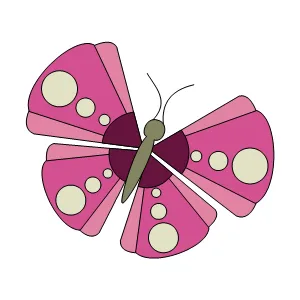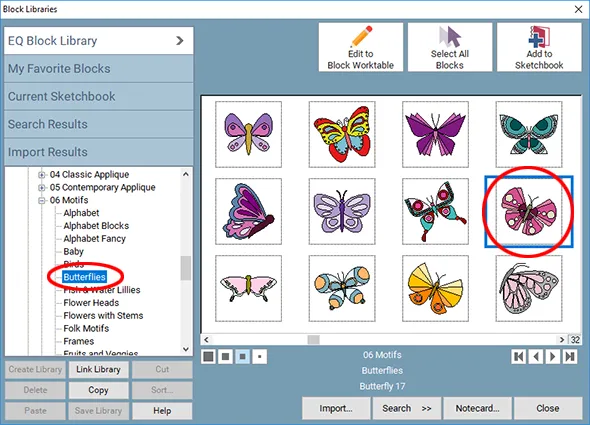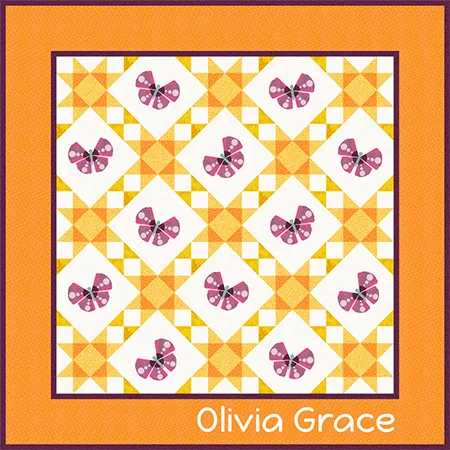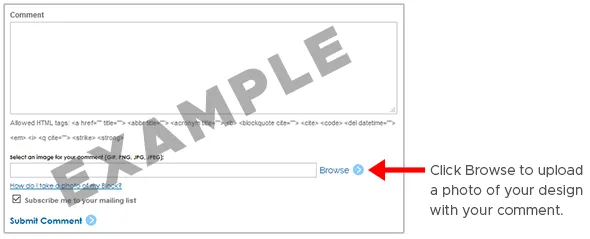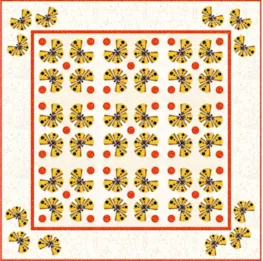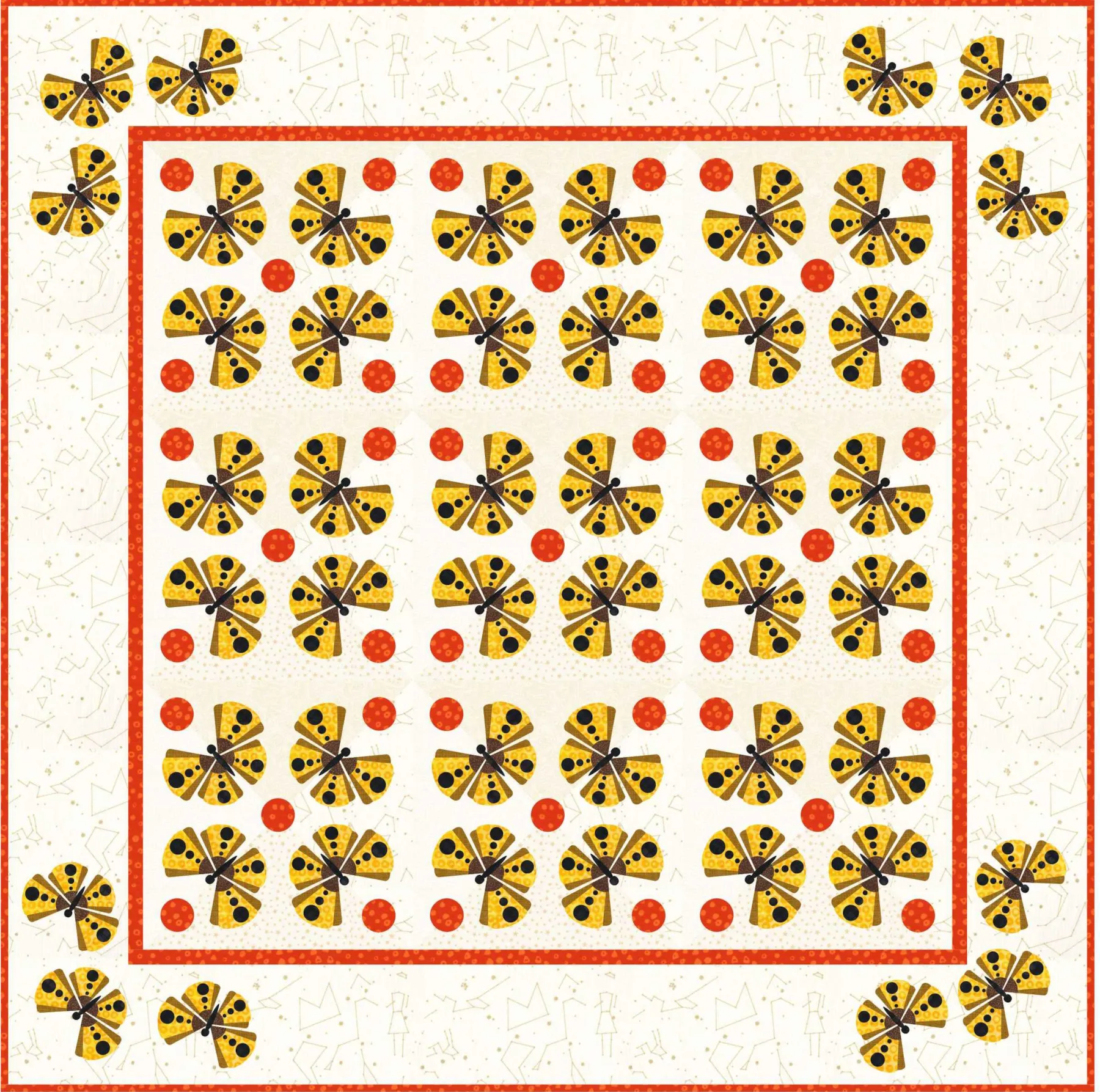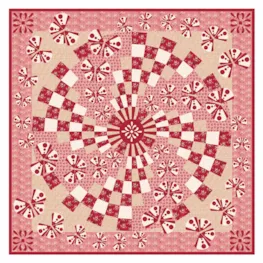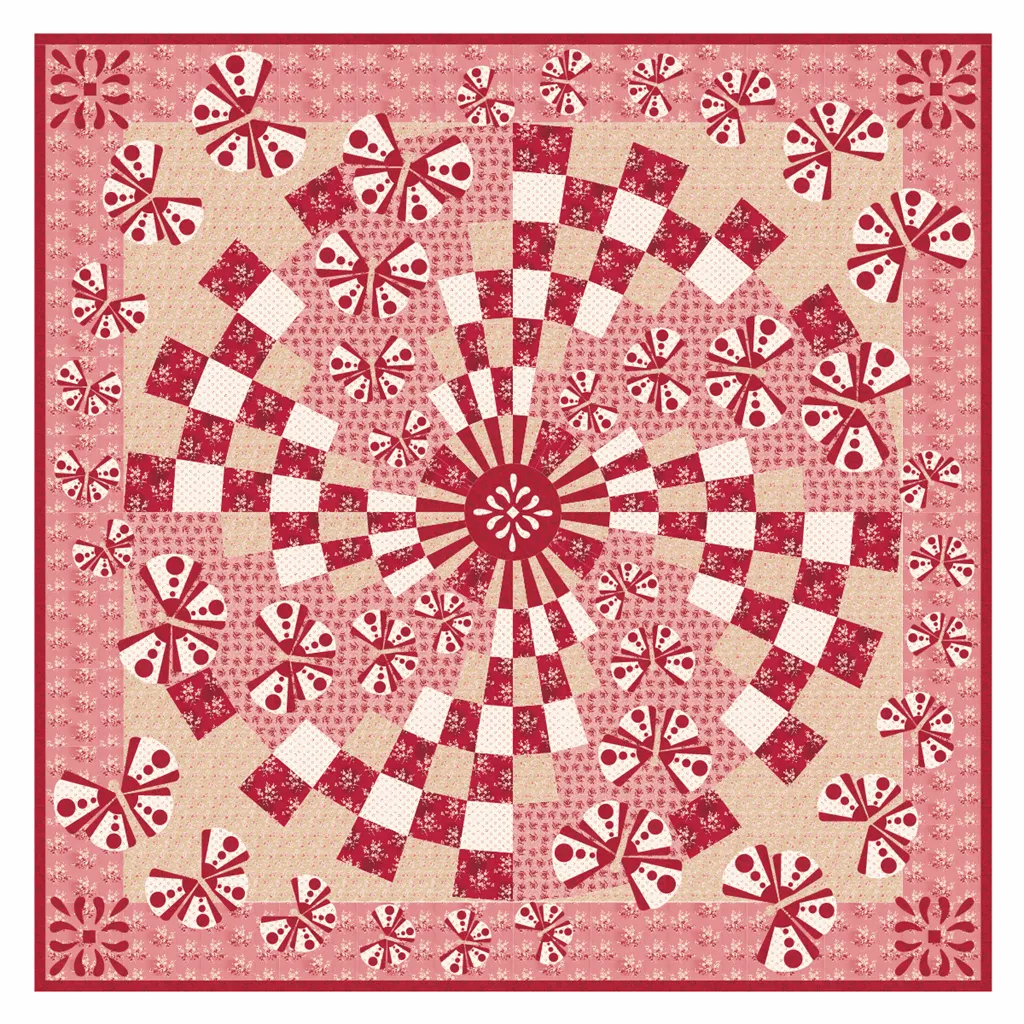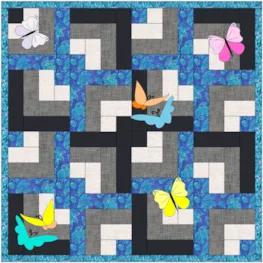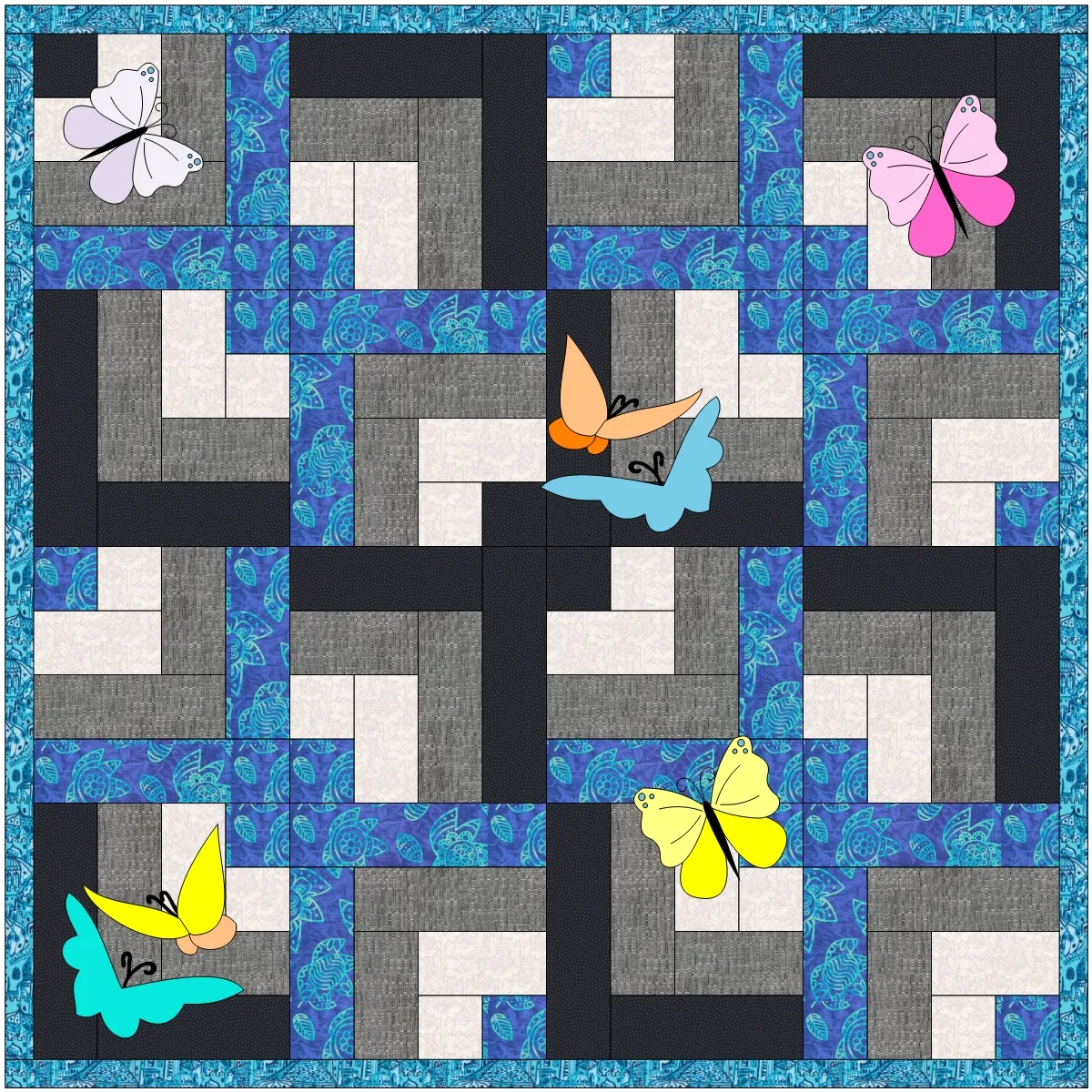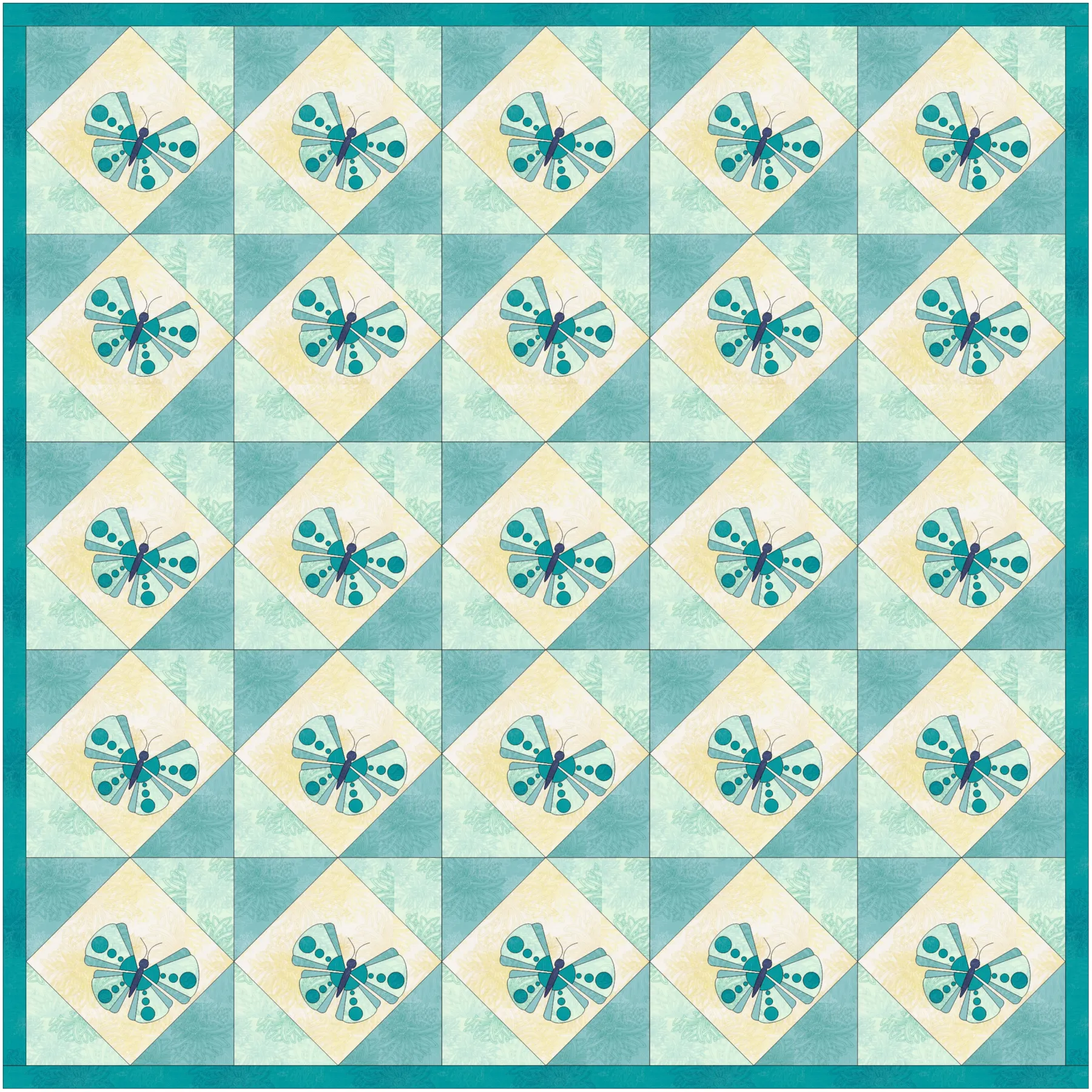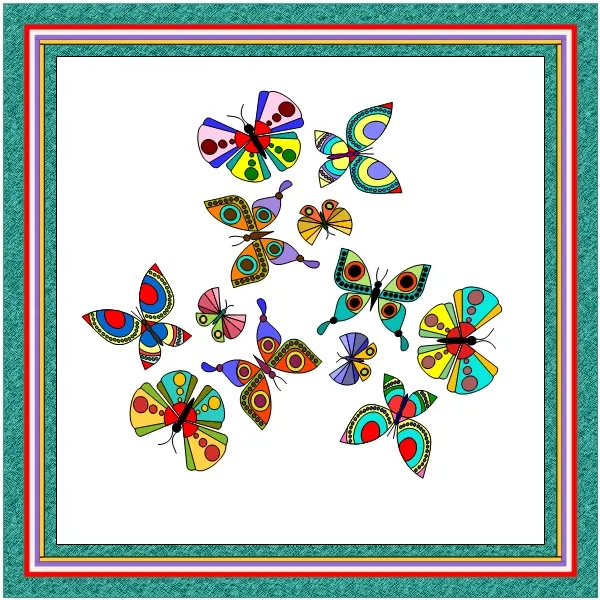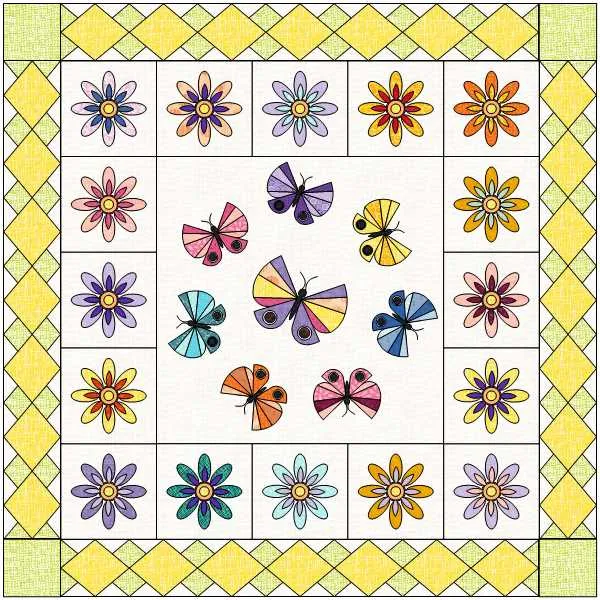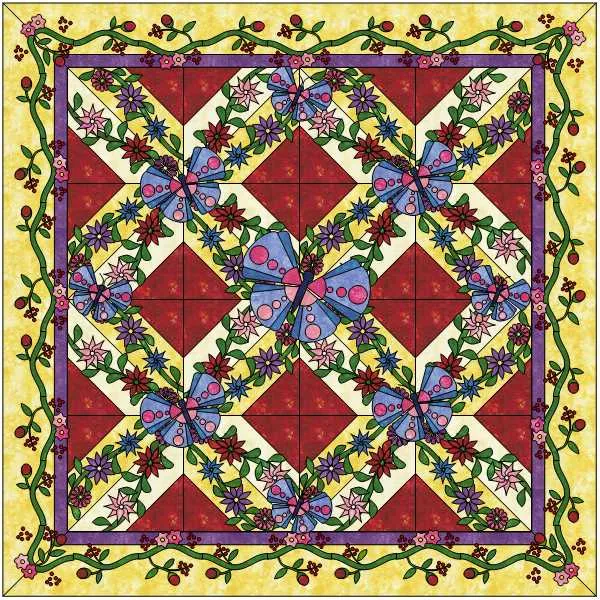Welcome to the EQ8 Block Spotlight series! Each month we highlight a block from the EQ8 Block Library with a few design ideas. Then we want YOU to show us what you can do with the block. Let’s get creative!
This month we’re using a motif from the Block Library. Motifs work just a little differently than blocks. Motifs do not have a background patch, so they can’t be set on Layer 1 of a standard quilt layout. Visit our Support site for more info on setting motifs in a quilt layout.
This month’s block: Butterfly 17
Where to find it: 06 Motifs > Butterflies
A few design ideas to get you started
I was thinking of a baby shower gift for this first design. You can never go wrong with a classic Variable Star quilt, and the butterfly motif adds just a touch of whimsy. I love when I can personalize a baby quilt with the recipient’s name! I’ve added the name in the border on Layer 2 using the Applique Text tool.
For this spring wallhanging, I combined the featured motif with two other butterfly motifs from the library. Then I used the WreathMaker feature on the group of butterflies.
What would you design with the Butterfly 17 motif? Post a quilt or two in the comments below. It can be as simple or as complex as you’d like (it just has to use the featured block!).
If you’d like to to turn off the black outlines around the patches like I have in the quilts above, click the Hide/show quilt patch outlines button on the main toolbar before exporting your images. For more help with this feature, visit the Support site.
Export an Image of your Quilt
- On the Quilt Worktable, click the PRINT & EXPORT tab.
- Click Export in the ribbon.
- In the palette on the left, click Image.
- Type a name for your image and click the Save button. (Make sure you know where you’re saving the image on your computer. We recommend saving to your My EQ8 > Images folder.)
In the comment form below, tell us a little bit about your design and then click Browse to include the image of your quilt.
Share your Quilt on Facebook!
If you have a Facebook account, why not share your design on the Do You EQ page too?
- On the Quilt Worktable, click the PRINT & EXPORT tab.
- Click Export in the ribbon.
- In the palette on the left, click Facebook.
- Follow the prompts to log into your Facebook account.
- Type a message to go along with your post.
- Check the box to post your quilt design to our Do You EQ Facebook page too!