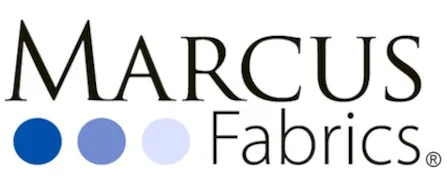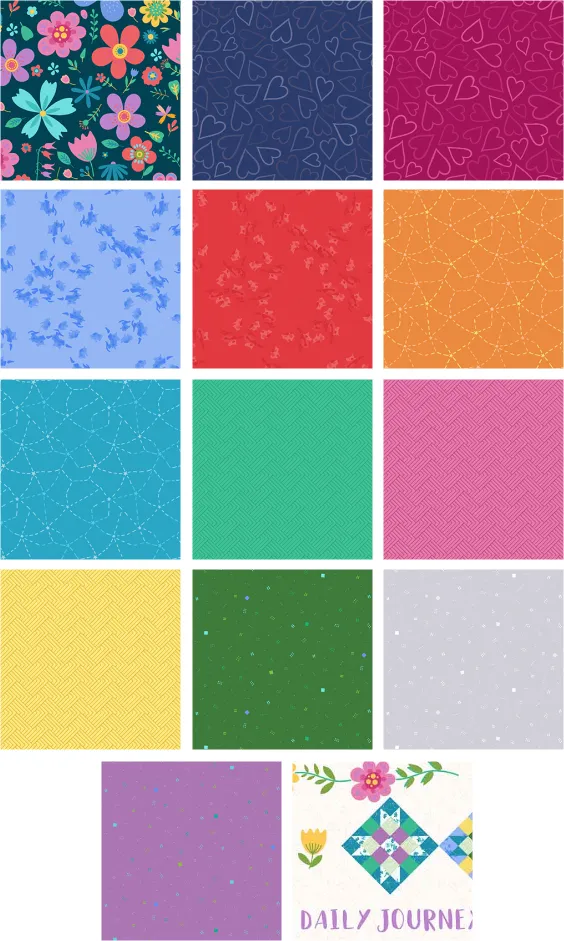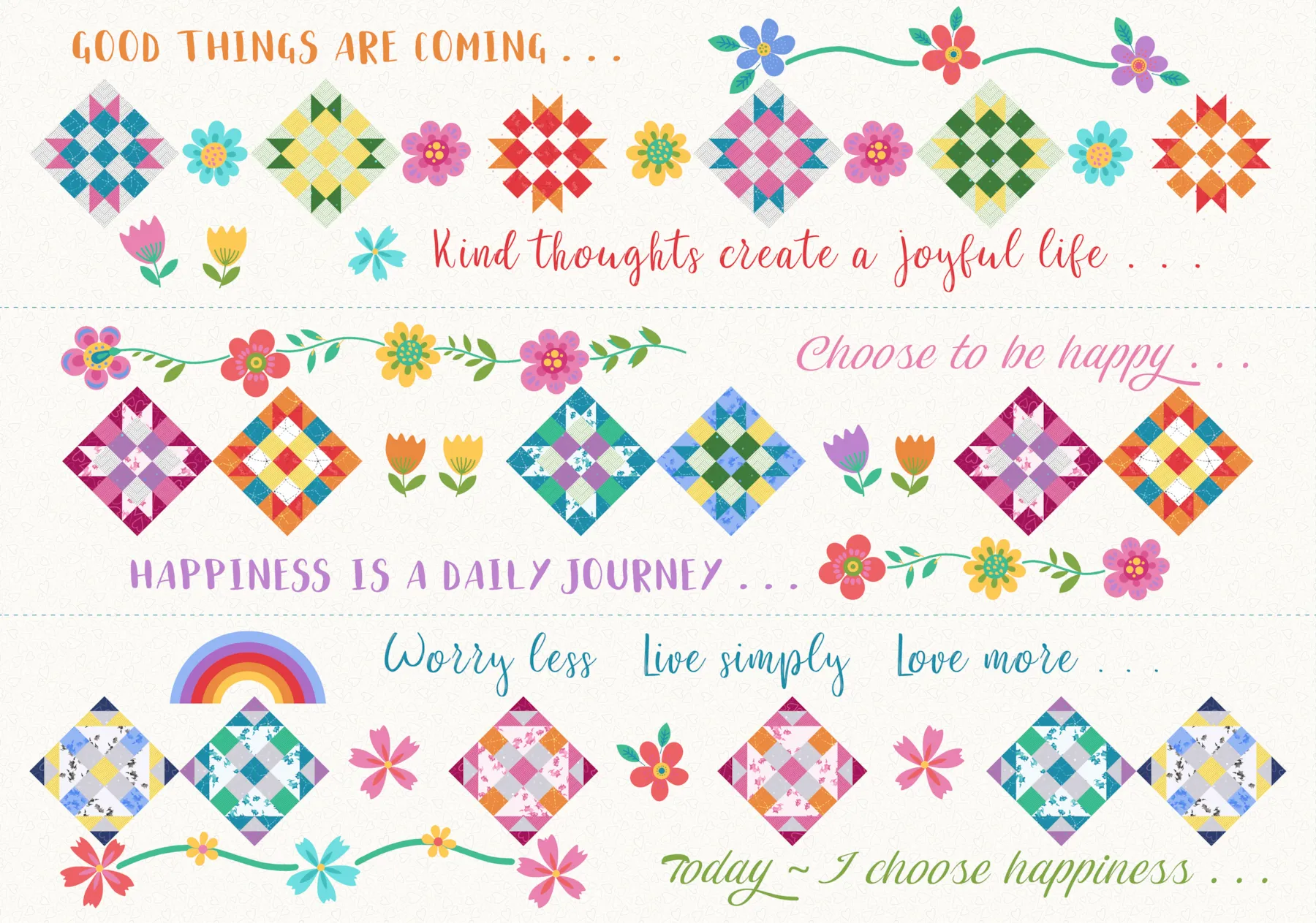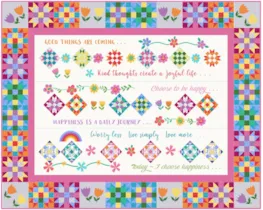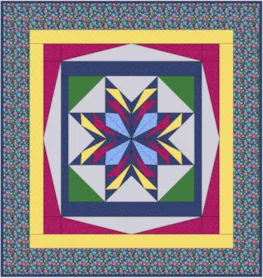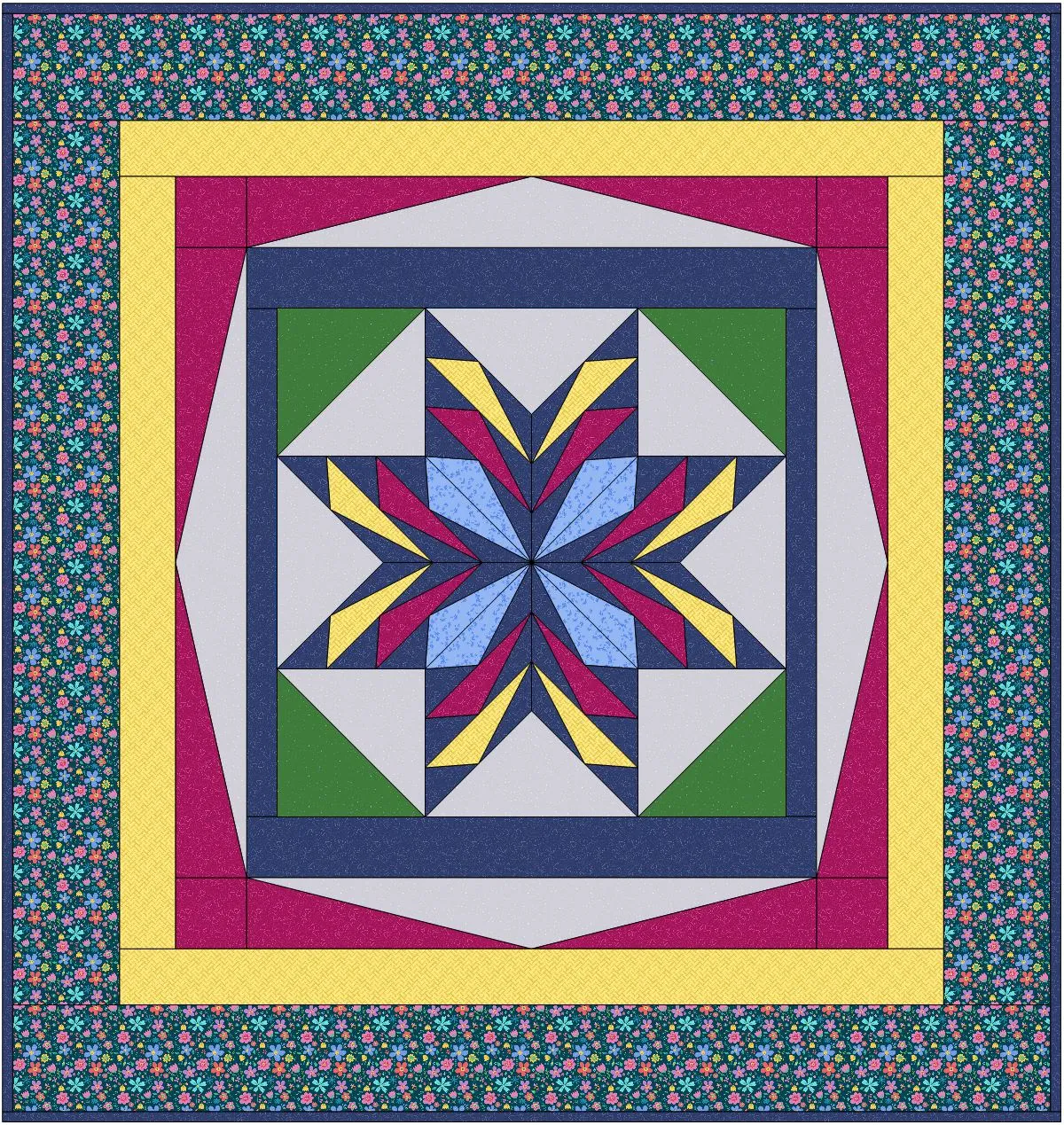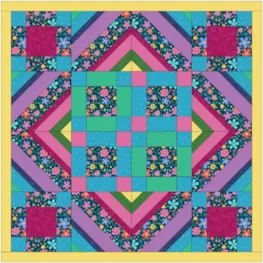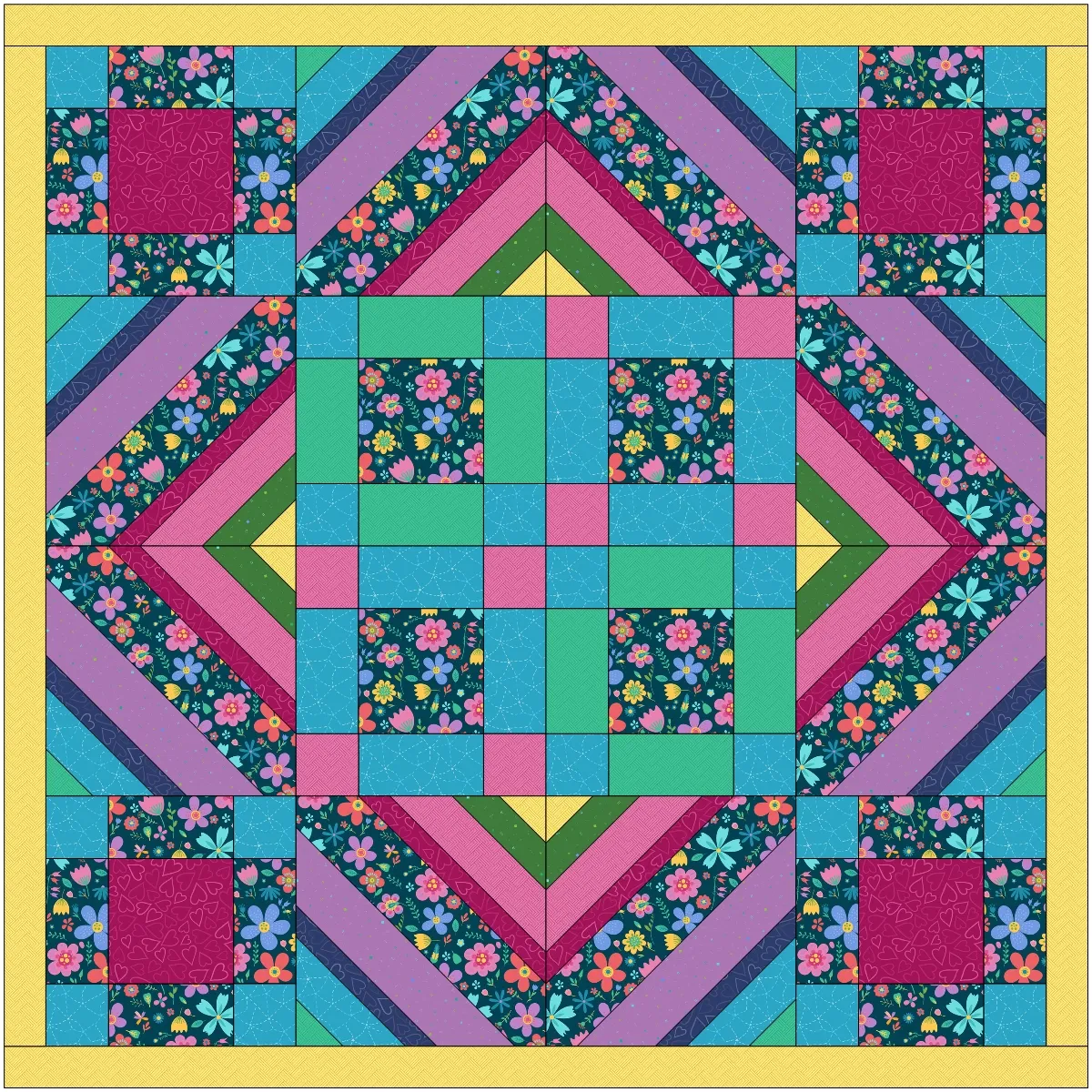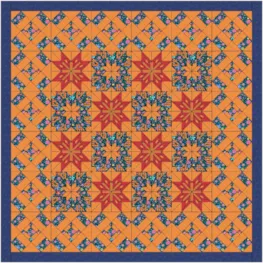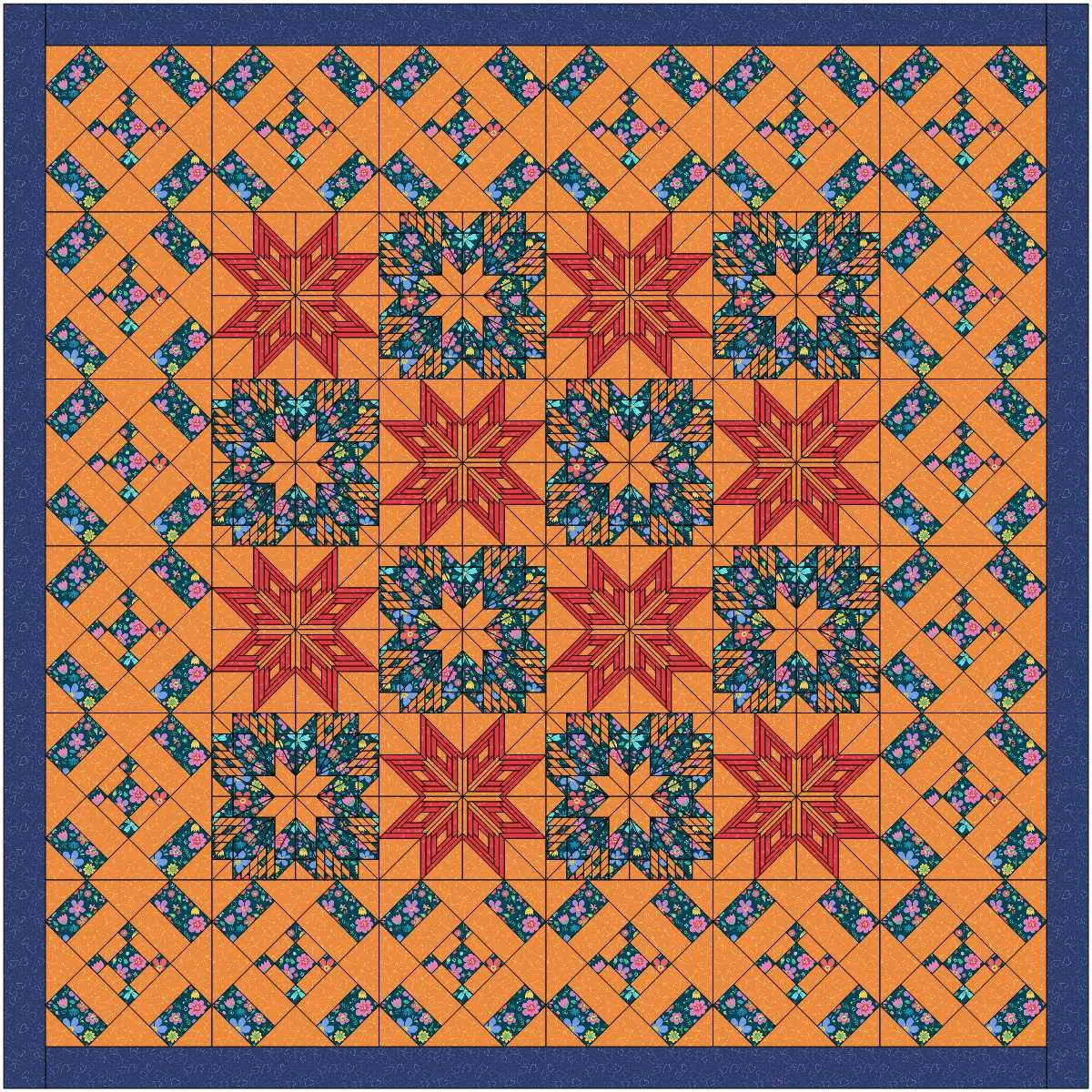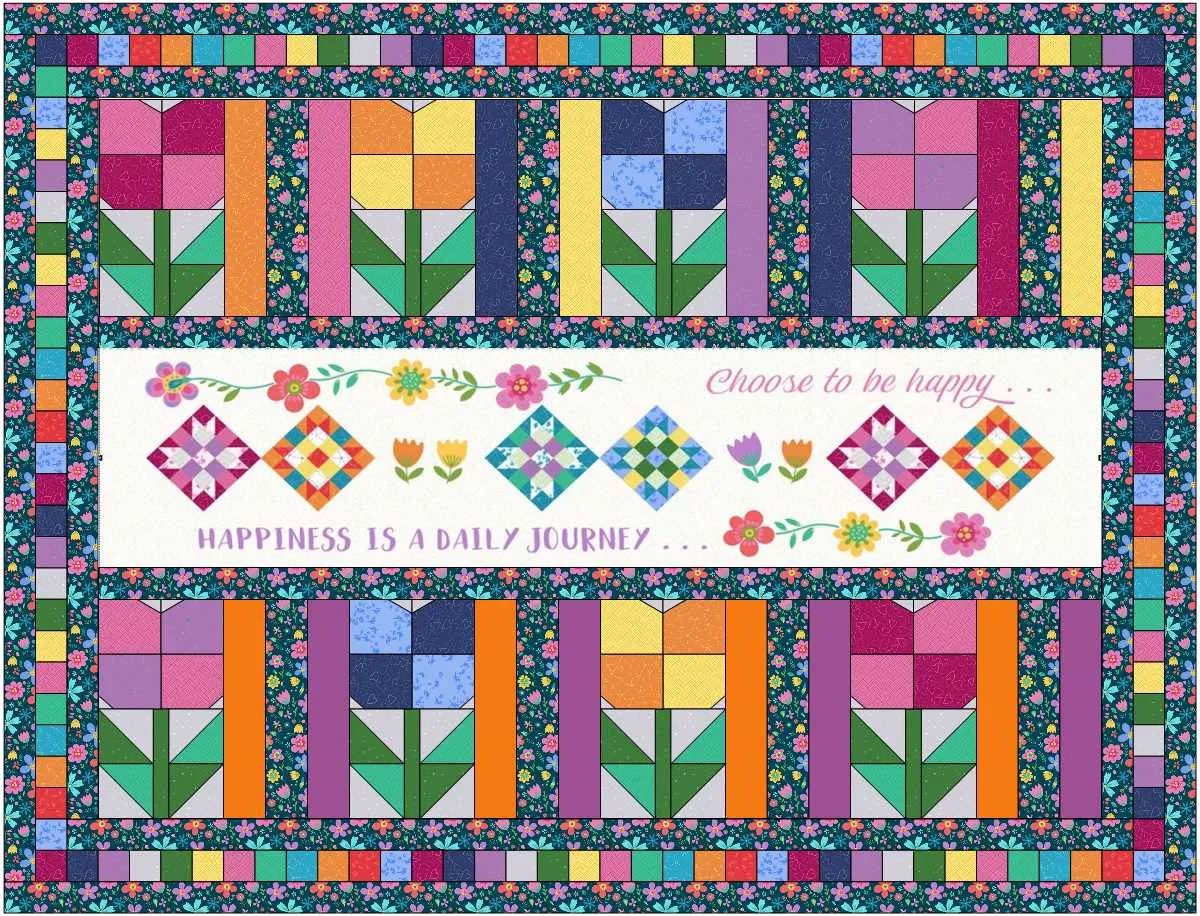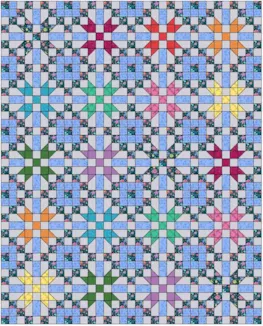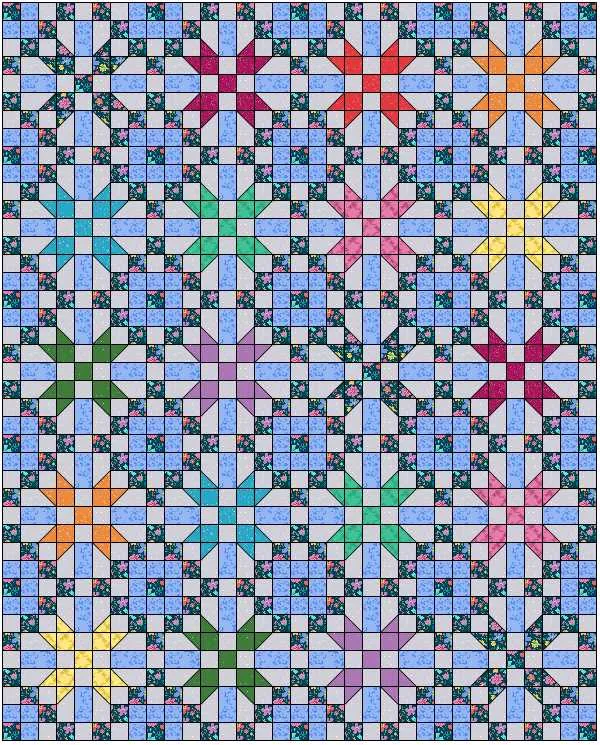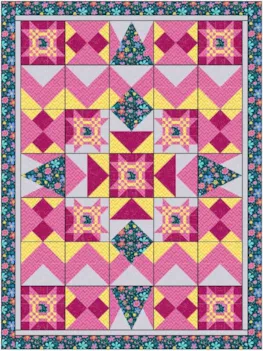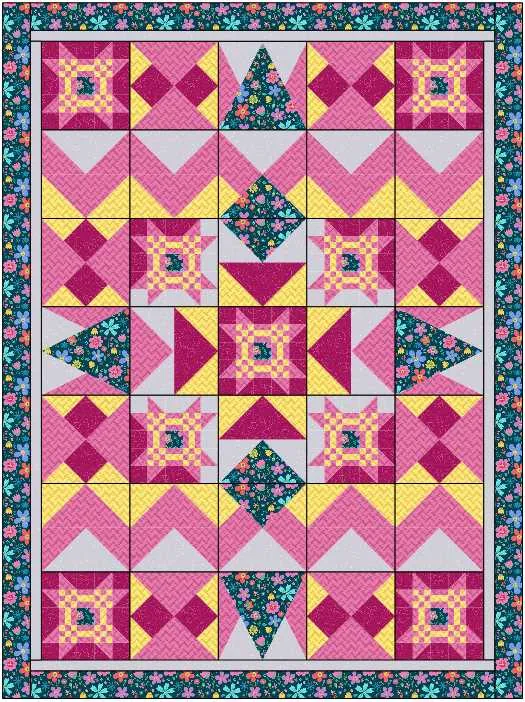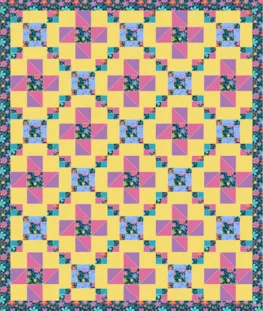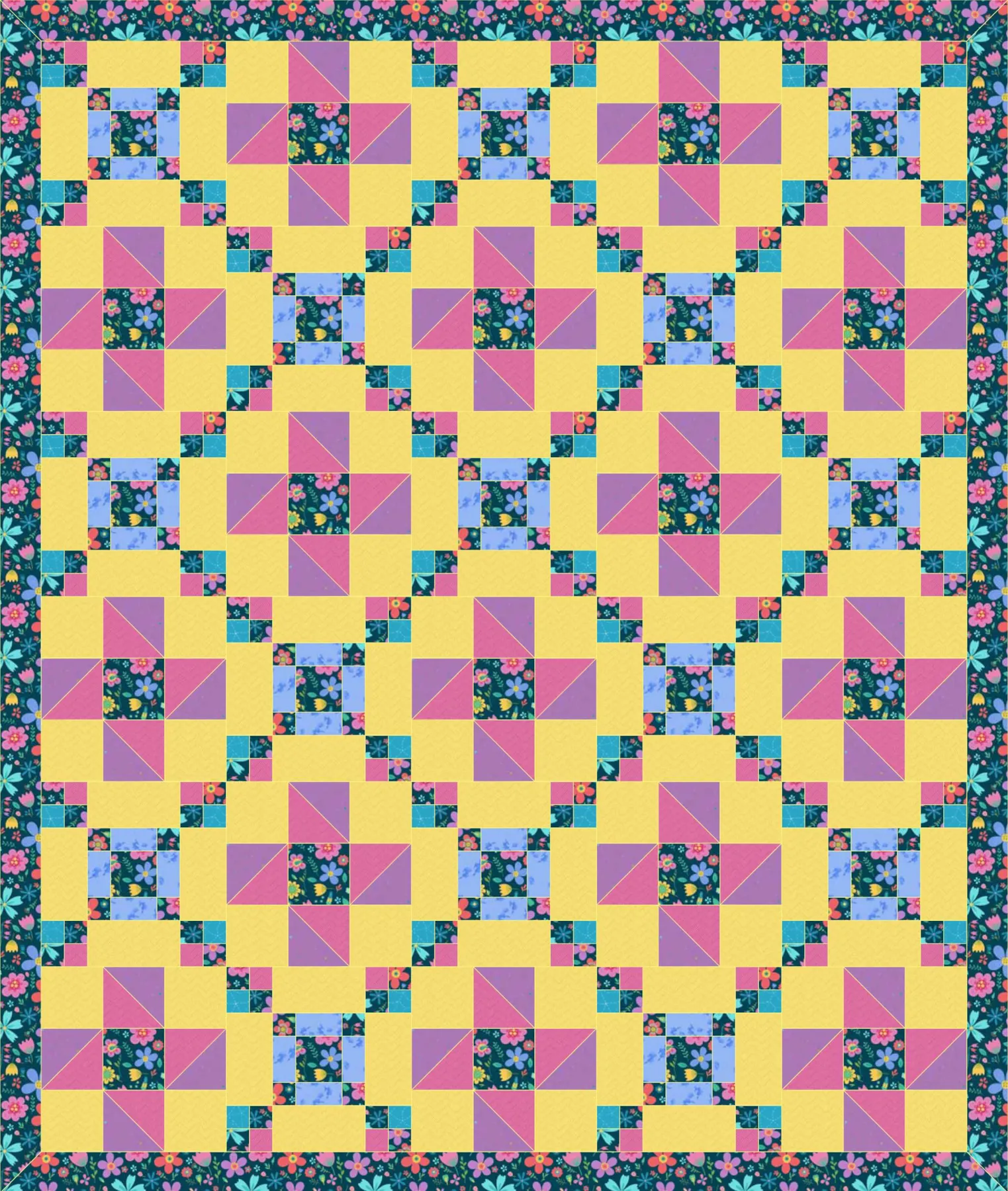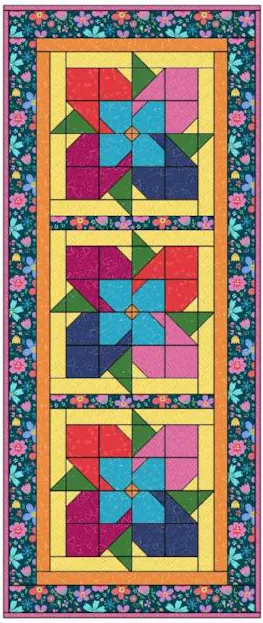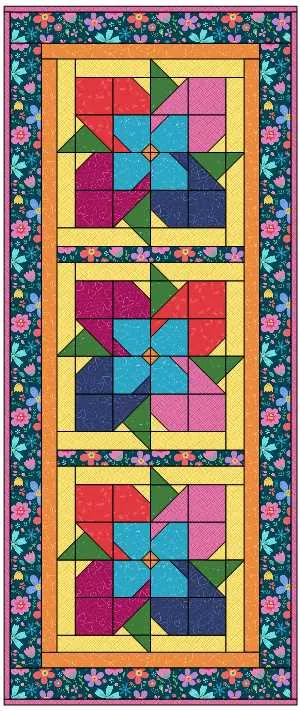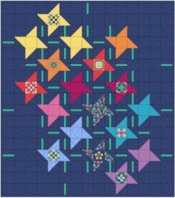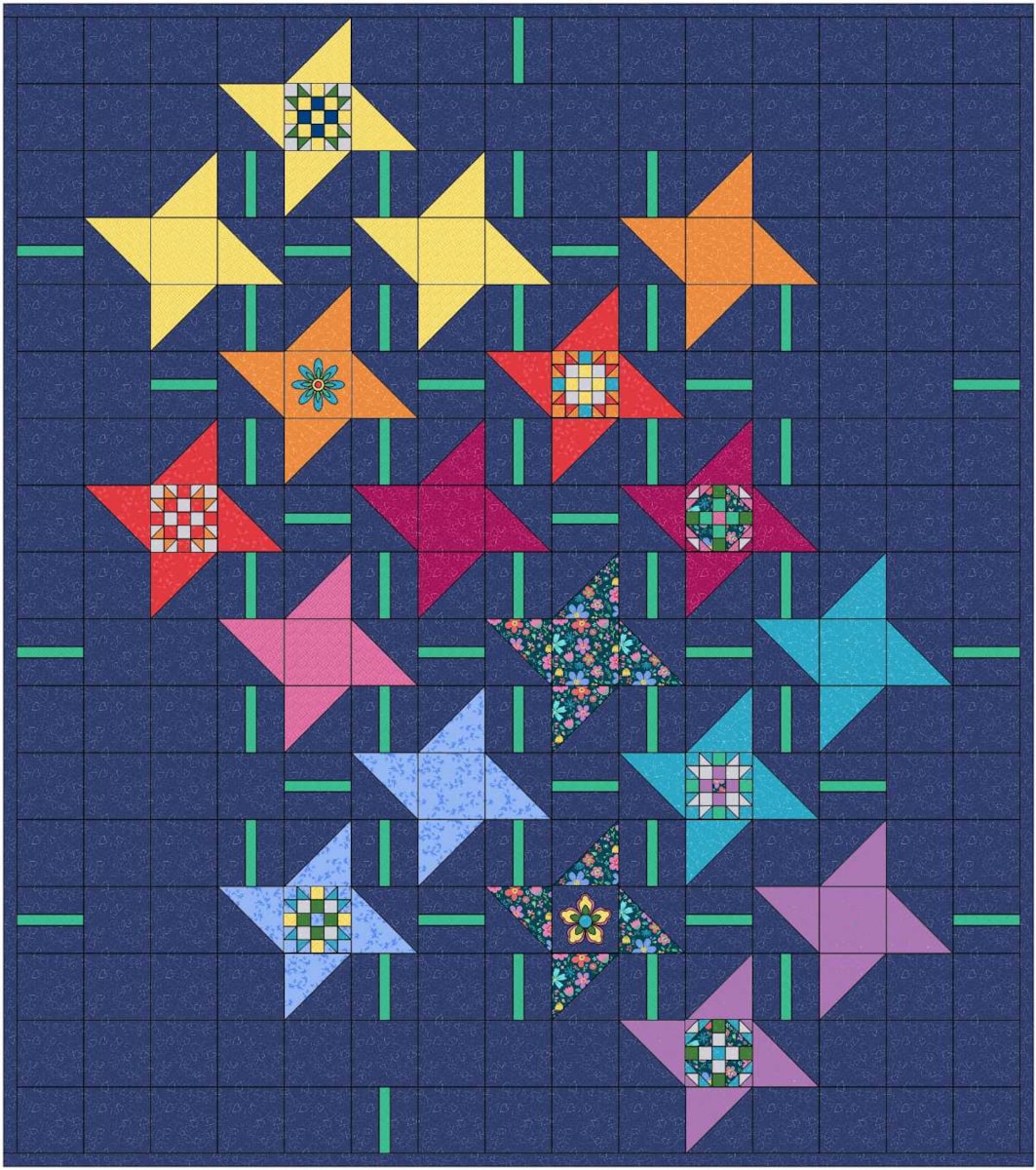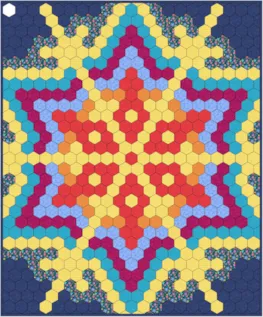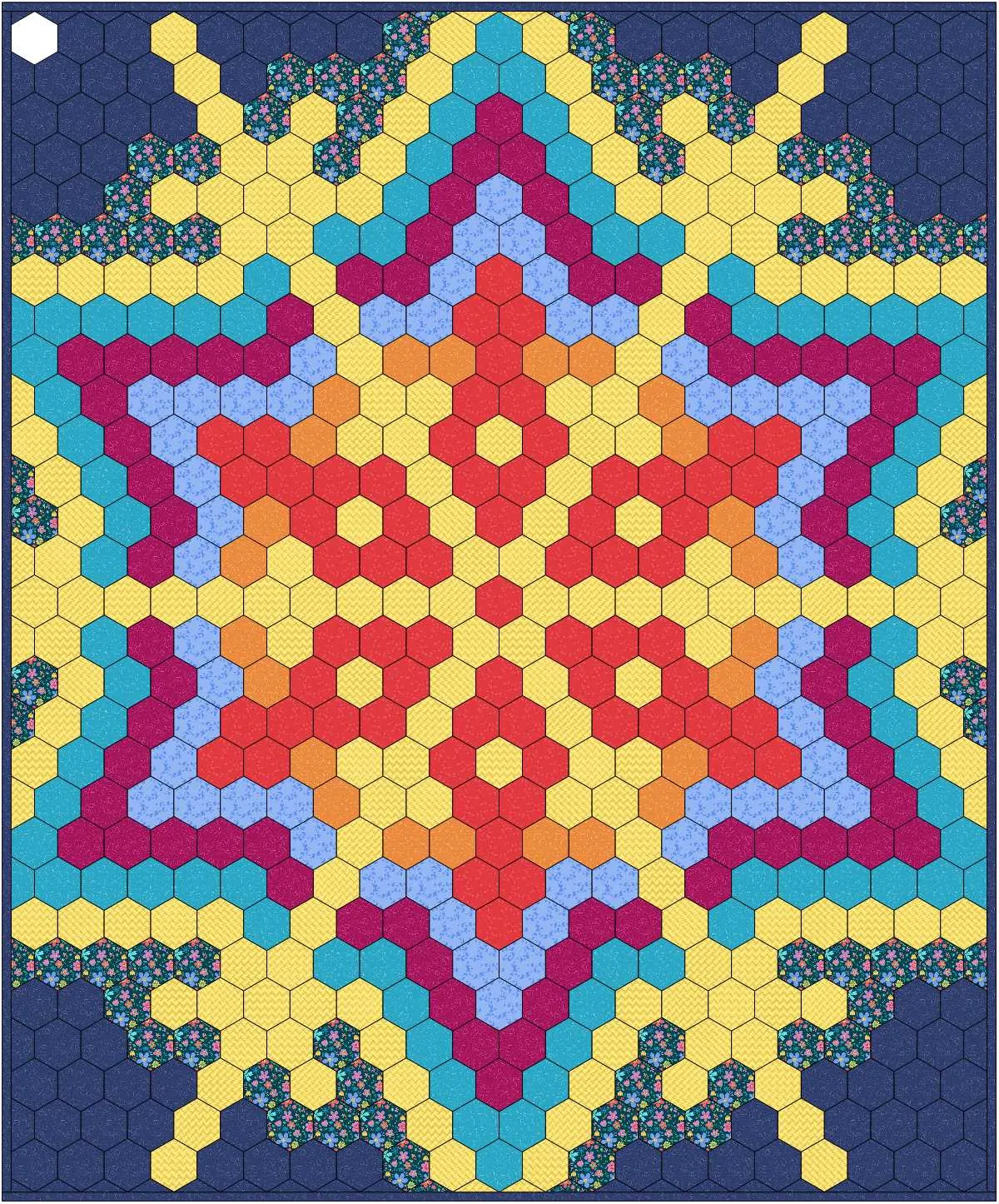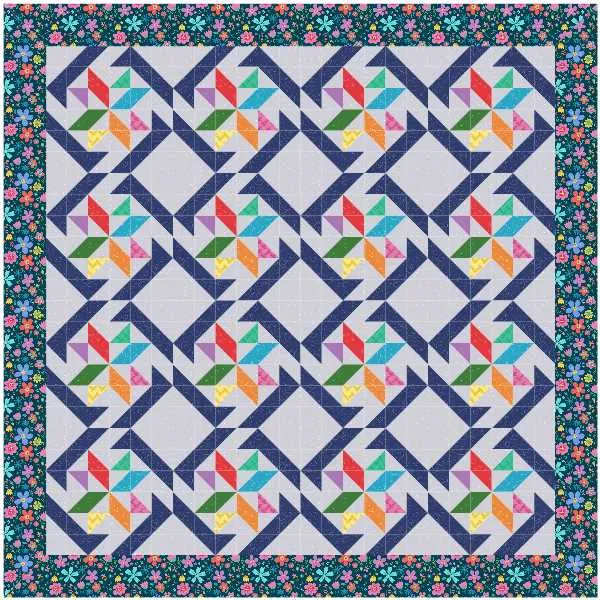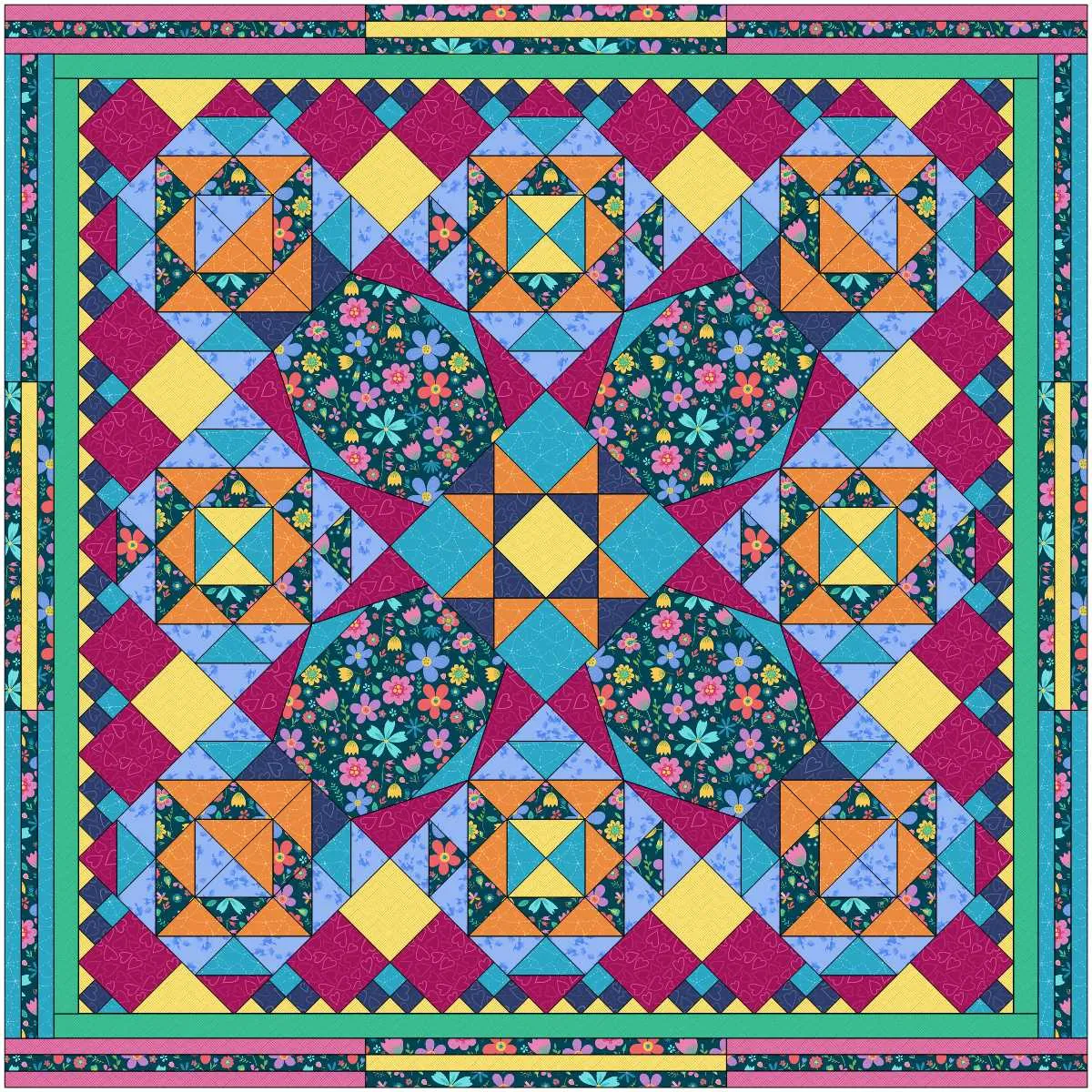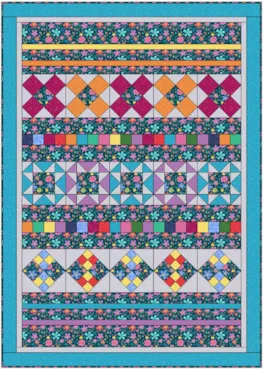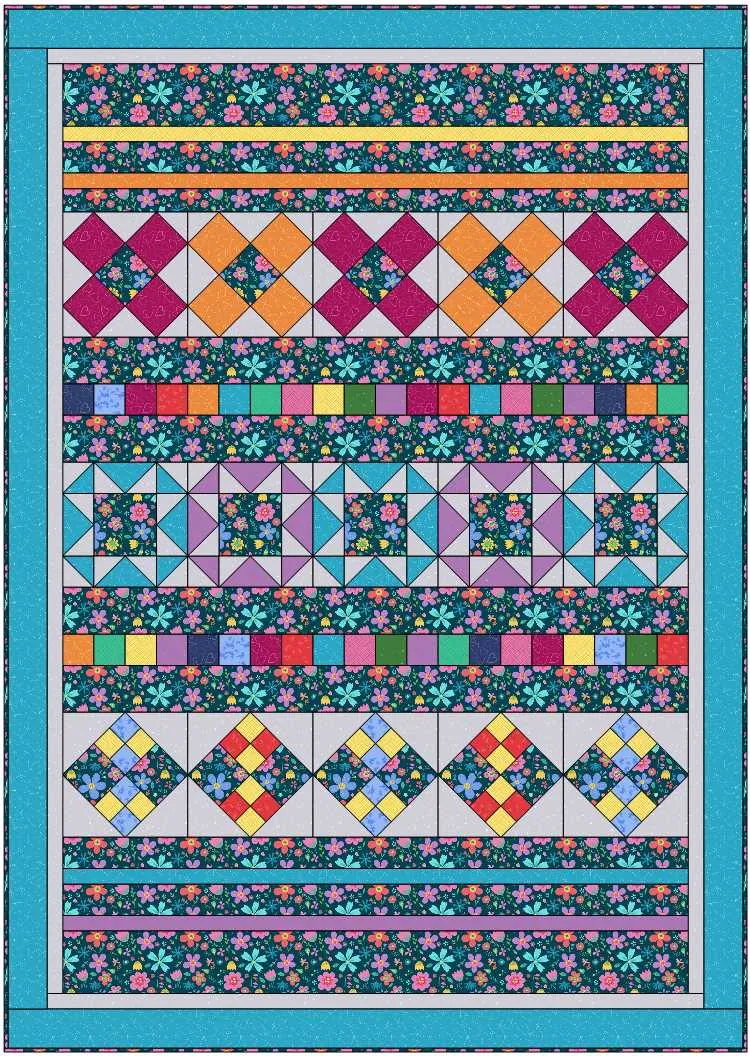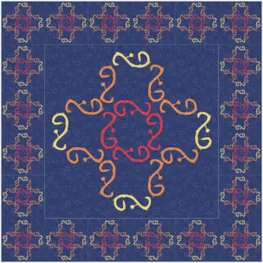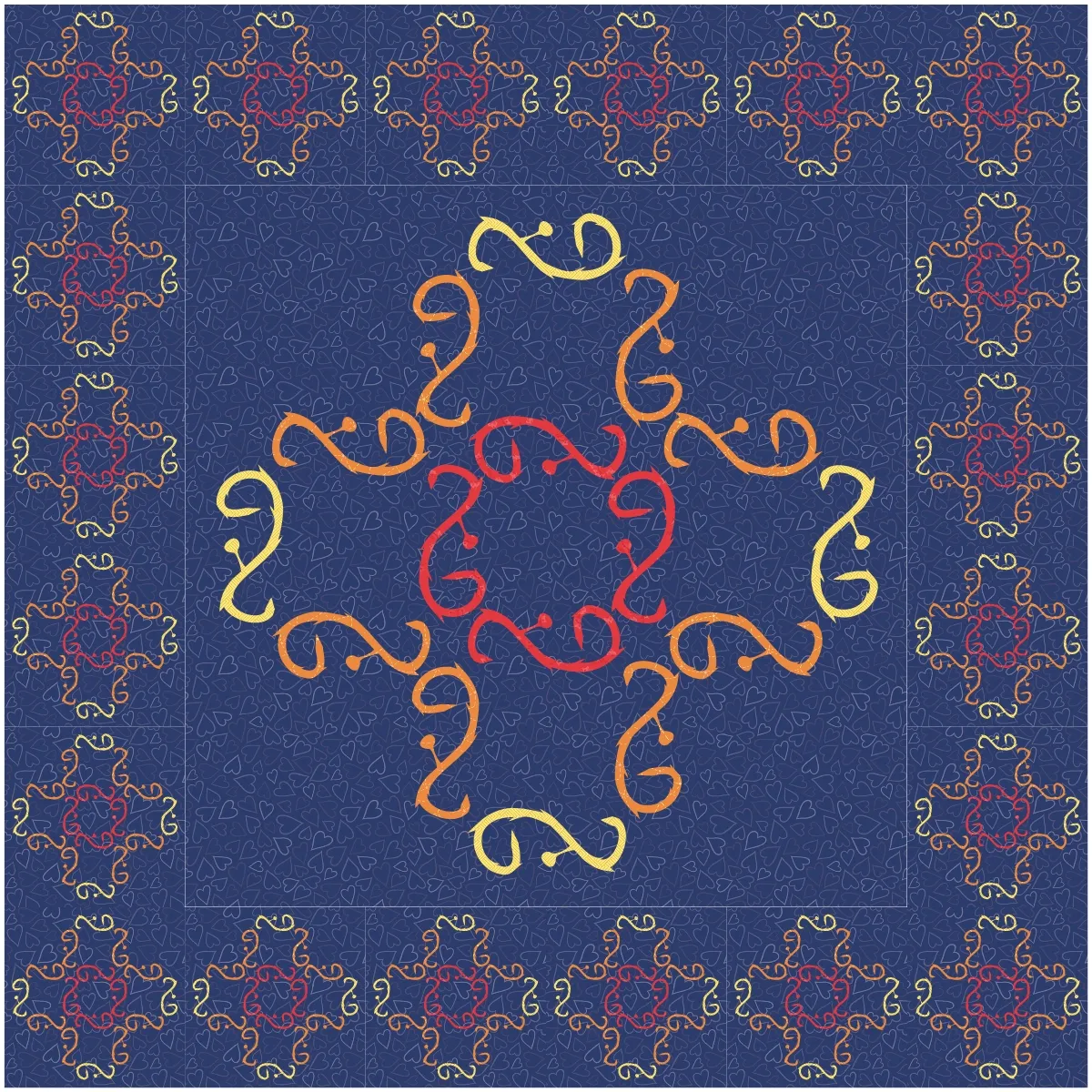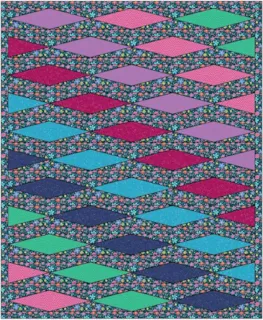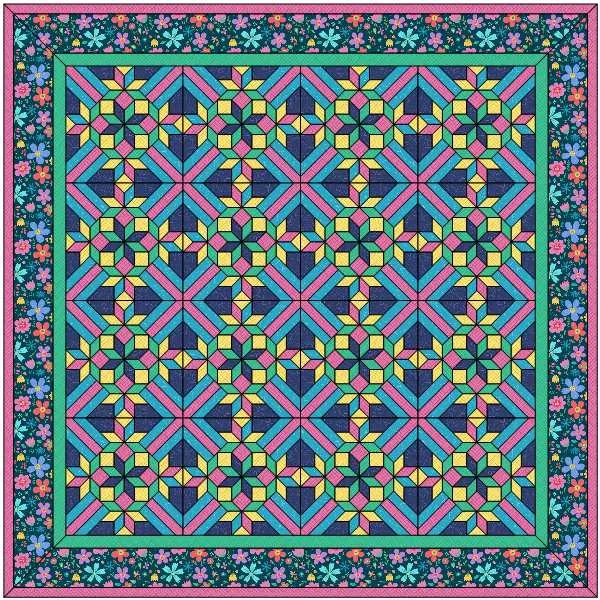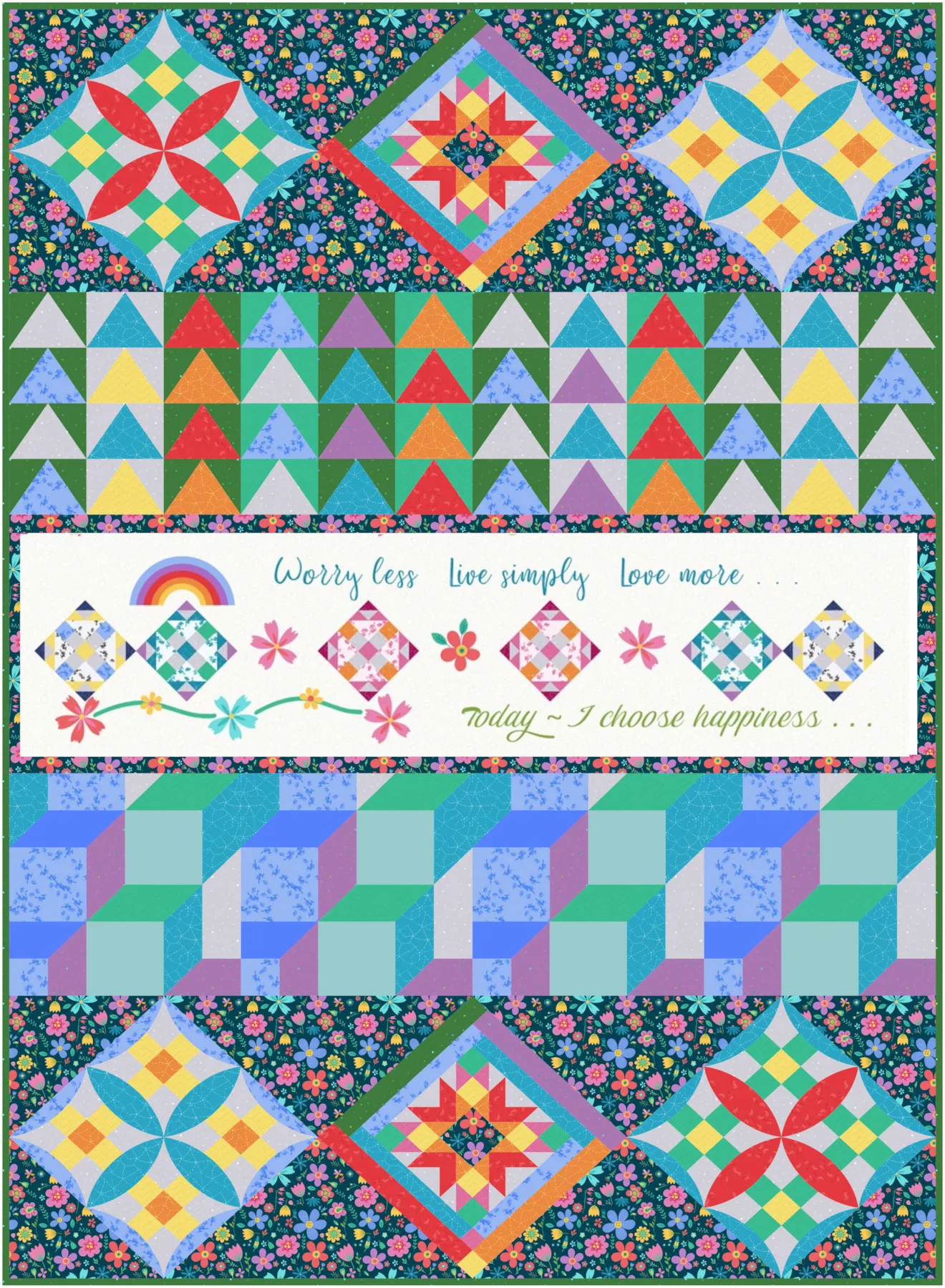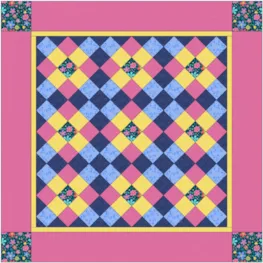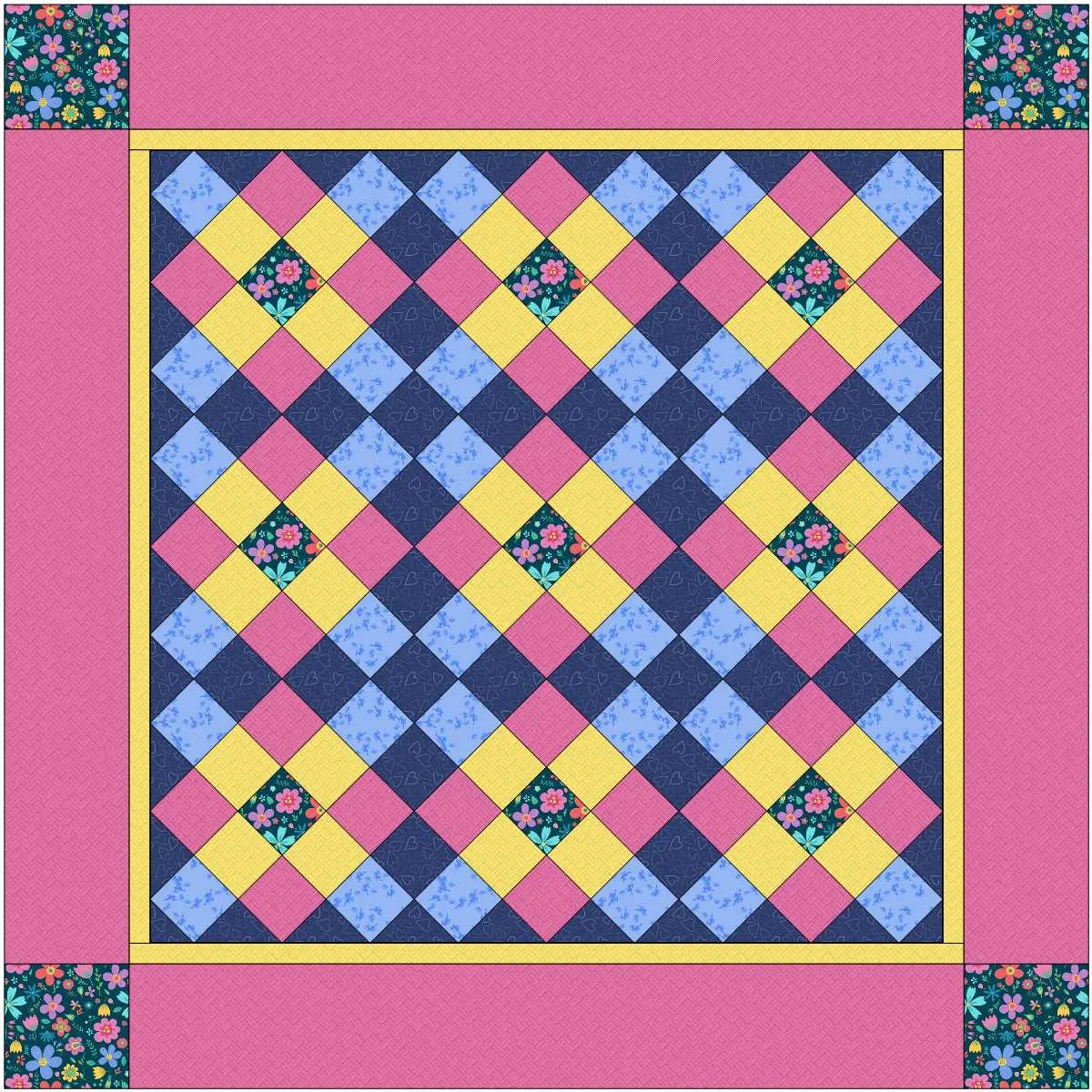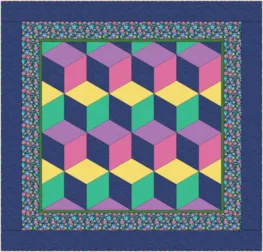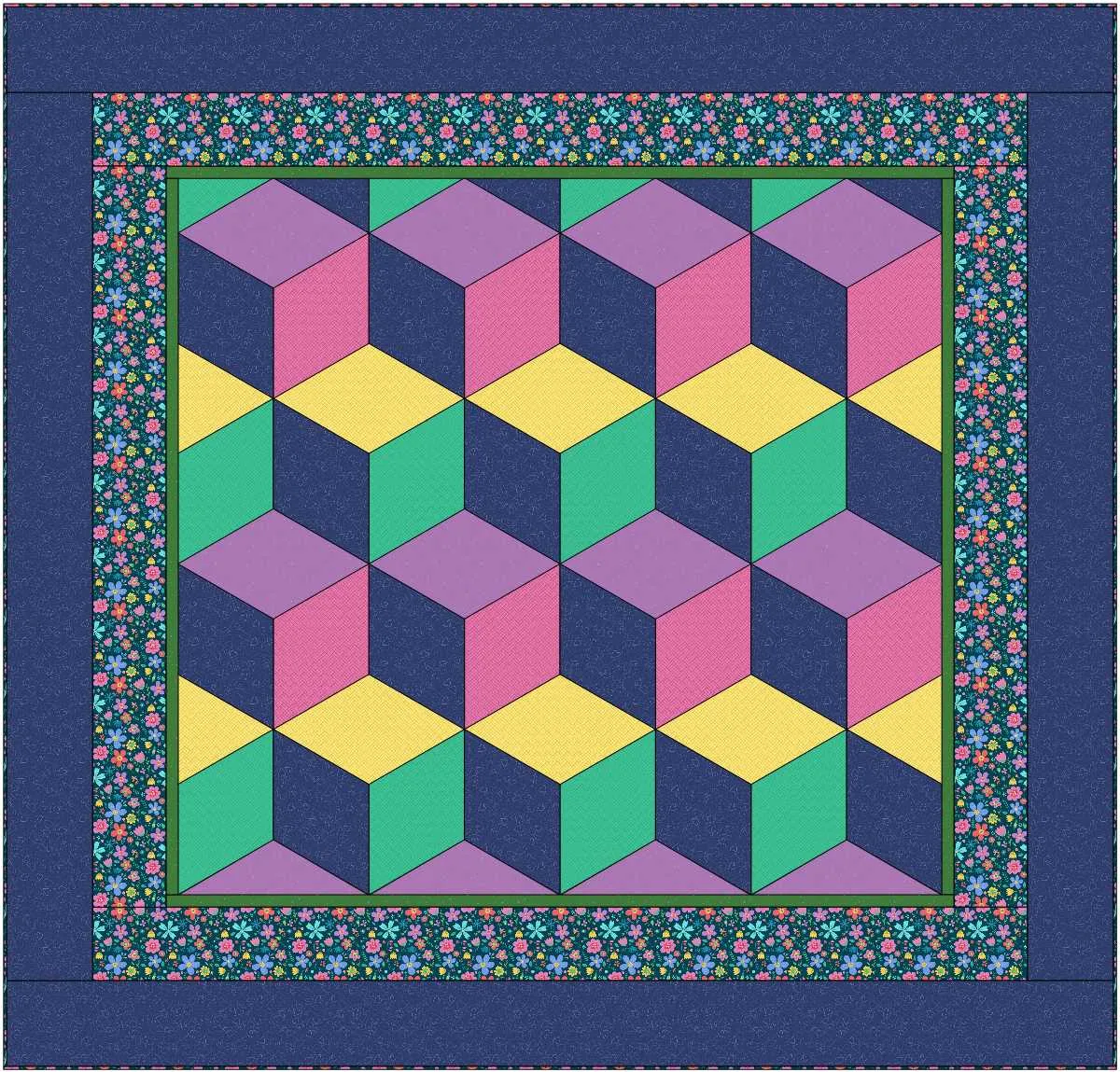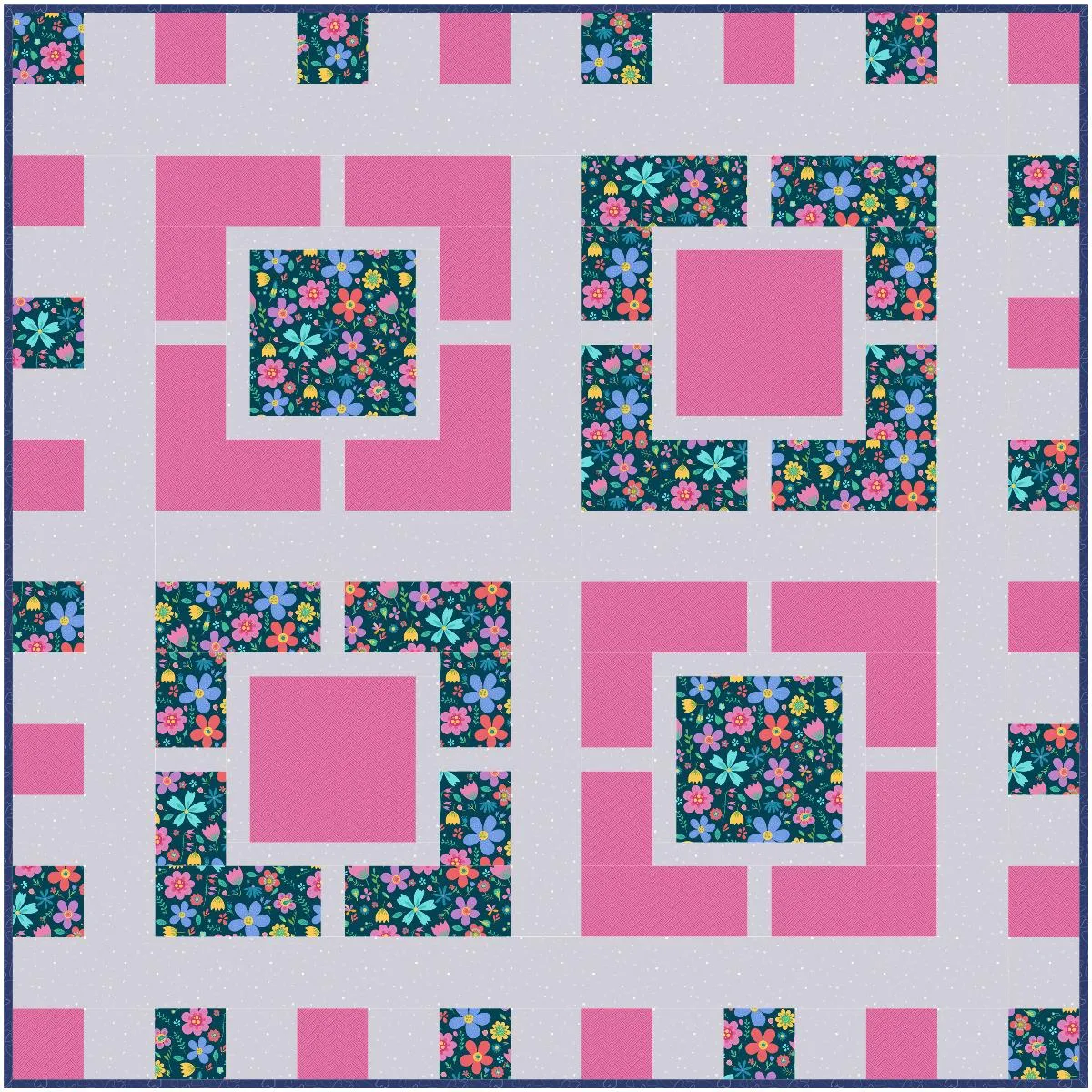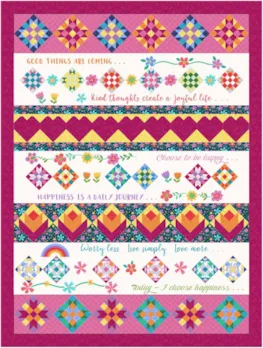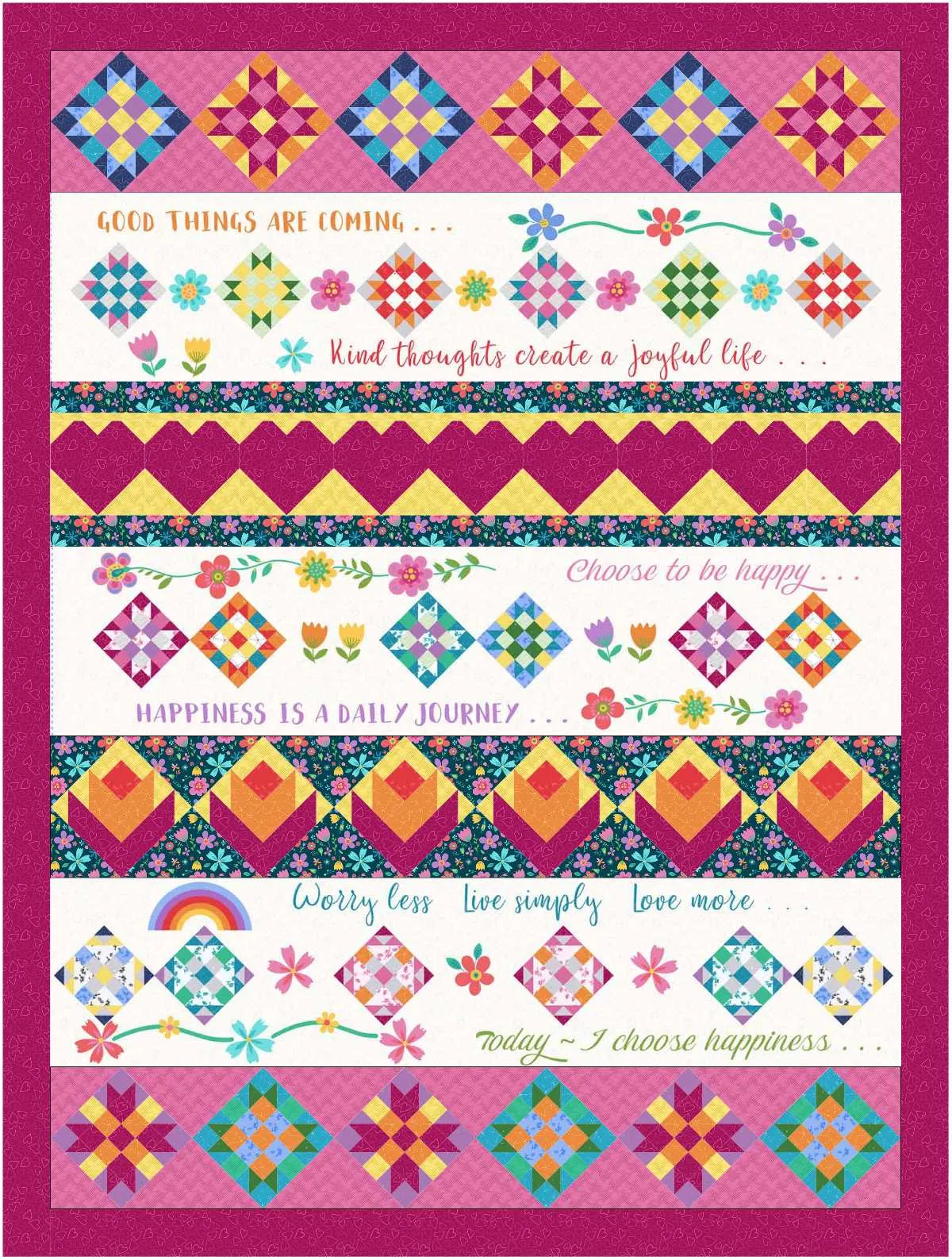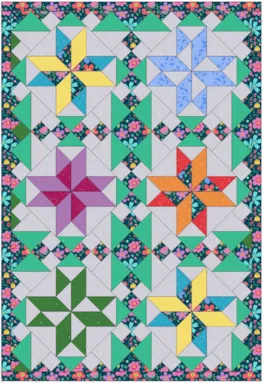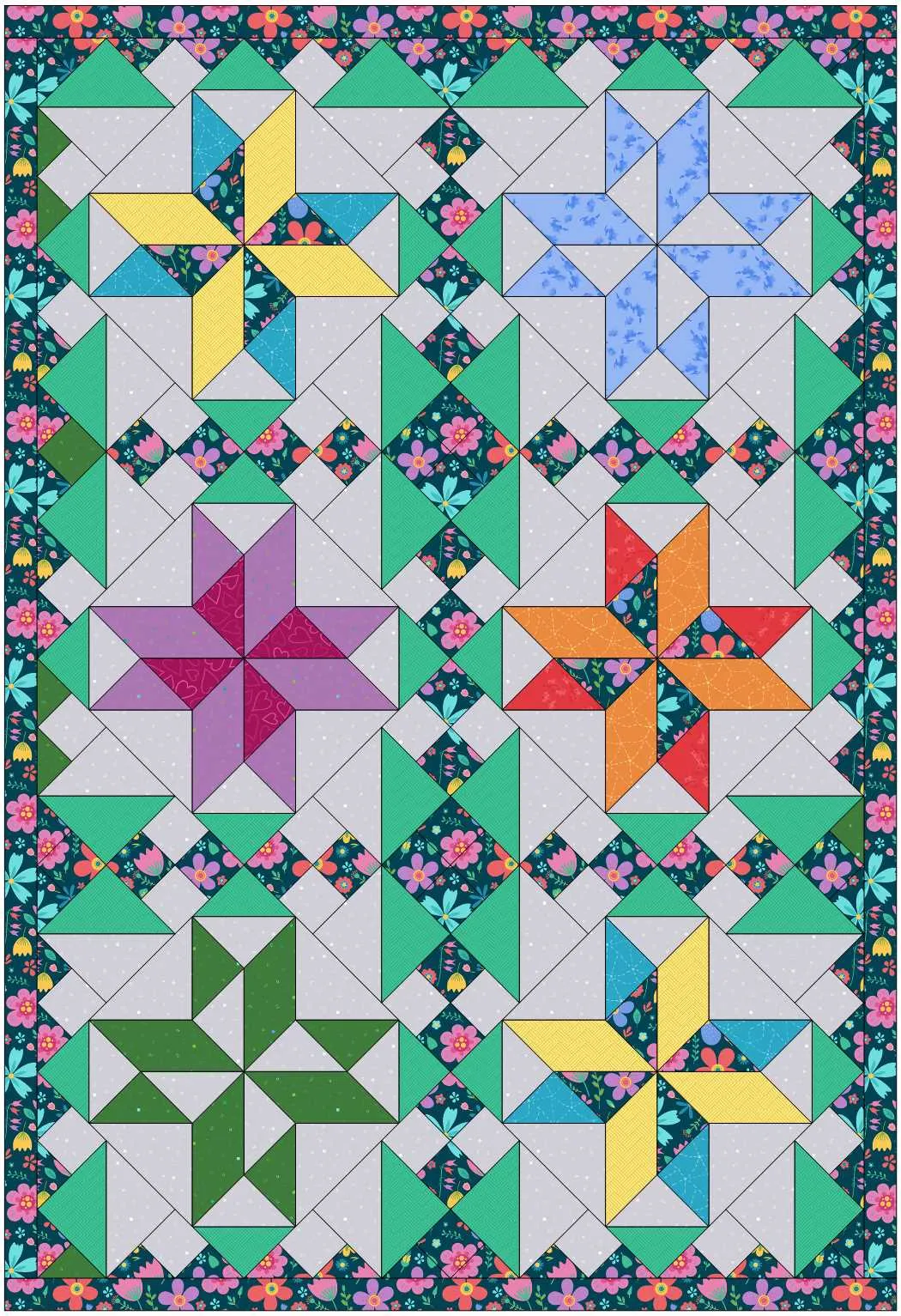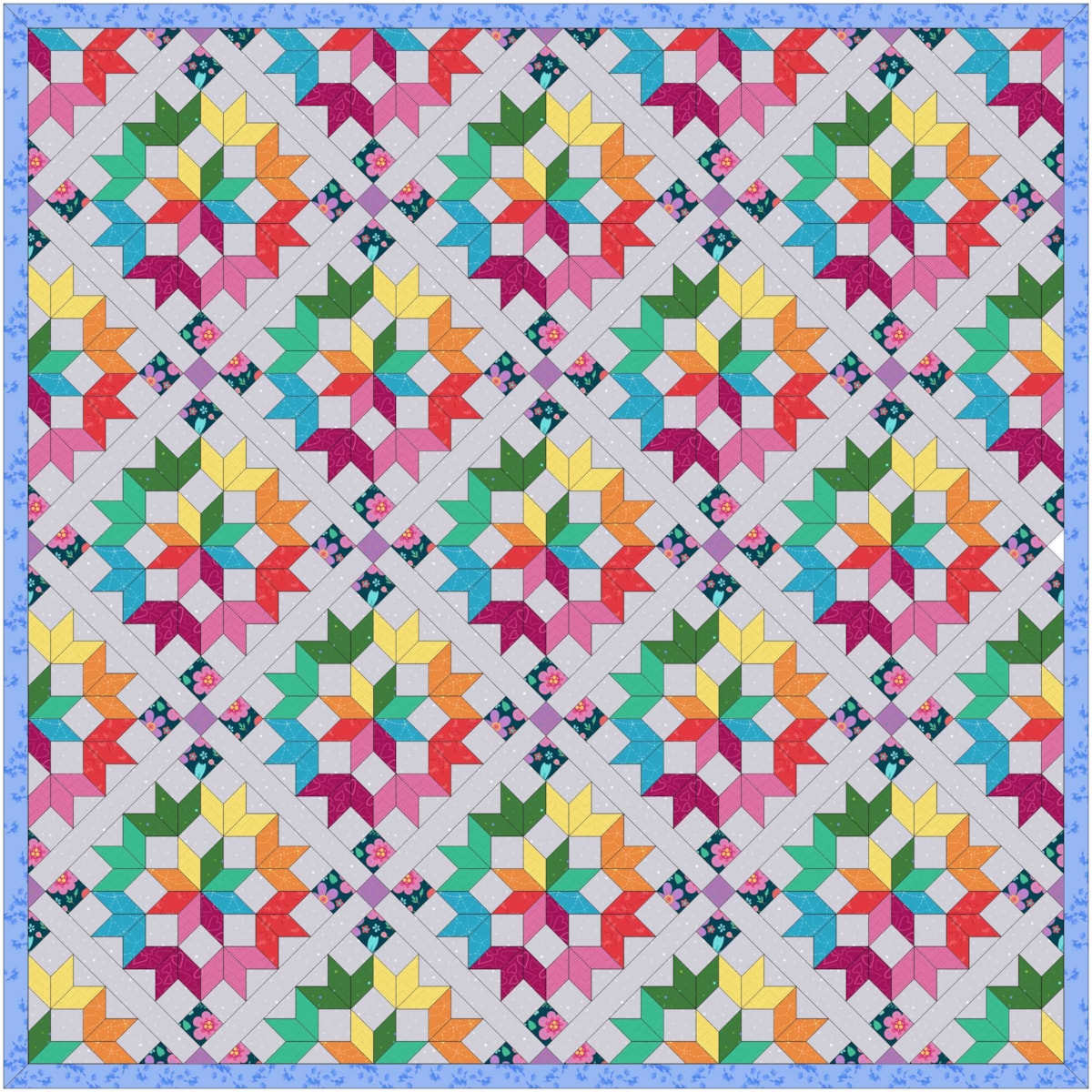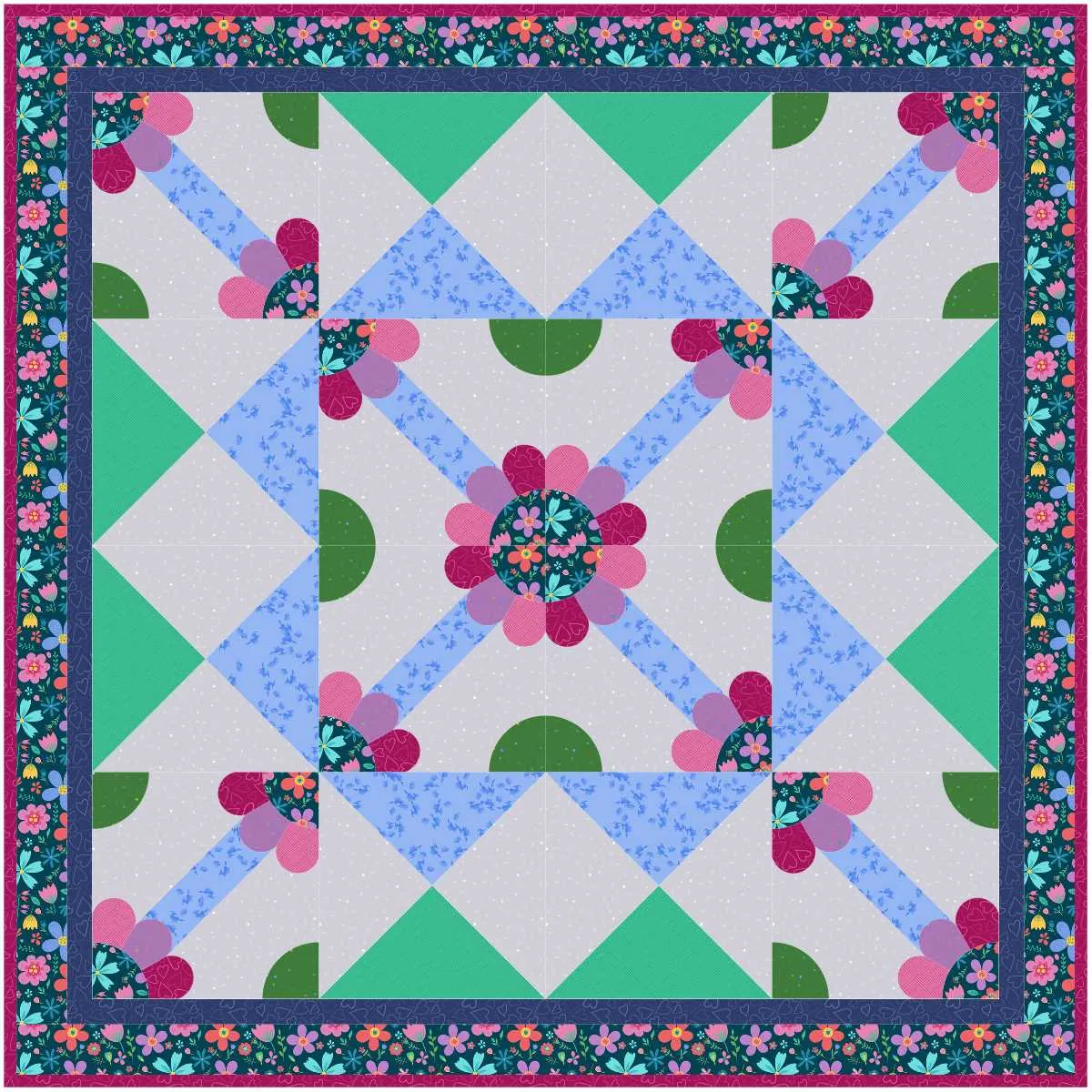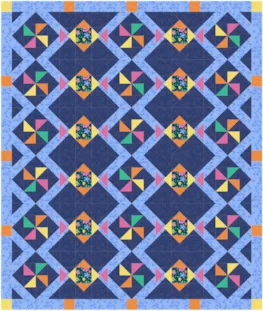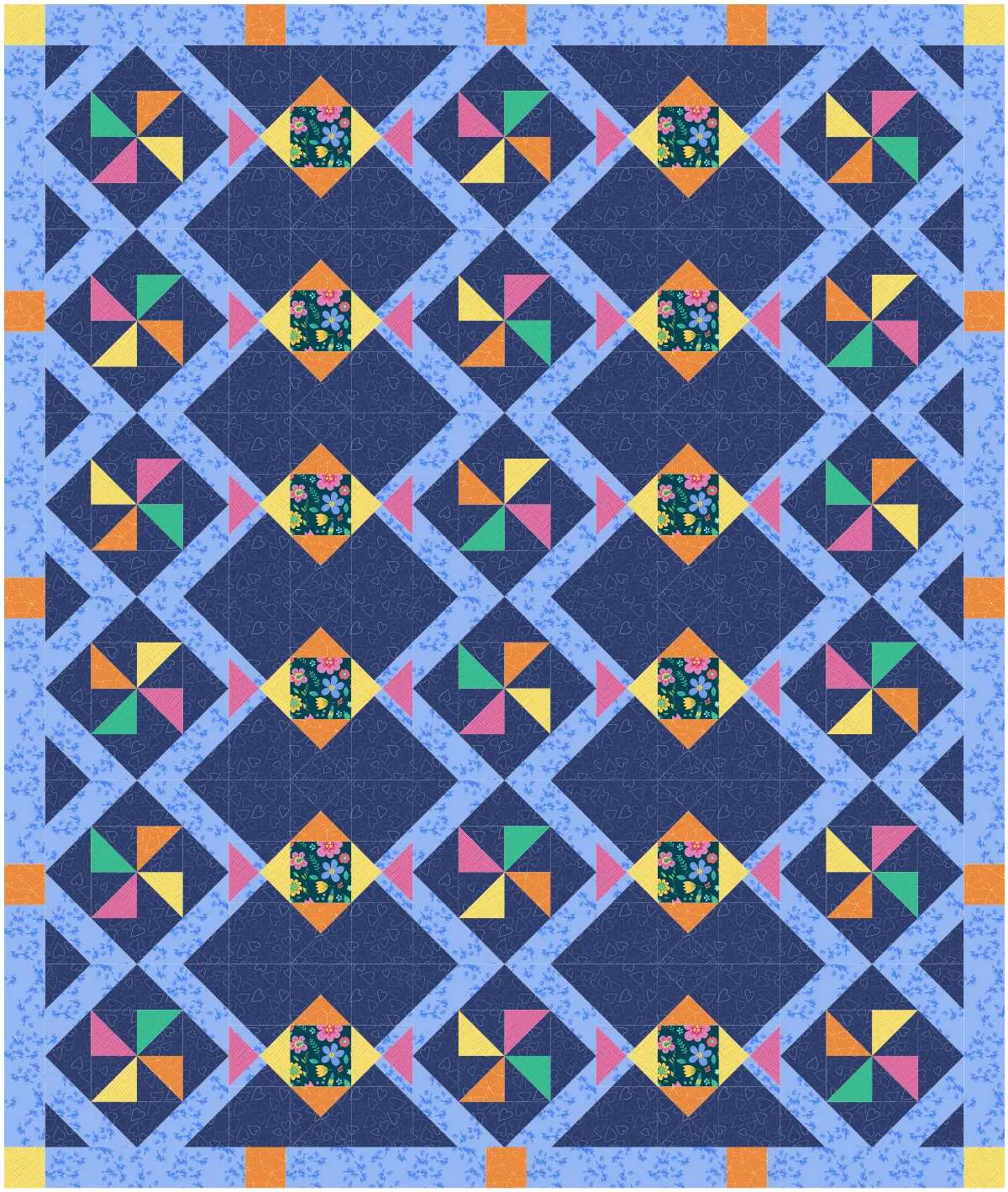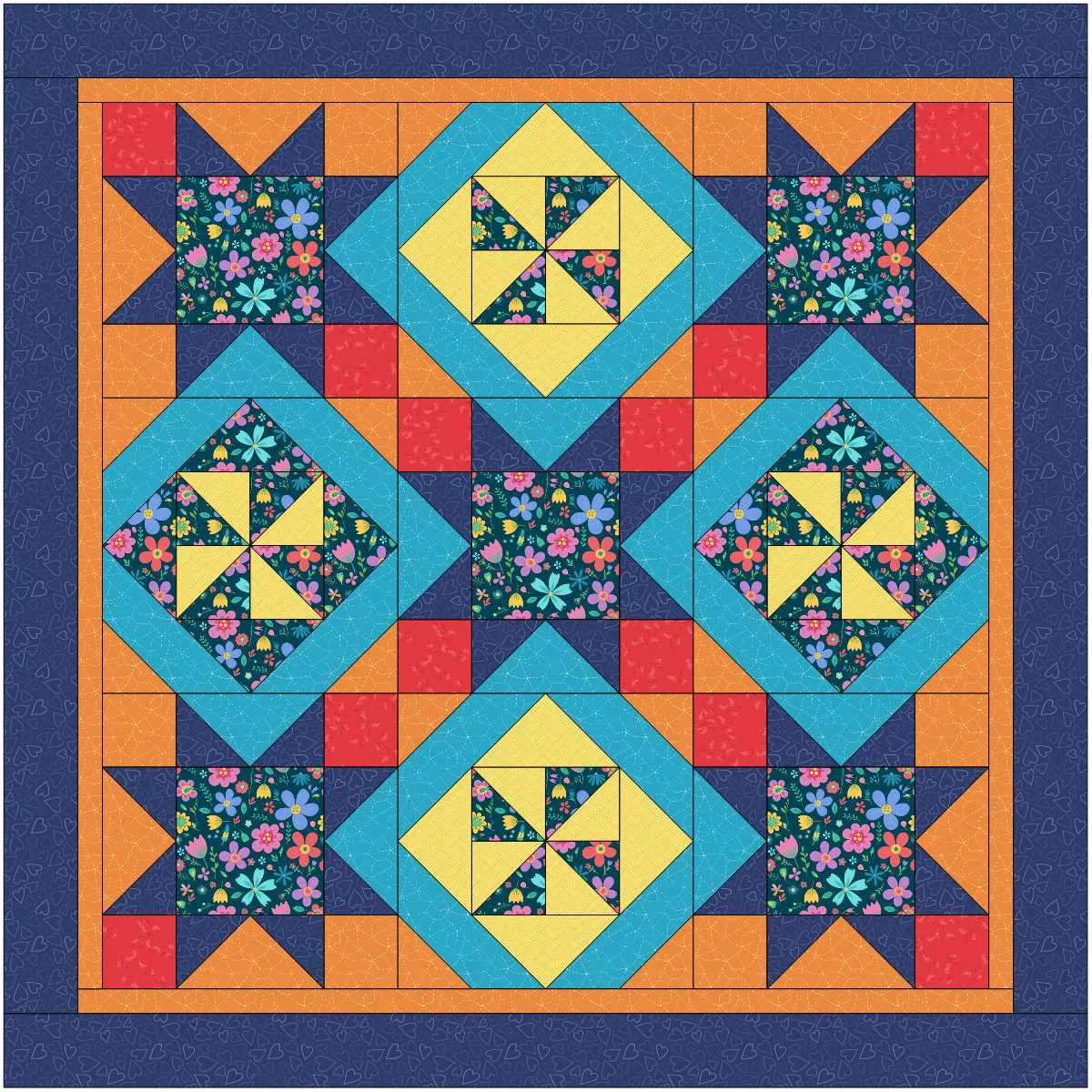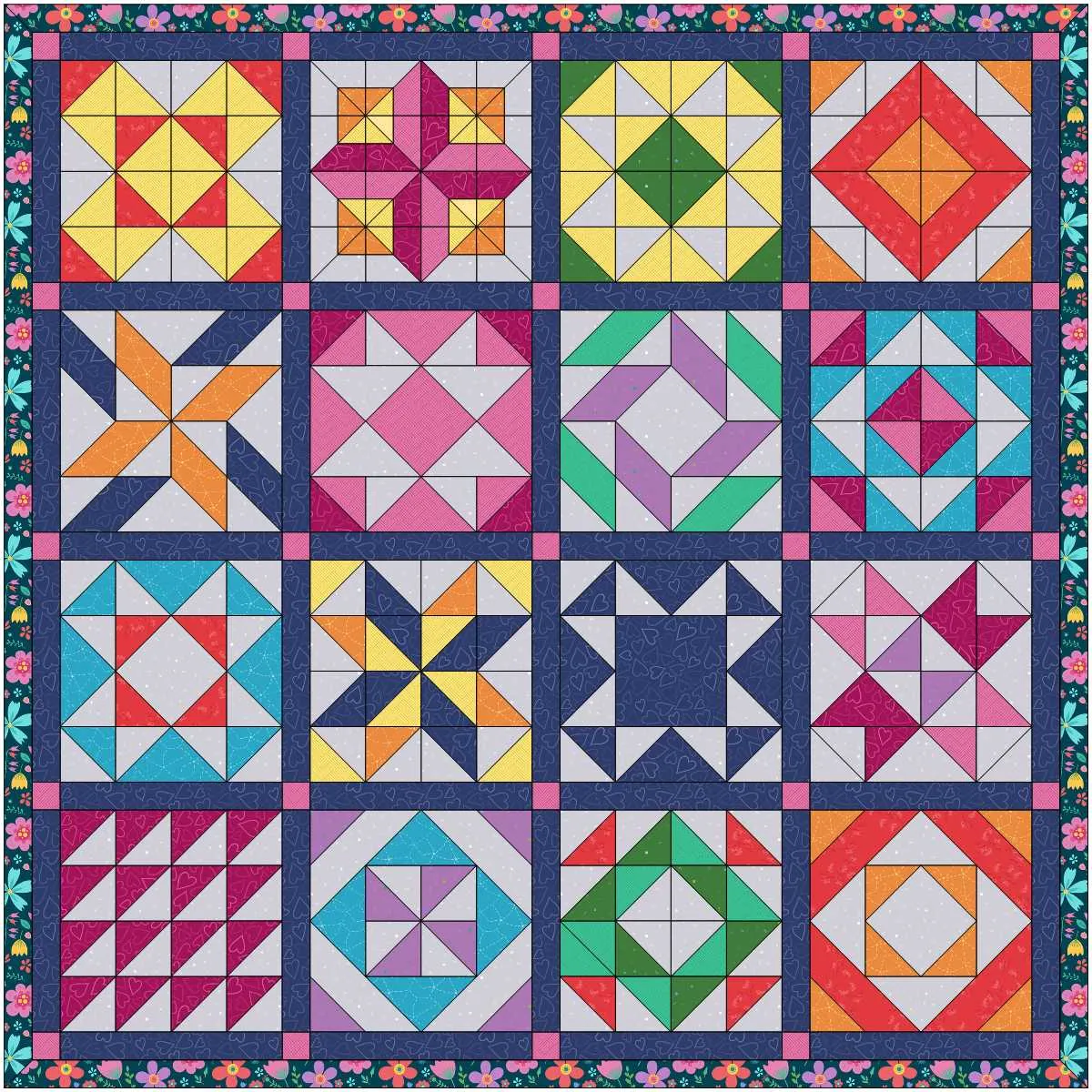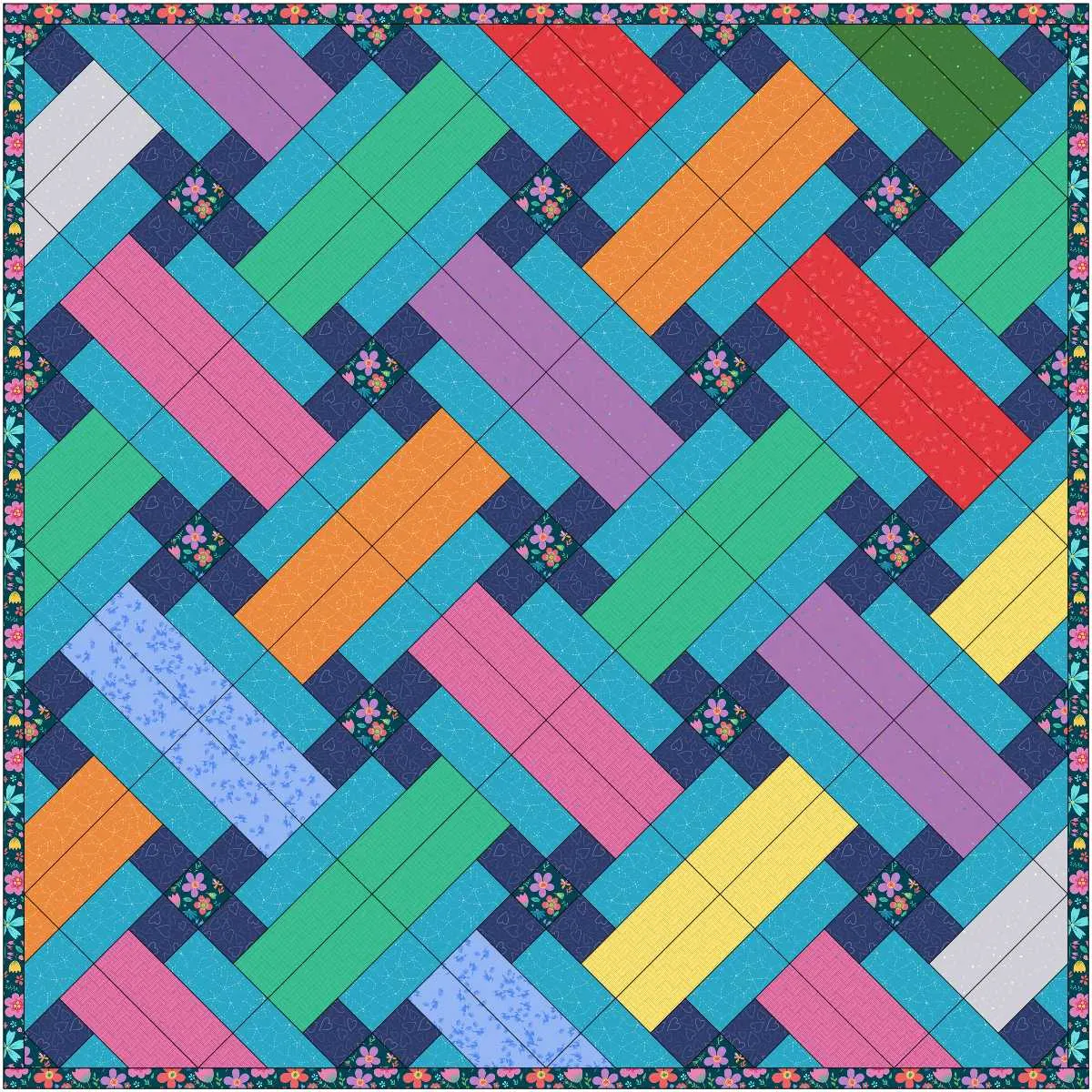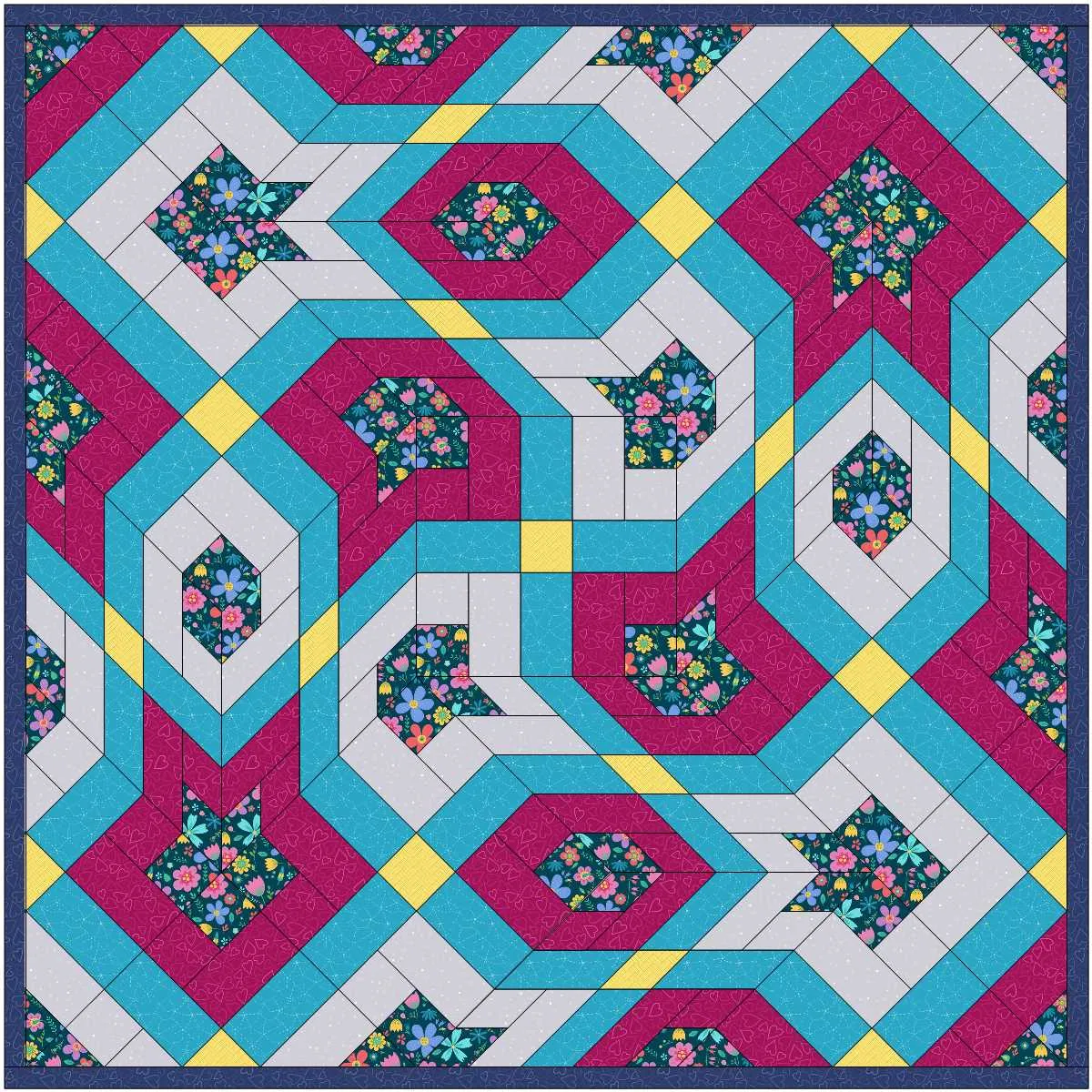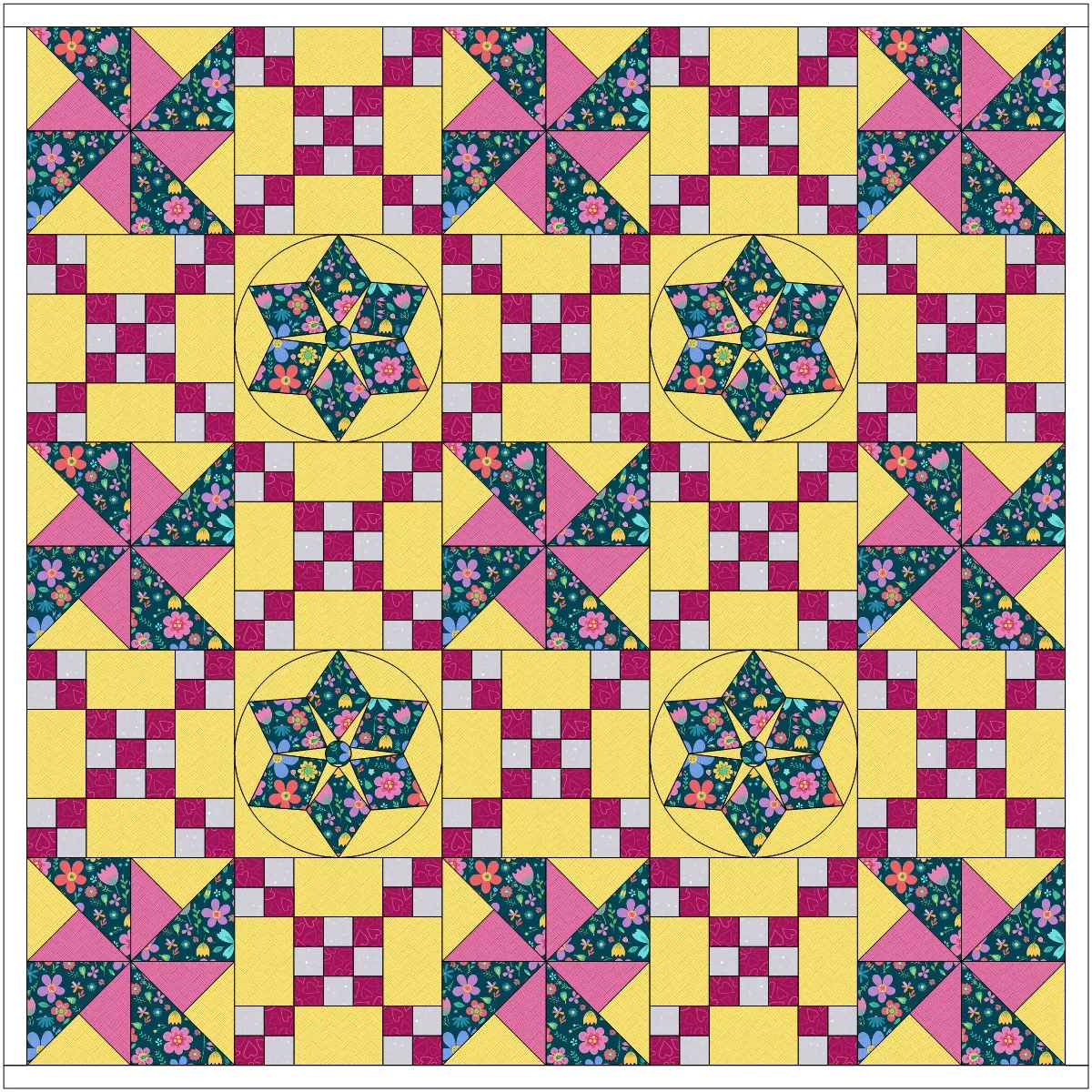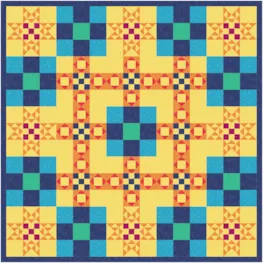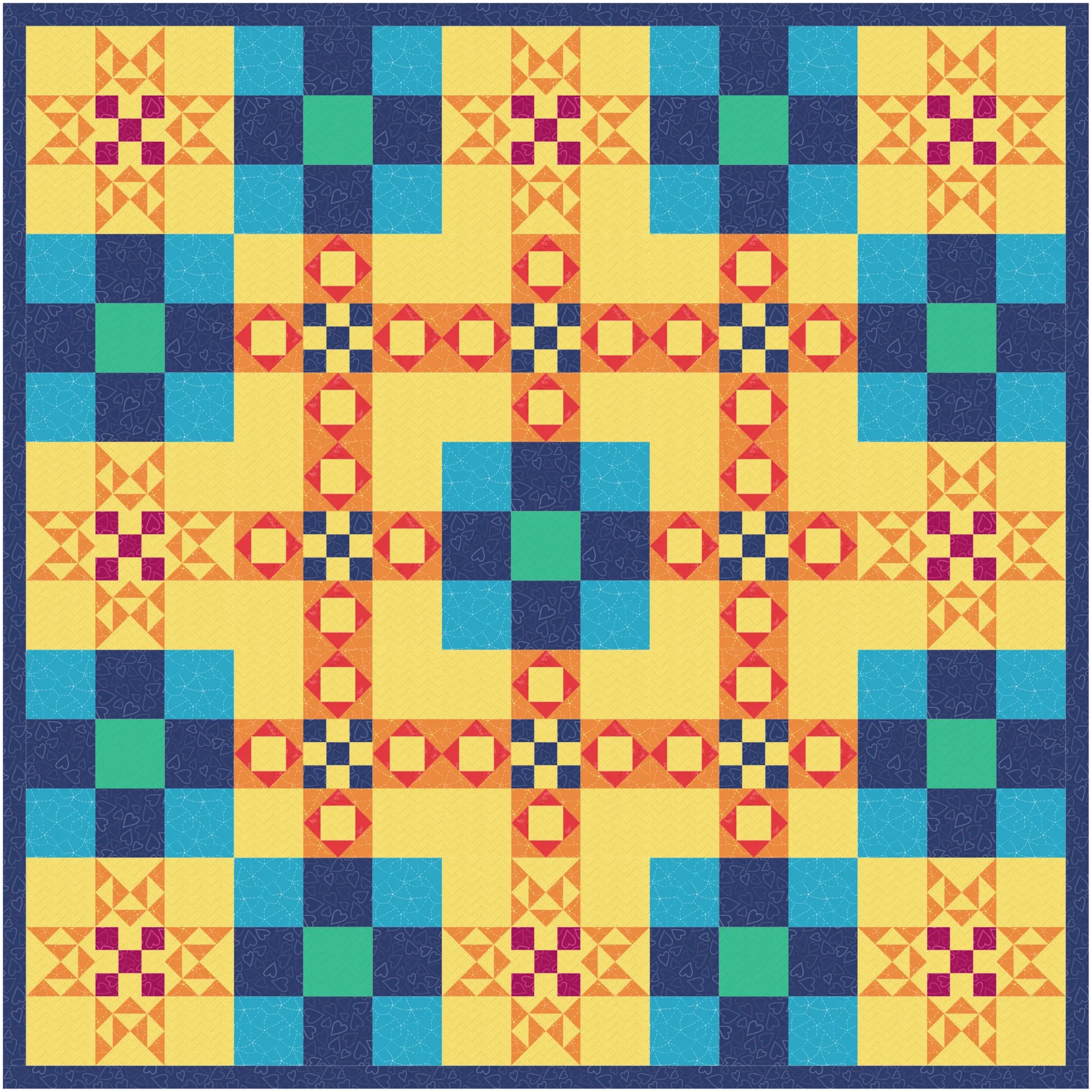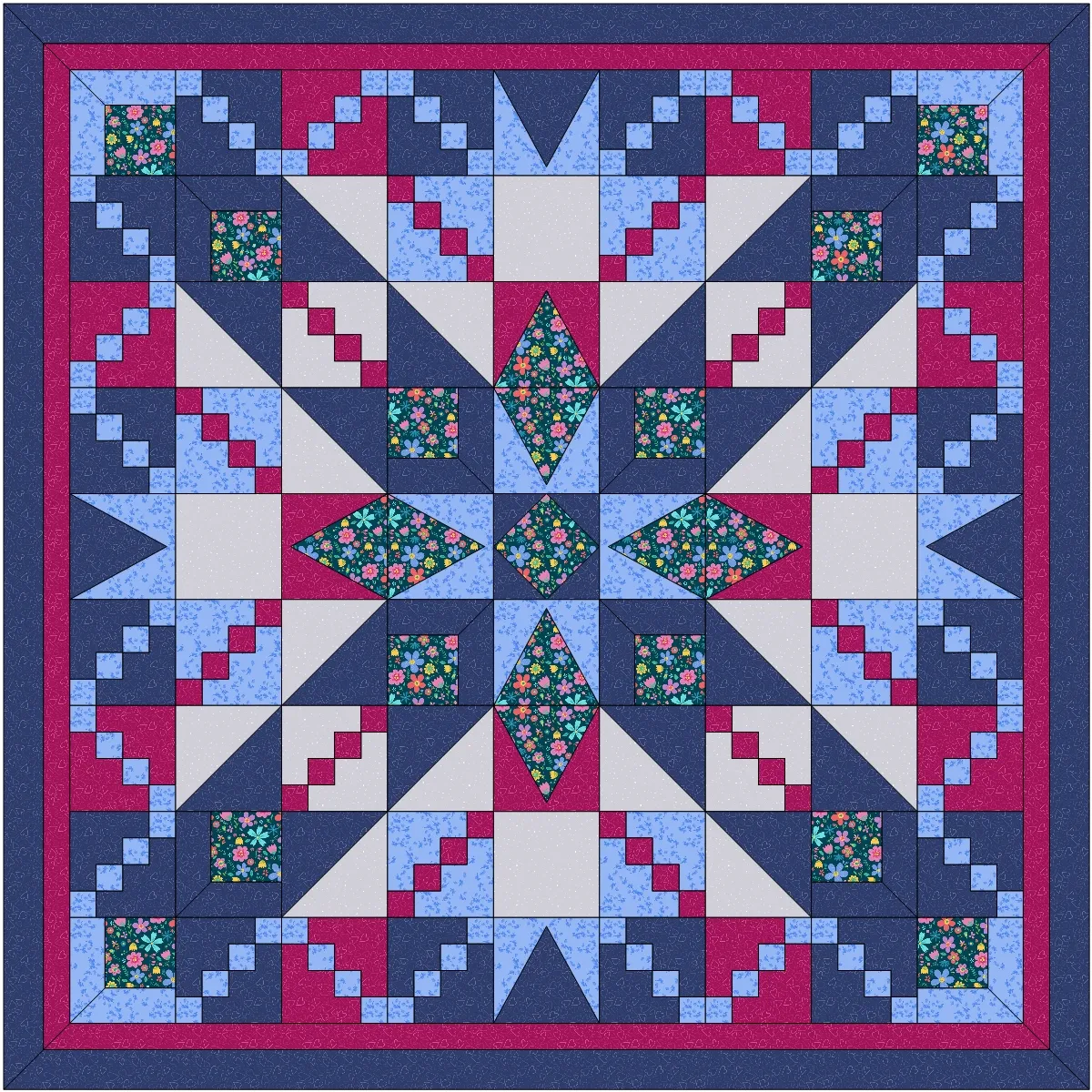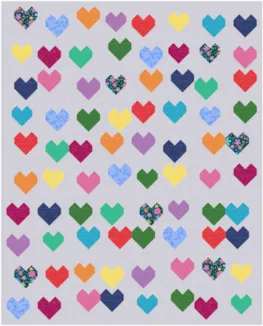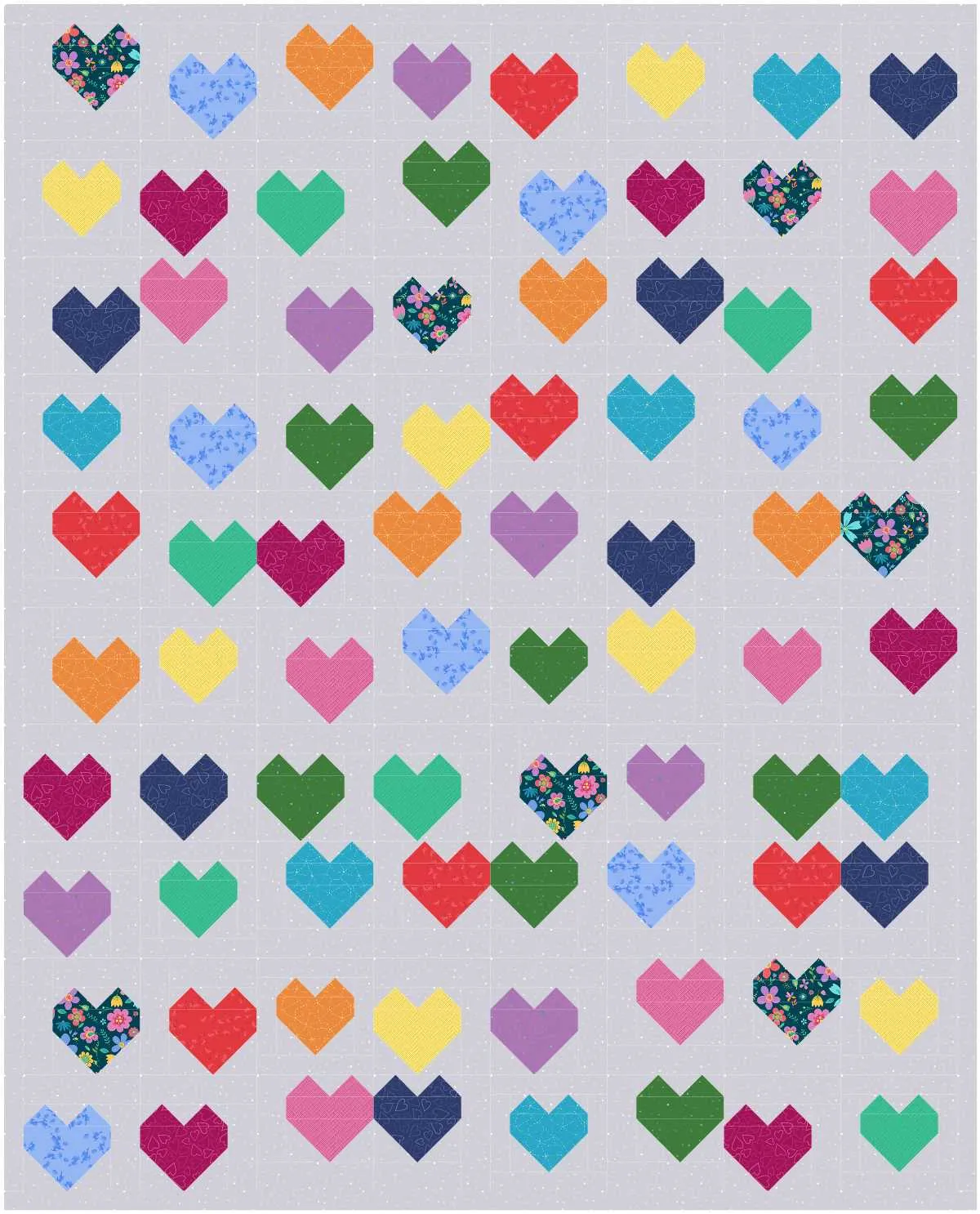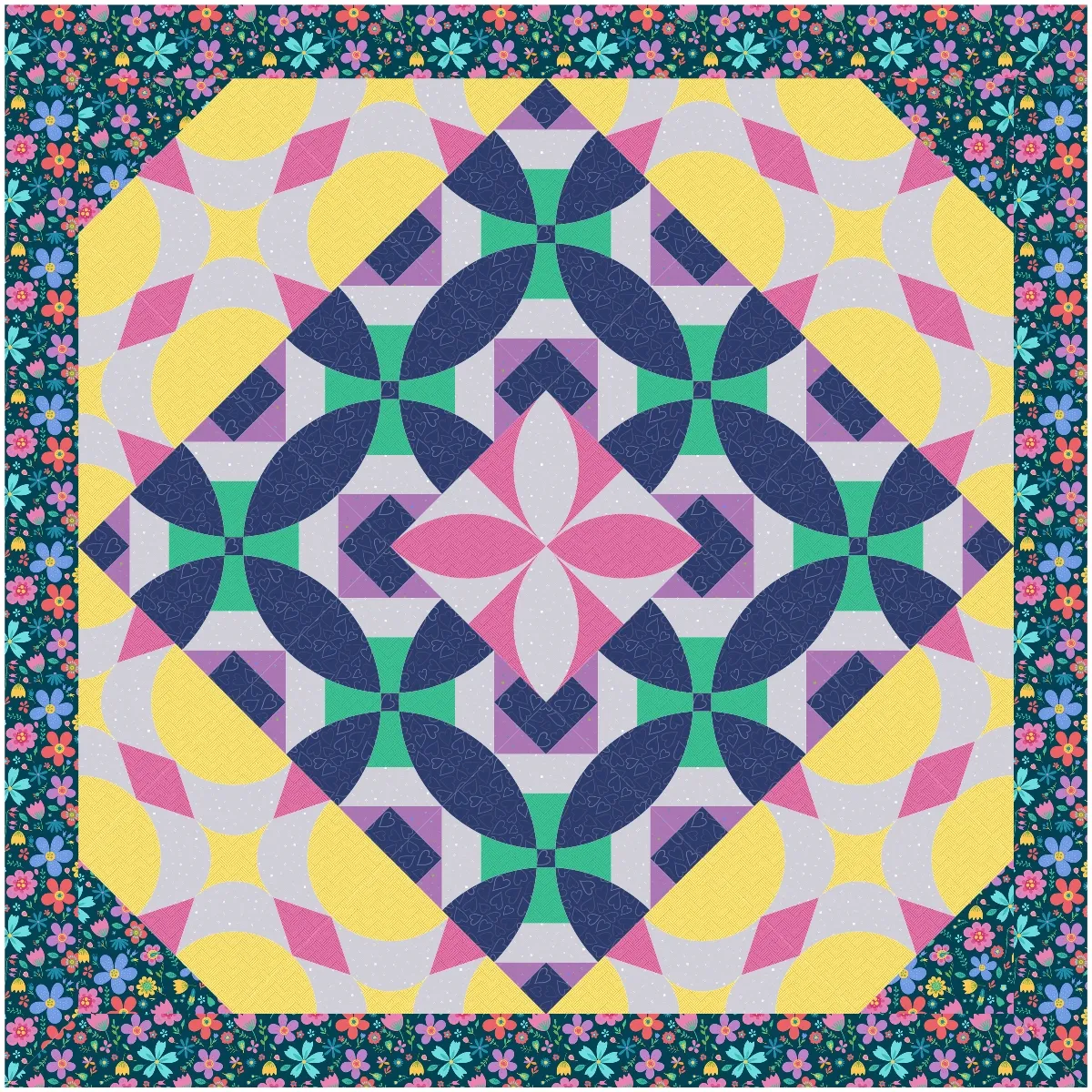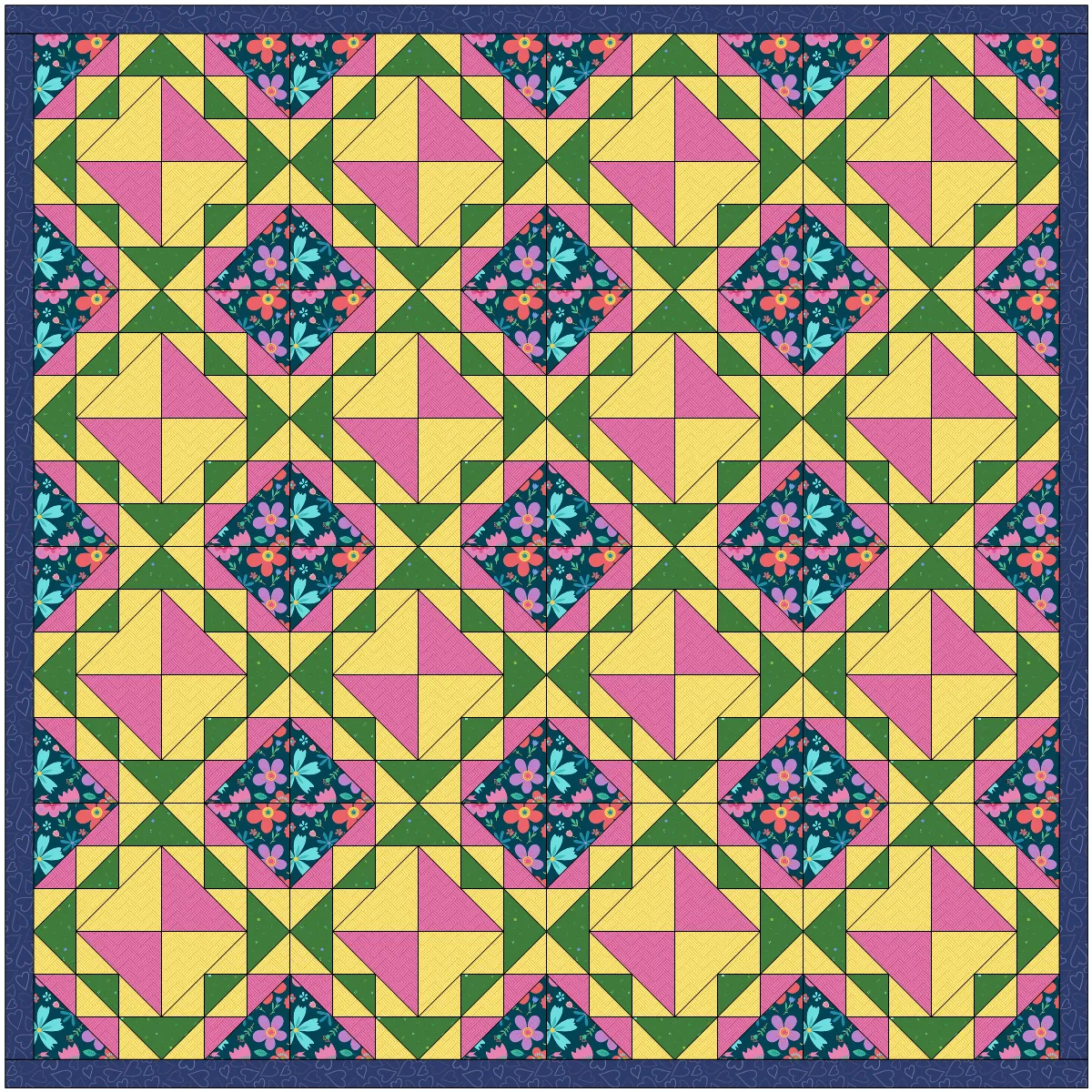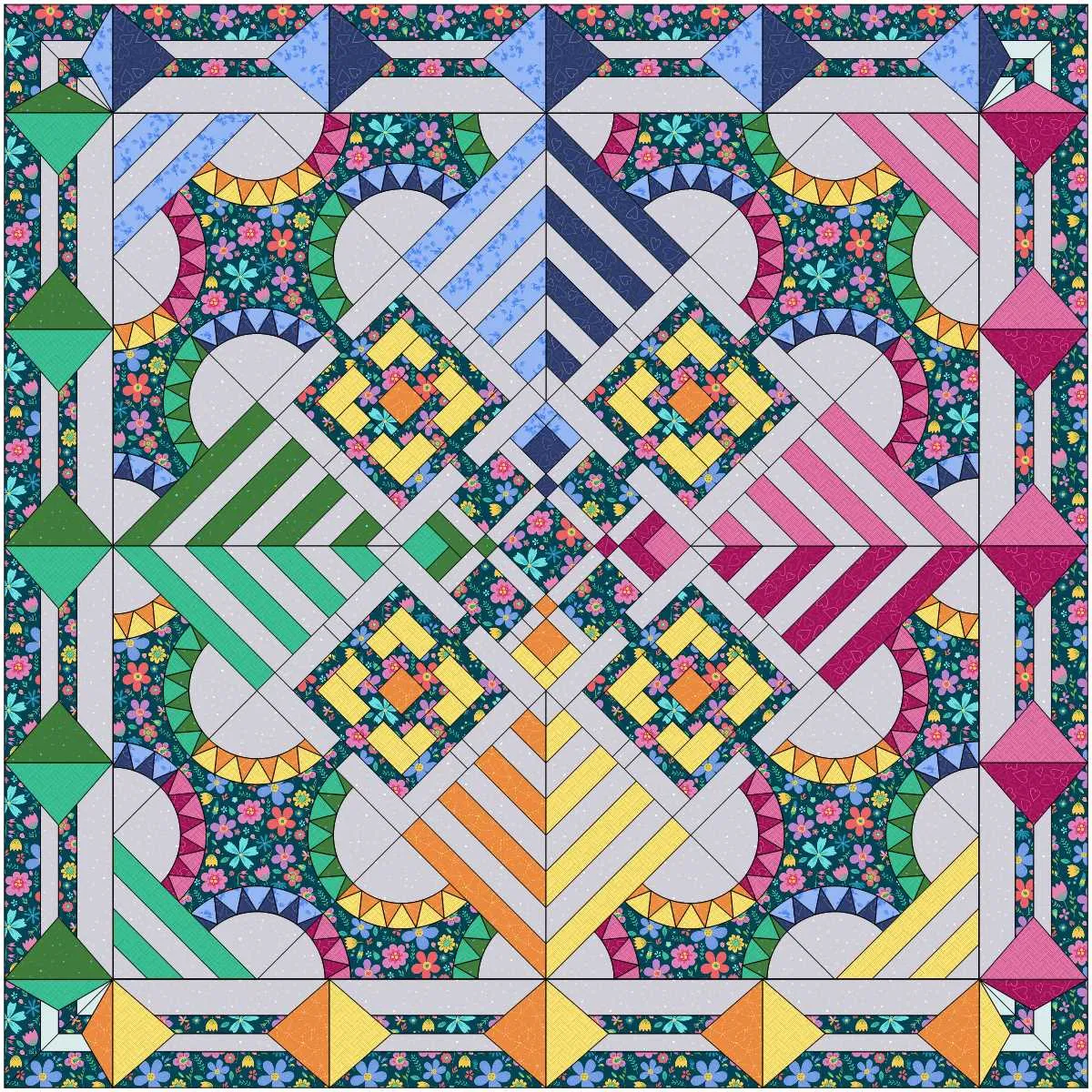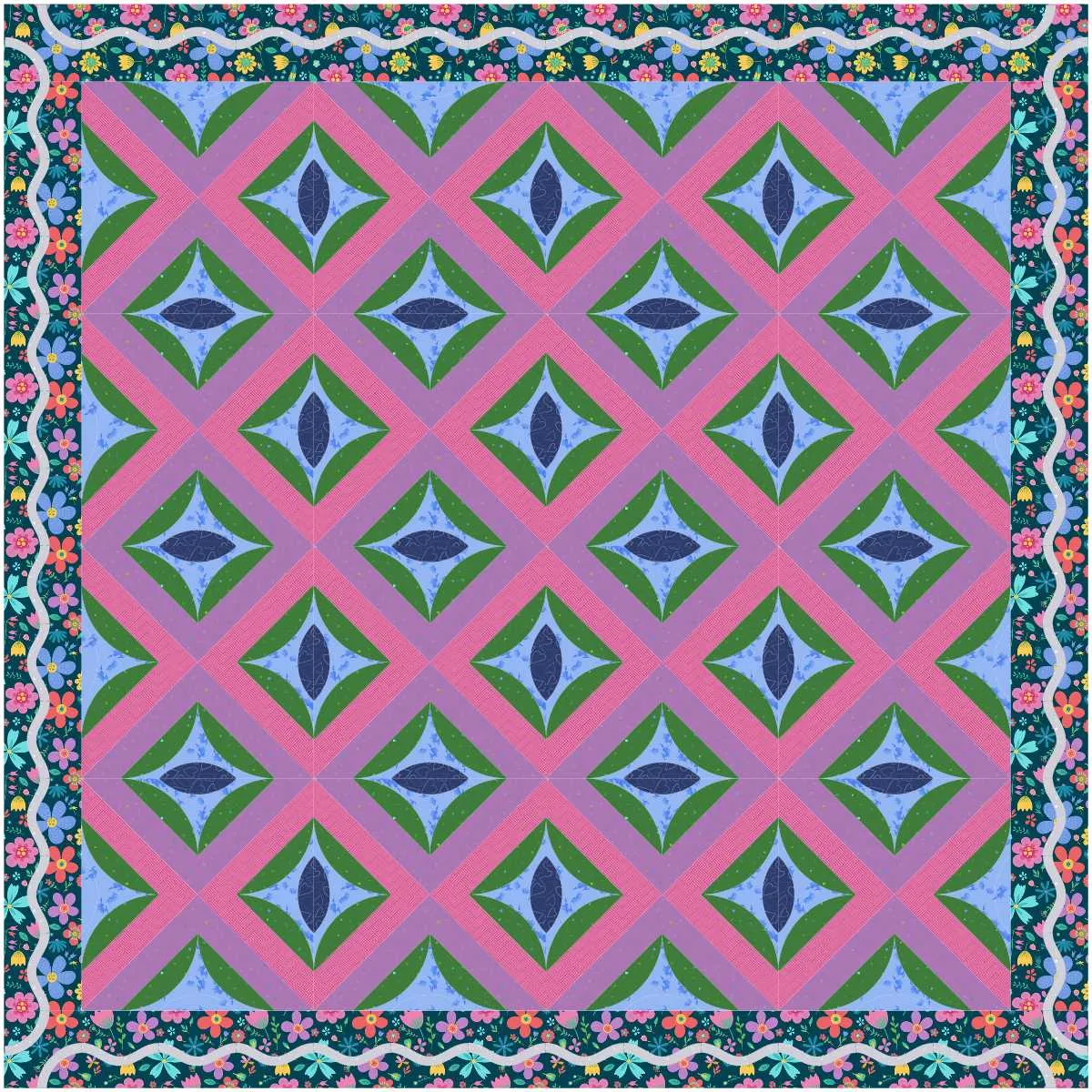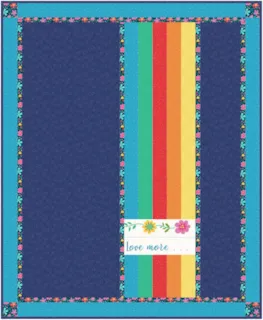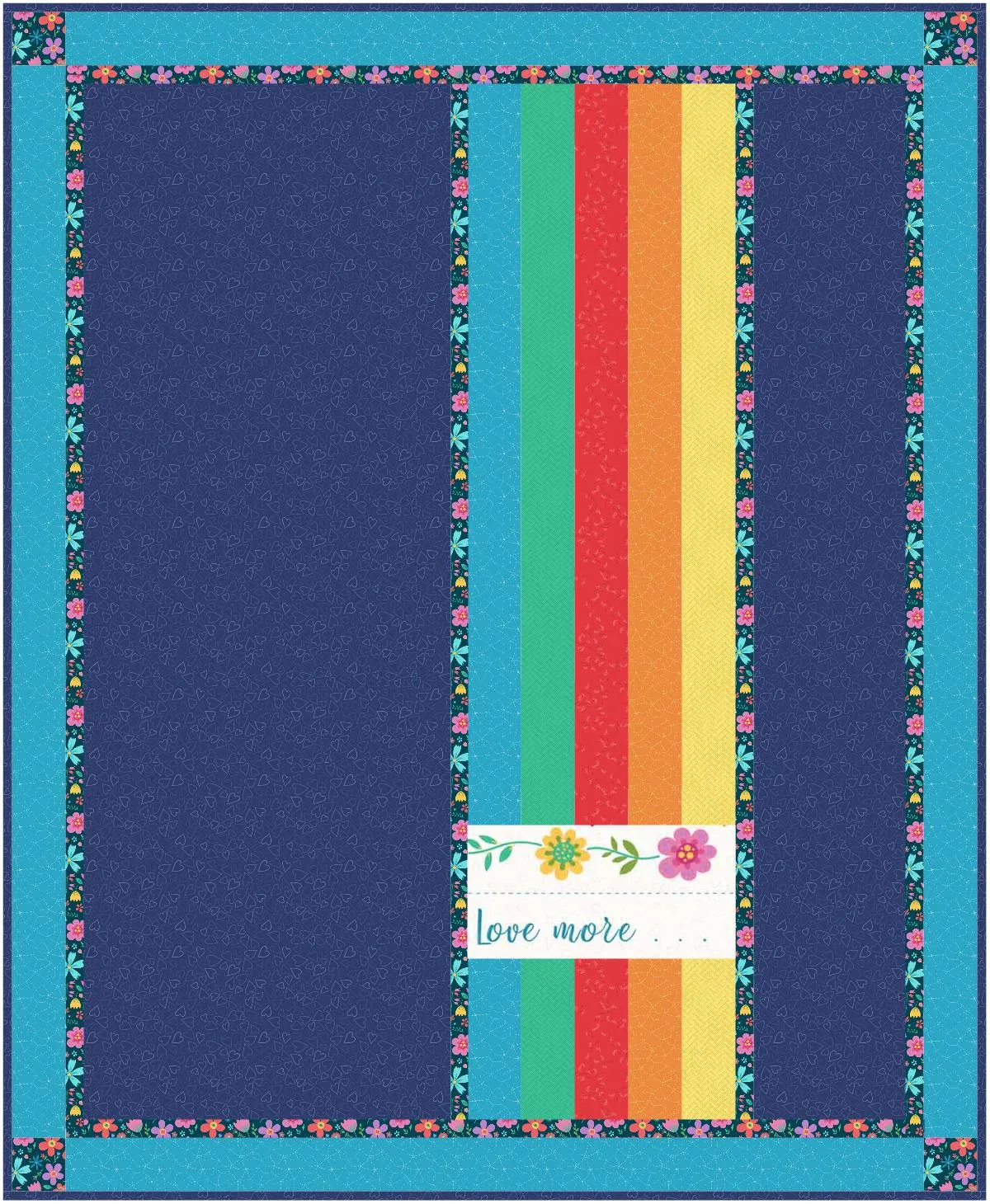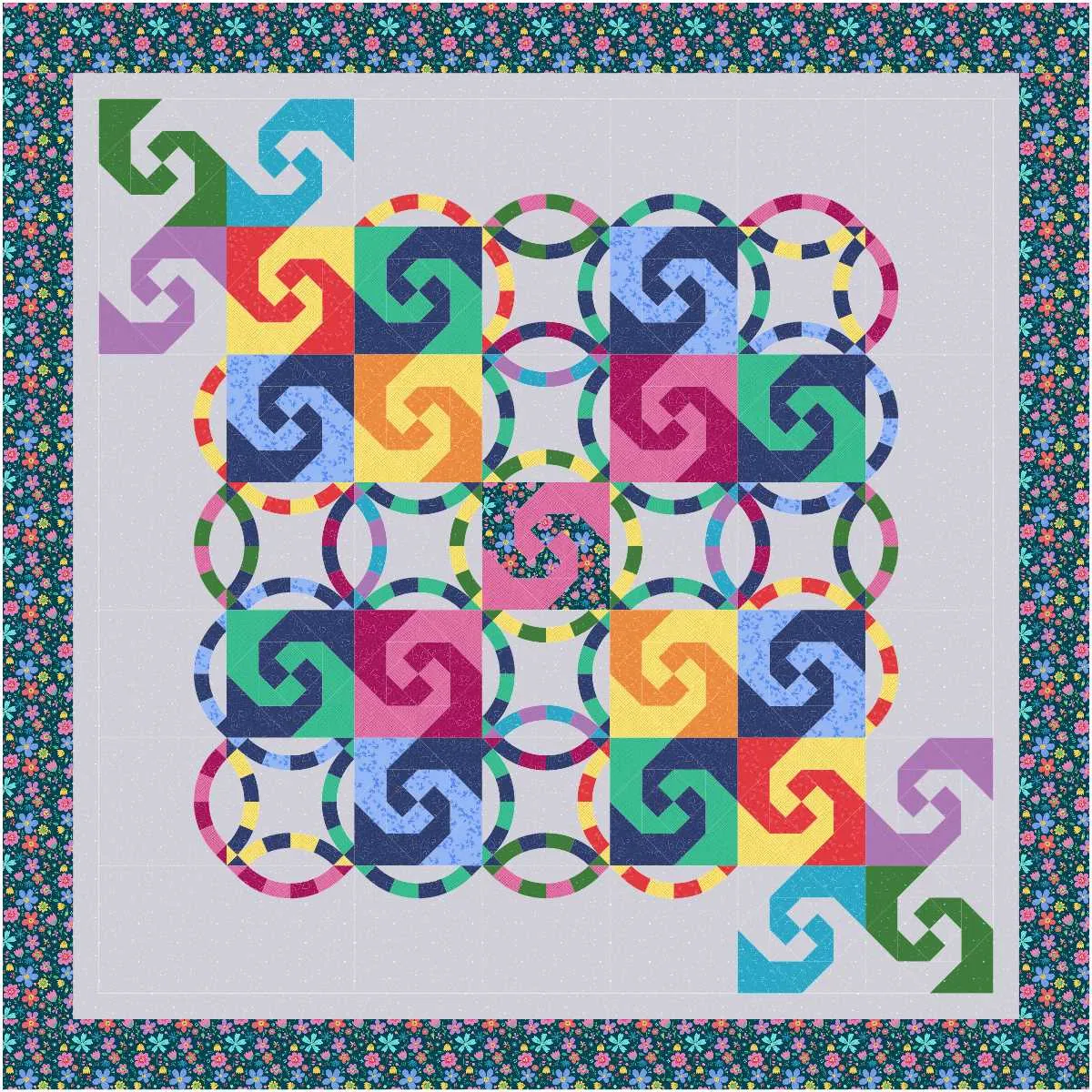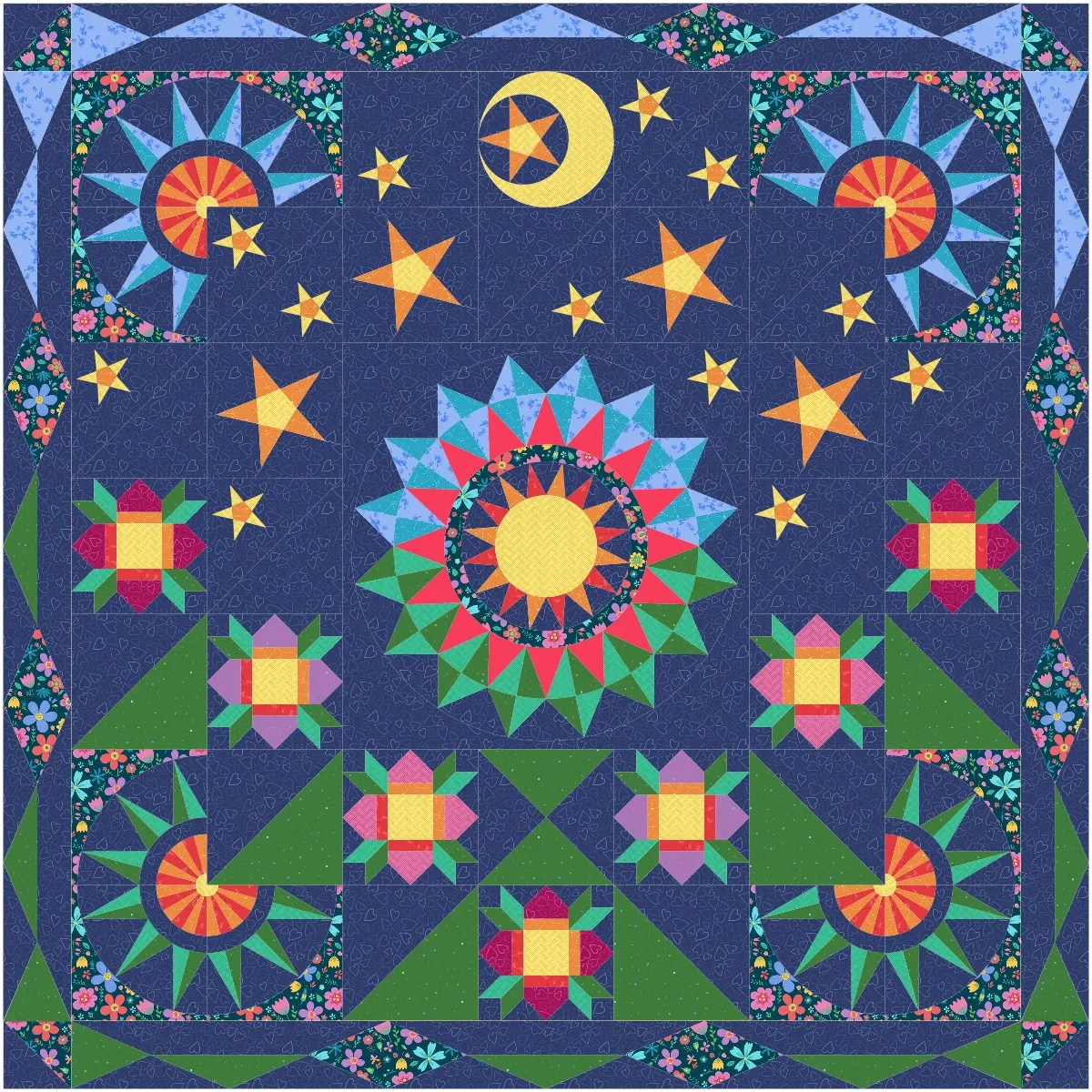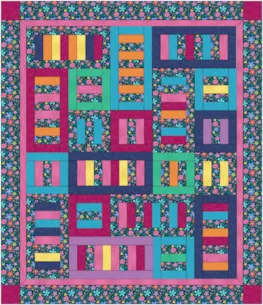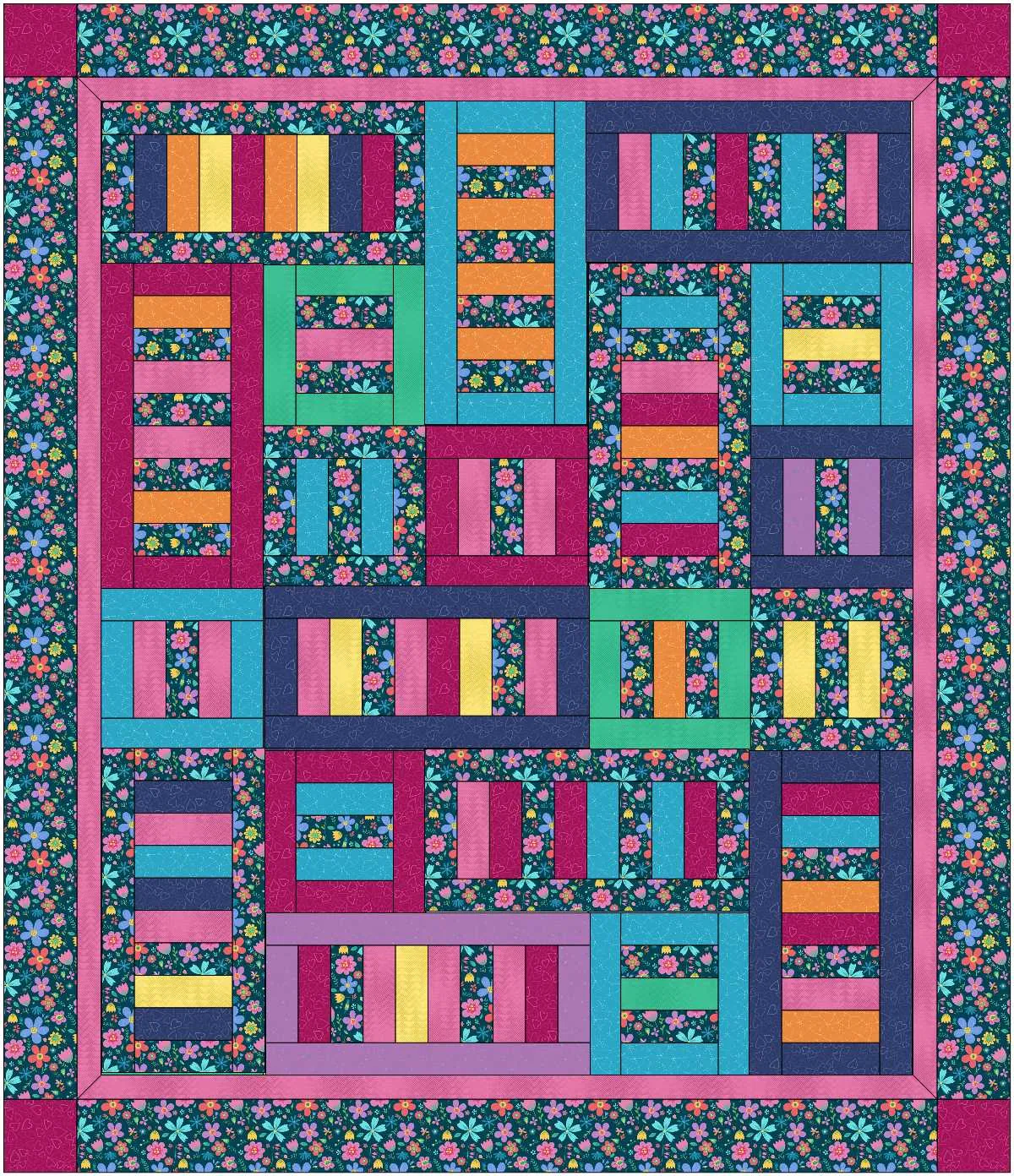This contest is now closed. Winners announced here!
July’s Fabric of the Month is Choose to Be by Sarah Maxwell for Marcus Fabrics! Full of bright colors and floral motifs, this collection will instantly put a smile on your face!
A bundle of select Choose to Be fabrics will be given away to four lucky winners! Submit your EQ design featuring Choose to Be below… all instructions and contest details are in this post. Good luck!
To enter
Design your own, original quilt in EQ using the Choose to Be fabrics then submit an image of it by 11:59pm ET on July 31, 2021. (Instructions for how to submit an image are at the bottom of this post.) Download the free Choose to Be fabrics for EQ here.
Note: The Choose to Be collection contains a 62″ x 43½” panel (not included in the download). It is NOT required that you use the panel in your design, but if you’d like to, you can save the panel image below to your computer (right-click on the image and choose Save Image As – remember where you save it!). After saving the image to your computer, import it into EQ. We have a sample lesson for doing this in EQ8 here.
Rules
- Your EQ Quilt must only use fabrics from the Choose to Be collection.
- One entry per person. (If a second entry is submitted within 24 hours of the original entry, we will accept the more recent entry. For example, if you submit an incomplete quilt, or the wrong quilt from your sketchbook, you can correct it and submit again within 24 hours.)
- Participants must use EQ8, EQ7, or EQStitch to design their own, original quilt.
- Entry must be submitted by 11:59pm ET on July 31, 2021.
Prize
Four lucky winners will receive a bundle of the Choose to Be fabrics!! The winners will be selected randomly. Good luck to all participants, we can’t wait to see your entries!
Note: Entries are welcomed from all. Prize will only be shipped to U.S. and Canada.
How to submit an image of your quilt design from EQ8:
- On the Quilt Worktable, click the PRINT & EXPORT tab.
- Click Export in the ribbon.
- In the palette on the left, click Image.
- Type a name for your image, choose PNG or JPG as the file type and click the Save button. (Make sure you know where you’re saving the image on your computer. We recommend saving to your My EQ8 > Images folder.)
- We recommend setting the Resolution setting to 150. Quilt and patch lines are optional.
- In the comment form below, tell us a little bit about your design. Then click Browse to include the image of your quilt.
- Select your quilt, then click Submit Comment.