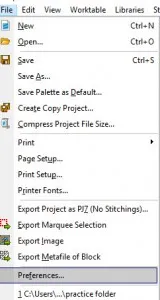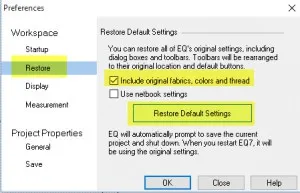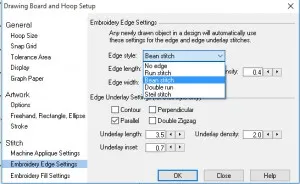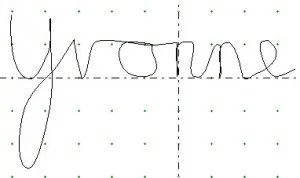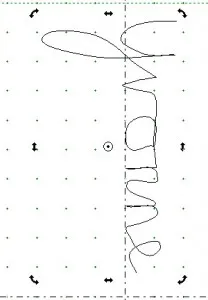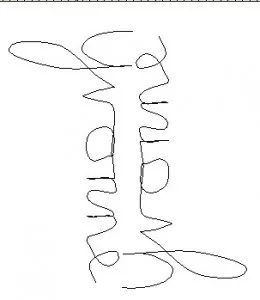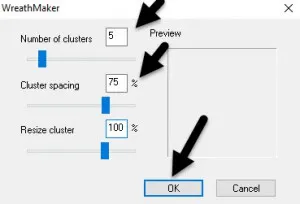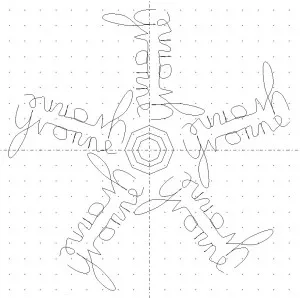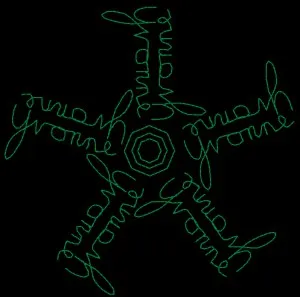Personalize a very special snowflake design using the freehand drawing tool in EQStitch. This design stitches very fast and would make a great design to stitch on a kids napkin for your Christmas Holiday meal.
Open your EQStitch program and set the preferences back to the default settings.
Click on the ‘work on stitching’ worktable![]()
Click on the patch fill icon ![]() on the properties bar at the top of the screen to turn it off.
on the properties bar at the top of the screen to turn it off.
Click on the drawing board options ![]() and set the embroidery edge stitch to a bean stitch, and set the embroidery fill stitch to a no fill option.
and set the embroidery edge stitch to a bean stitch, and set the embroidery fill stitch to a no fill option.
Click on the freehand drawing tool ![]() and click/hold/drag/release the mouse while you write your name with cursive handwriting.
and click/hold/drag/release the mouse while you write your name with cursive handwriting.
Click on the name with the pick tool and rotate it so it is vertical on the page.
Click on the ‘clone selected segments’ icon ![]() to make a copy of the name.
to make a copy of the name.
Use the ‘flip tools’ ![]() to change the orientation to be the exact opposit of the first name.
to change the orientation to be the exact opposit of the first name.
Move the two names close to each other and have them align on the center vertical line.
Click on the ‘wreath maker’ icon![]() on the properties bar.
on the properties bar.
Set the number of elements to 5 and change the spacing to 75 percent. Be sure to click the OK.
NOTE: Your wreath maker settings may be different from mine depending on the name you wrote.
Add some shapes to the center if you want to fill the area with the shape tools of your choice.
Voila!! You now have a snowflake drawing using the name.
Click on the stitch tab and color the design elements with the ‘set thread’tool.![]()