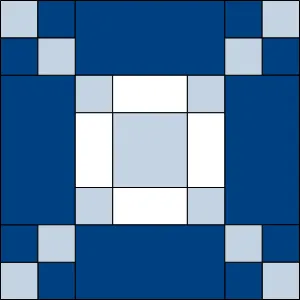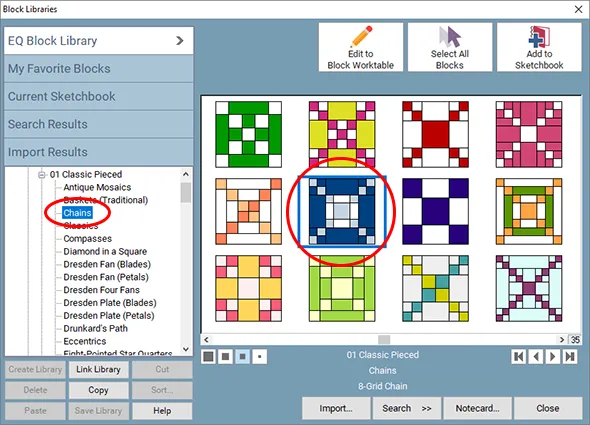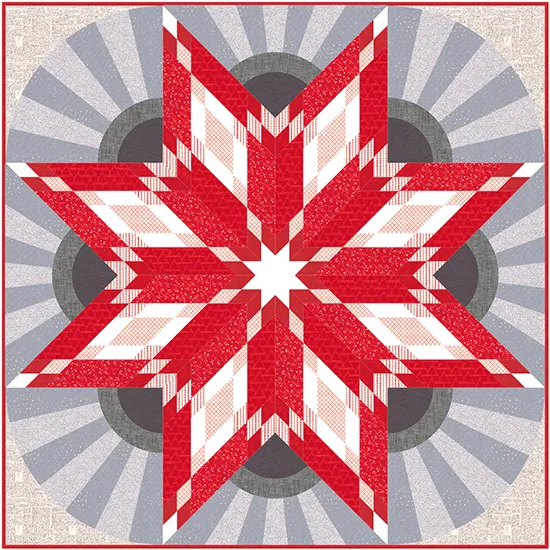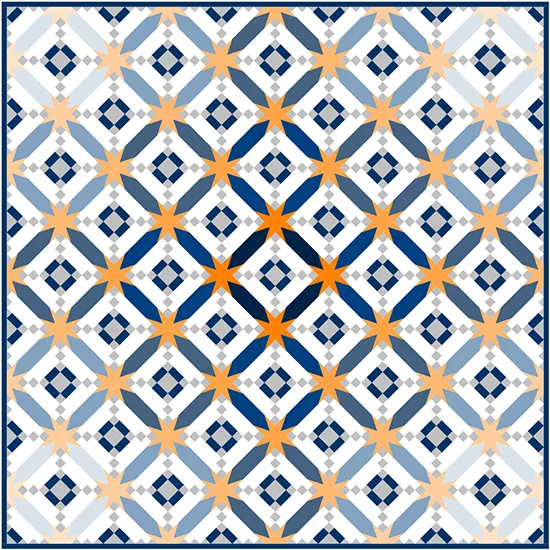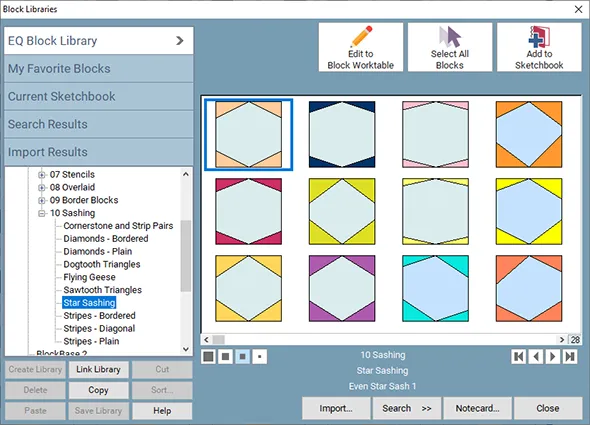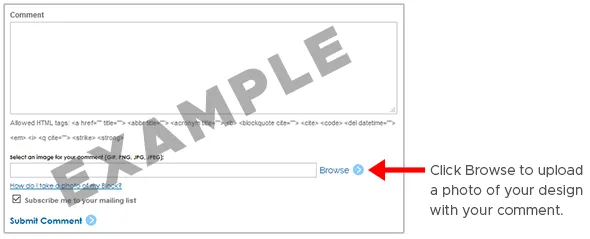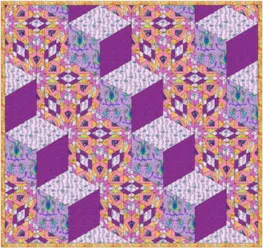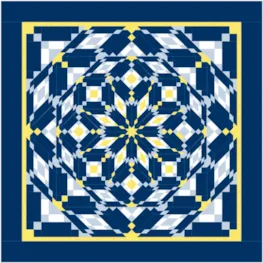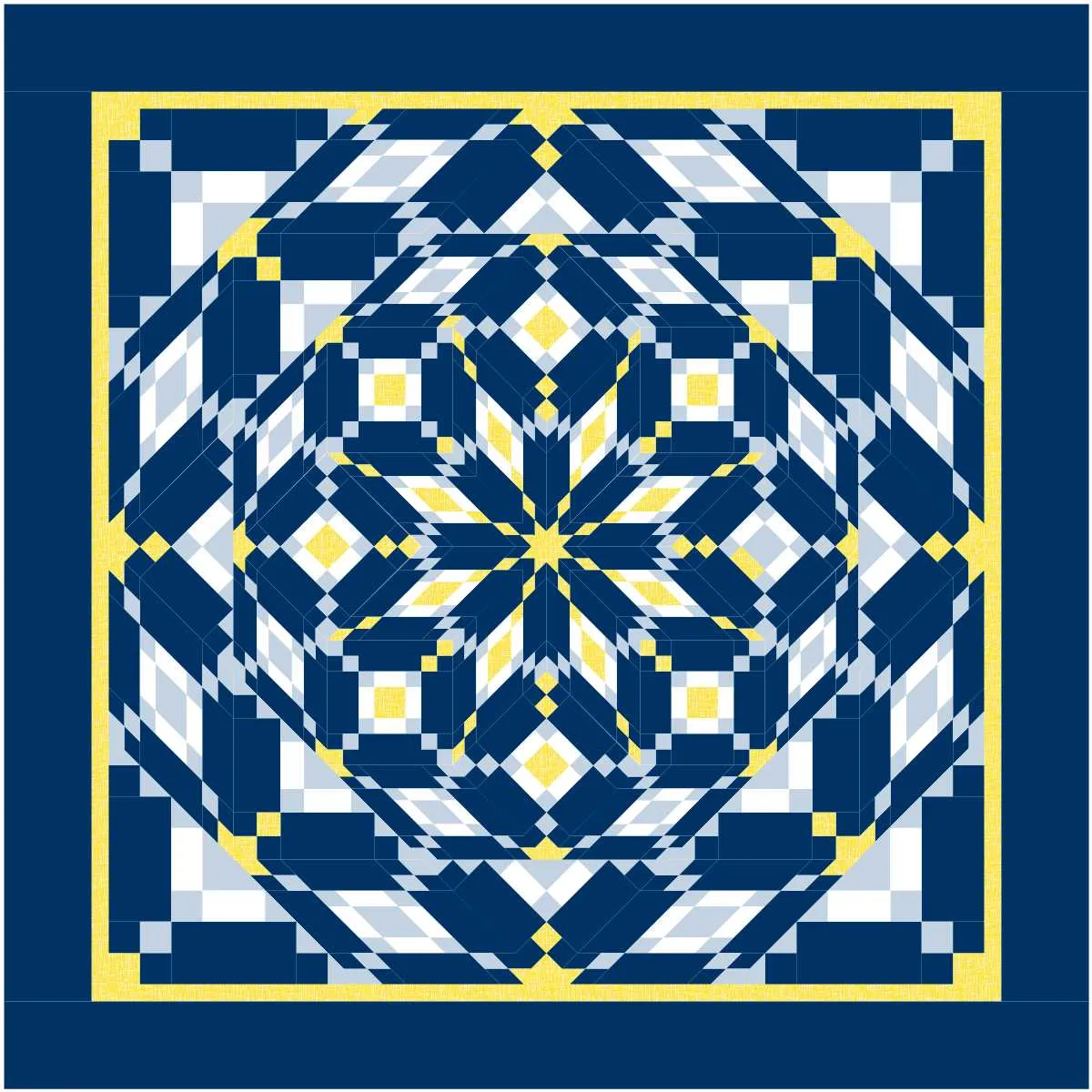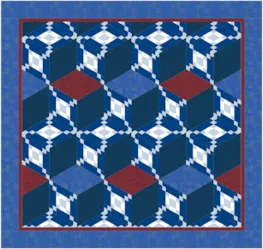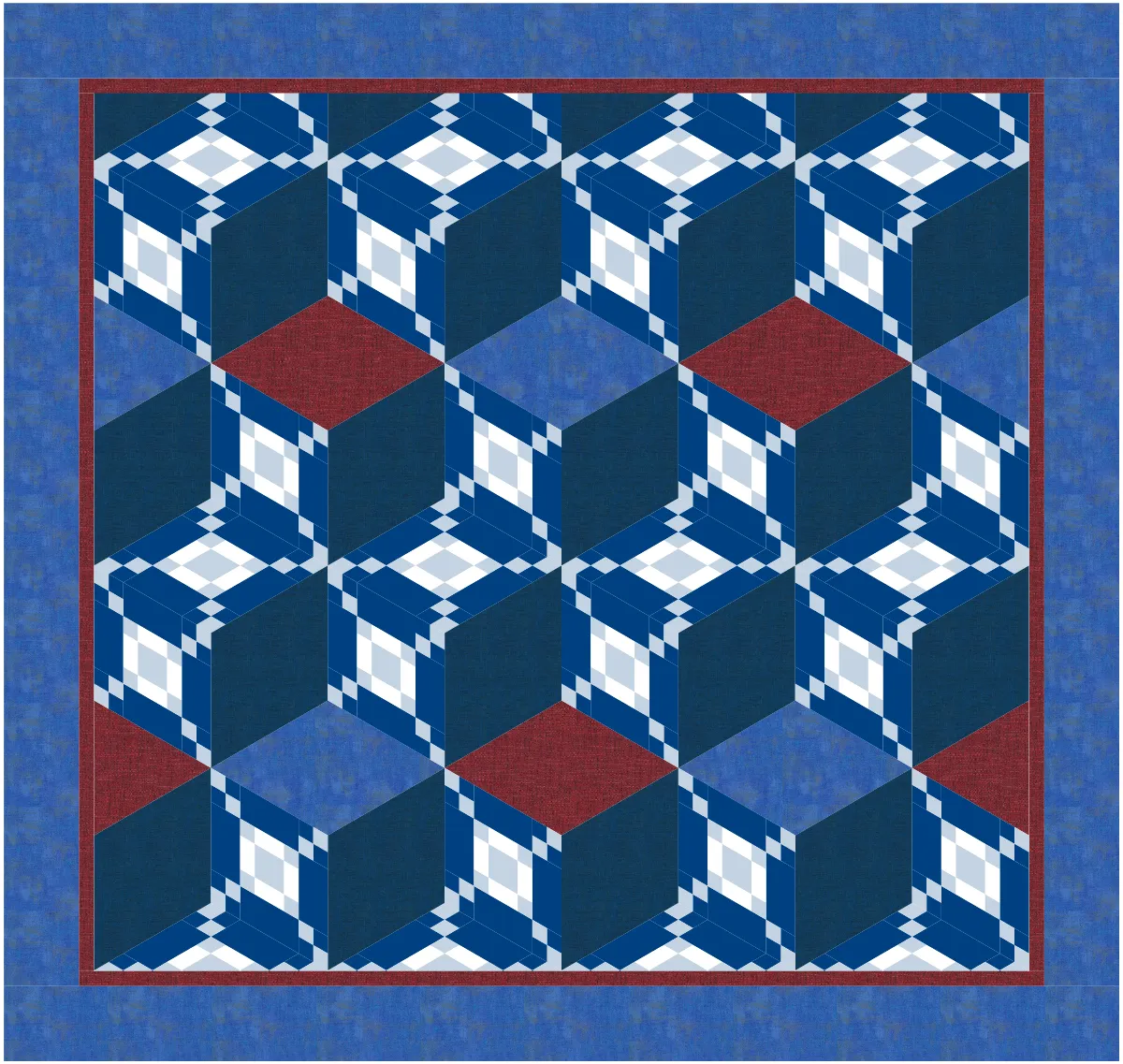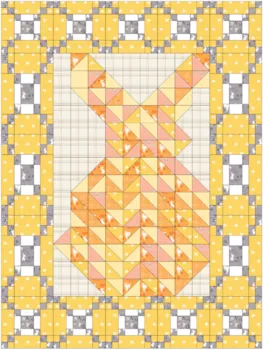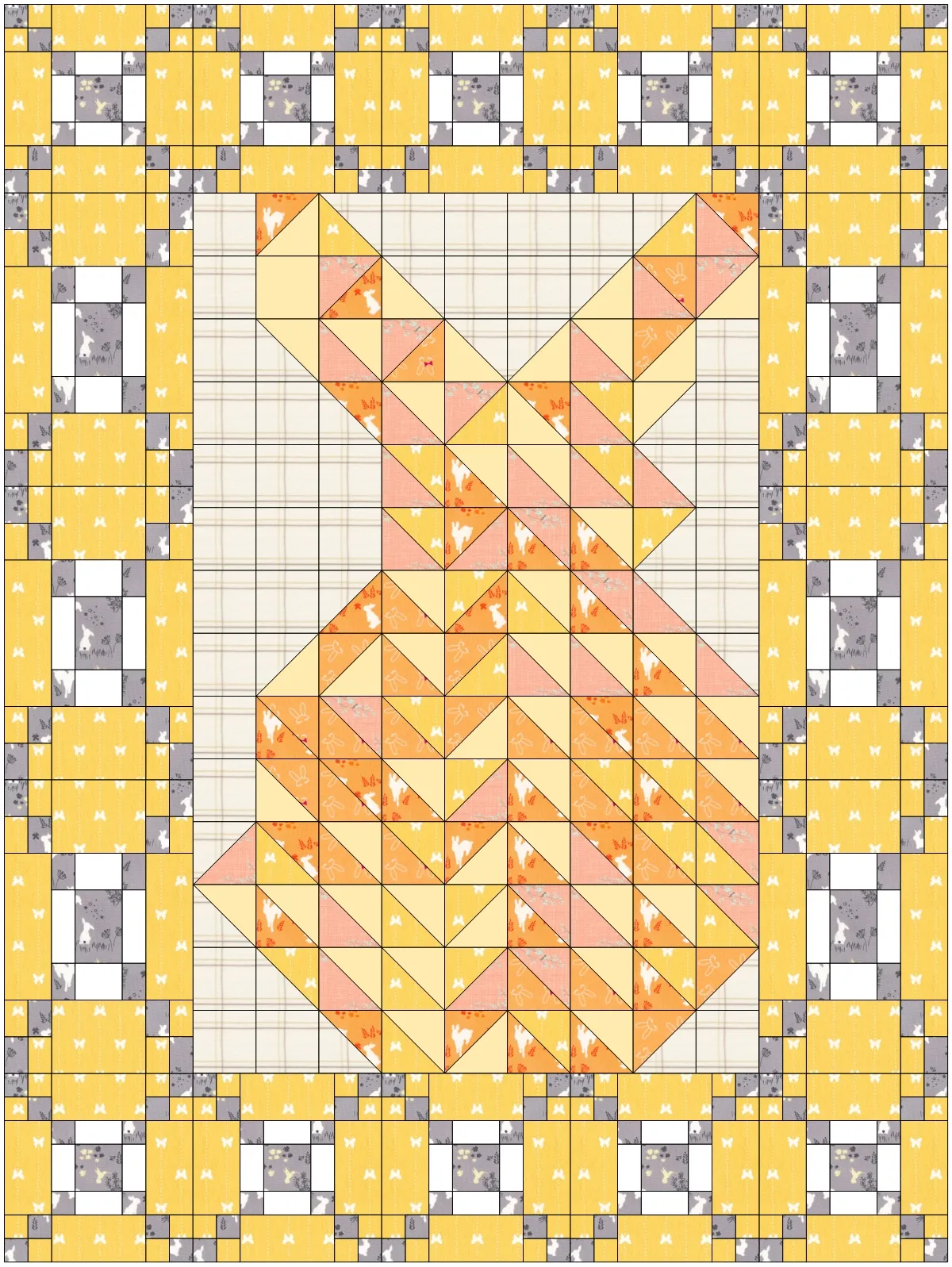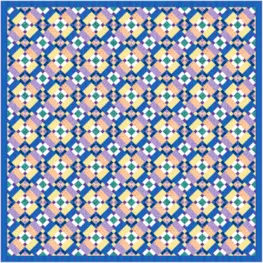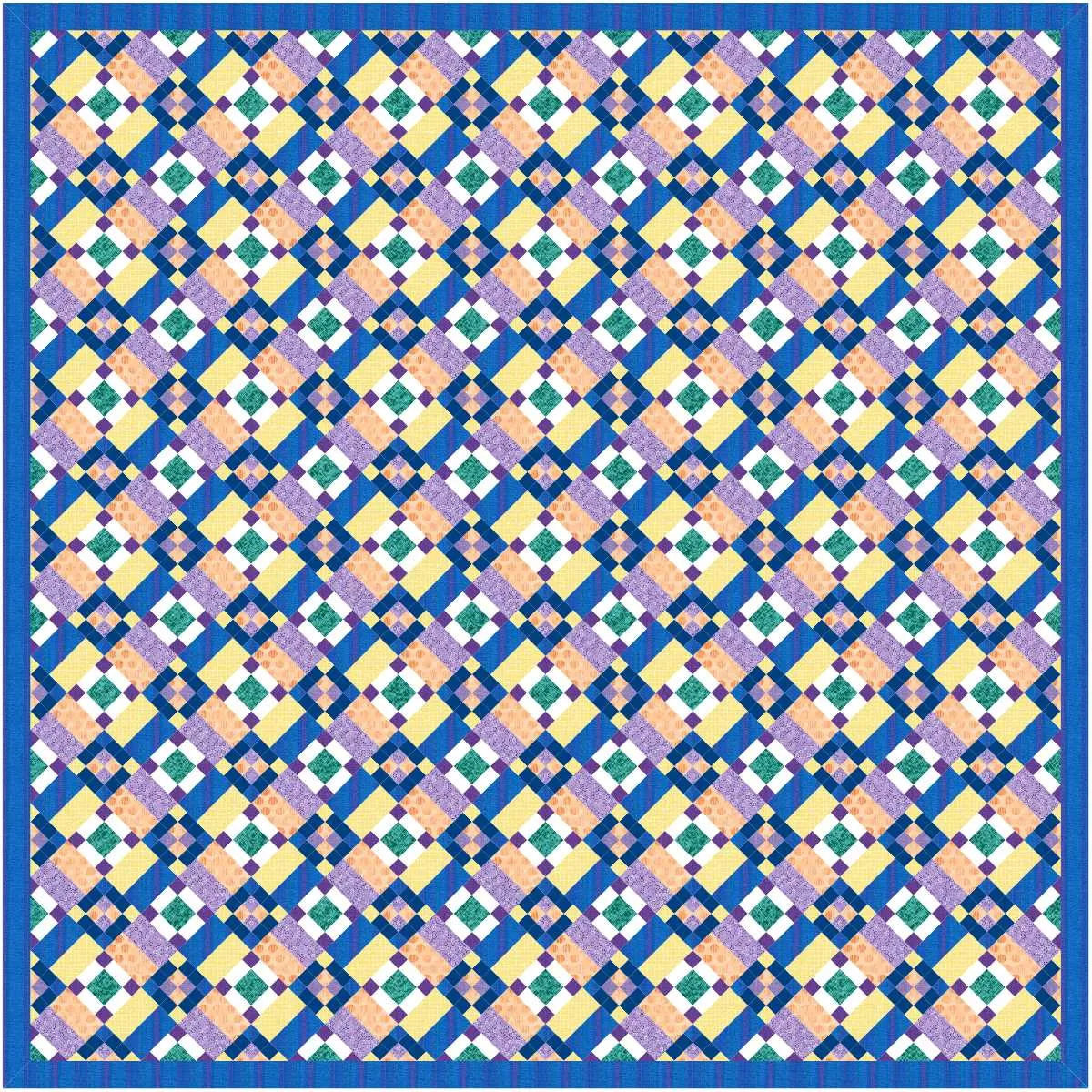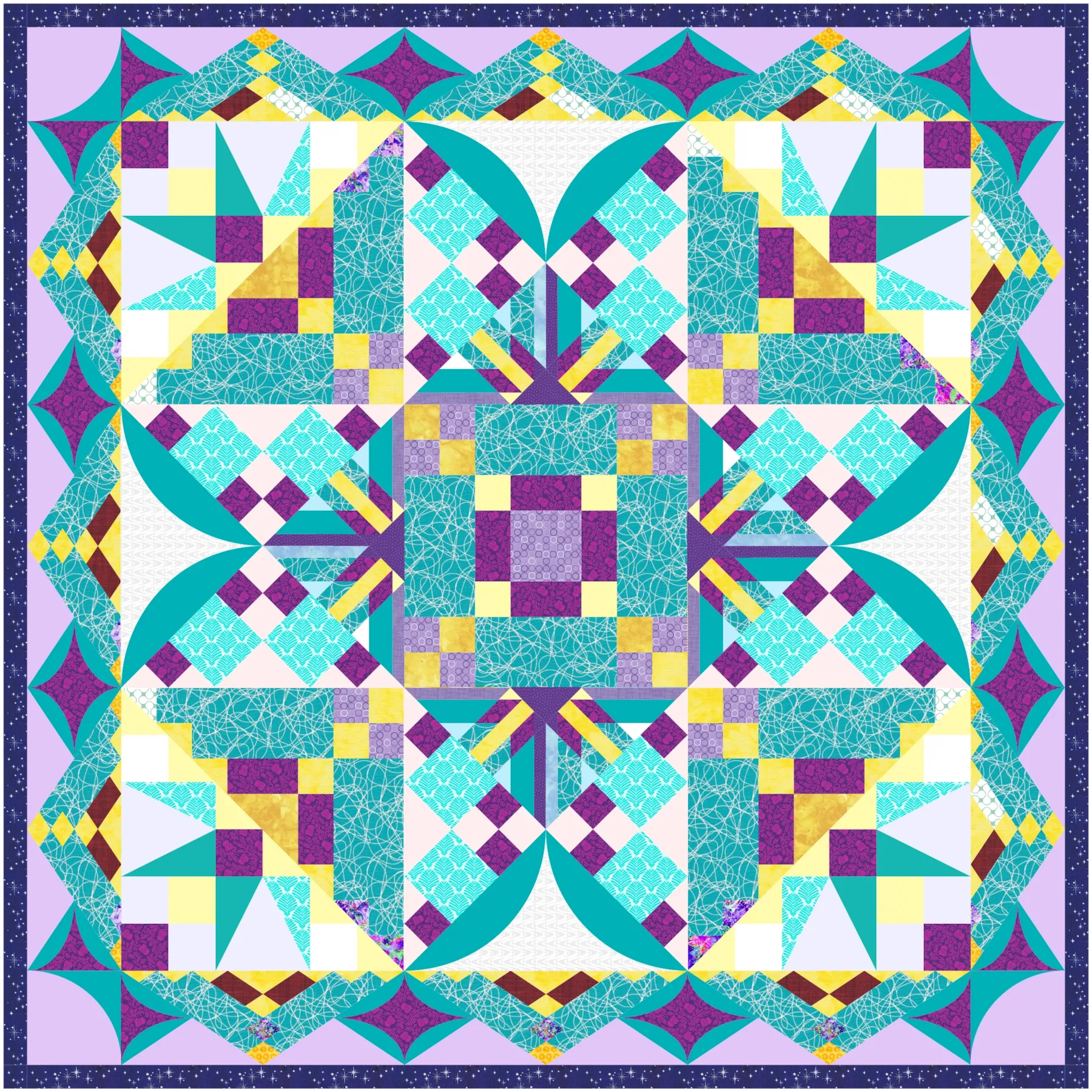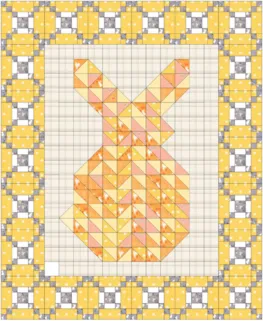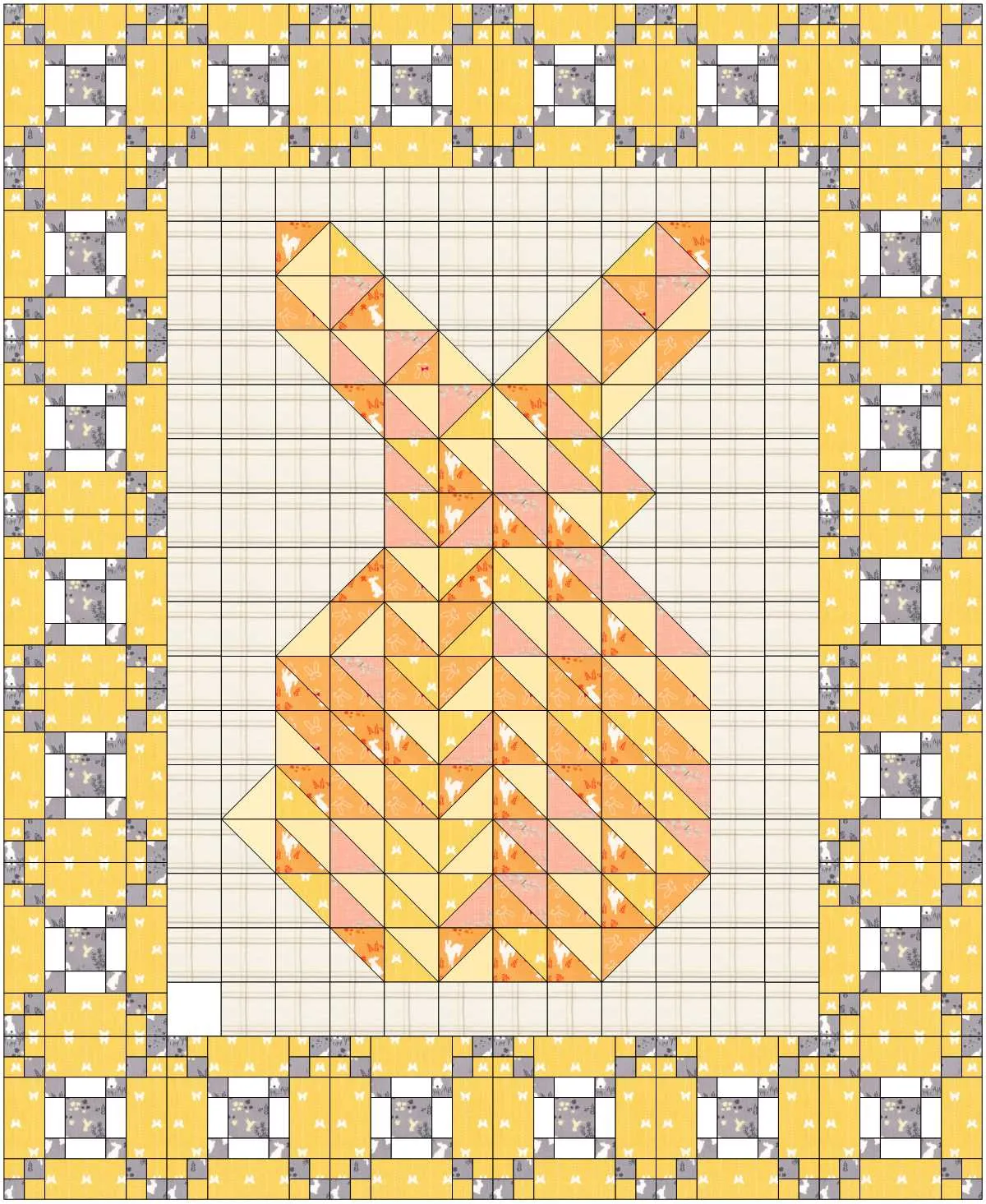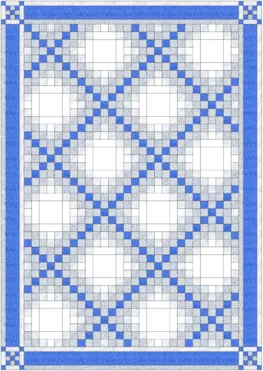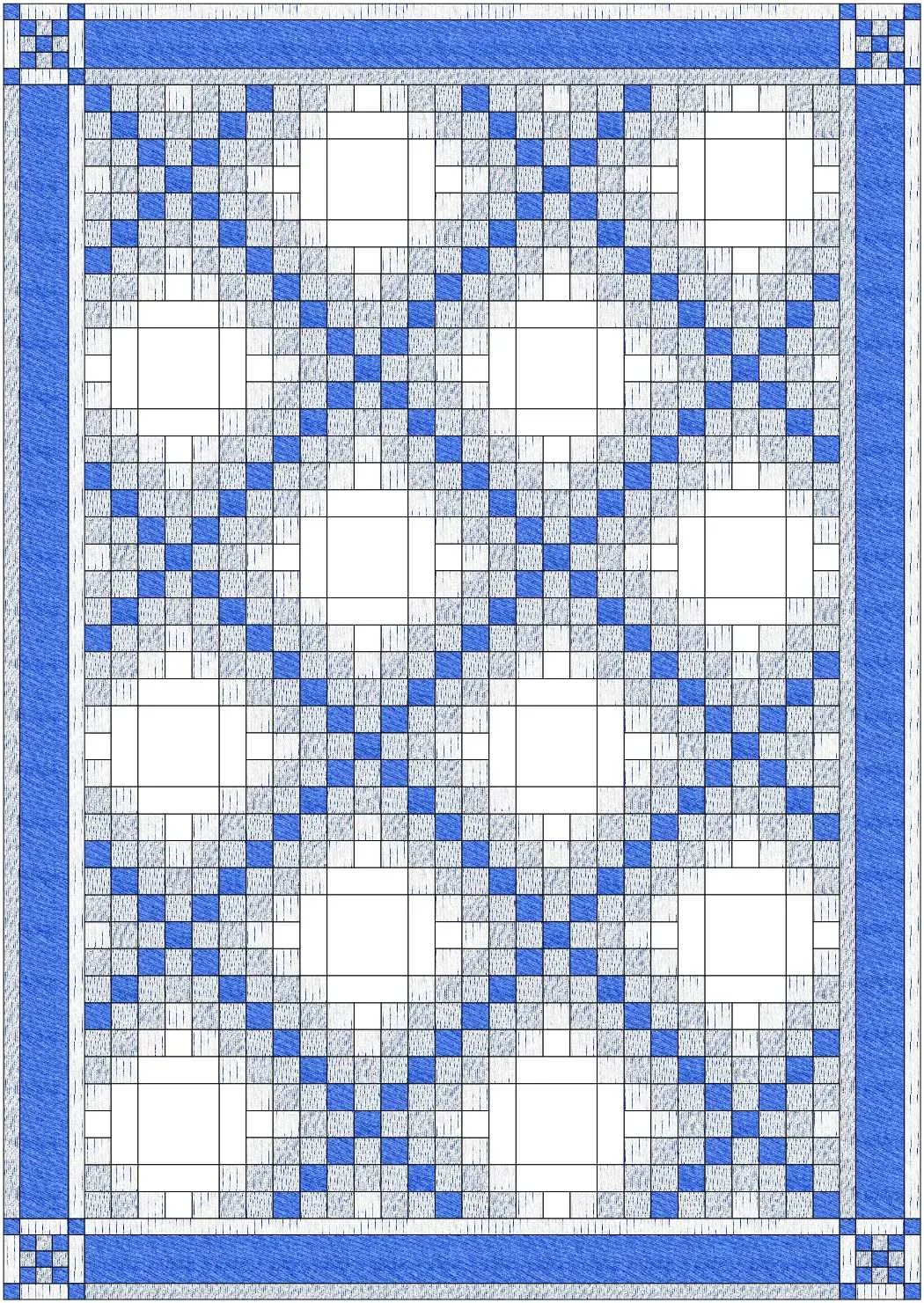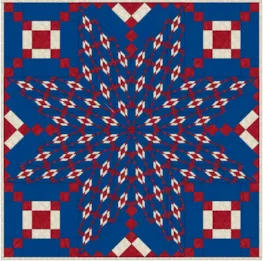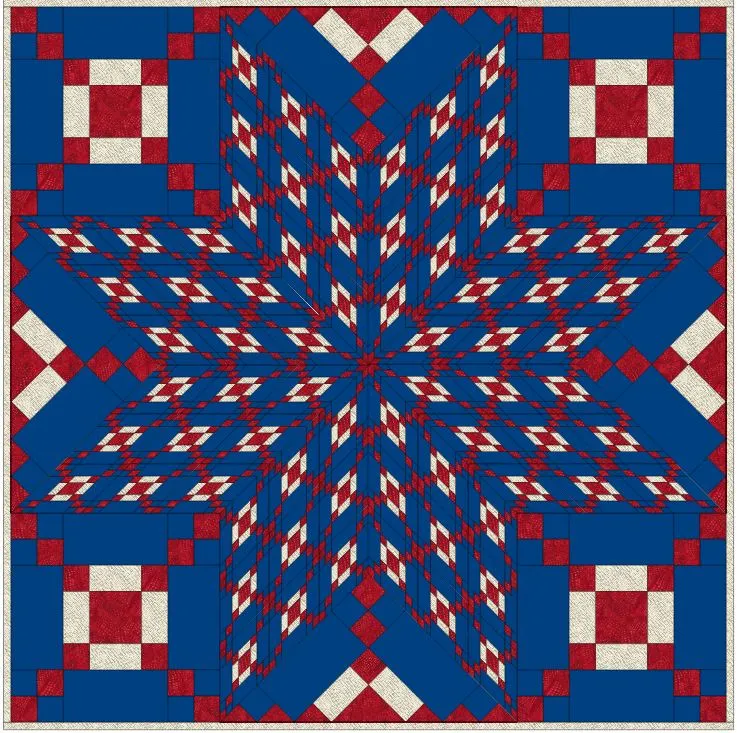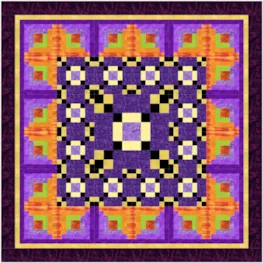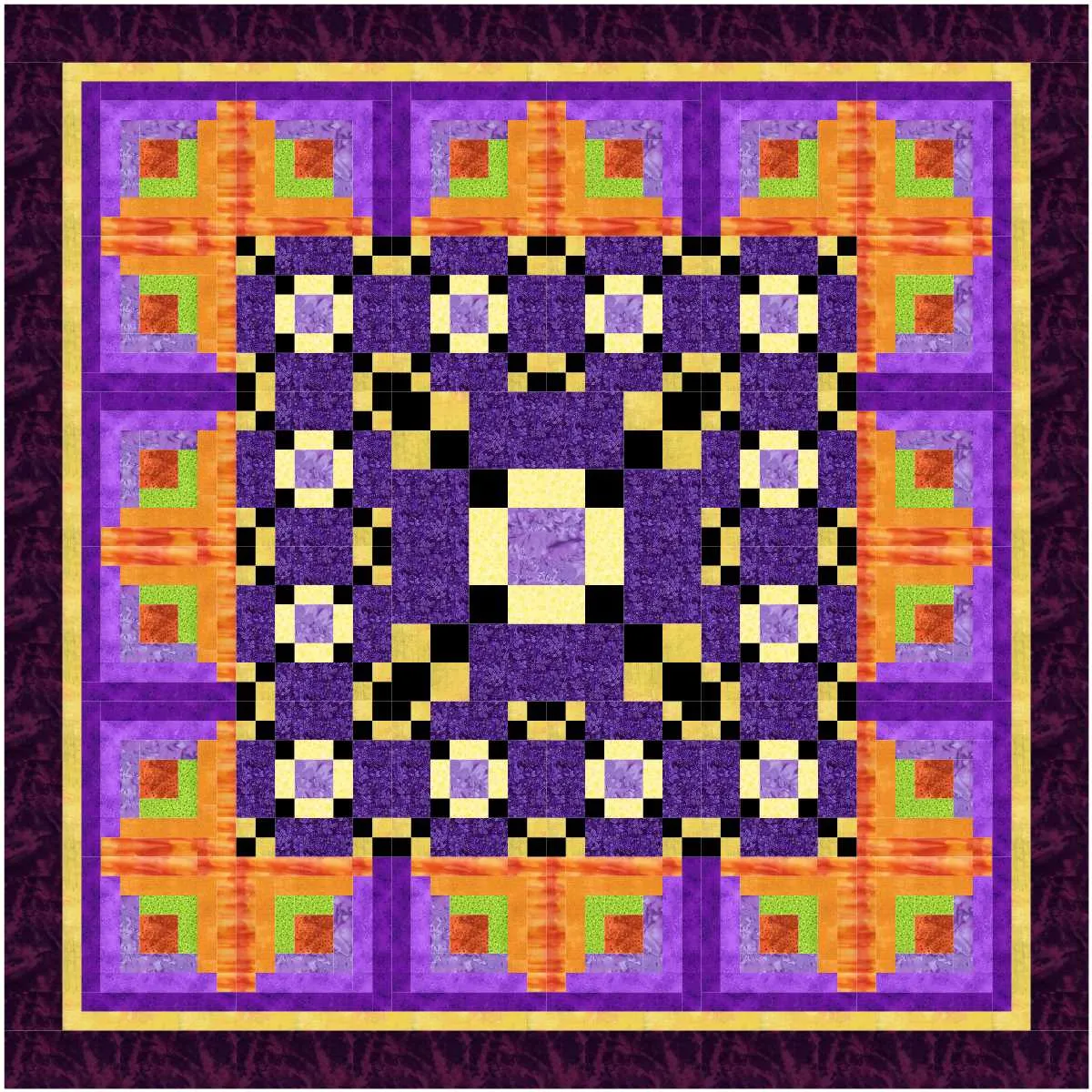Welcome to the EQ8 Block Spotlight! Each month we highlight a block from the EQ8 Block Library with a few design ideas. Then we want you to show us what you can do with the block.
Whether you’re a brand new EQ8 user or a seasoned pro, come join in the fun!
This month’s block: 8-Grid Chain
Where to find it: 01 Classic Pieced > Chains
Design ideas to get you started
My first quilt uses the Stars – 1 layout from the Layout Library (Layouts by Style > Stars). I think just about every pieced block looks fun in this layout. Give it a try if you haven’t played with the Stars layout yet!
My second quilt is an on-point layout with sashing. I colored the center blocks a darker shade and used lighter colors as I move out to the edges to create depth. I added more color gradations to my palette using the Add Shades and Tints feature.
To create the stars in the sashing between the Chain blocks, I used a block from the 10 Sashing > Star Sashing section of the Block Library. These blocks may not look very interesting in the library, but they really shine when you set them in the sashing of a quilt! ![]()
What would you design with the 8-Grid Chain block? Post a quilt or two in the comments below. It can be as simple or as complex as you’d like (it just has to use the featured block!).
If you’d like to to turn off the black outlines around the patches like I have in the quilts above, click the Hide/show quilt patch outlines button on the main toolbar before exporting your images. For more help with this feature, visit the Support site.
Export an Image of your Quilt
- On the Quilt Worktable, click the PRINT & EXPORT tab.
- Click Export in the ribbon.
- In the palette on the left, click Image.
- Type a name for your image and click the Save button. (Make sure you know where you’re saving the image on your computer. We recommend saving to your My EQ8 > Images folder.)
In the comment form below, tell us a little bit about your design and then click Browse to include the image of your quilt.