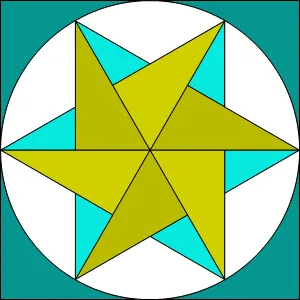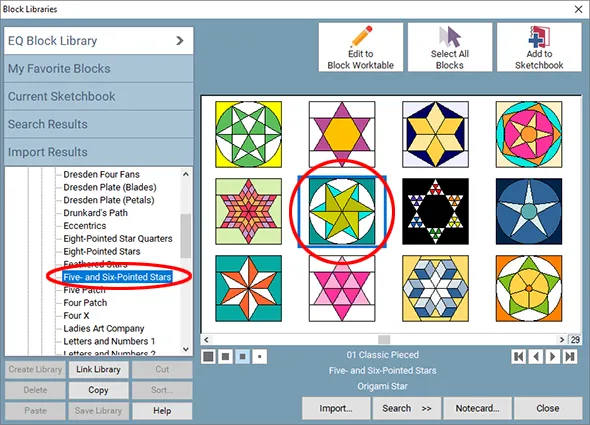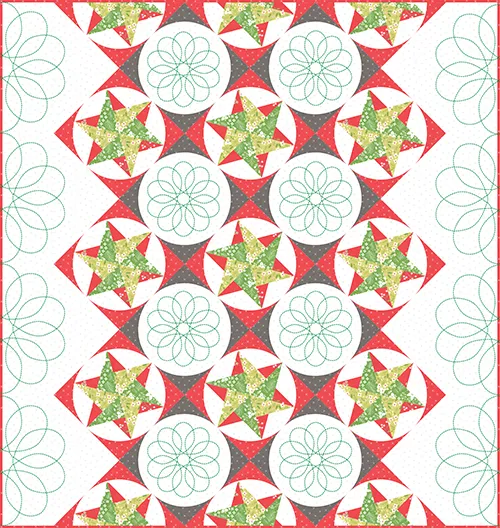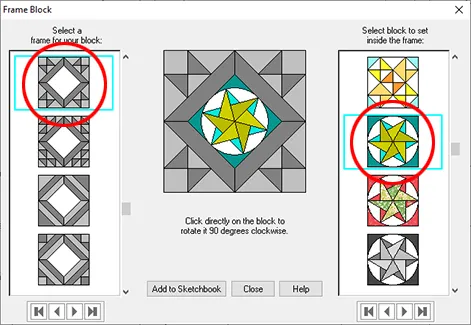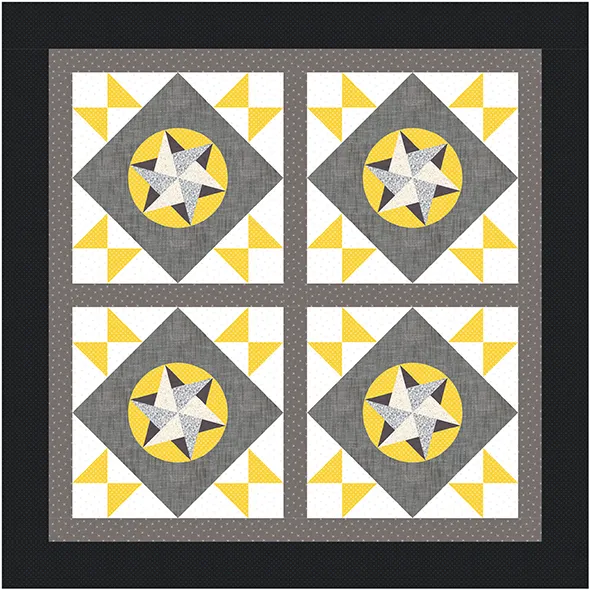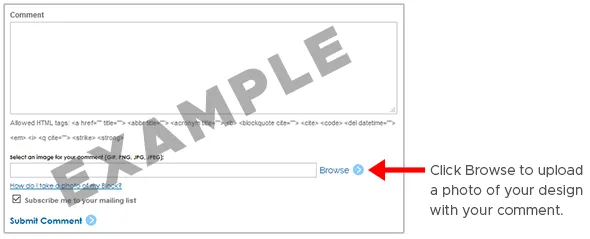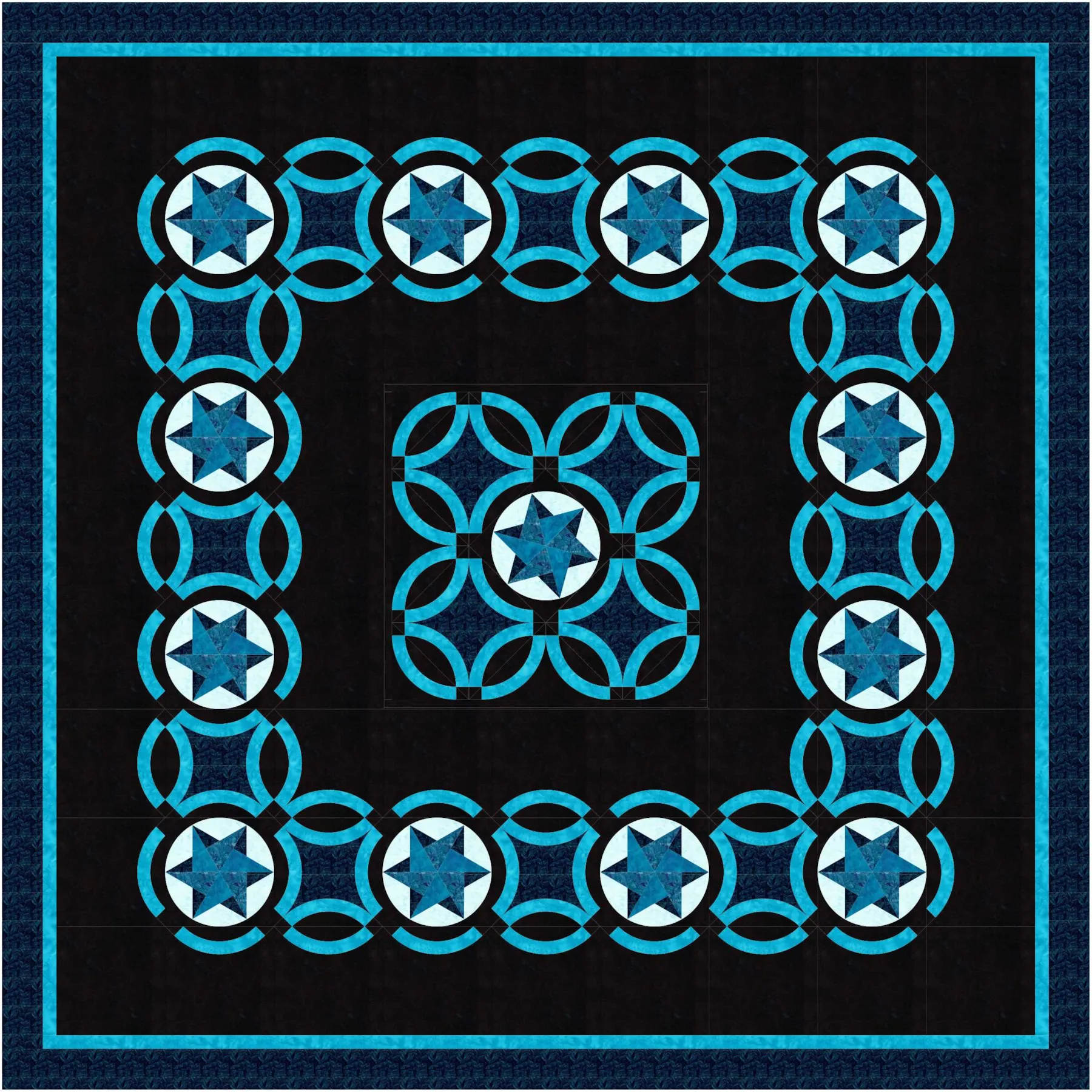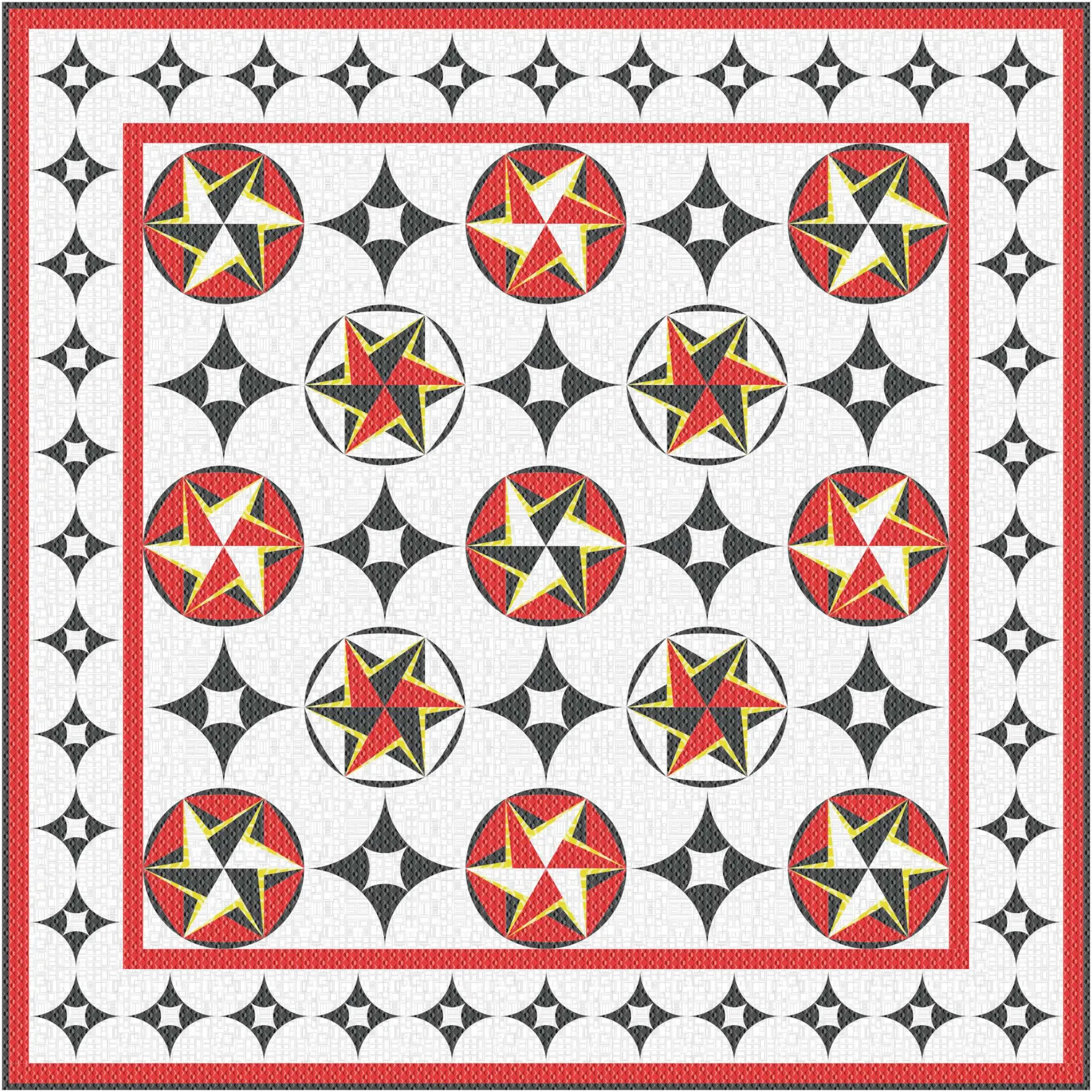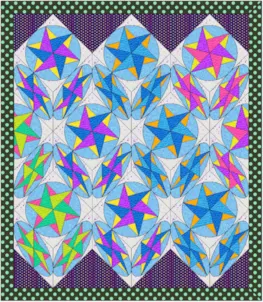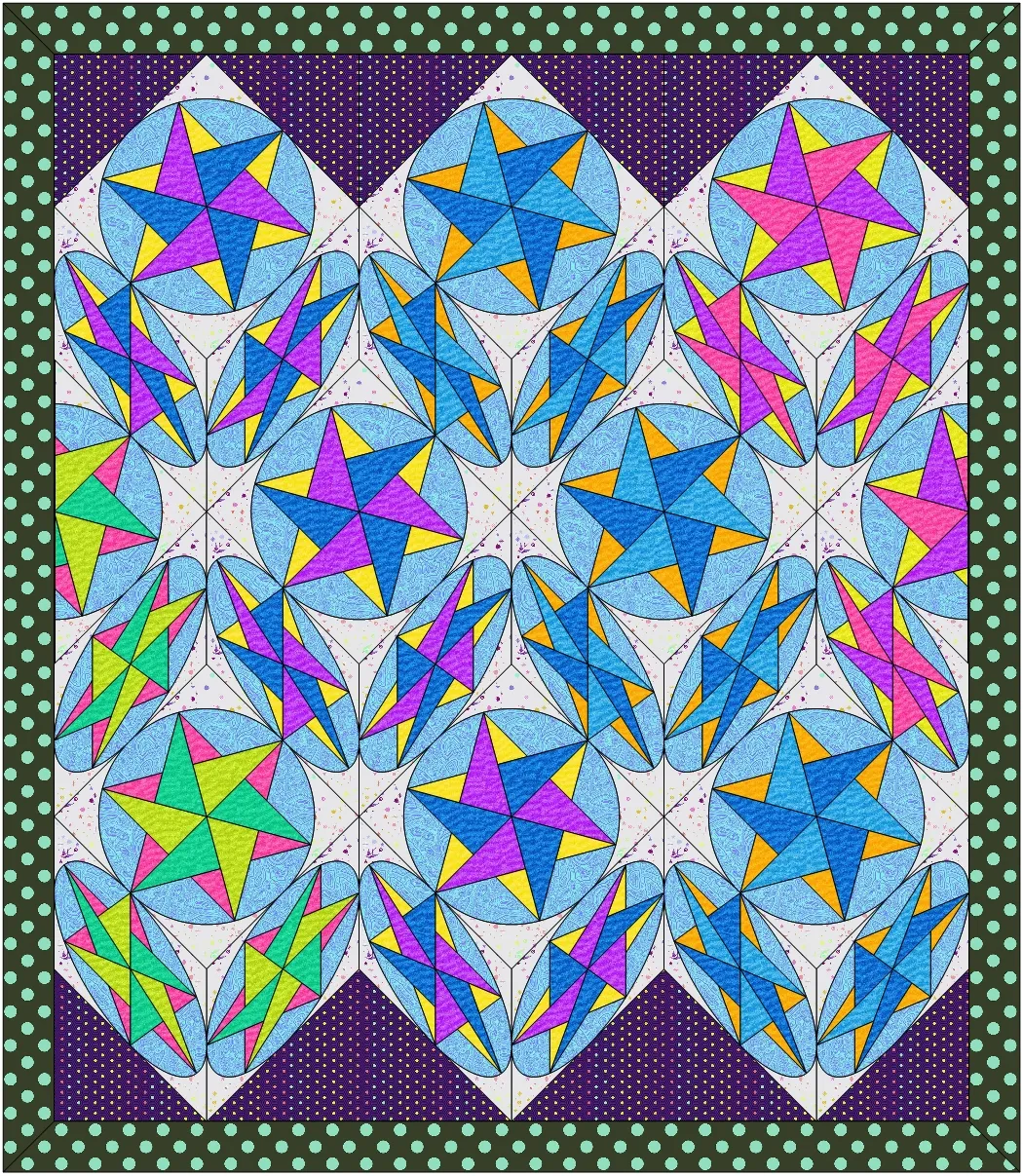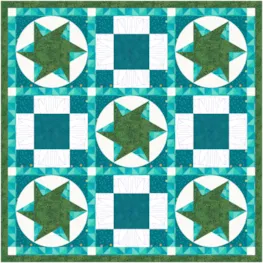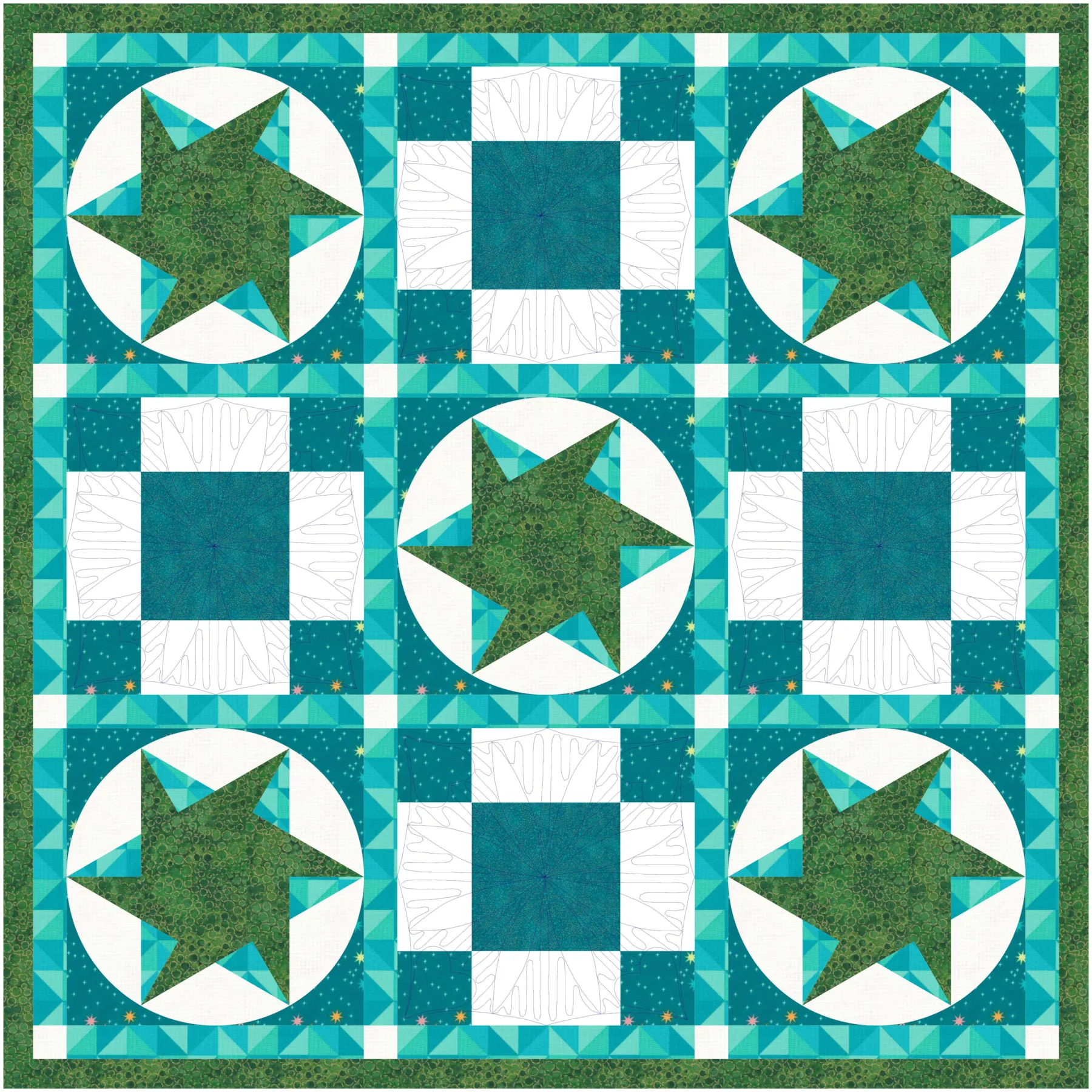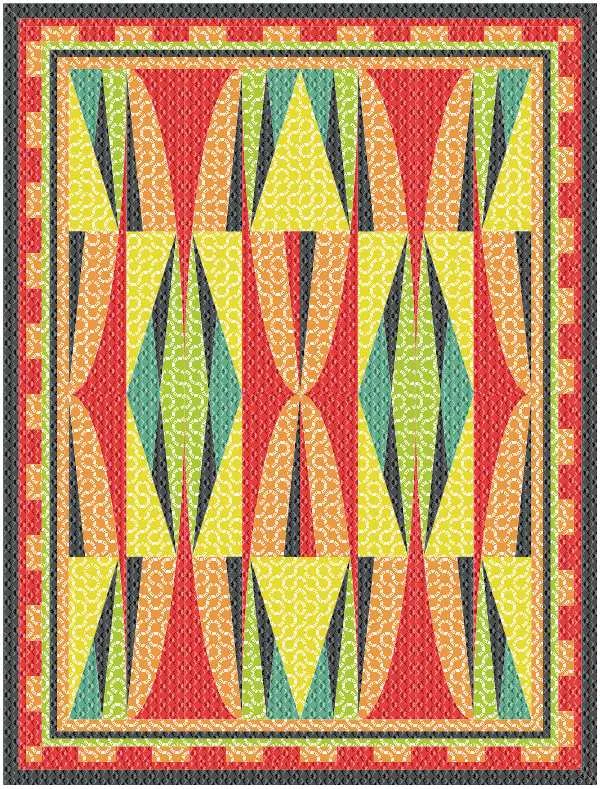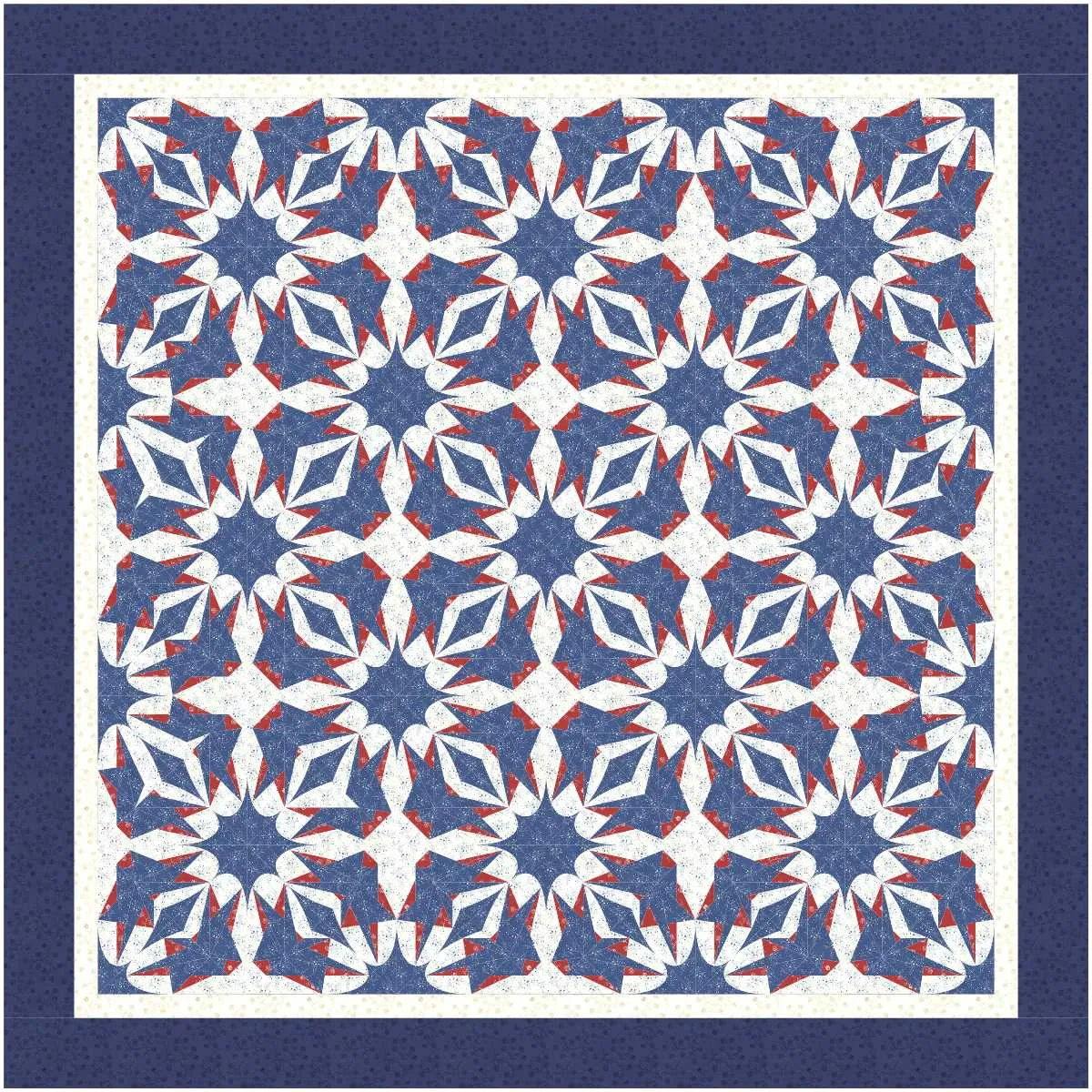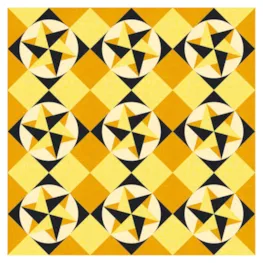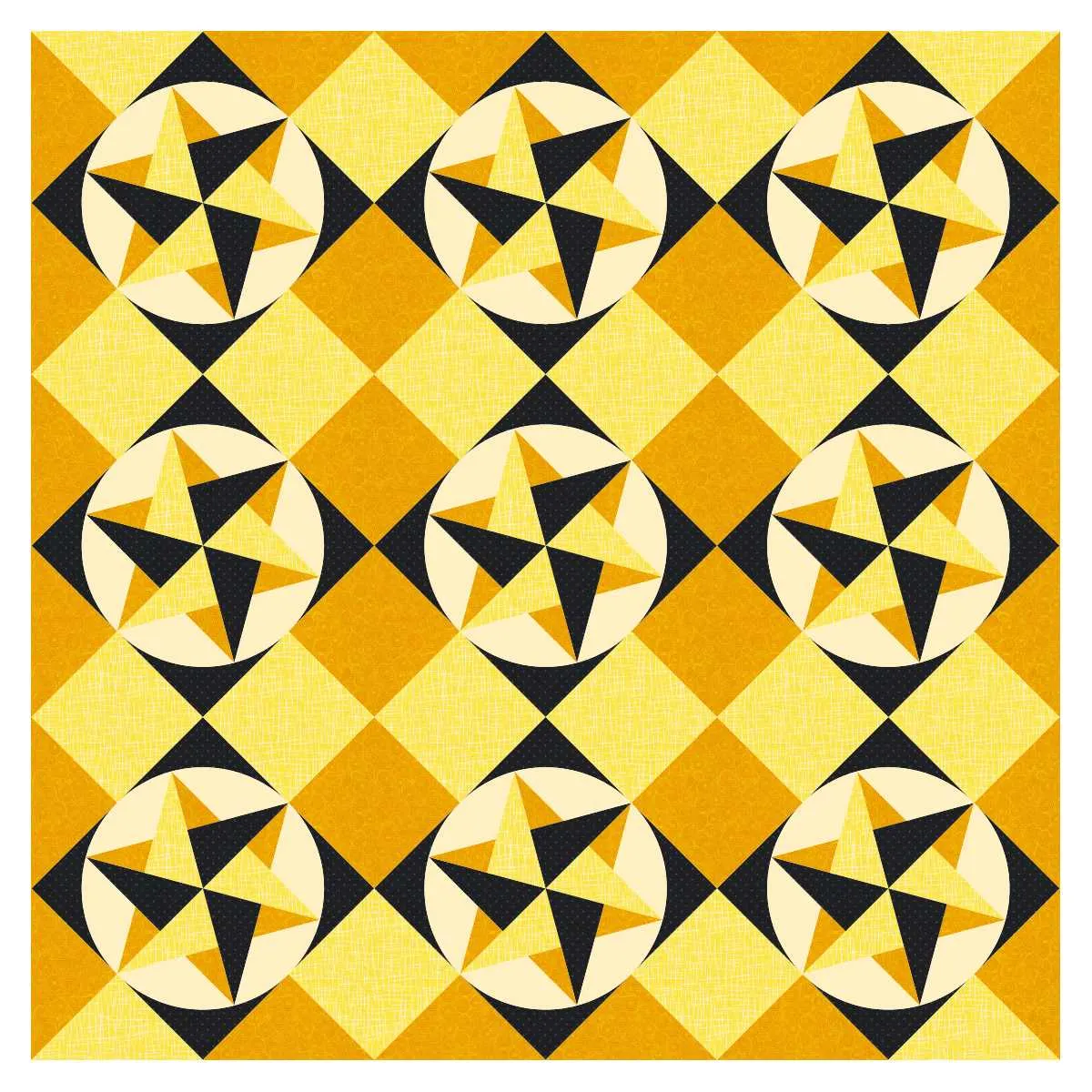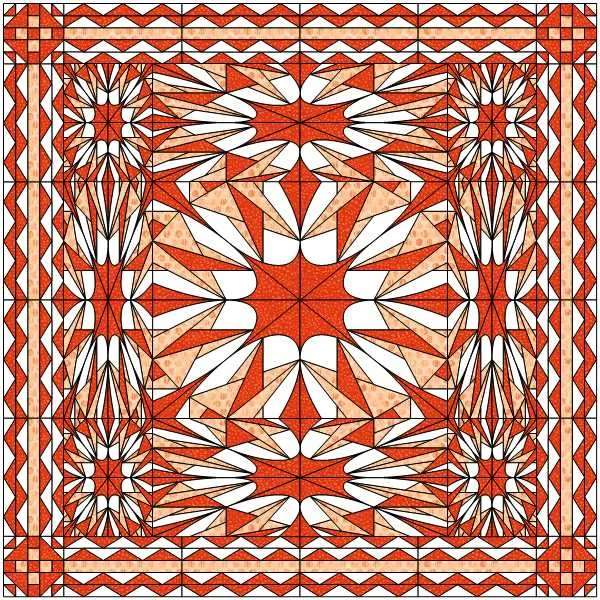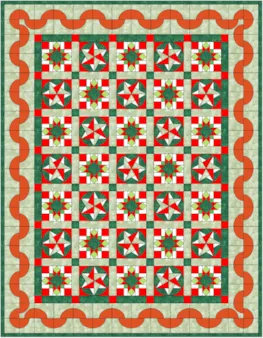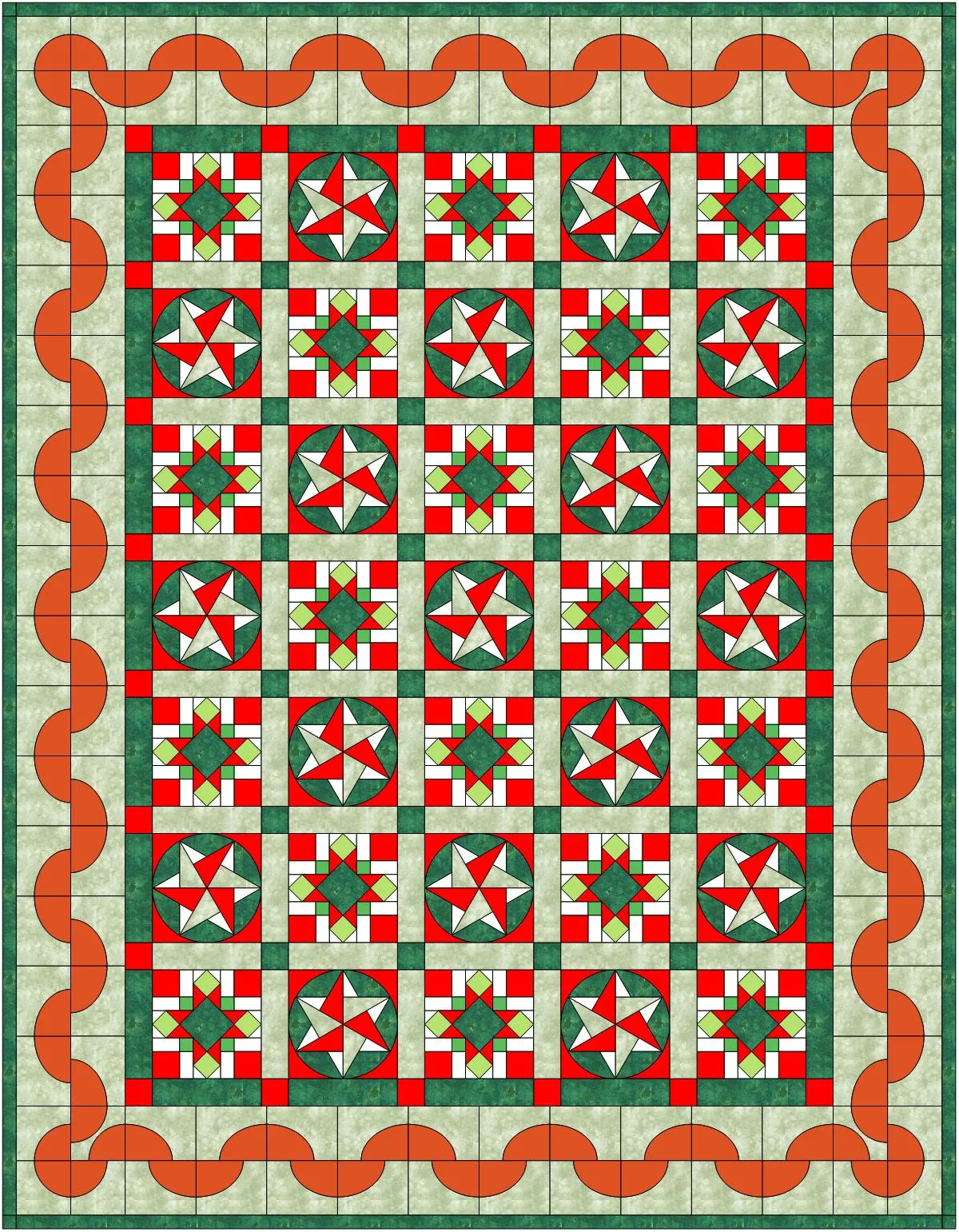Welcome to the EQ8 Block Spotlight series! Each month we highlight a block from the EQ8 Block Library with a few design ideas. Then we want YOU to show us what you can do with the block. Whether you’re a brand new EQ8 user or a seasoned pro, come join in the fun!
This month’s block: Origami Star
Where to find it: 01 Classic Pieced > Five- and Six-Pointed Stars
Design ideas to get you started
This first quilt is an on-point layout. I made an alternate block to go with the Origami Star by deleting all the lines inside the circle. The stencil was created using the StencilMaker tool on the Block Worktable (you have to choose Applique > Motif as your block style to access this tool).
I used the Holliberry collection by Corey Yoder to color my quilt, which you can find in the EQ Stash Online – 2020 Download 01 product. ‘Cause if I’m gonna make Christmas quilt, I gotta start NOW! ![]()
For my second quilt, I played with the Create Serendipity > Frame Block feature. In the Frame Block window, a ton of fun frames appear on the left, and the blocks in your Sketchbook are on the right. Make your choices and the result appears in the middle of the window.
Then I set the framed block in a 2 x 2 horizontal layout with sashing and a couple of simple borders.
What would you design with the Origami Star block? Post a quilt or two in the comments below. It can be as simple or as complex as you’d like (it just has to use the featured block!).
If you’d like to to turn off the black outlines around the patches like I have in the quilts above, click the Hide/show quilt patch outlines button on the main toolbar before exporting your images. For more help with this feature, visit the Support site.
Export an Image of your Quilt
- On the Quilt Worktable, click the PRINT & EXPORT tab.
- Click Export in the ribbon.
- In the palette on the left, click Image.
- Type a name for your image and click the Save button. (Make sure you know where you’re saving the image on your computer. We recommend saving to your My EQ8 > Images folder.)
In the comment form below, tell us a little bit about your design and then click Browse to include the image of your quilt.