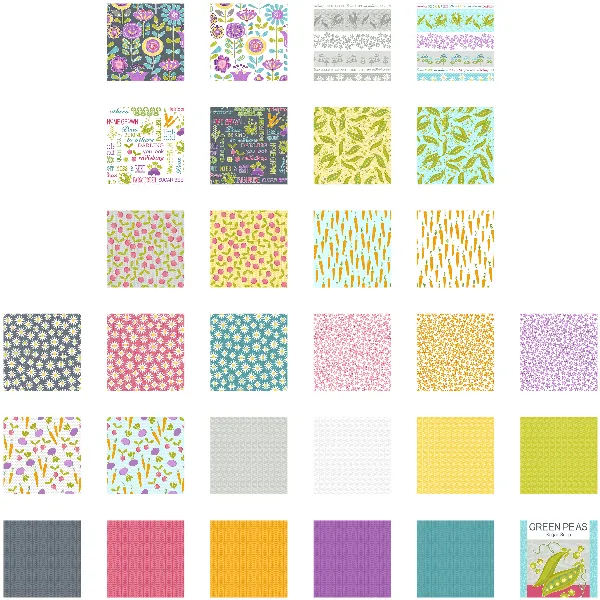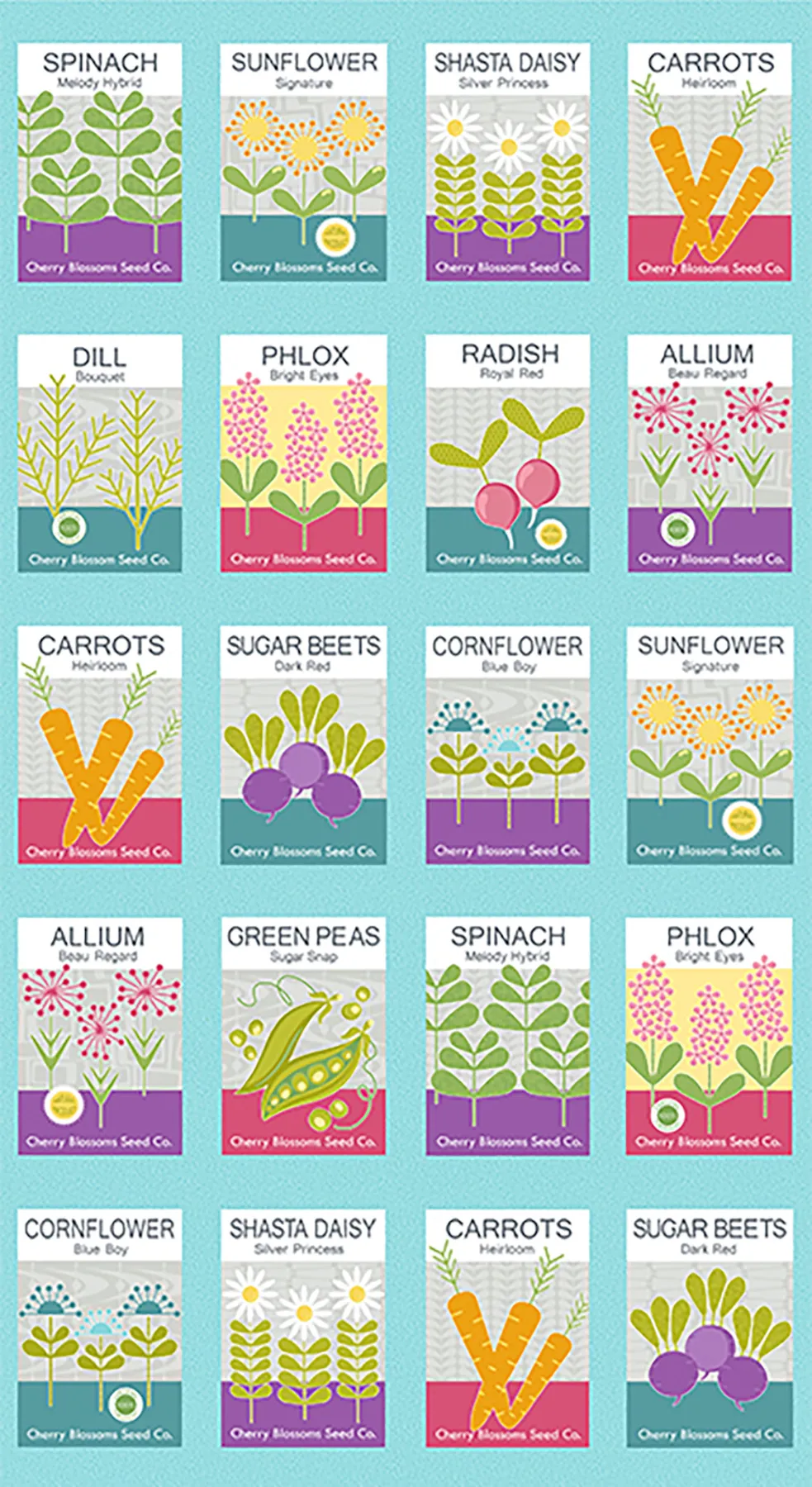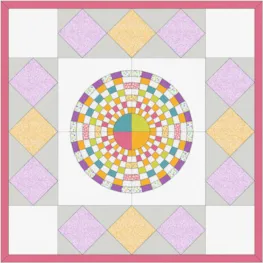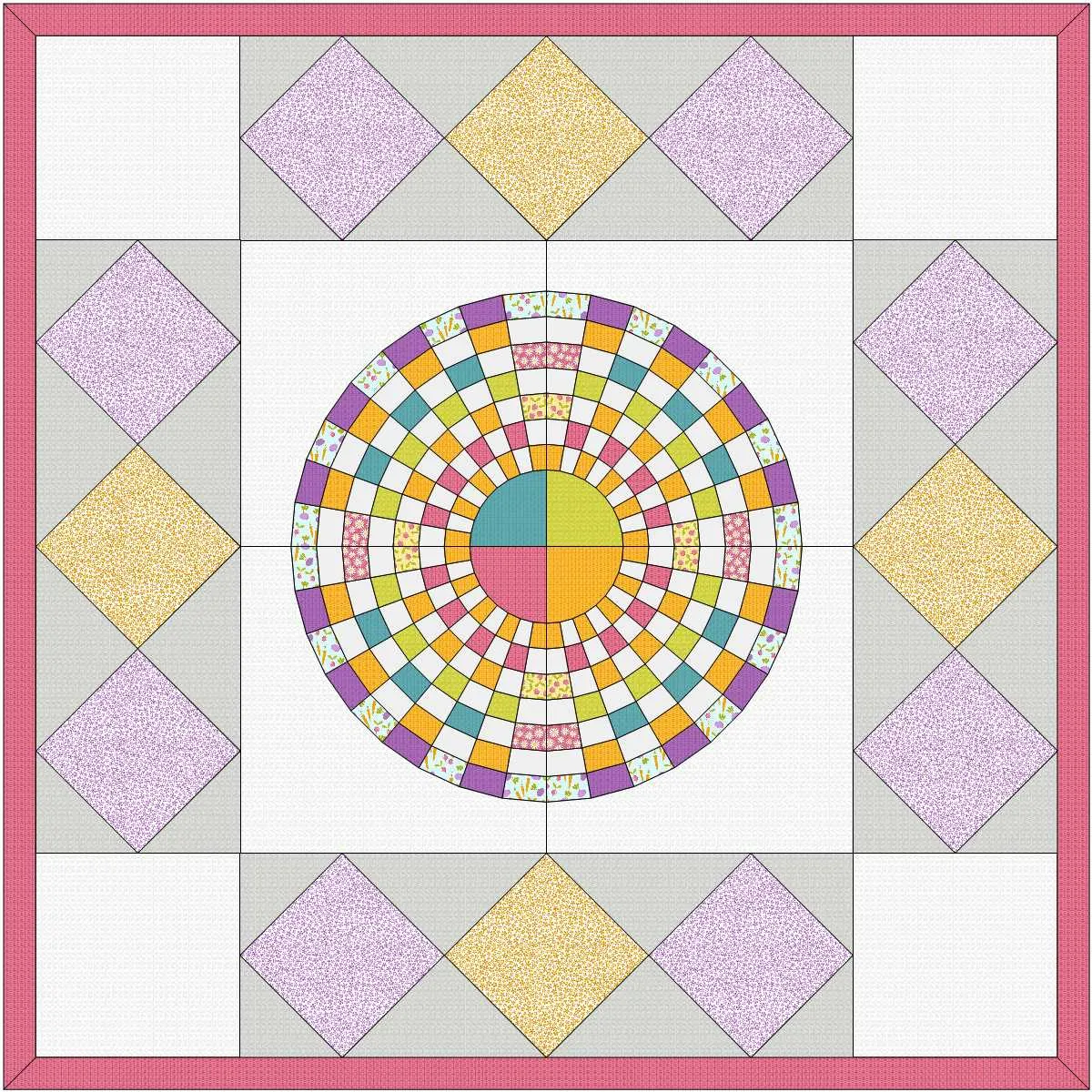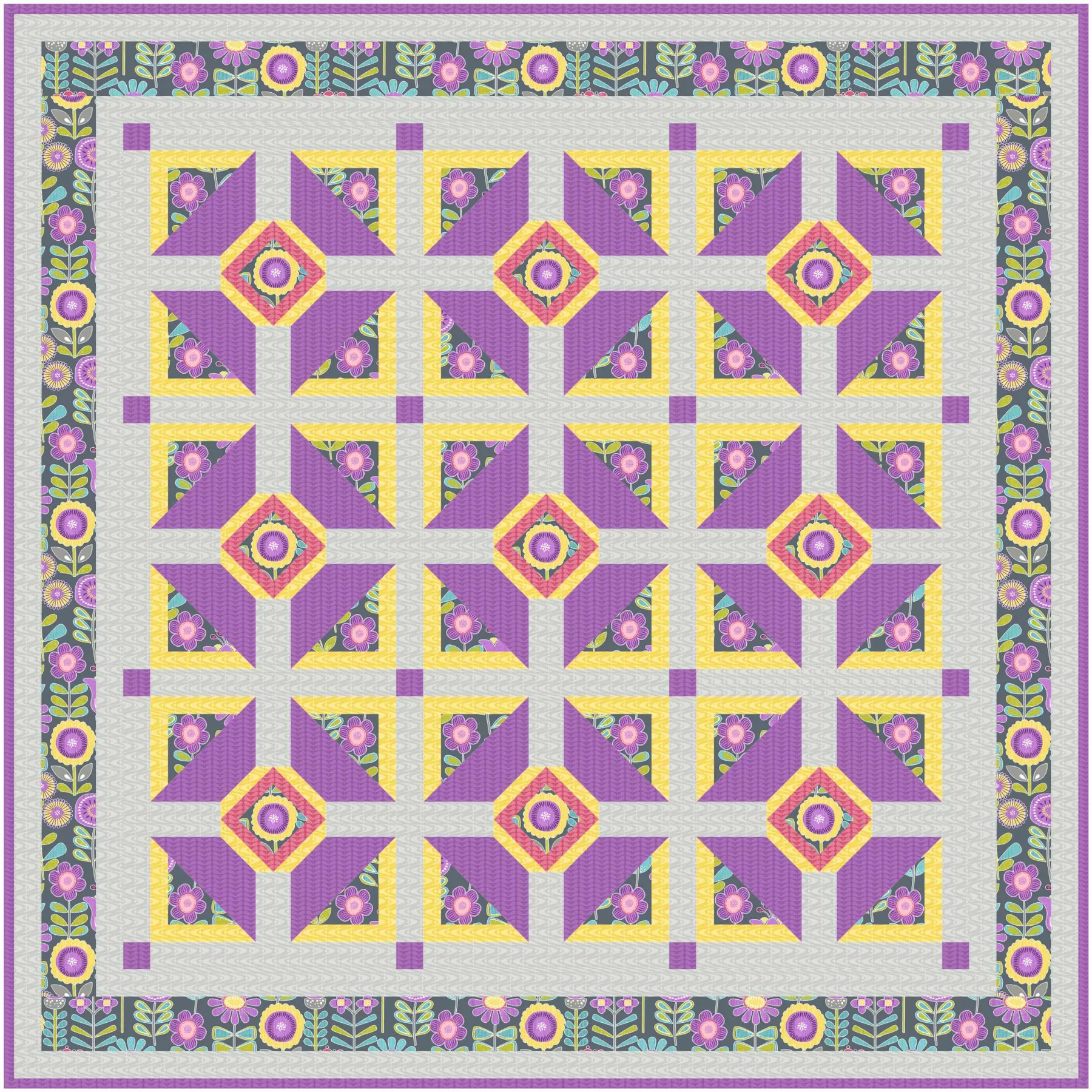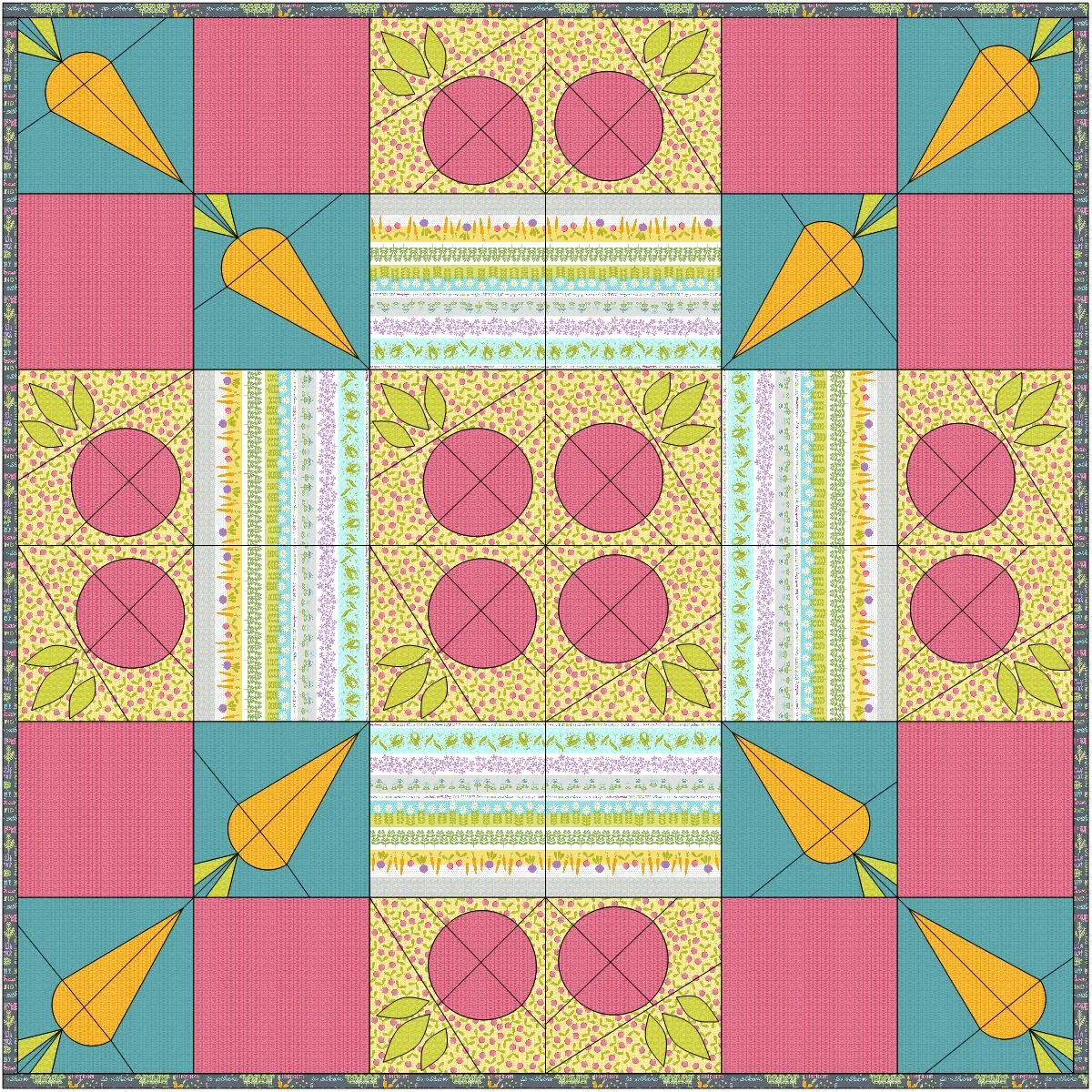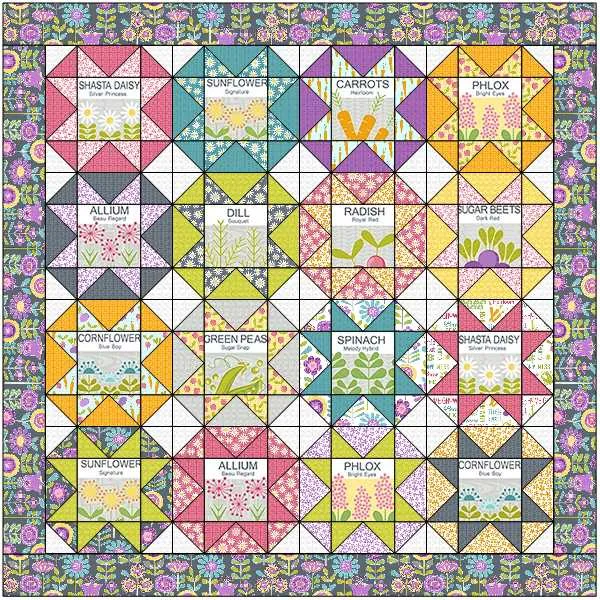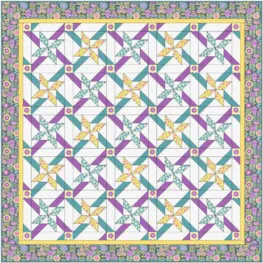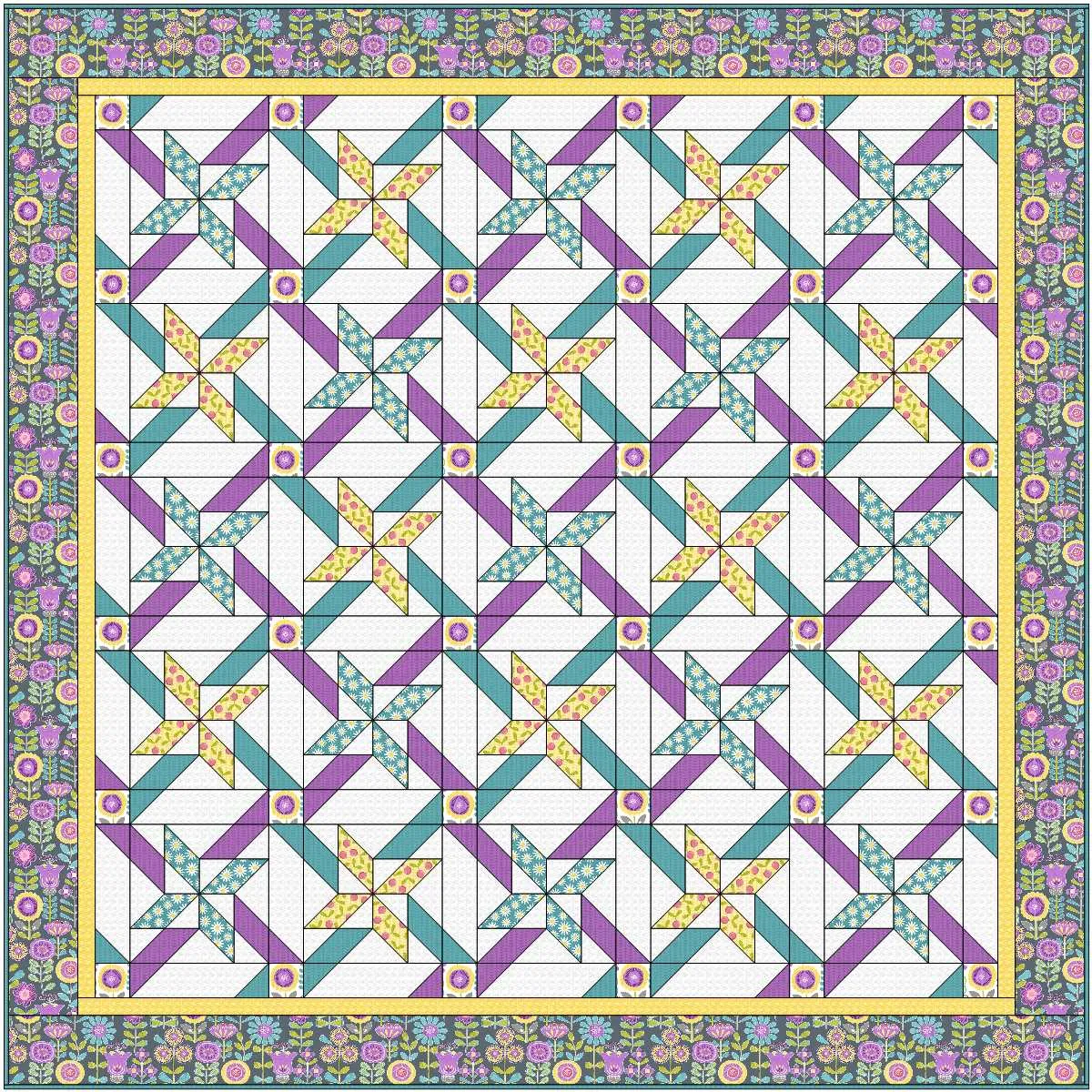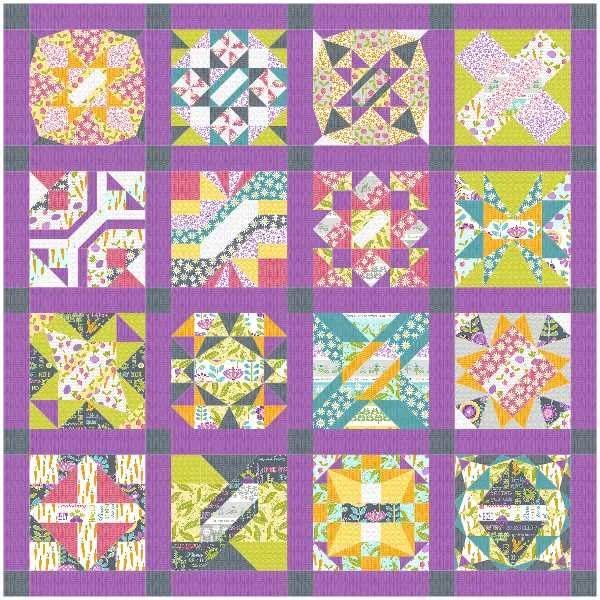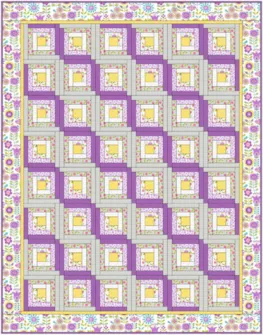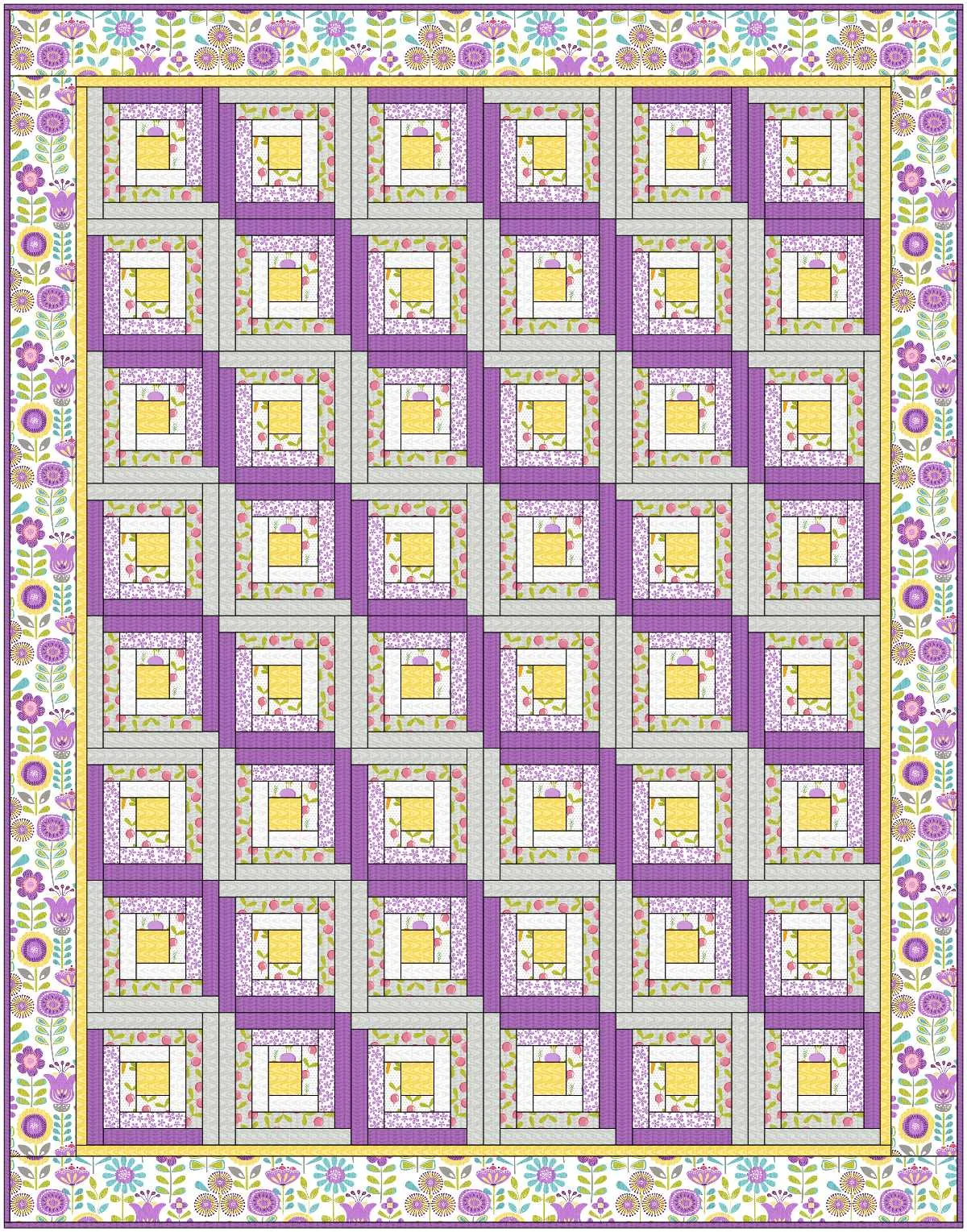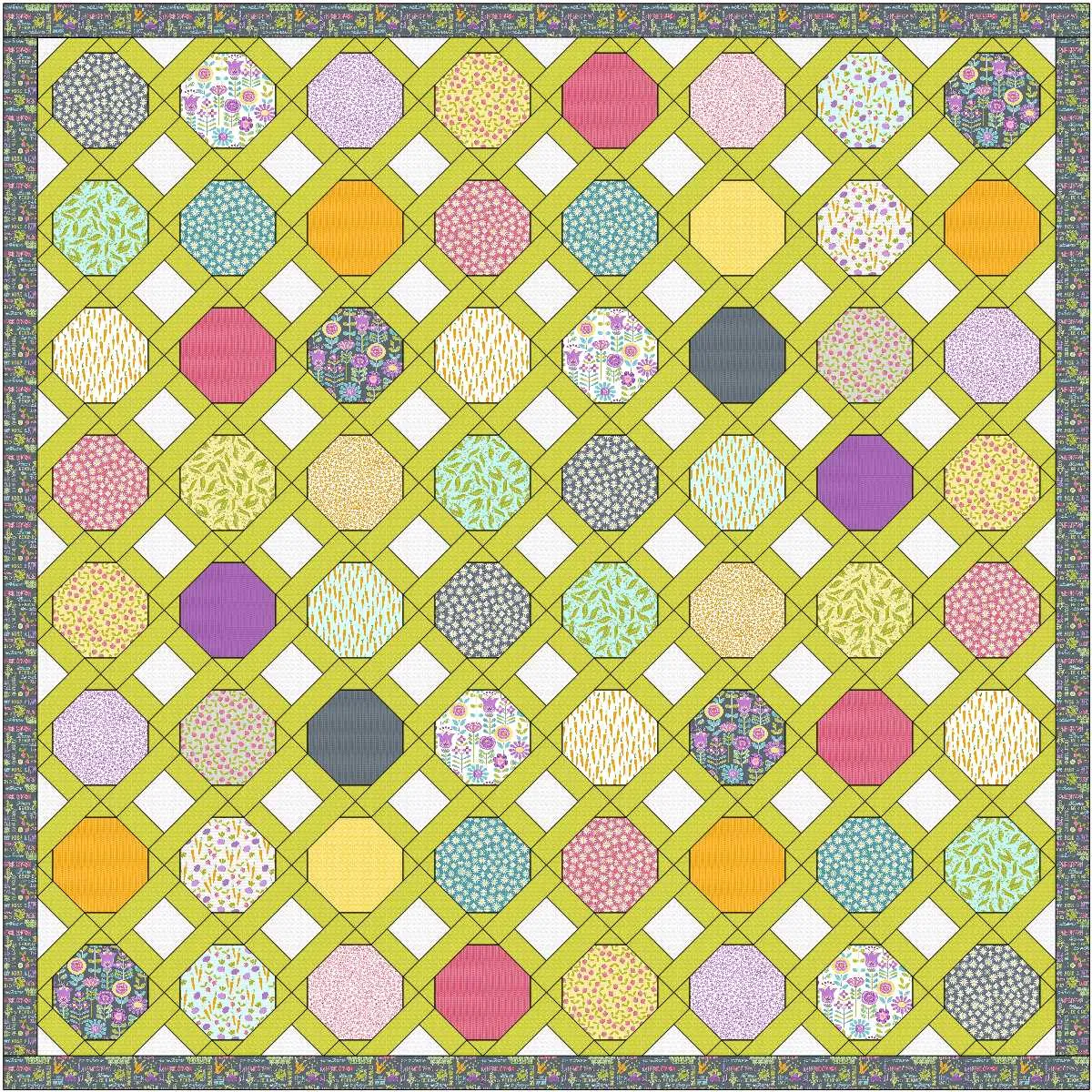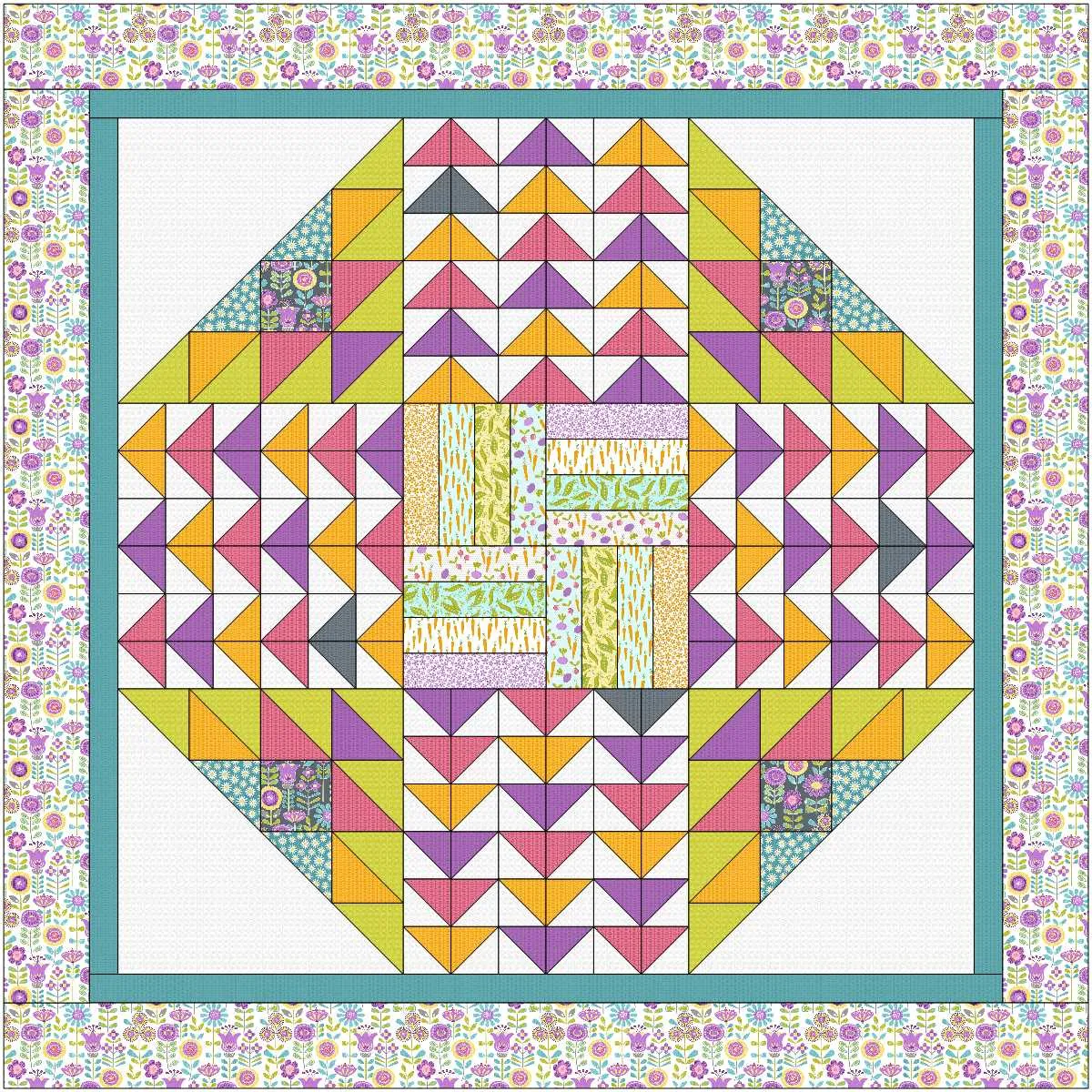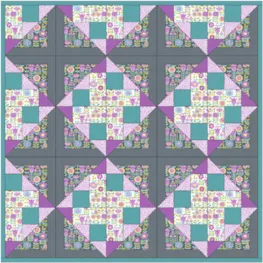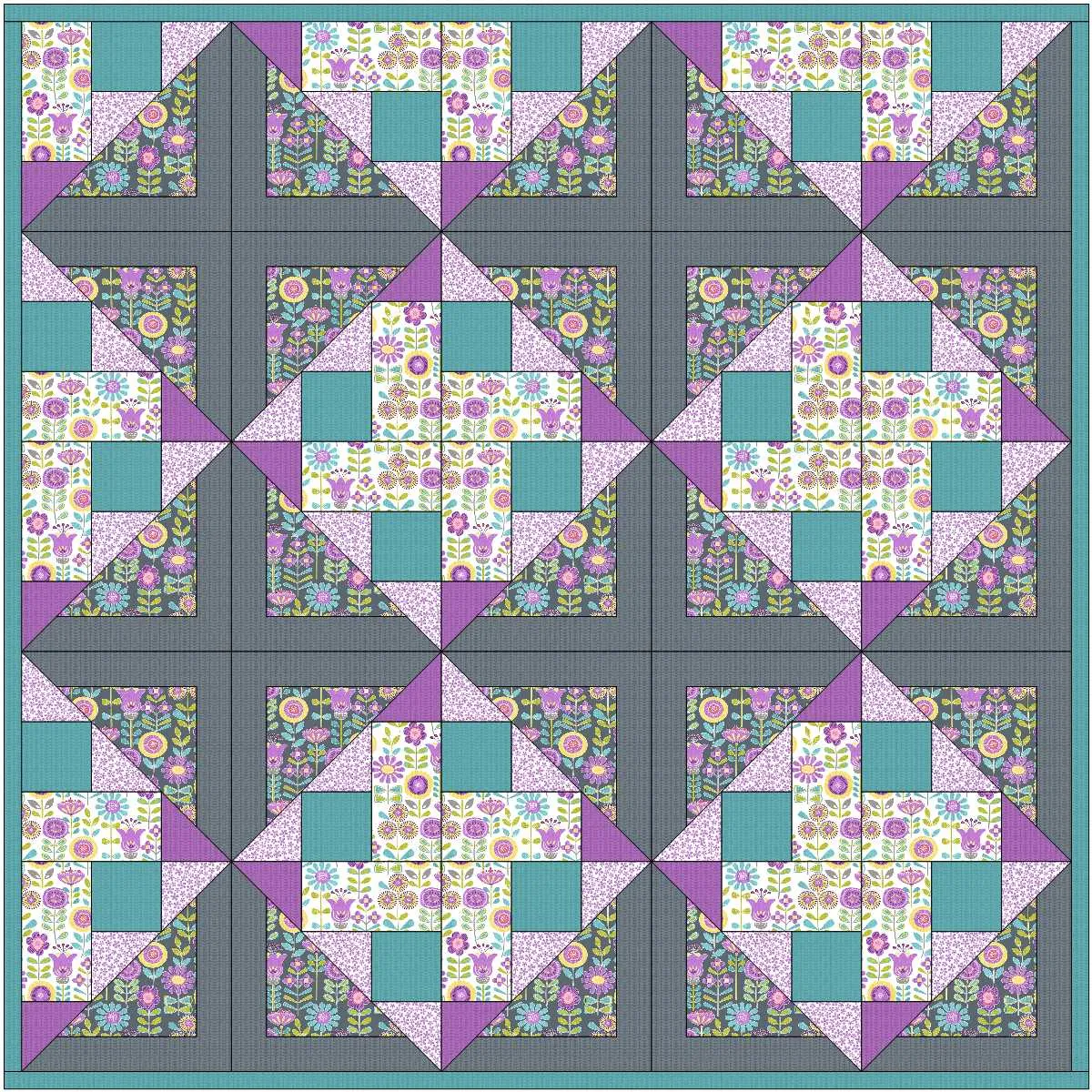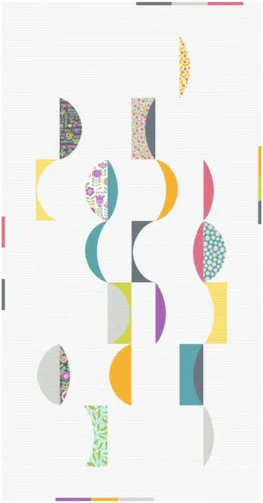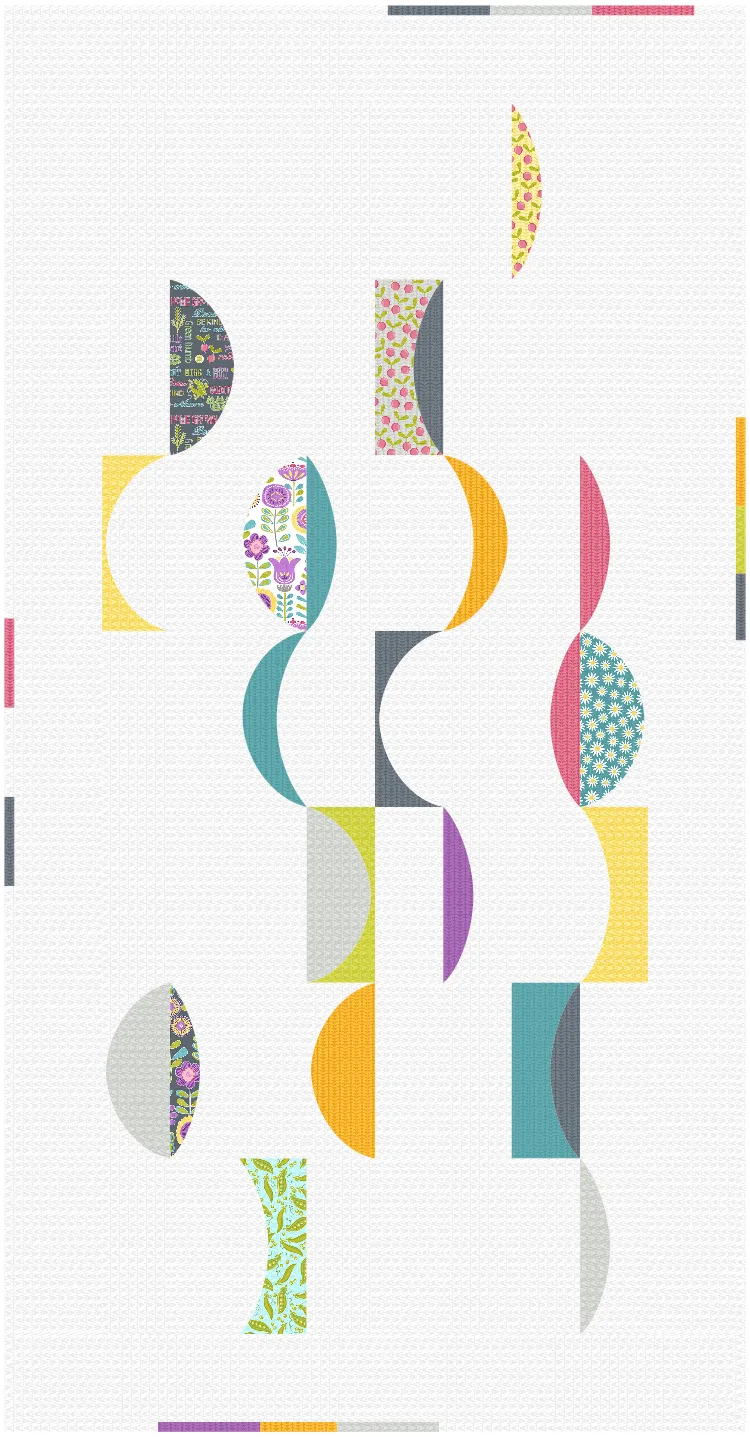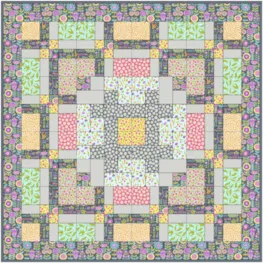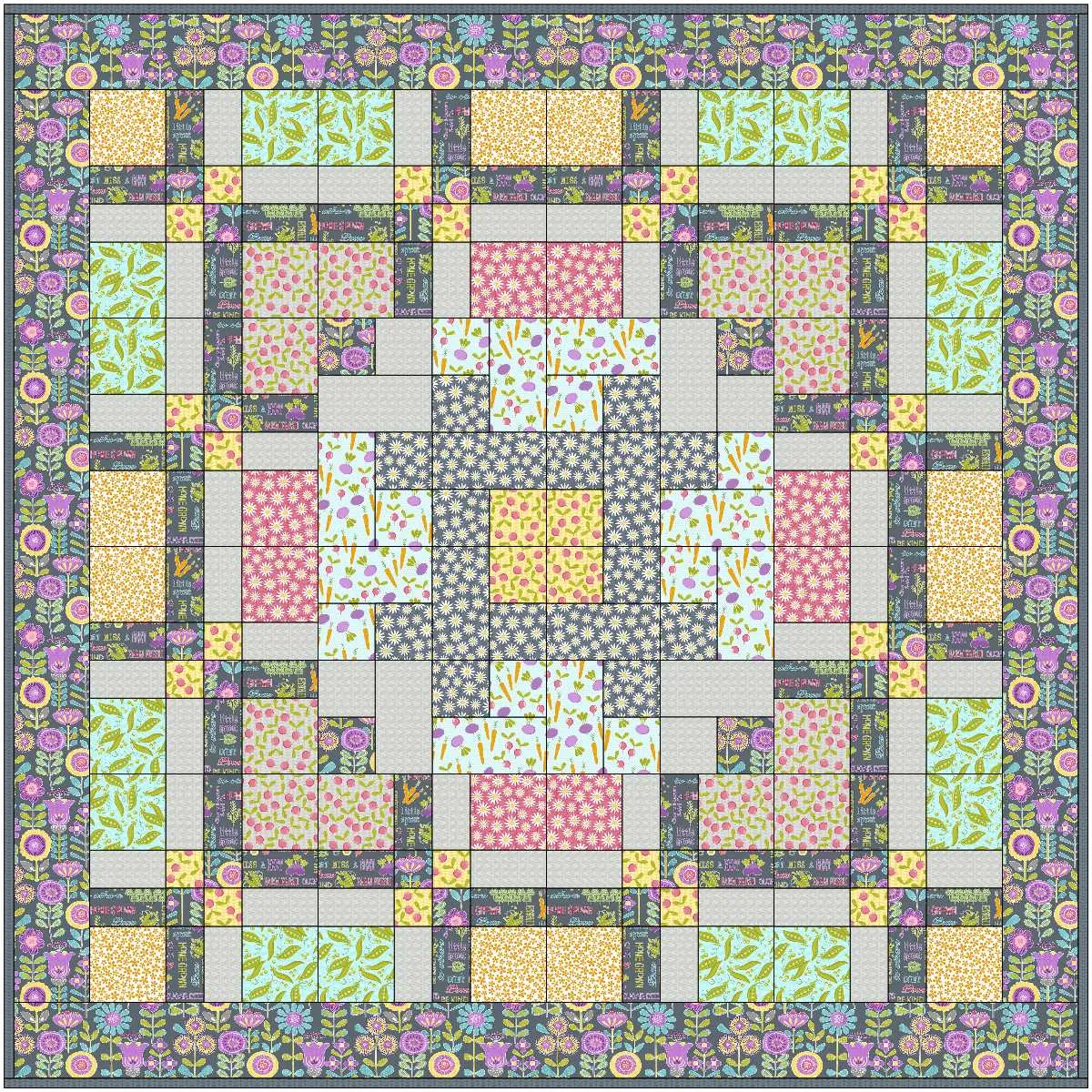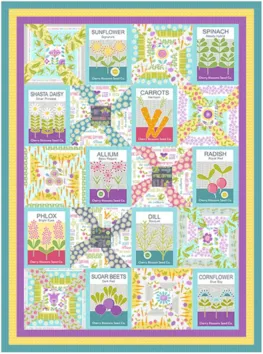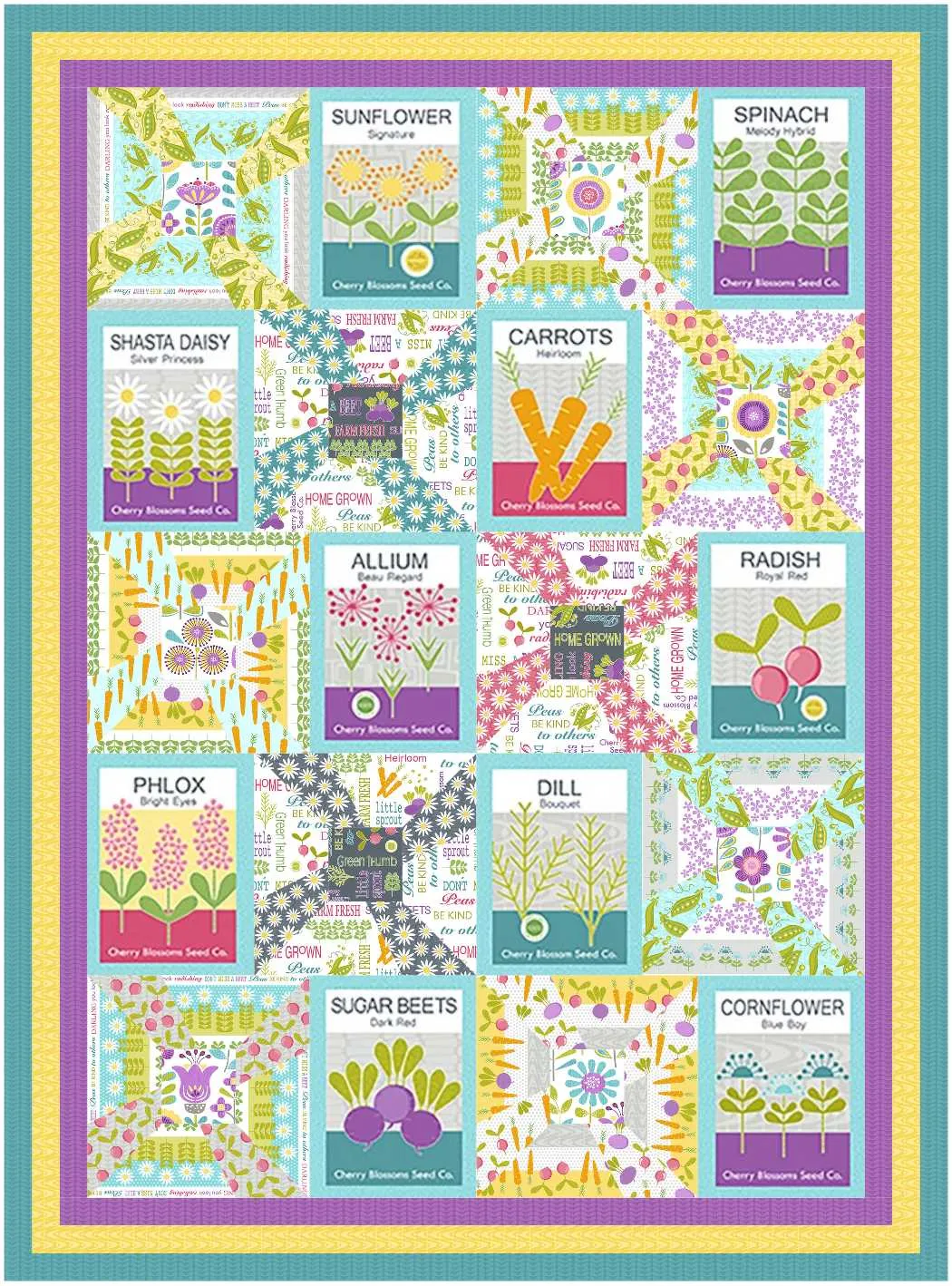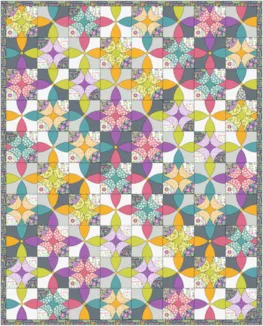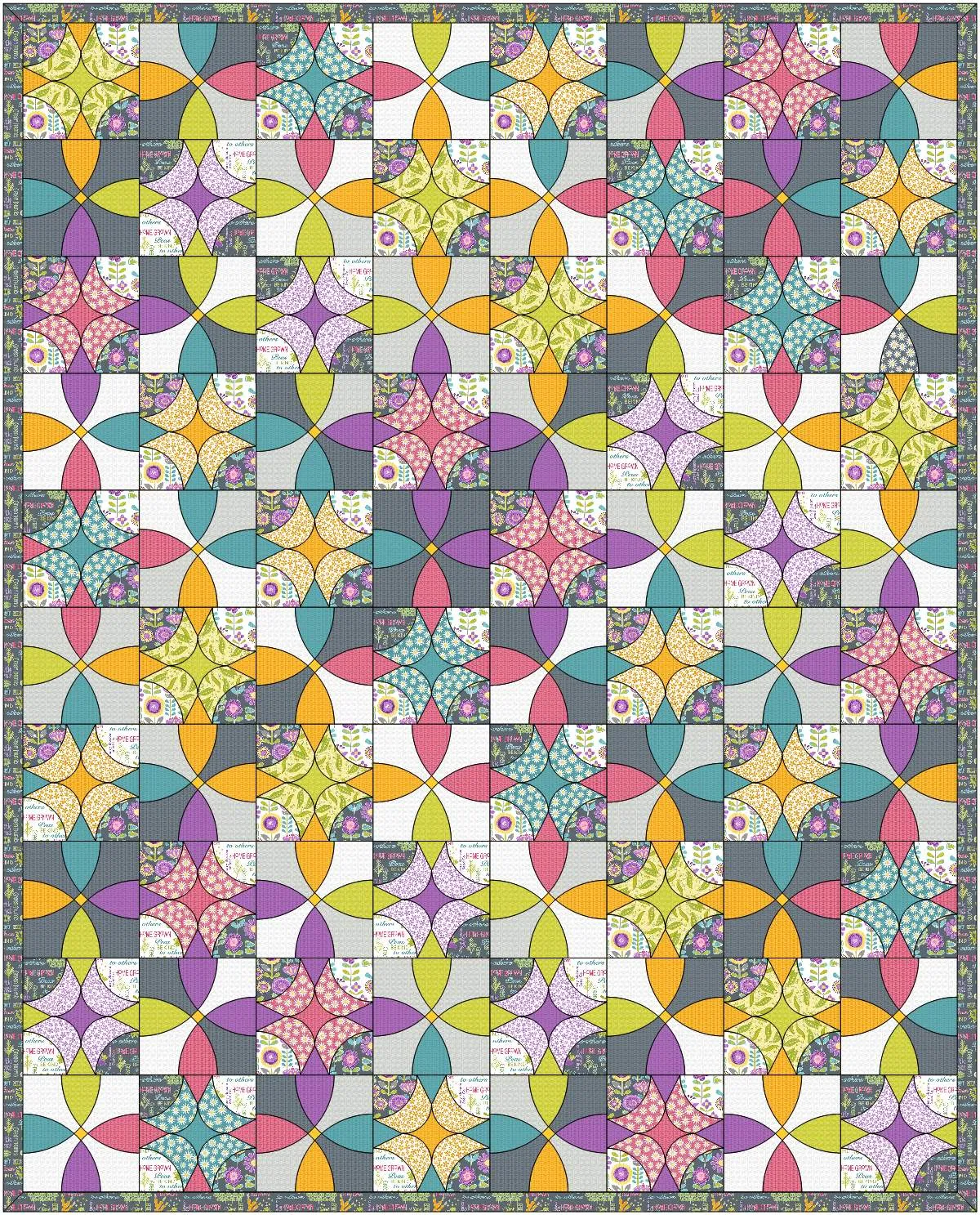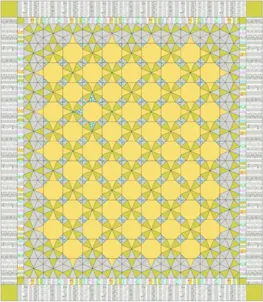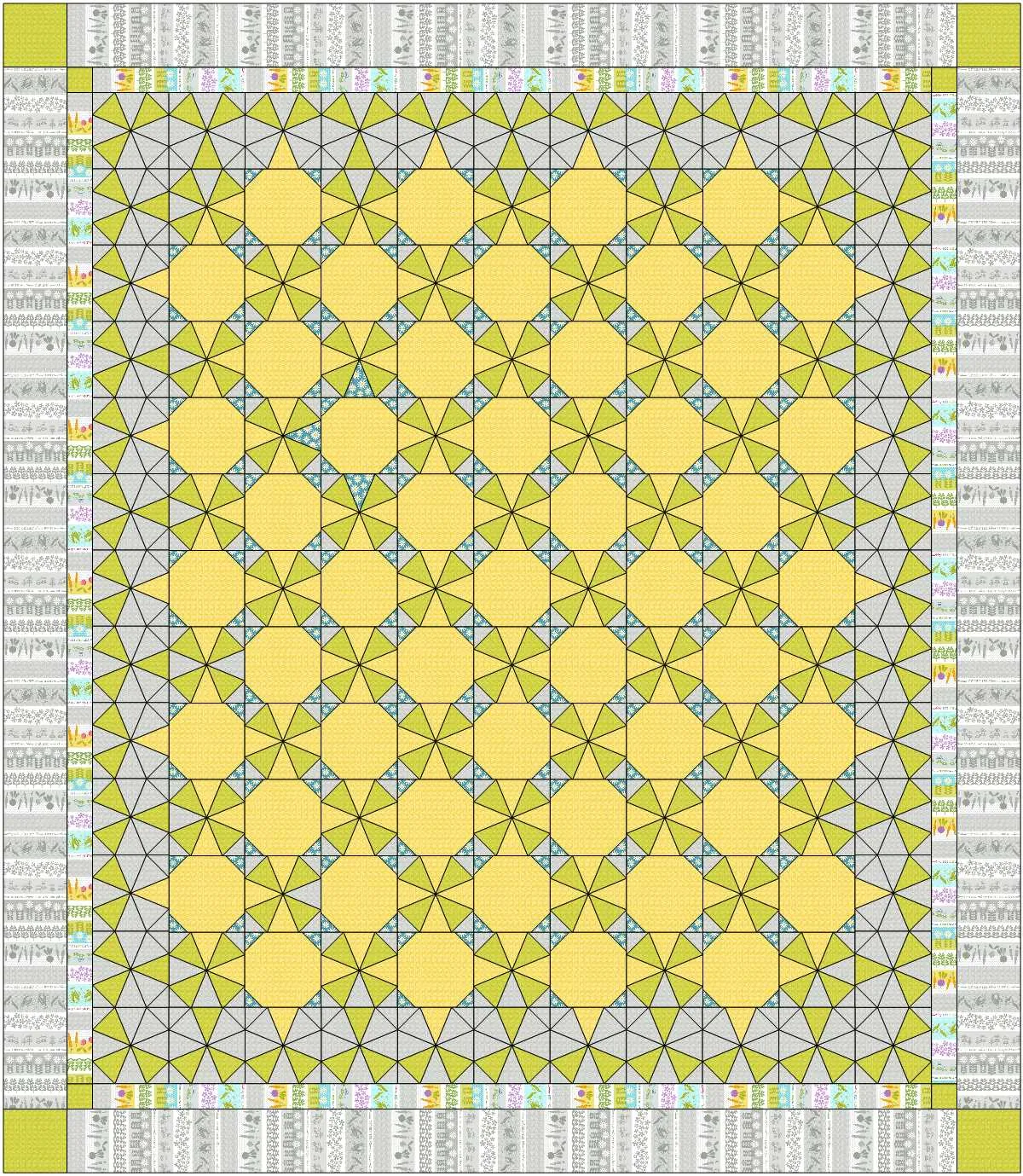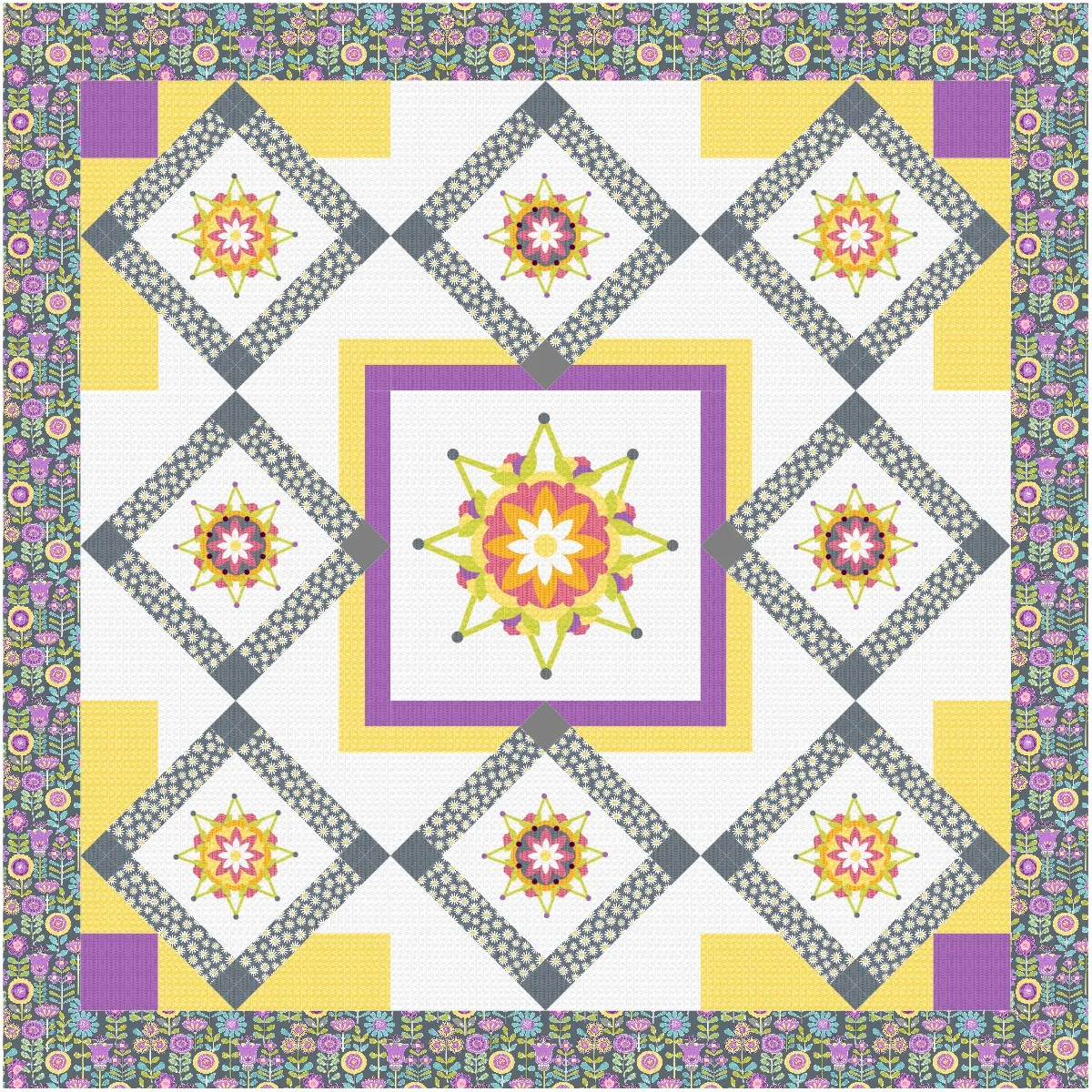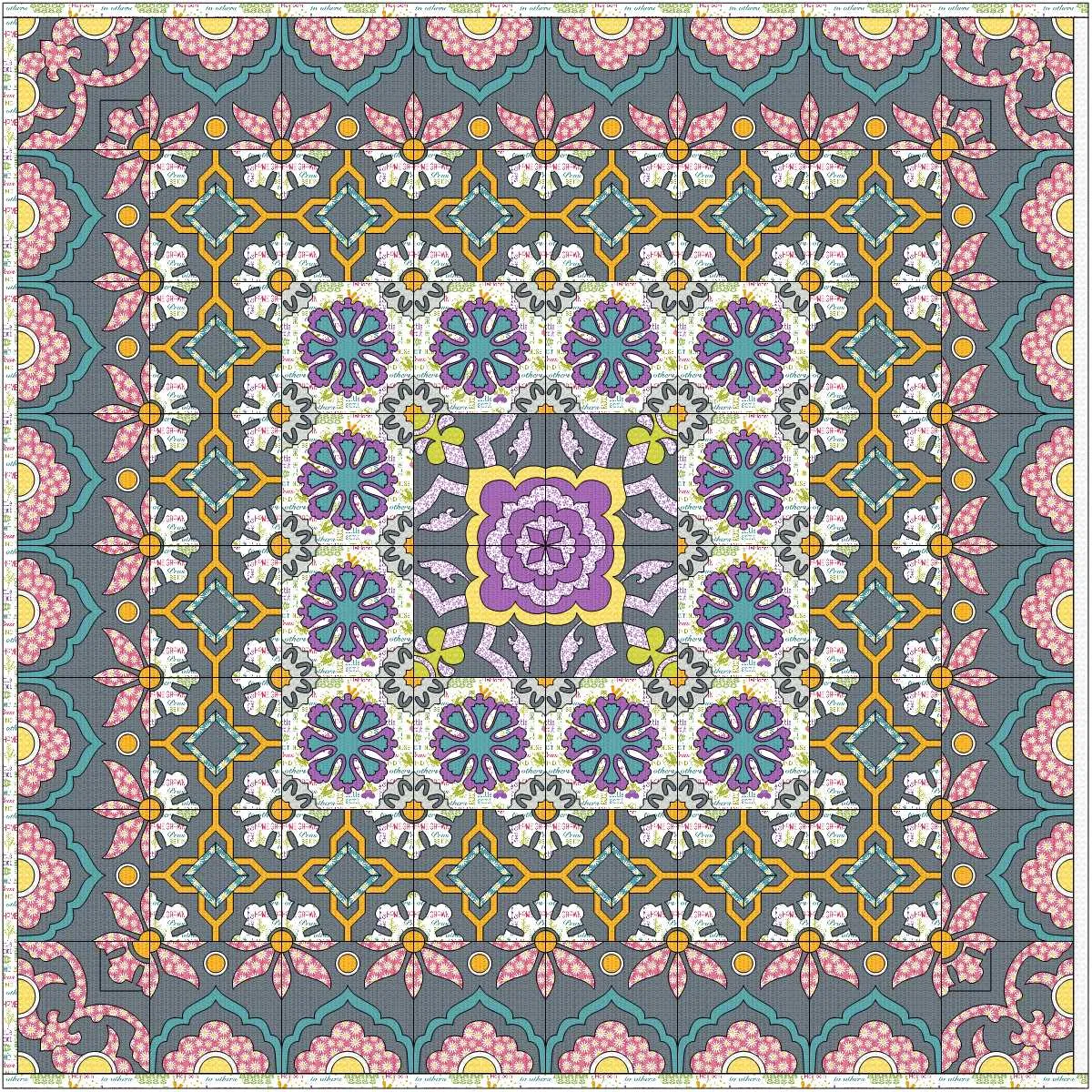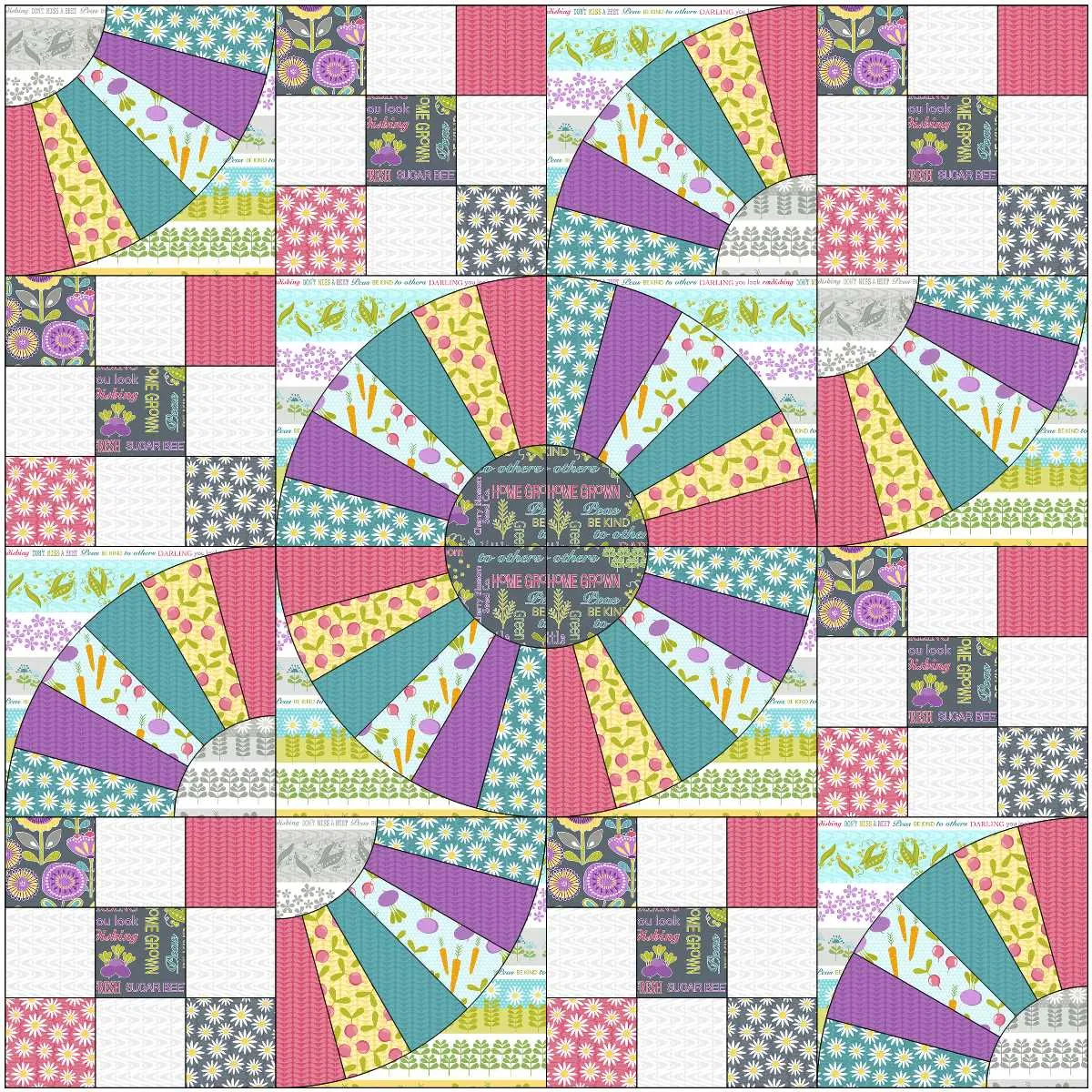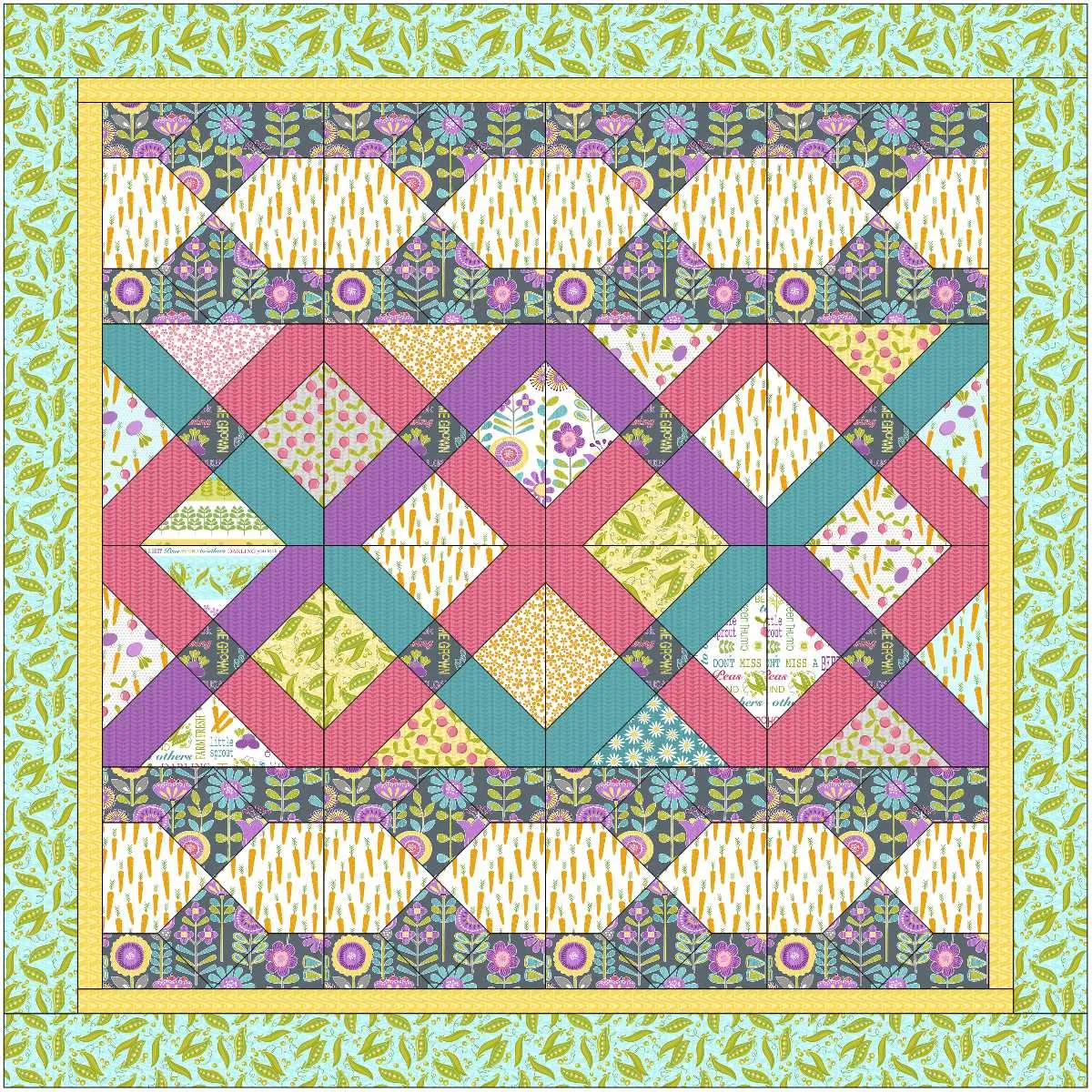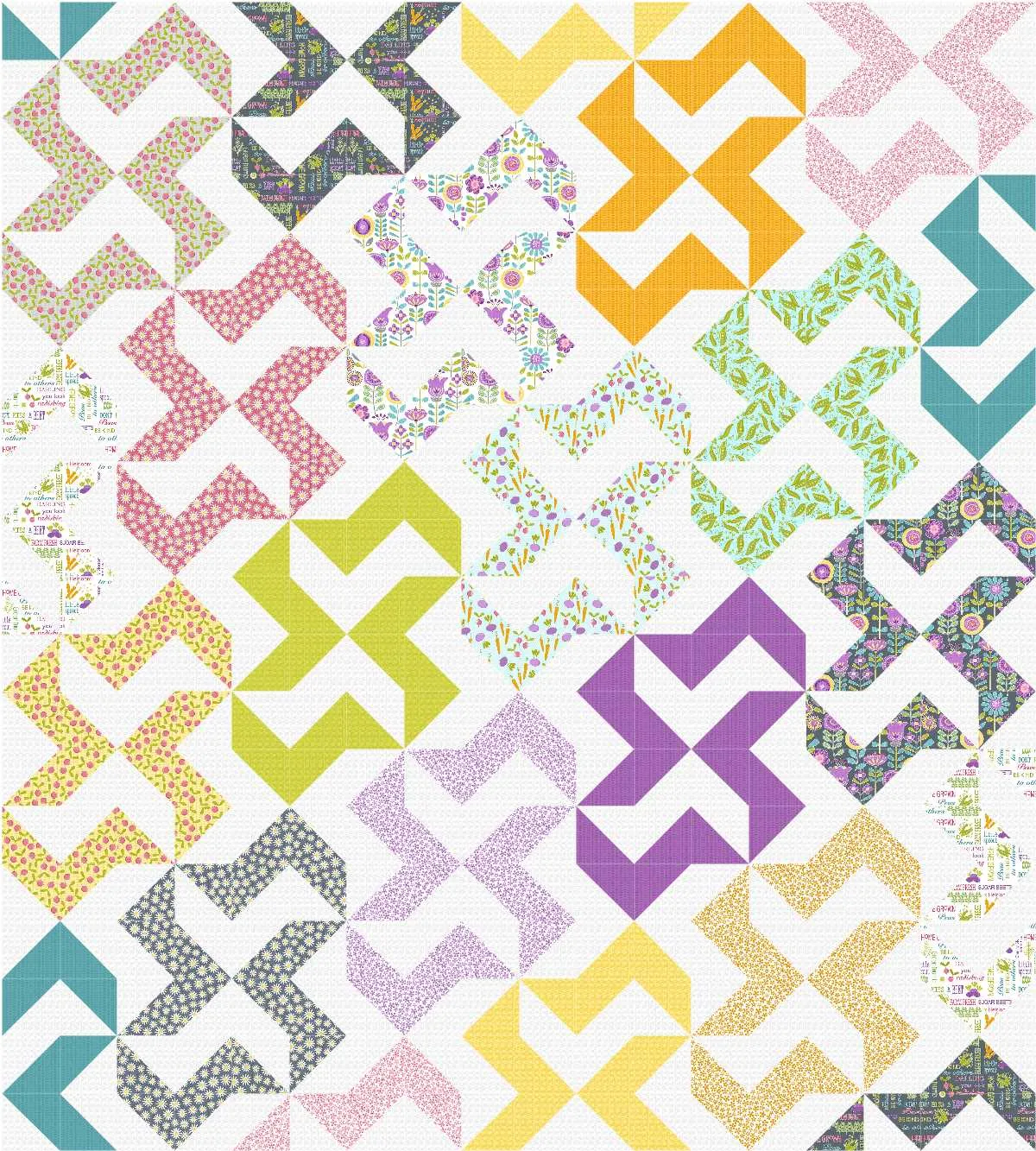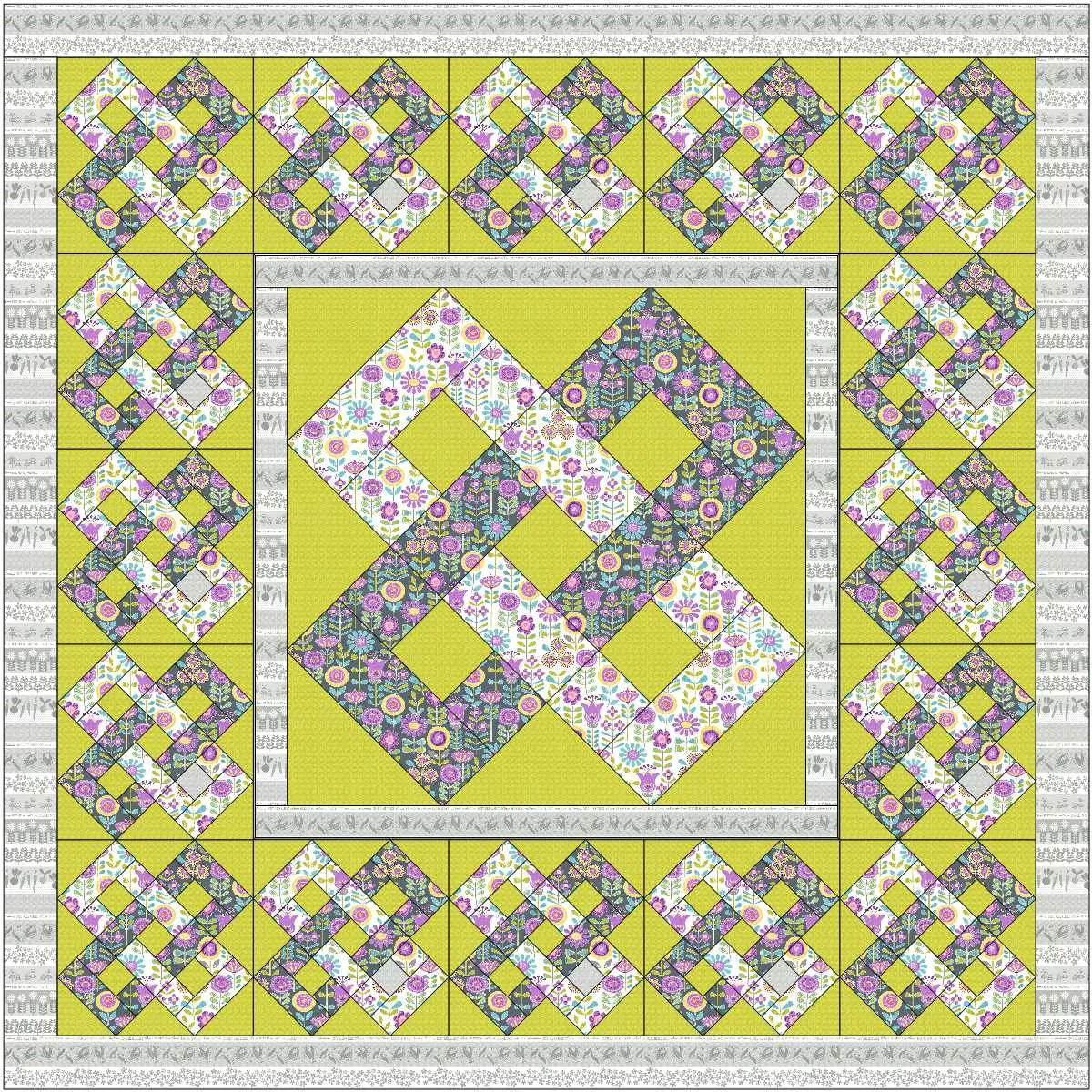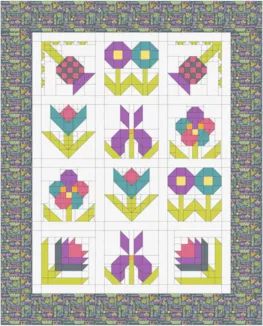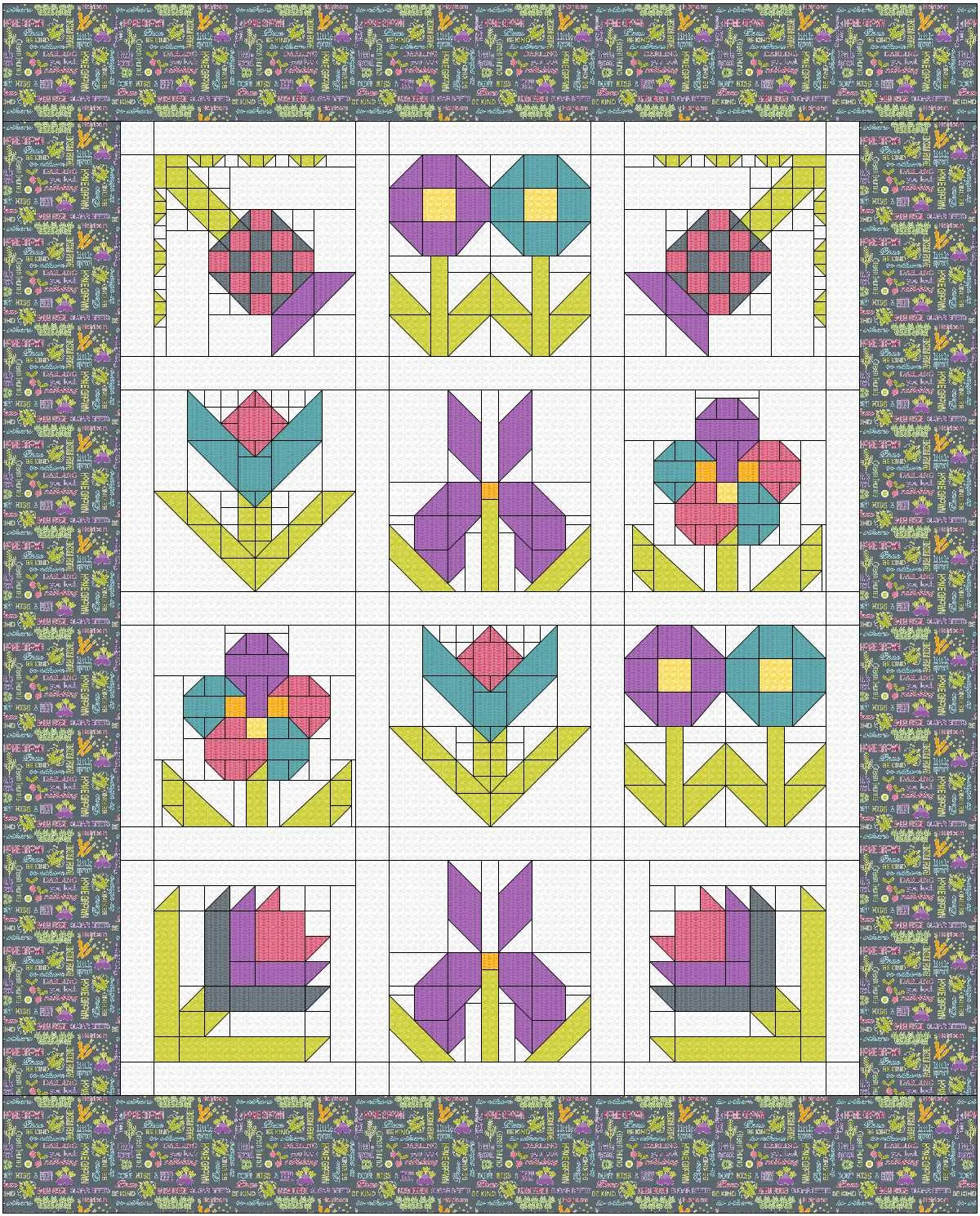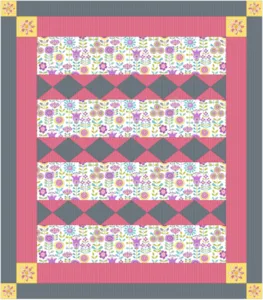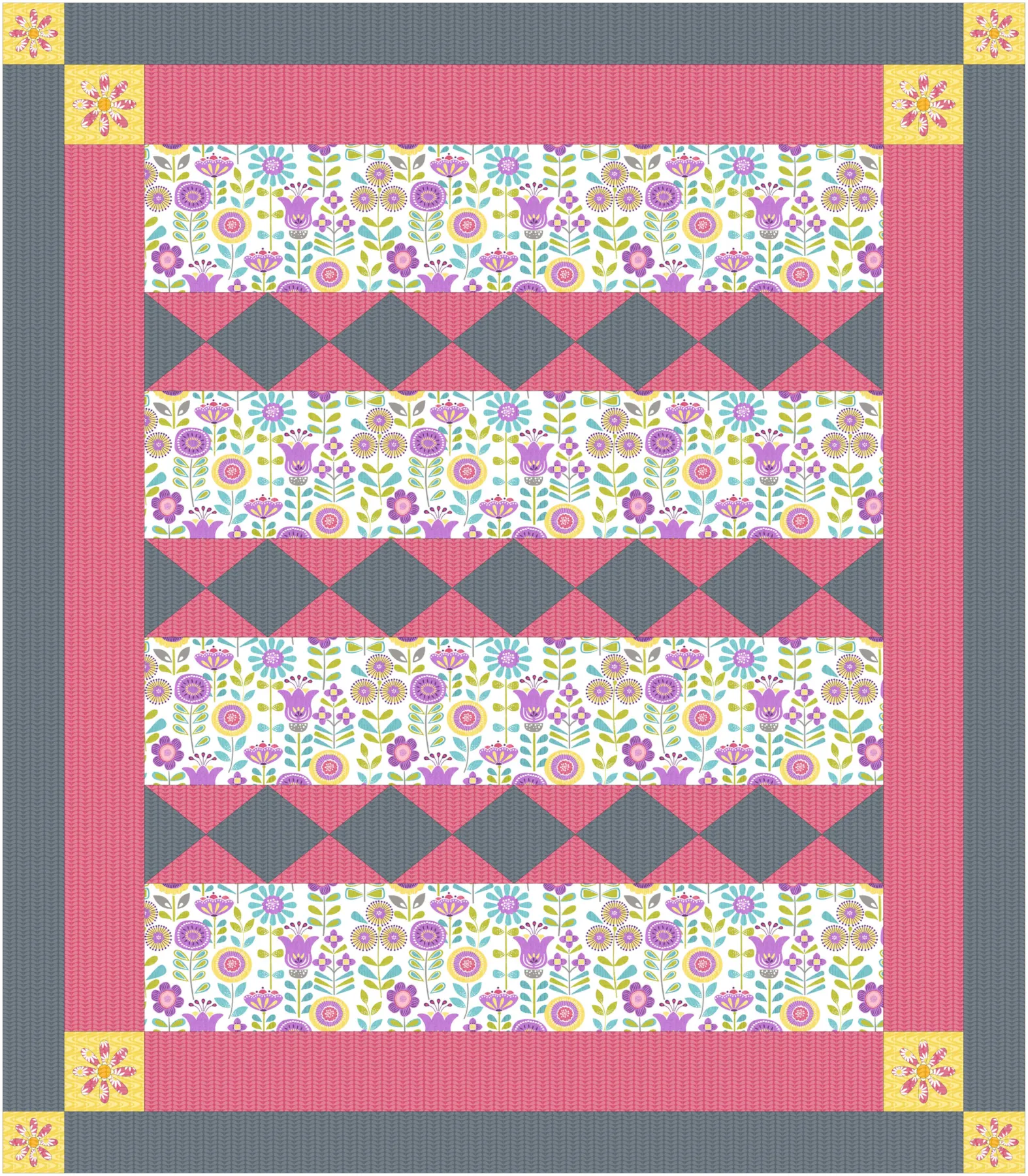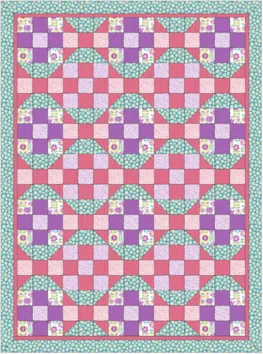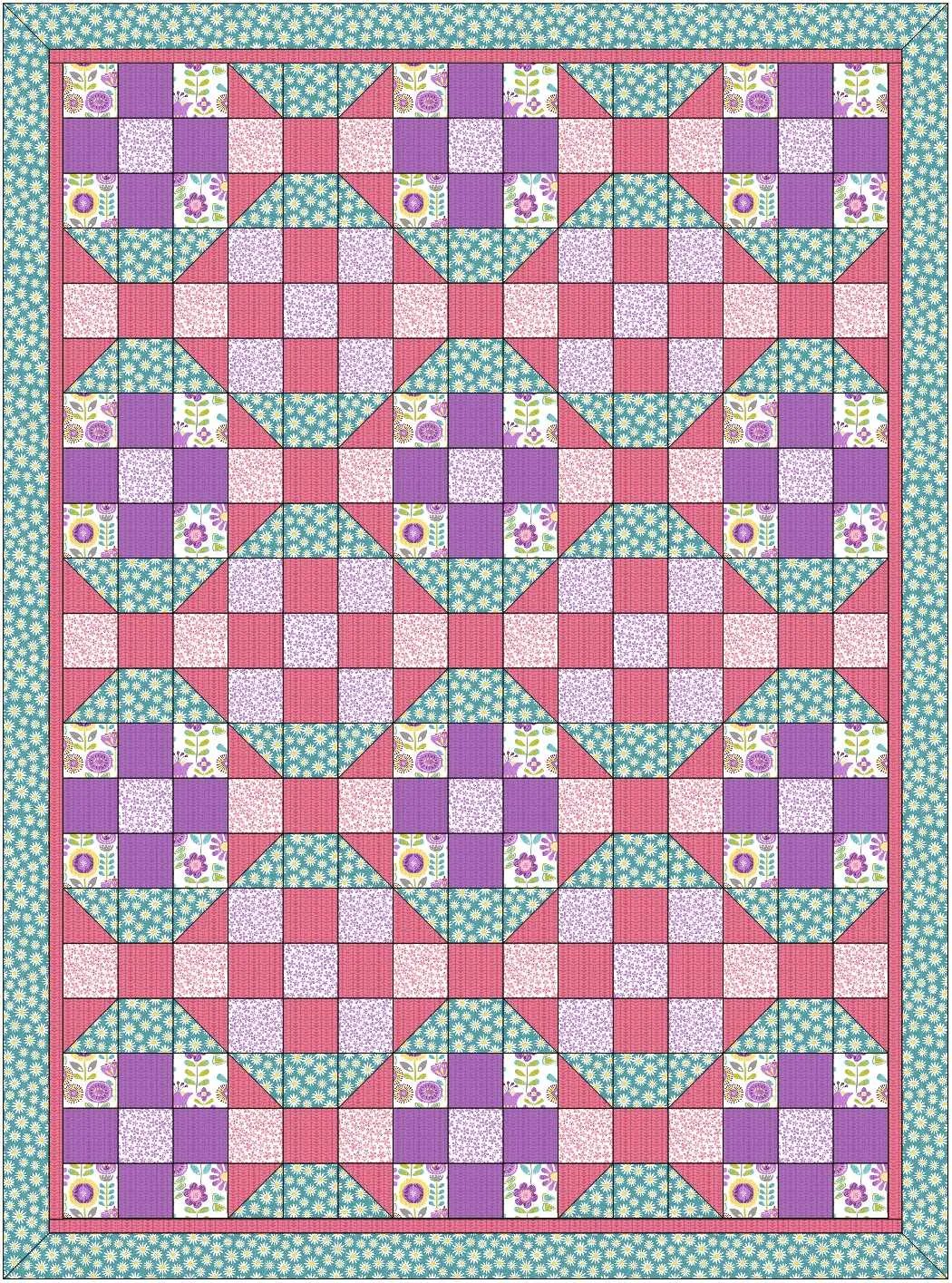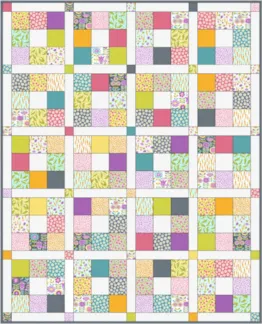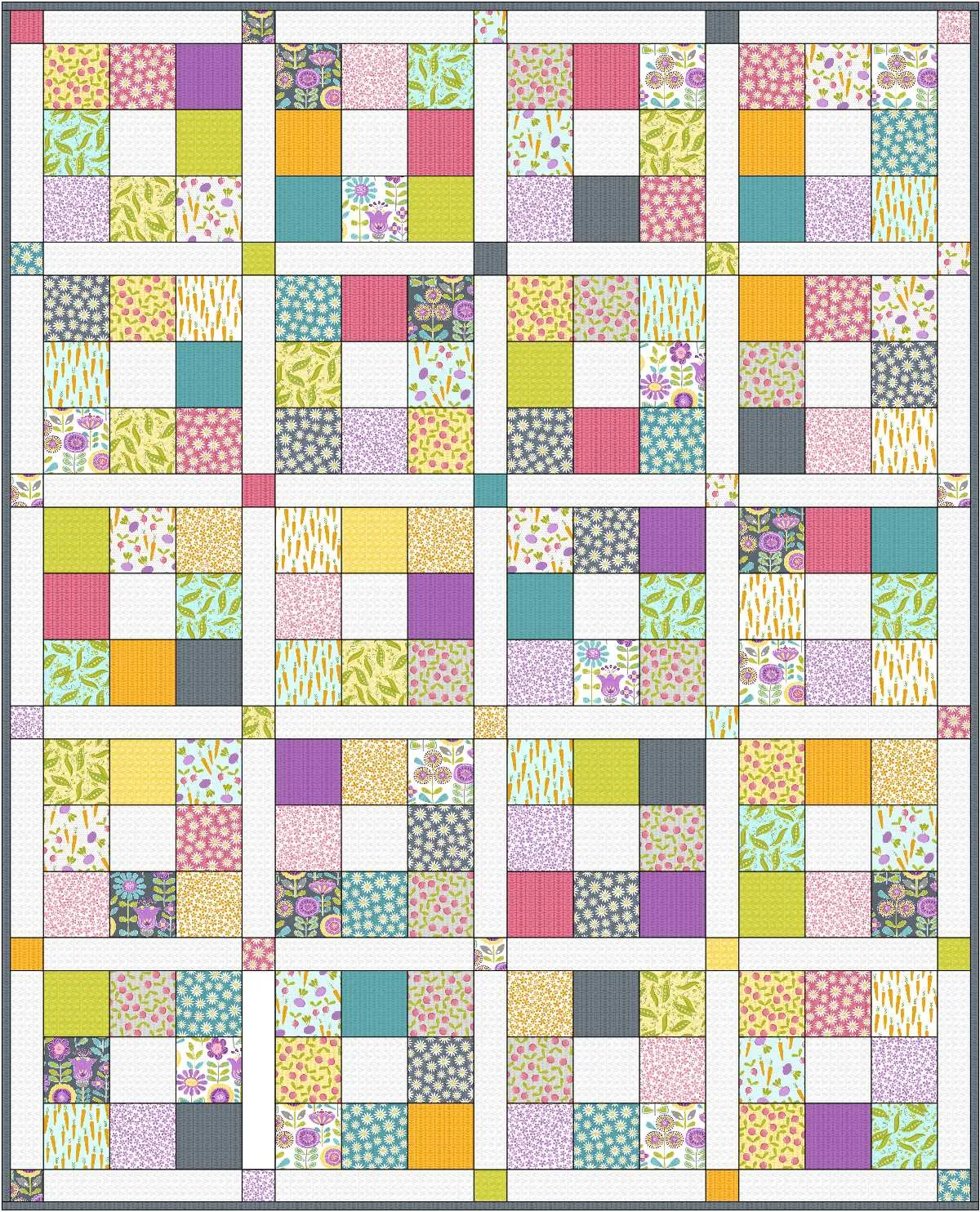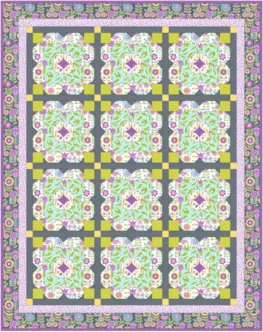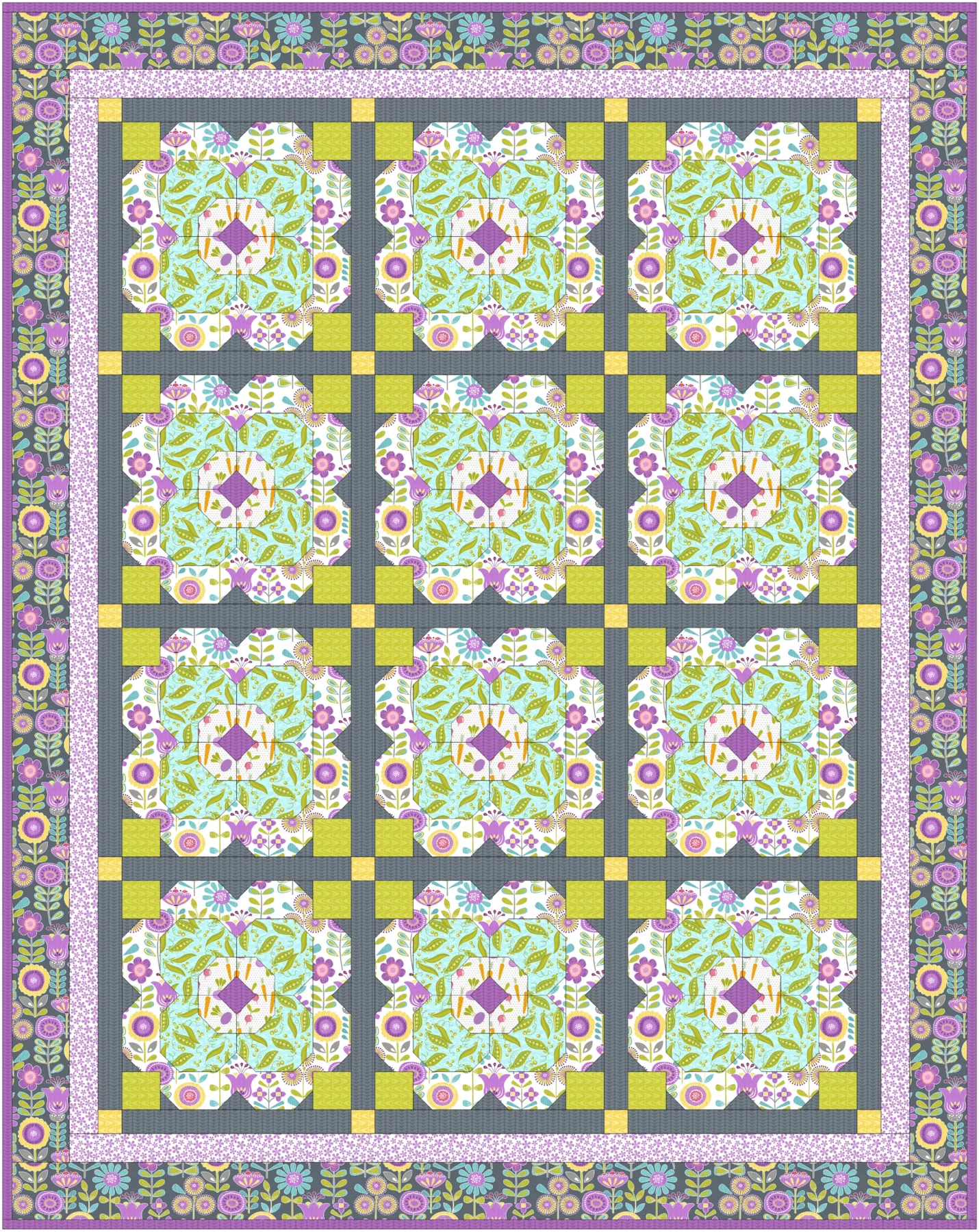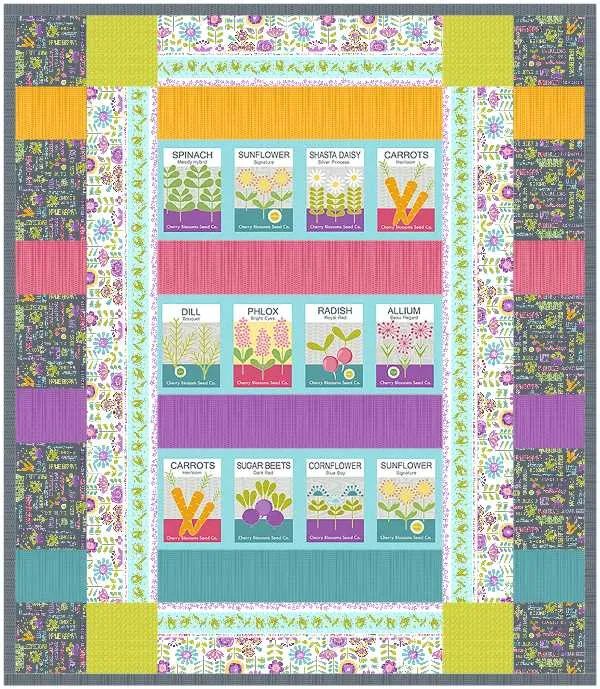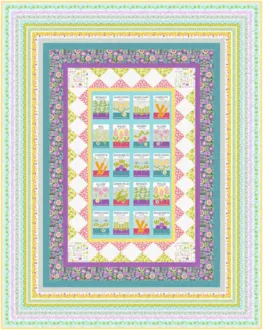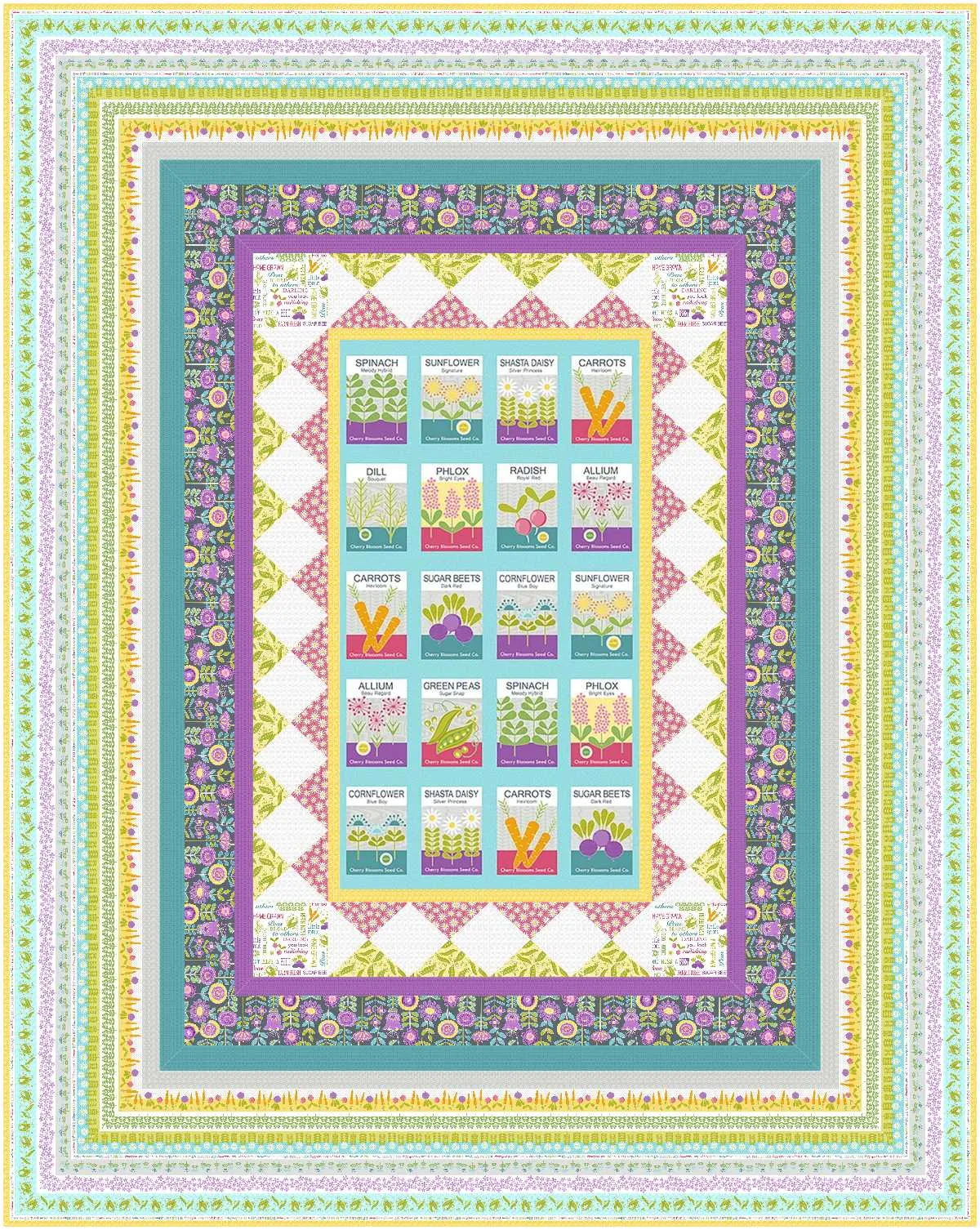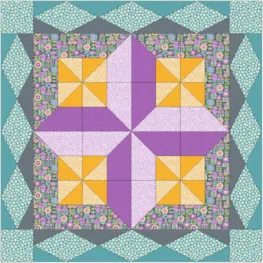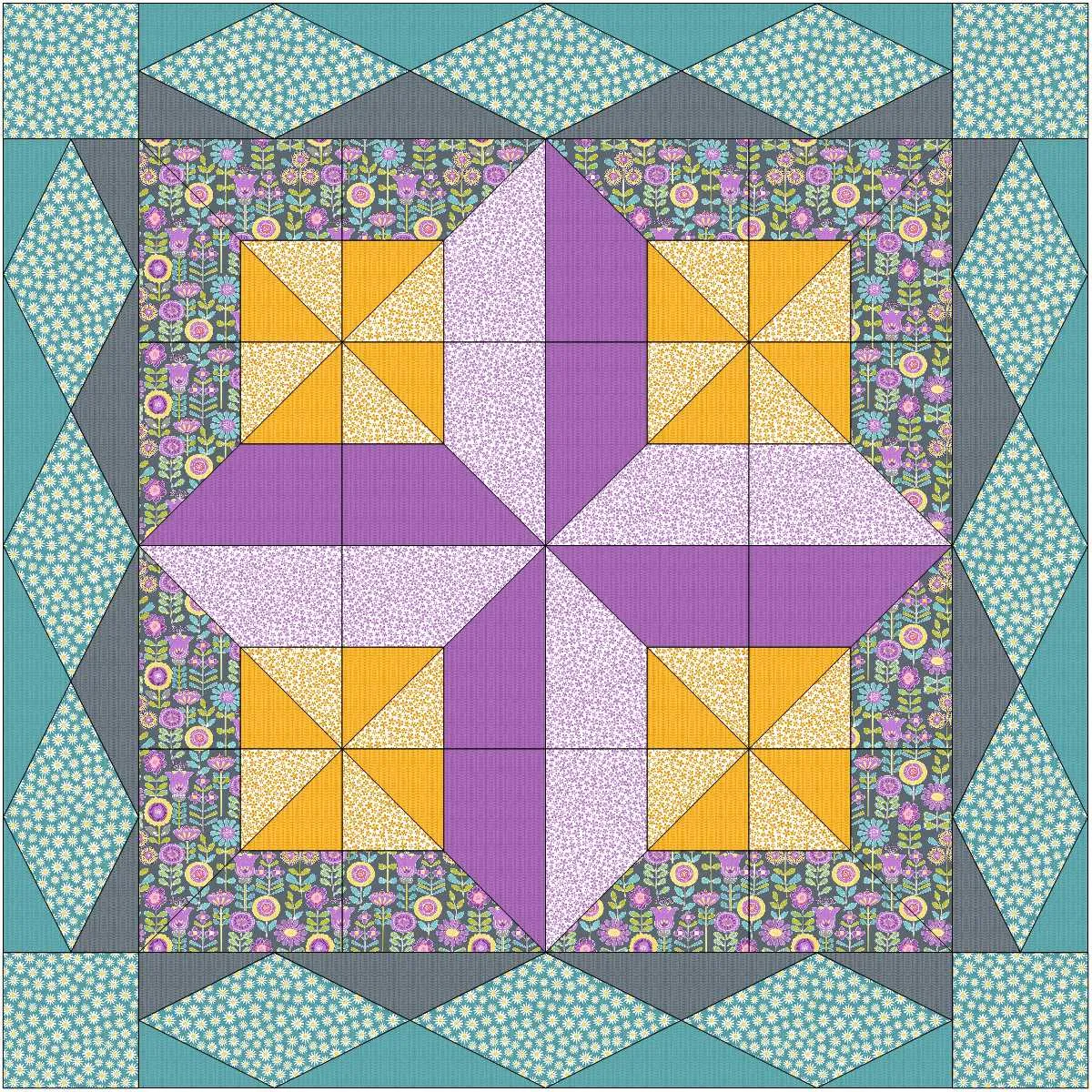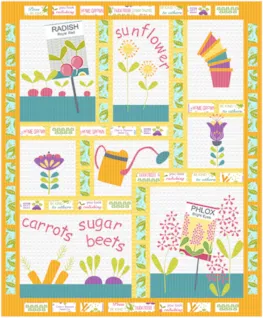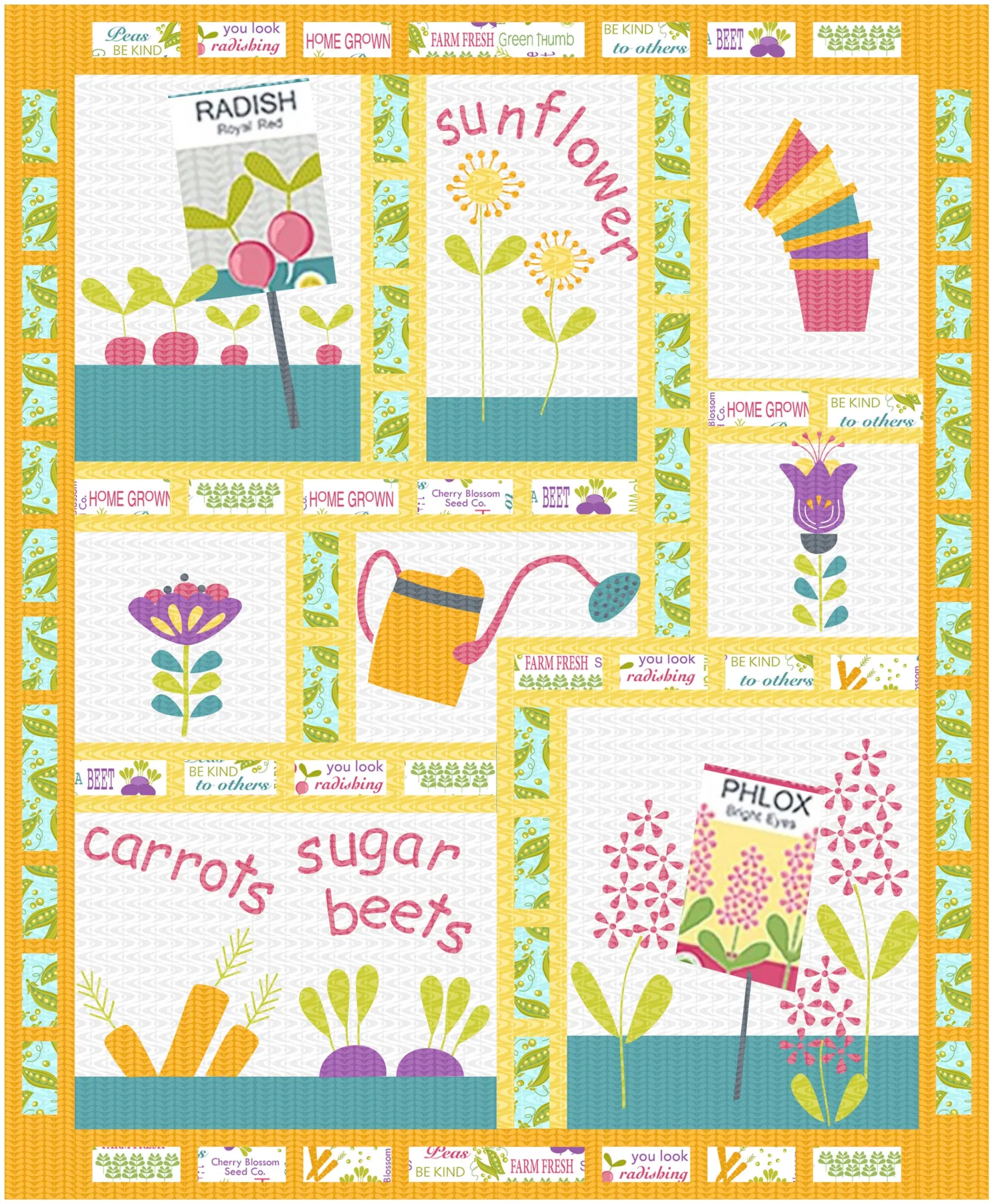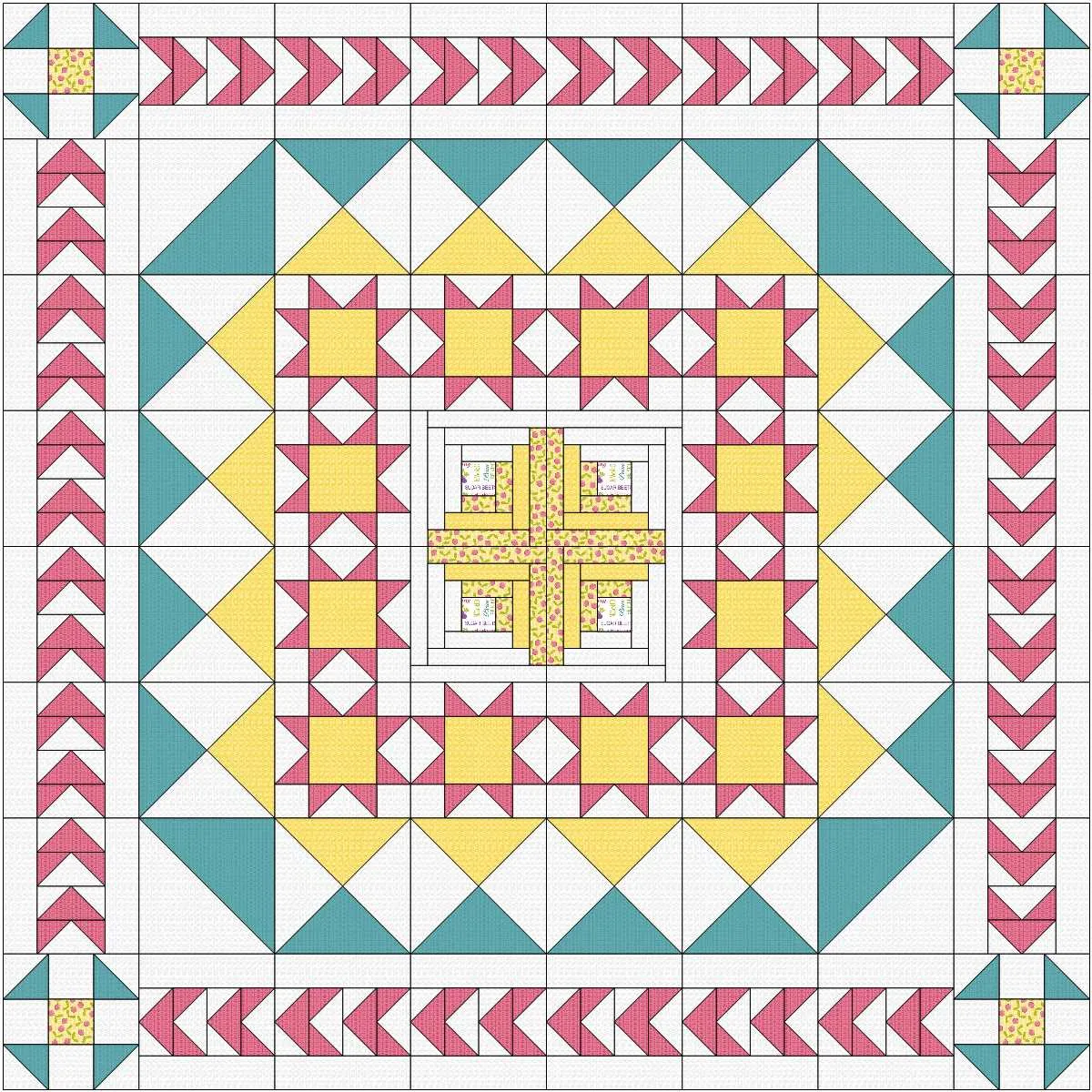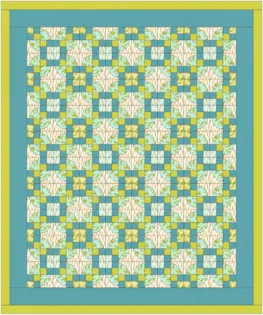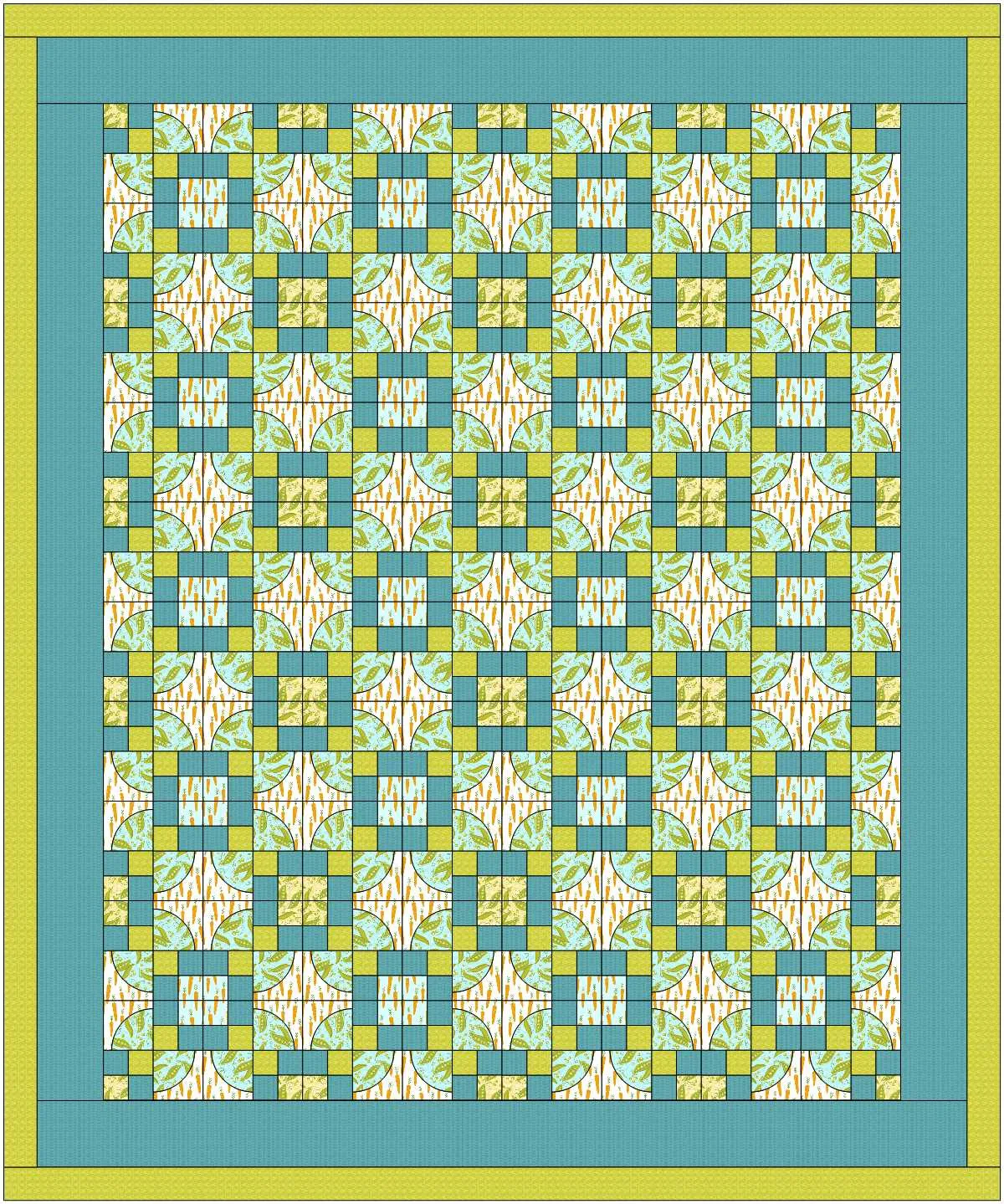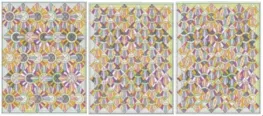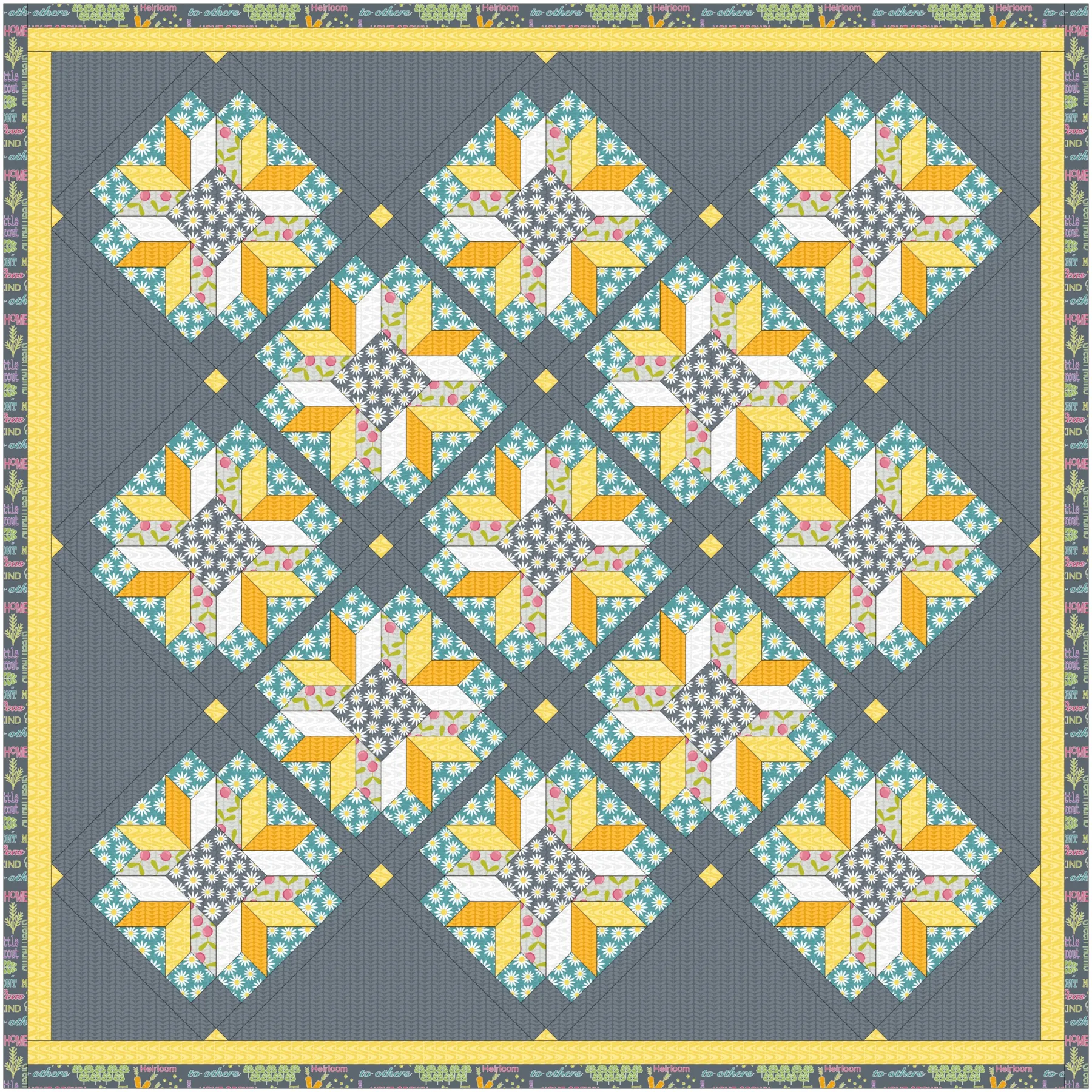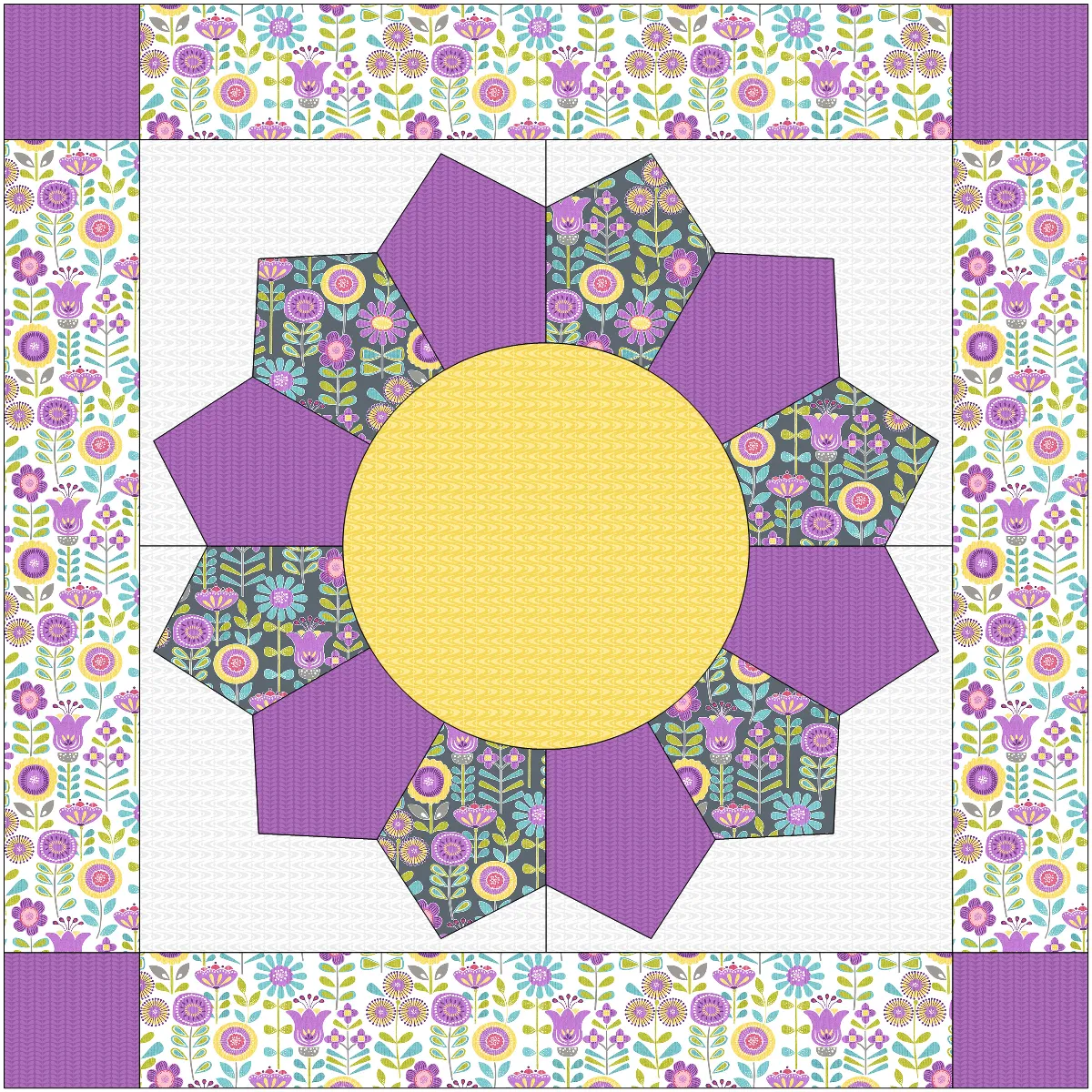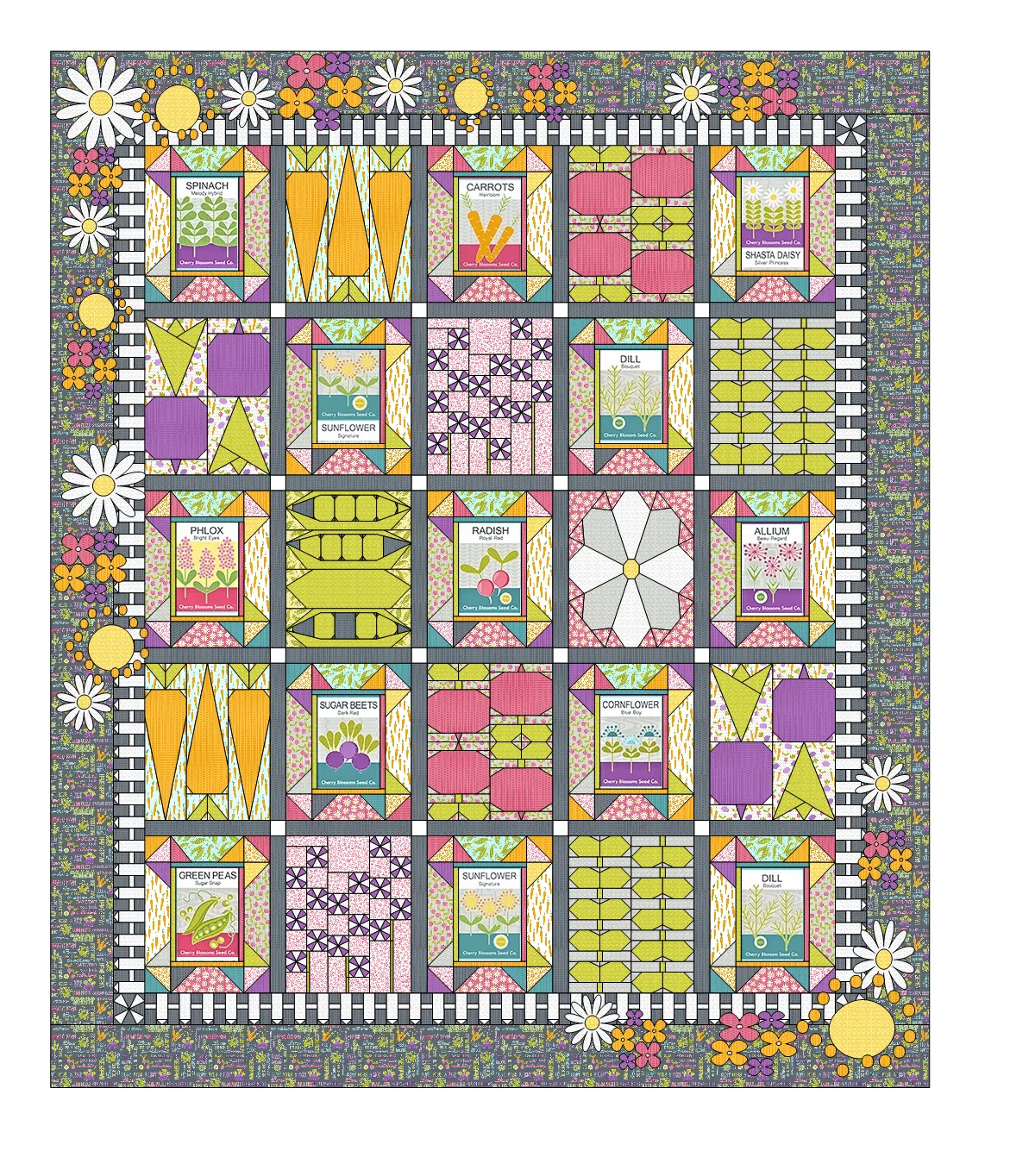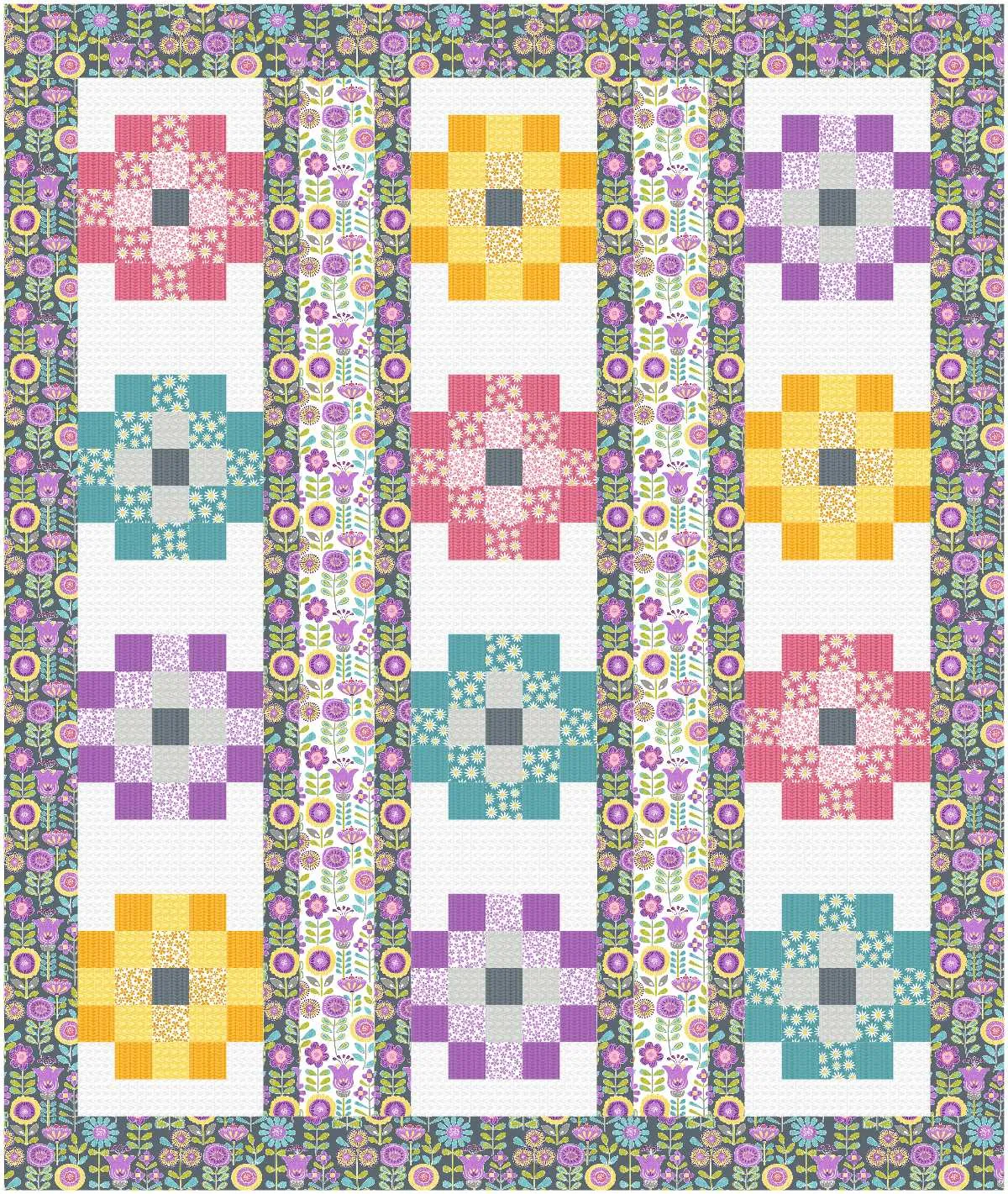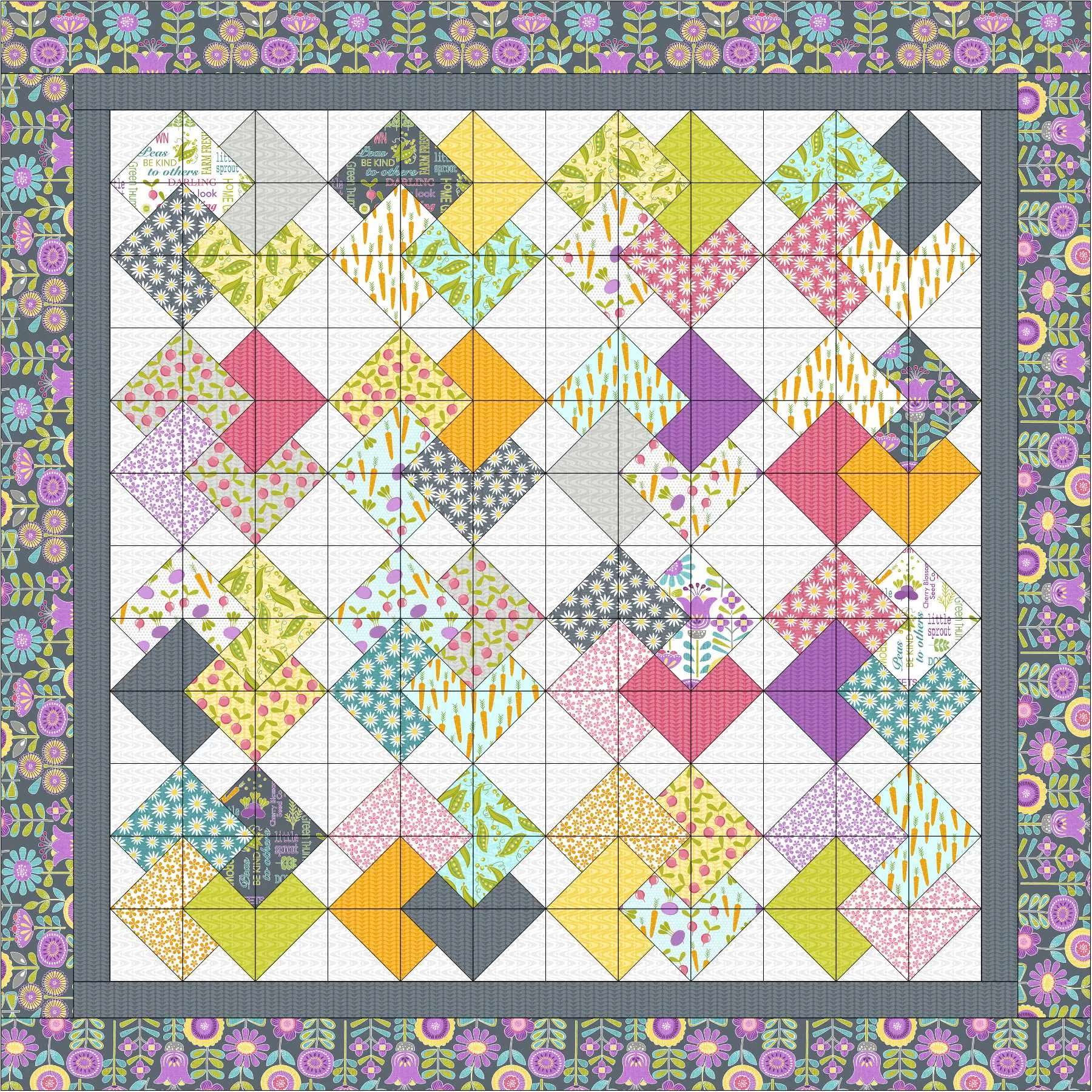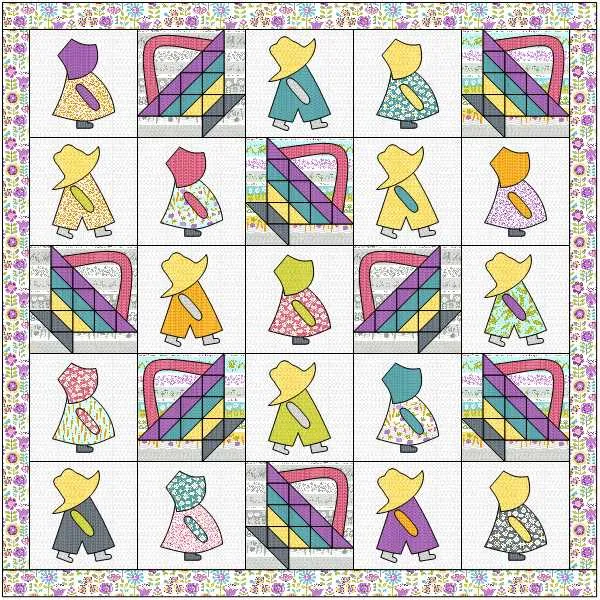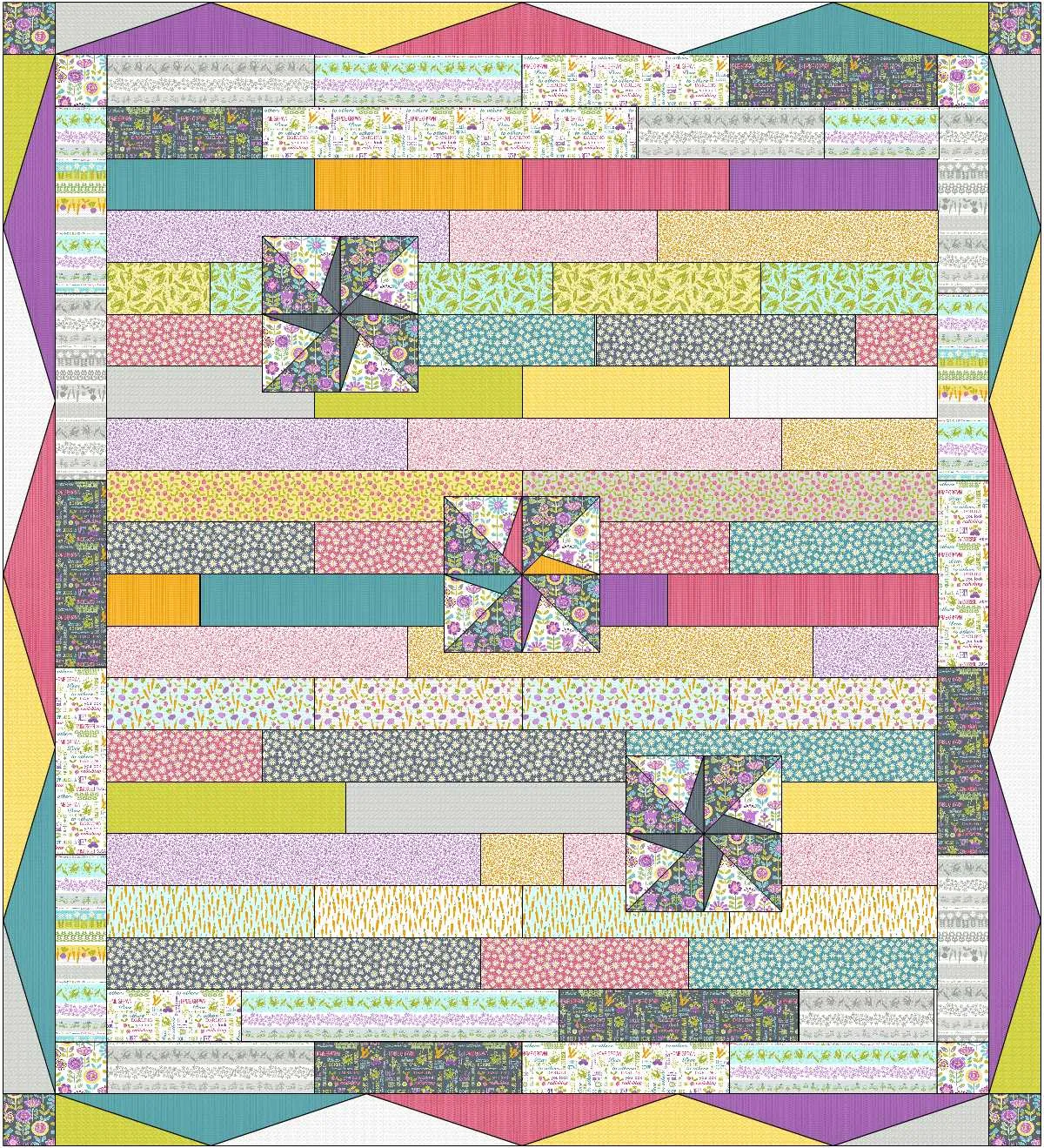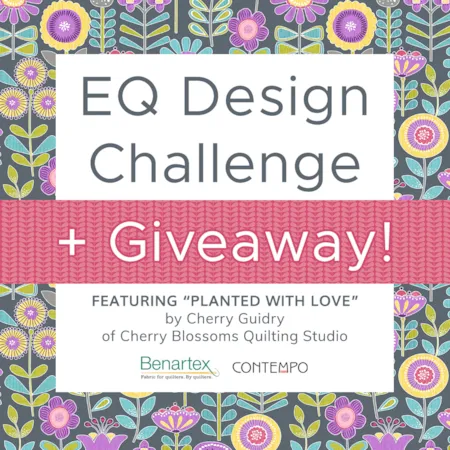
How about another design challenge featuring some fabulous fabrics?! Perfect for spring, download this fun, colorful collection by EQ user, Cherry Guidry (of Cherry Blossoms Quilting Studio) called “Planted with Love”. Submit an image of your EQ quilt using the fabrics by the end of the month. TWO lucky people will win… scroll down to see the prize!
EQ Design Challenge & Giveaway
To Enter
Design a quilt in EQ using the “Planted with Love” fabrics then submit an image of it by 11:59pm ET on May 31, 2020. (Instructions for how to submit an image are at the bottom of this post.)
Download the free “Planted with Love” fabrics for EQ here
Note: The “Planted with Love” collection contains a 24″ x 44″ panel (not included in the download). It is NOT required that you use the panel in your design, but if you’d like to, you can save the panel image below to your computer (right-click on the image and choose Save Image As – remember where you save it!). After saving the image to your computer, follow instructions here.
Rules
- Your EQ Quilt must only use fabrics from the “Planted with Love” collection.
- One entry per person. (If a second entry is submitted within 24 hours of the original entry, we will accept the more recent entry. For example, if you submit an incomplete quilt, or the wrong quilt from your sketchbook, you can correct it and submit again within 24 hours.)
- Participants must use EQ8, EQ7, EQStitch, or EQ Mini.
- Entry must be submitted by 11:59pm ET on May 31, 2020.
Prizes
TWO lucky winners will receive a fat-quarter bundle of “Planted with Love” fabrics!!! The winners will be chosen by the manufacturer, Benartex and the designer, Cherry Guidry! Good luck to all participants, we can’t wait to see your entries!
Entries are welcomed from all. Prize will only be shipped to U.S. and Canada.

How to submit an image of your quilt design from EQ8:
- On the Quilt Worktable, click the PRINT & EXPORT tab.
- Click Export in the ribbon.
- In the palette on the left, click Image.
- Type a name for your image, choose PNG or JPG as the file type and click the Save button. (Make sure you know where you’re saving the image on your computer. We recommend saving to your My EQ8 > Images folder.)
- We recommend setting the Resolution setting to 150. Quilt and patch lines are optional.
- In the comment form below, tell us a little bit about your design. Then click Browse to include the image of your quilt.
- Select your quilt, then click Submit Comment.