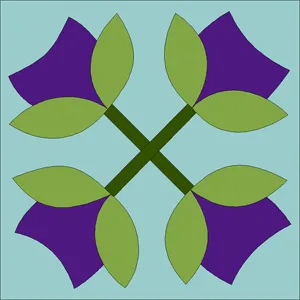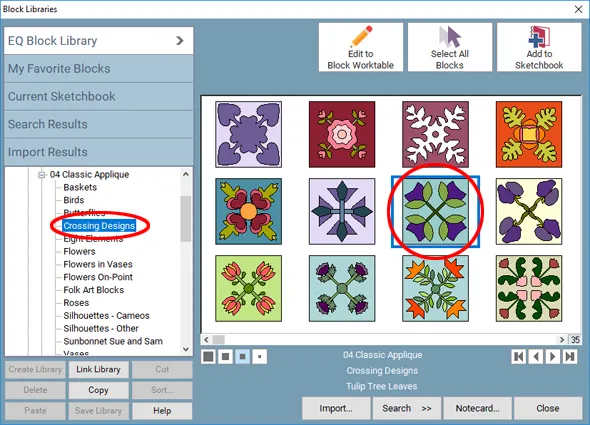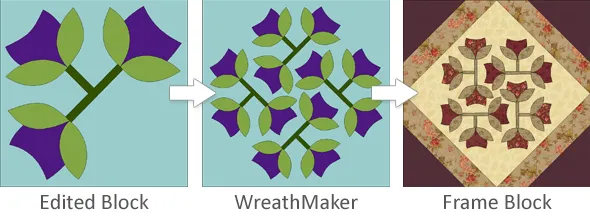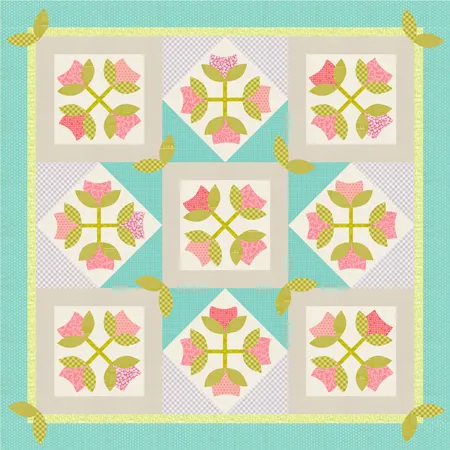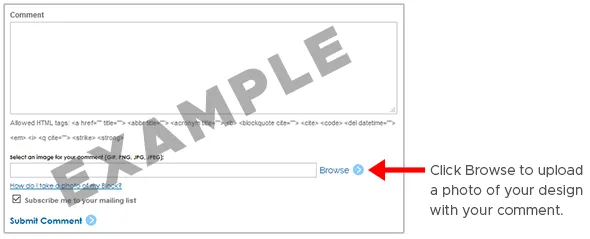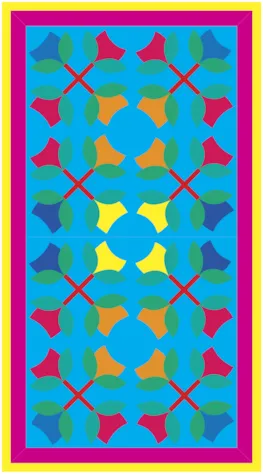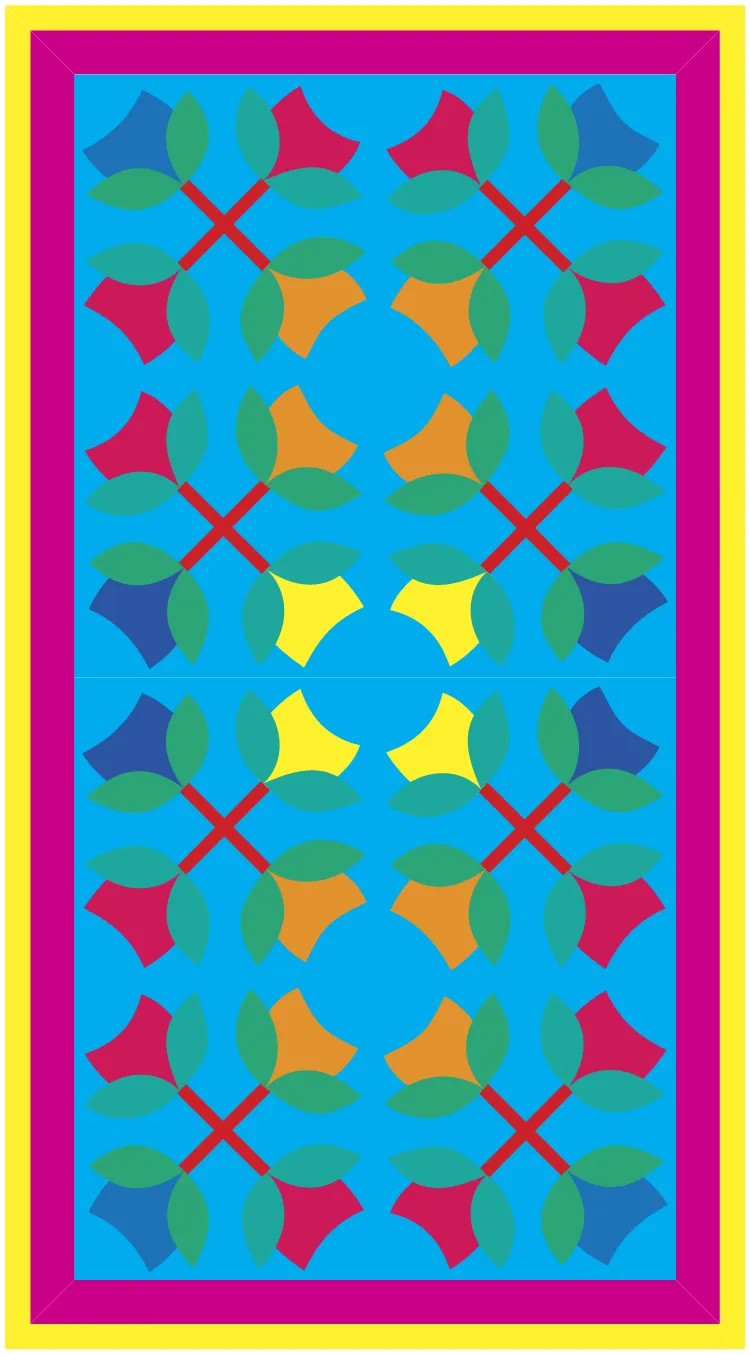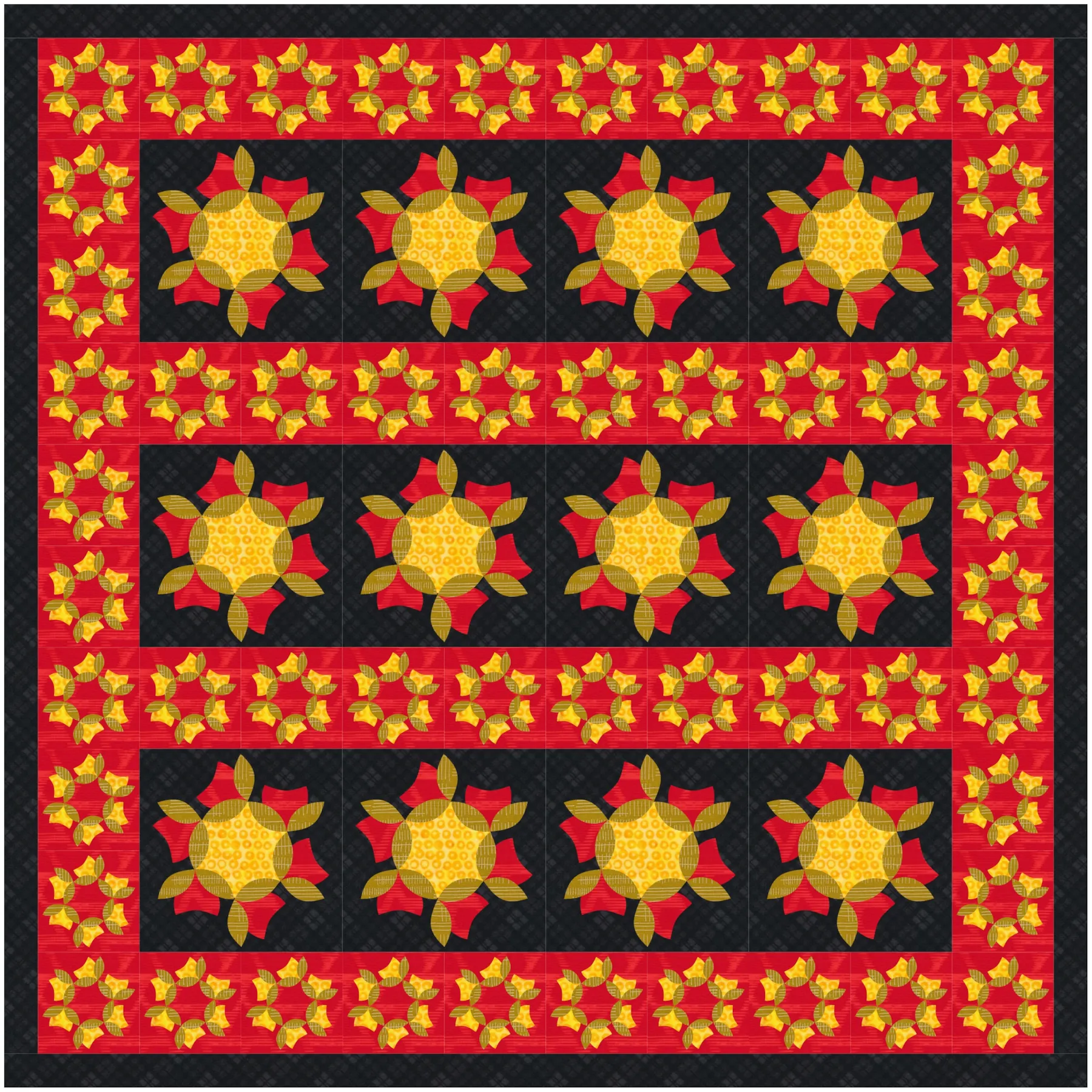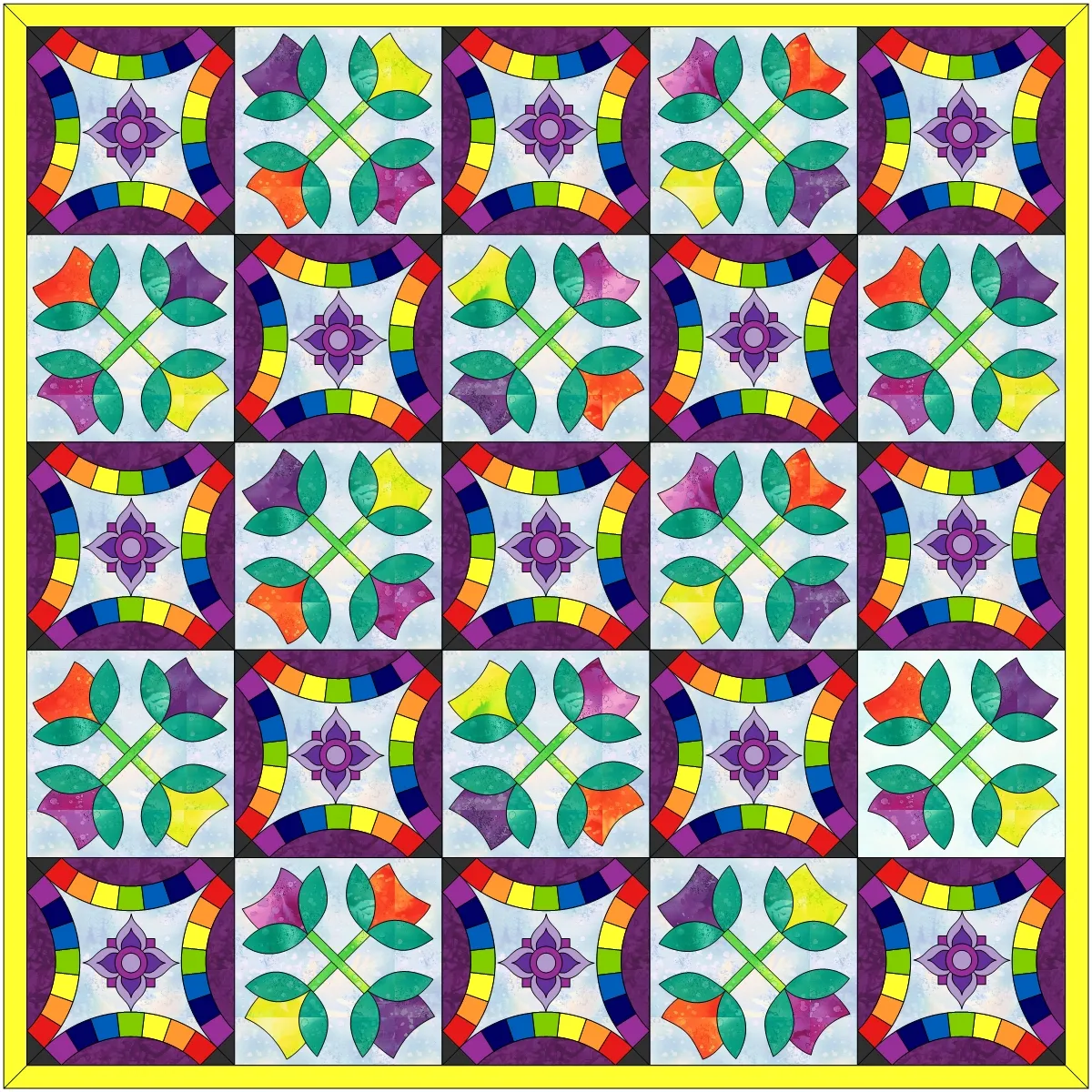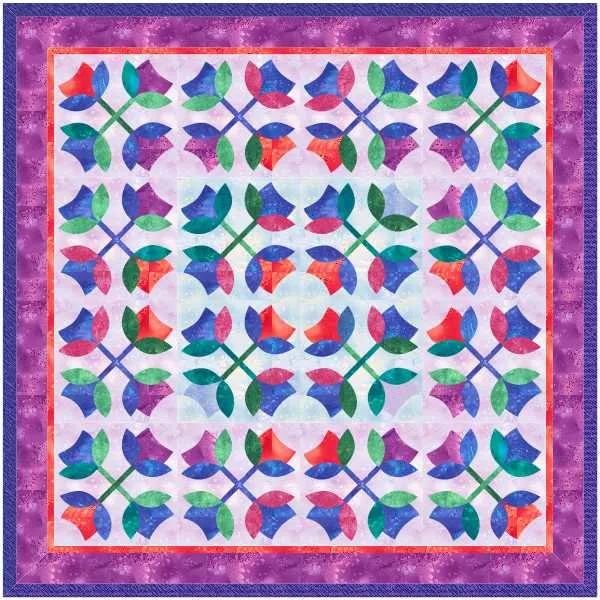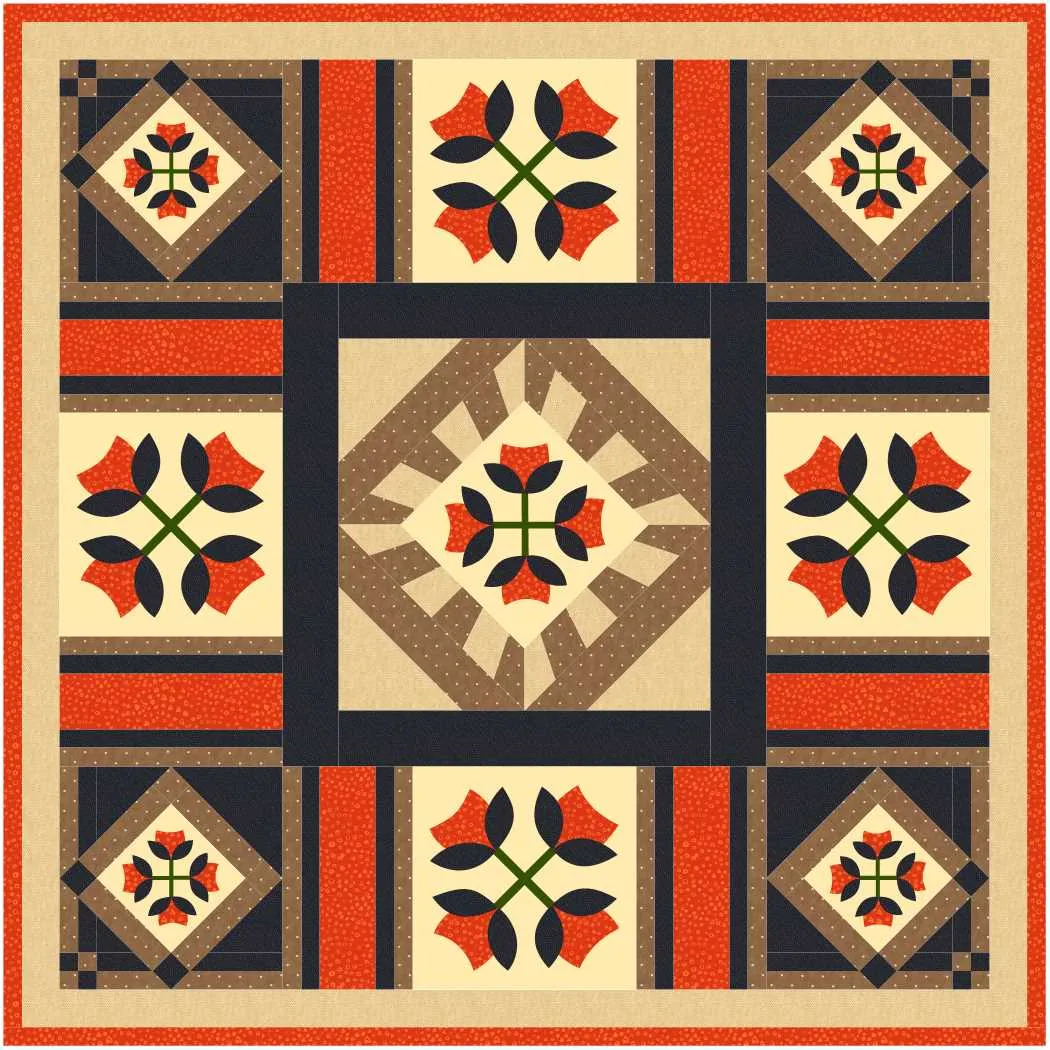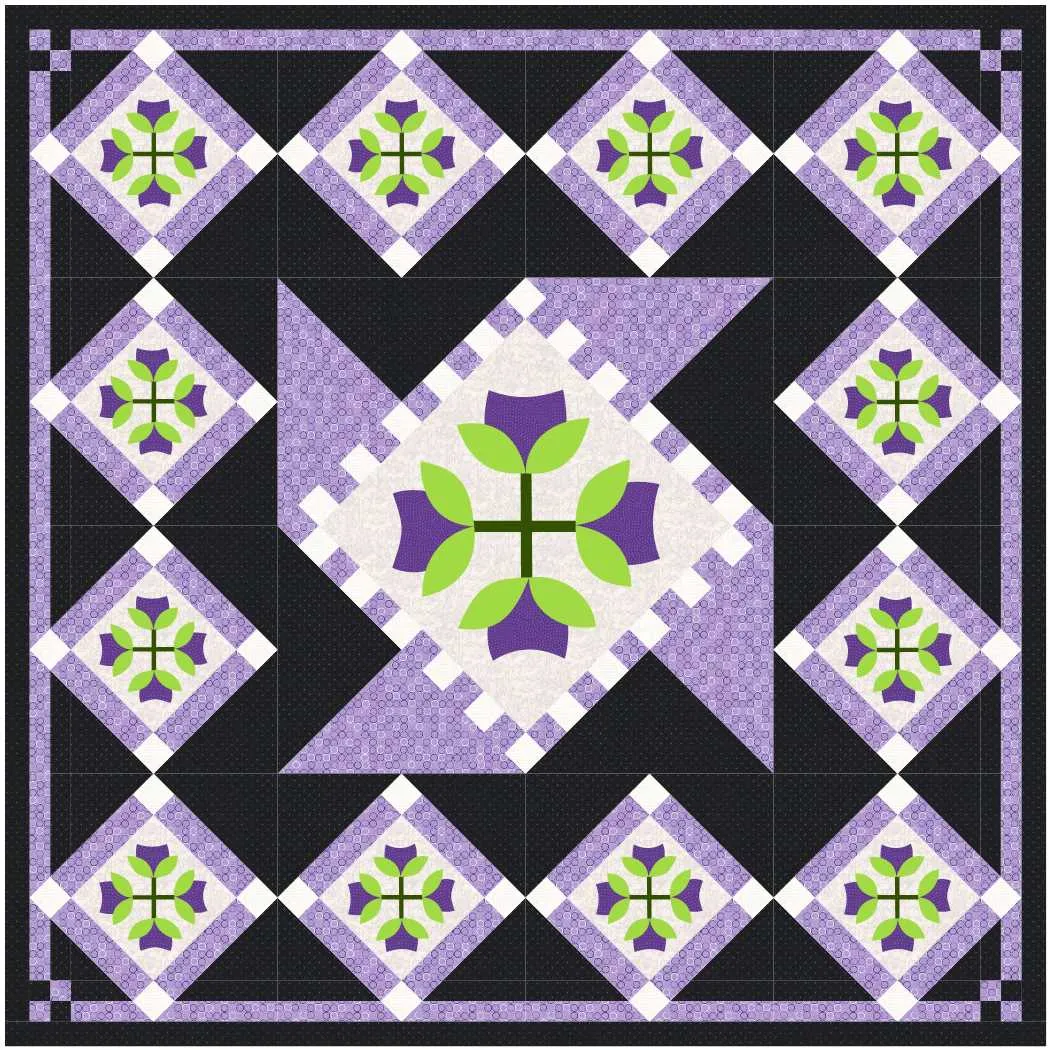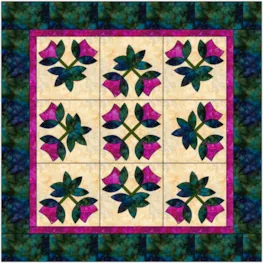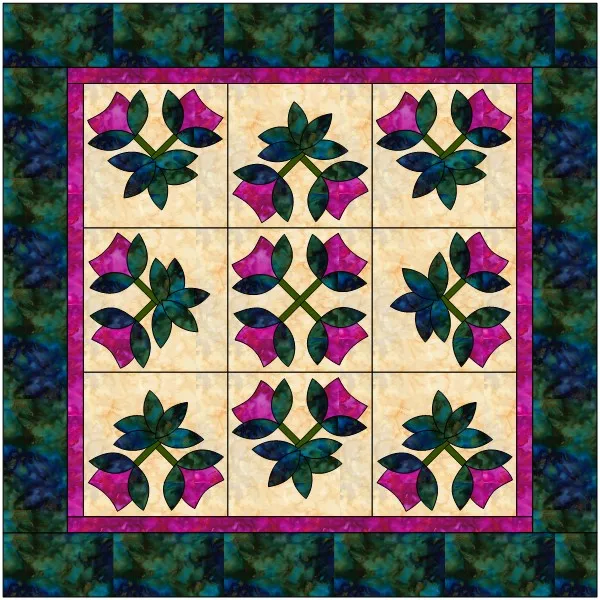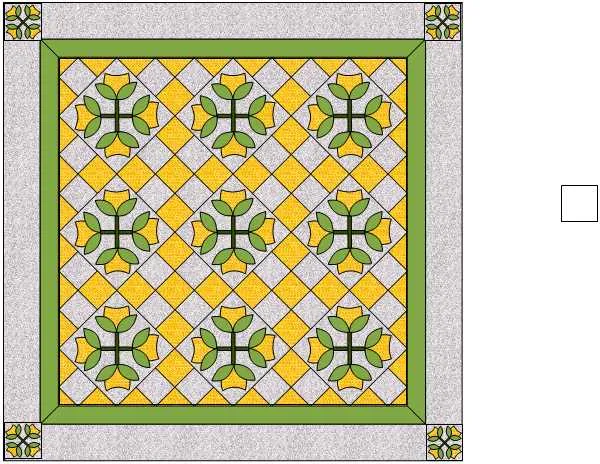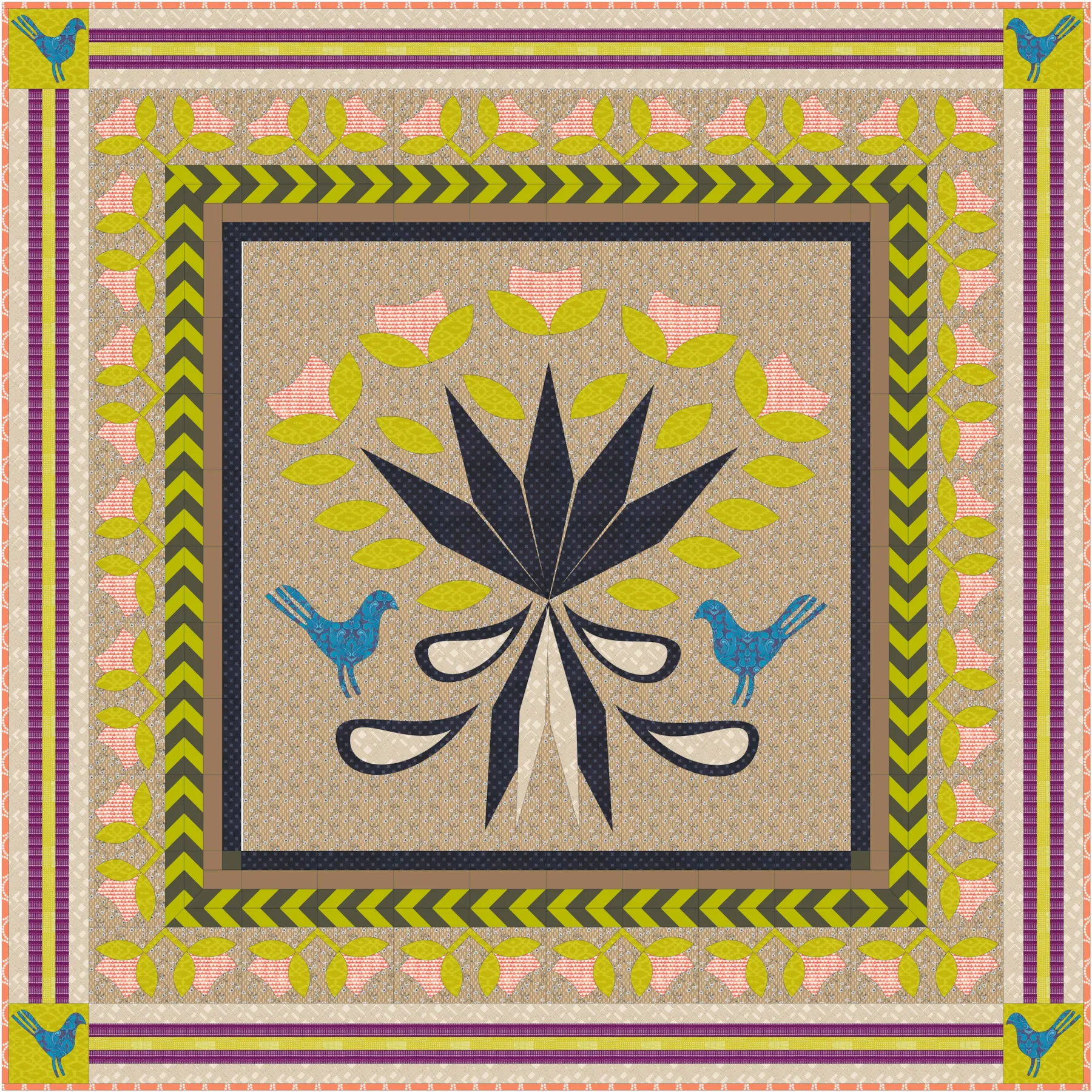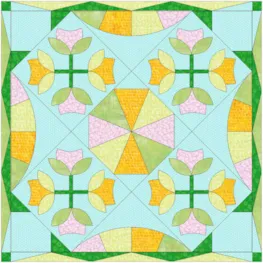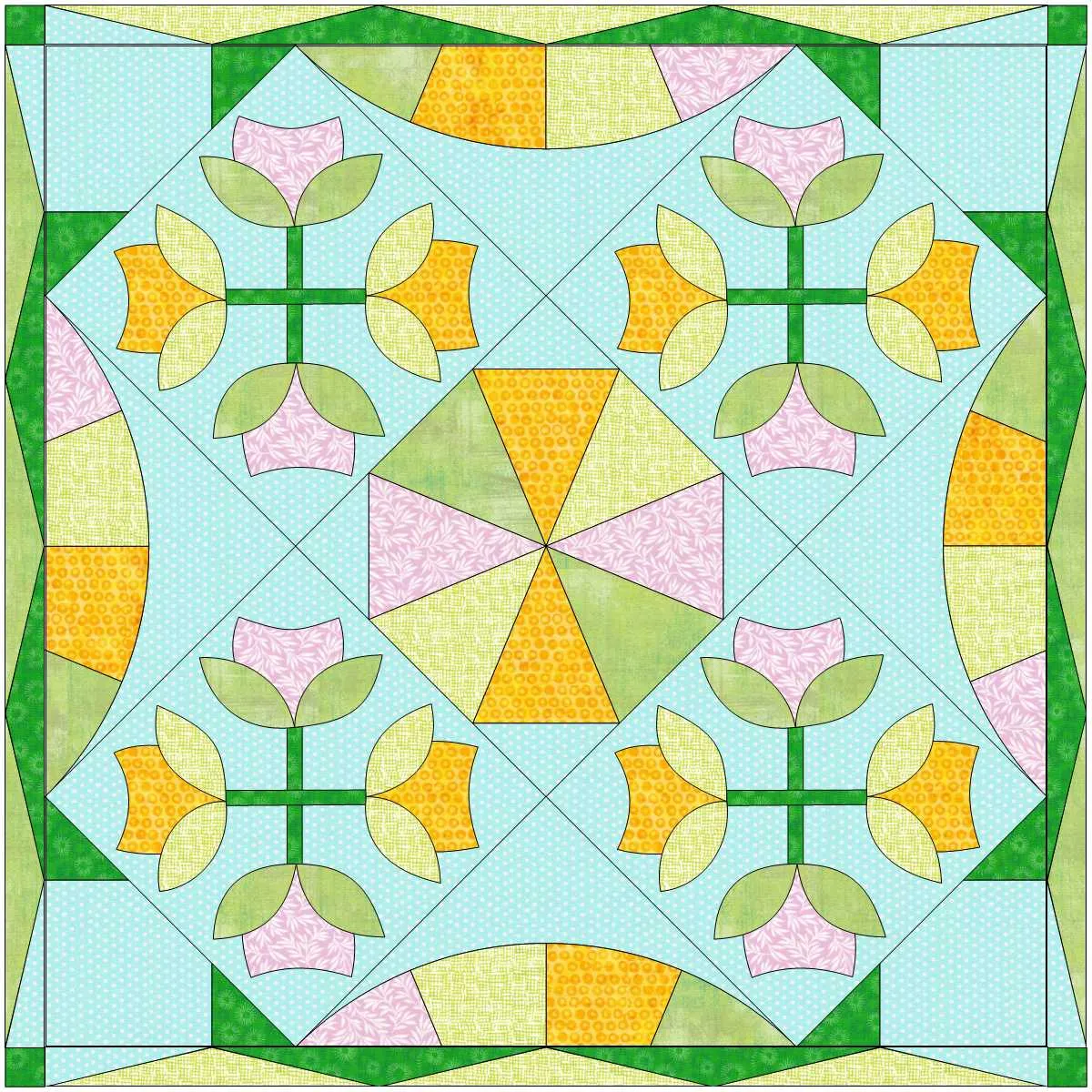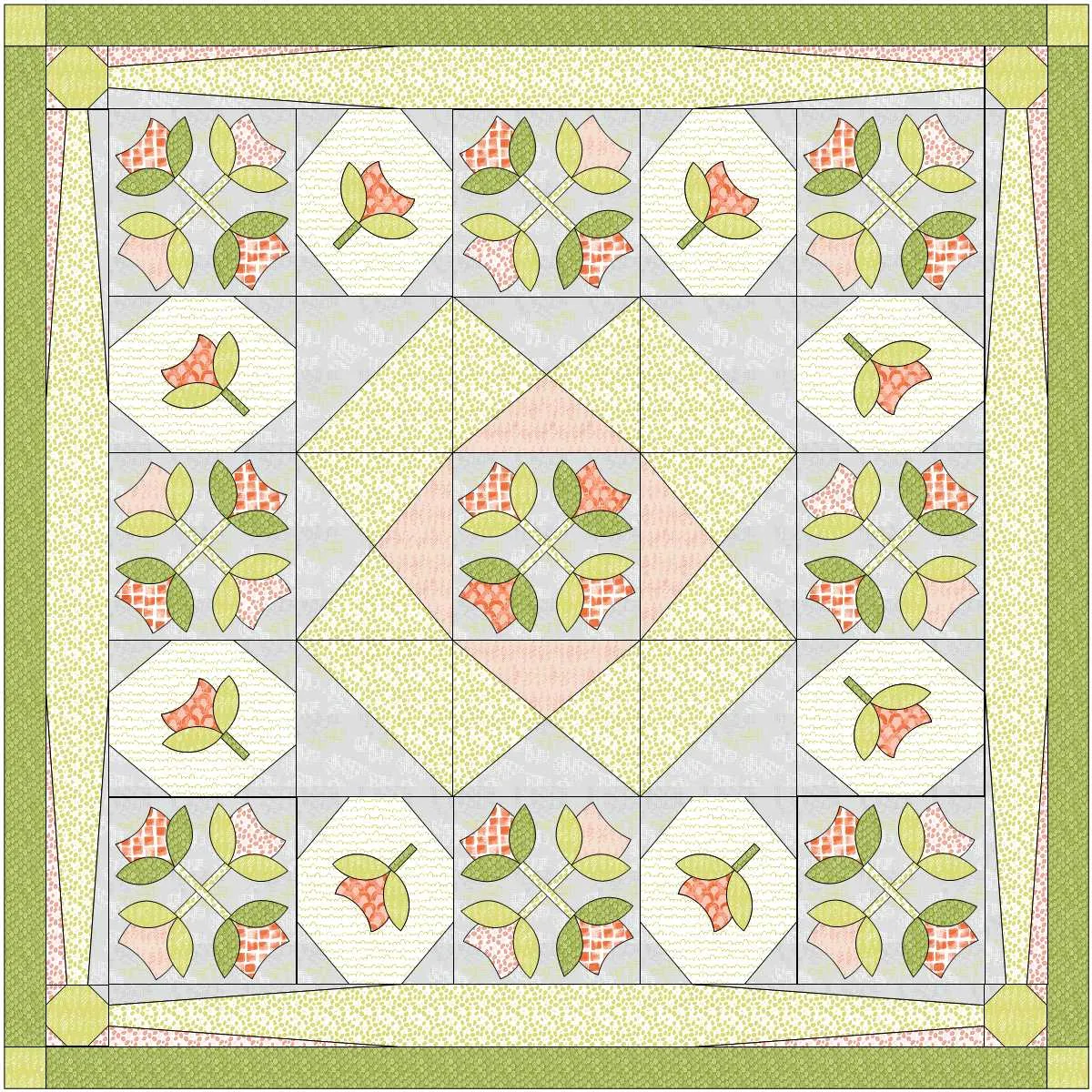Welcome to the EQ8 Block Spotlight series! Each month we highlight a block from the EQ8 Block Library with a few design ideas. Then we want YOU to show us what you can do with the block. Let’s get creative!
This month’s block: Tulip Tree Leaves
Where to find it: 04 Classic Applique > Crossing Designs
A few design ideas to get you started
The original block is used in the corners of this first quilt. The center variation block was created by deleting one of the blossoms and then using the WreathMaker feature. Then I used the Frame Block option in Create Serendipity on the WreathMaker block. This quilt also uses a layout from the library (On-Point Medallions – 28). Lots of EQ8 goodness packed into one quilt! ![]()
The second quilt alternates between a “framed” version of the block and a “tilted” version of the block (both made using Create Serendipity options). I also copied two leaves from the original block to make a motif I could set on Layer 2.
What would you design with the Tulip Tree Leaves block? Post a quilt or two in the comments below. It can be as simple or as complex as you’d like (it just has to use the featured block!).
If you’d like to to turn off the black outlines around the patches like I have in the quilts above, click the Hide/show quilt patch outlines button on the main toolbar before exporting your images. For more help with this feature, visit the Support site.
Export an Image of your Quilt
- On the Quilt Worktable, click the PRINT & EXPORT tab.
- Click Export in the ribbon.
- In the palette on the left, click Image.
- Type a name for your image and click the Save button. (Make sure you know where you’re saving the image on your computer. We recommend saving to your My EQ8 > Images folder.)
In the comment form below, tell us a little bit about your design and then click Browse to include the image of your quilt.