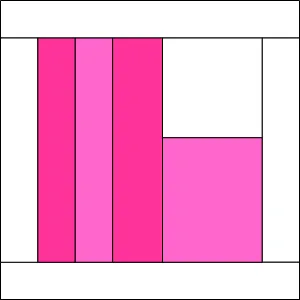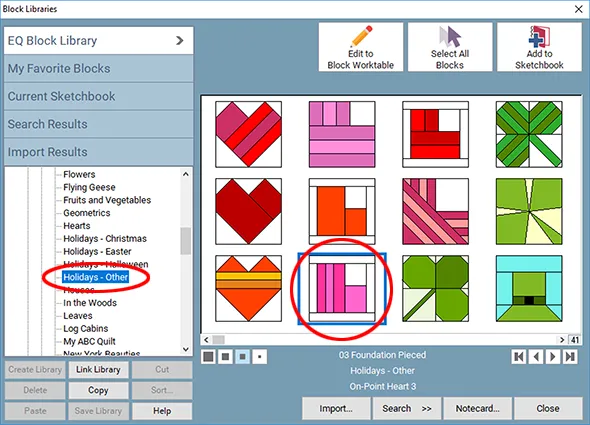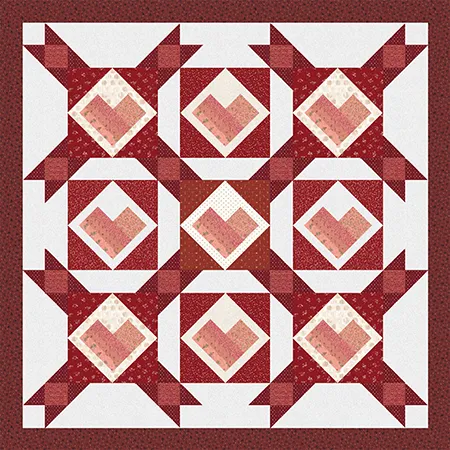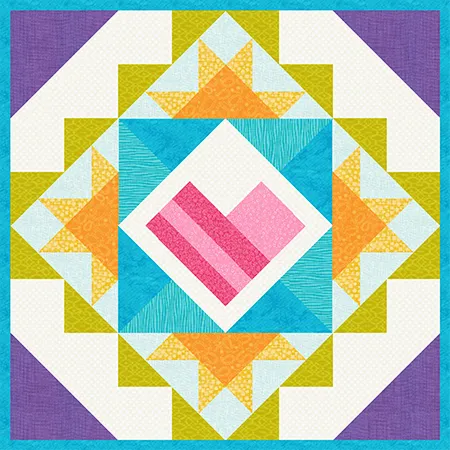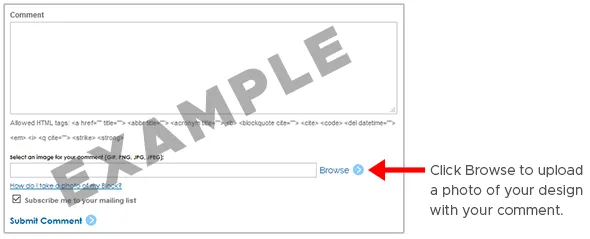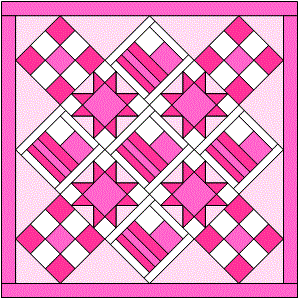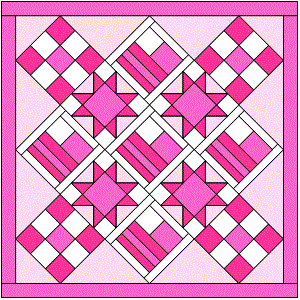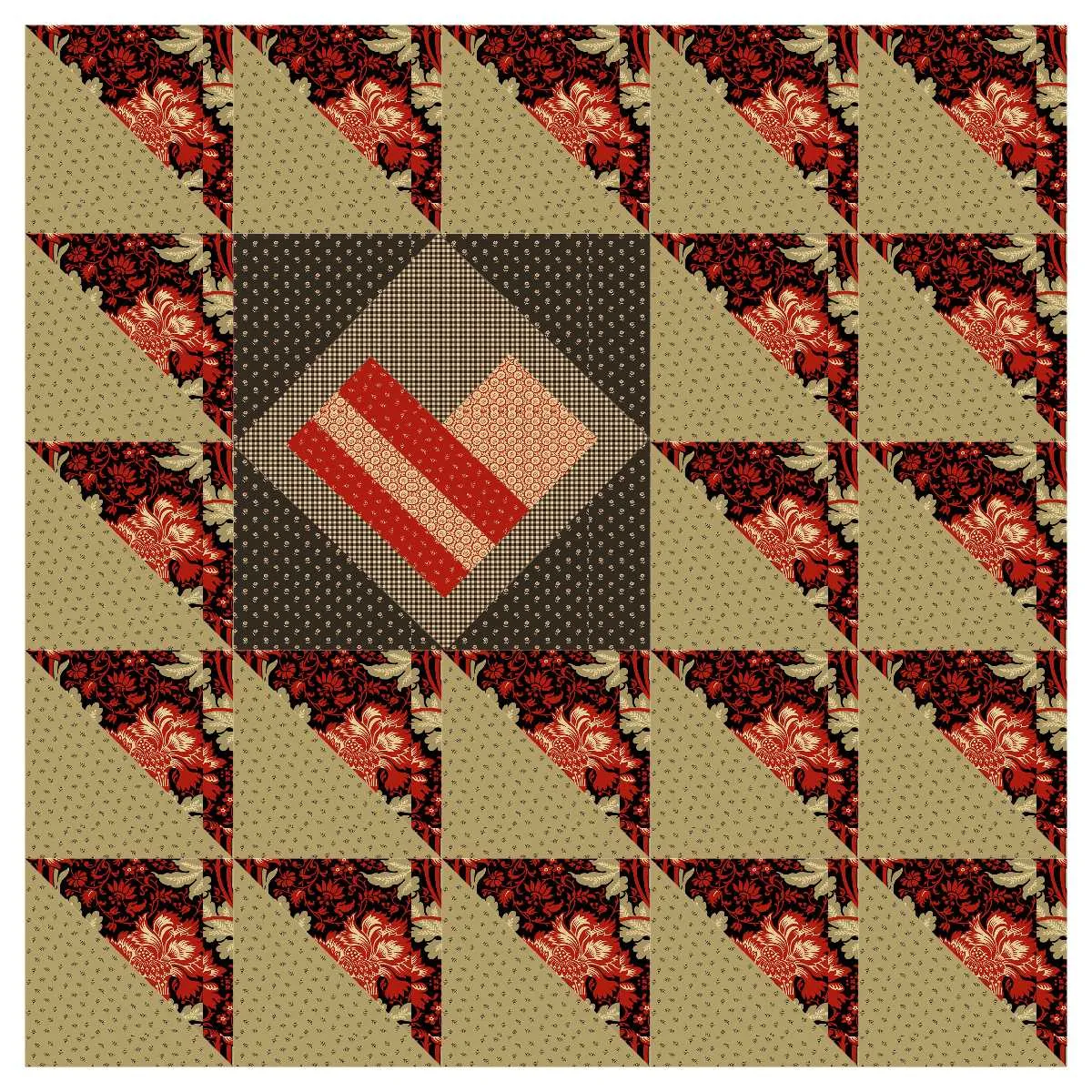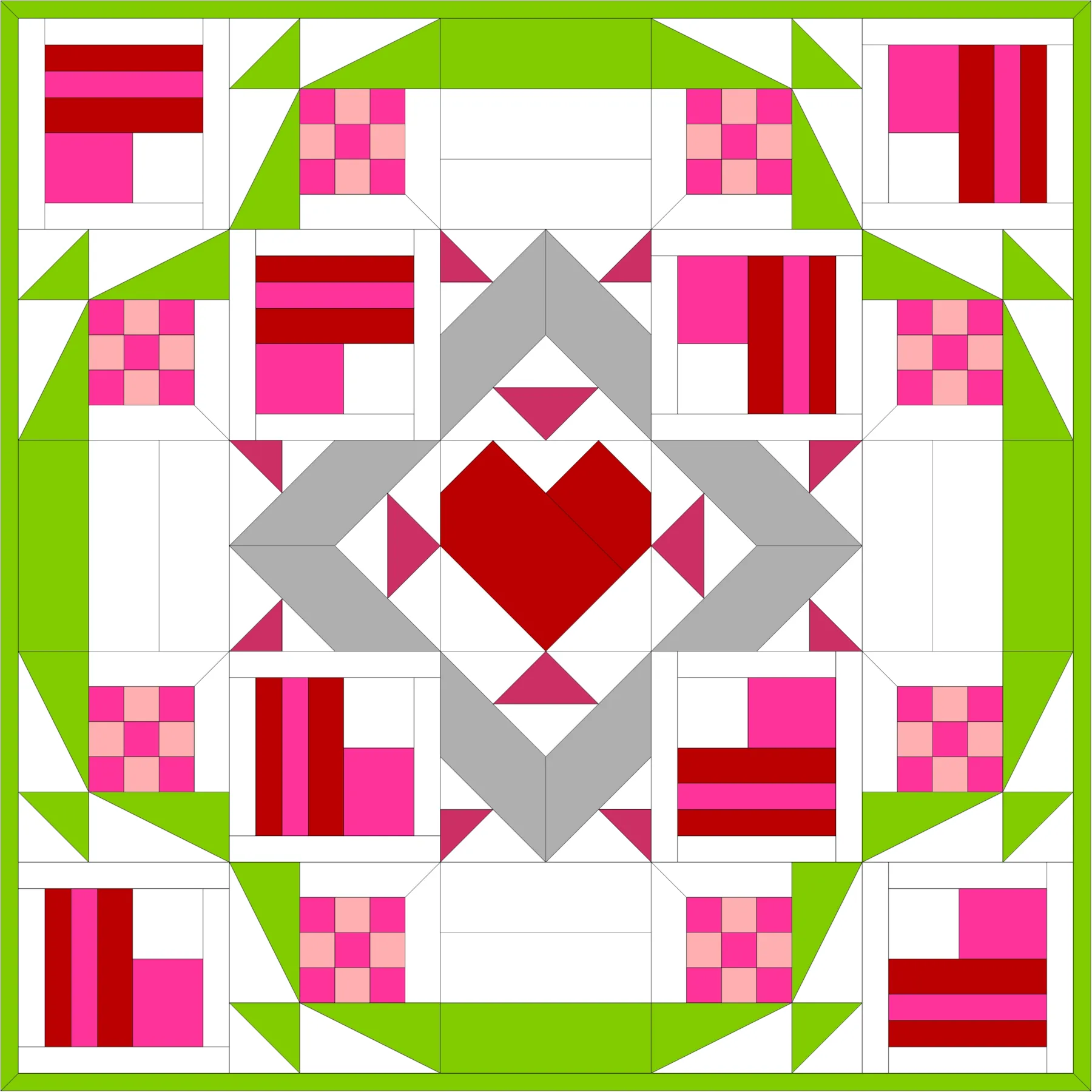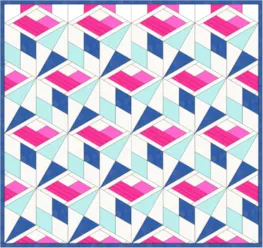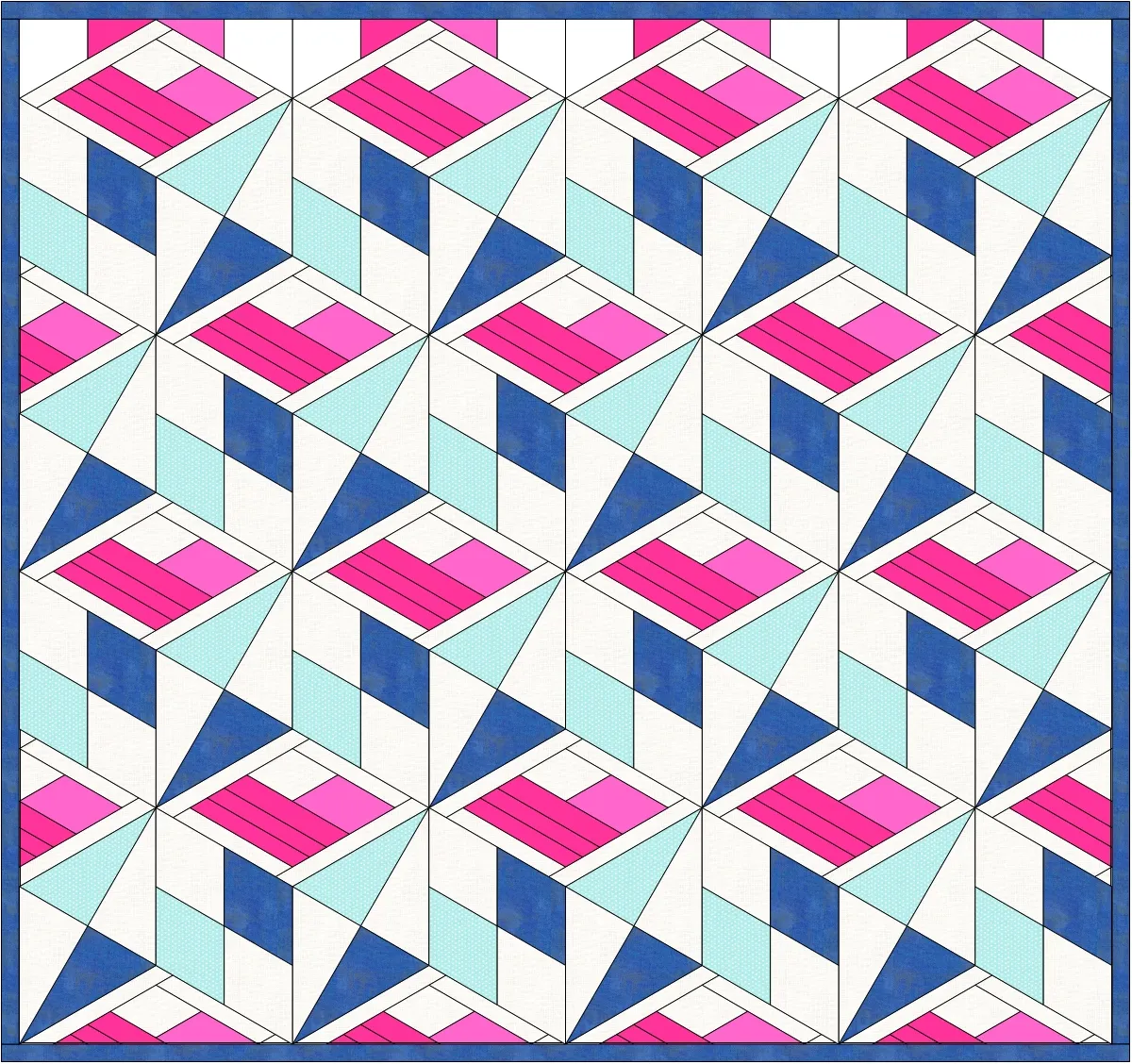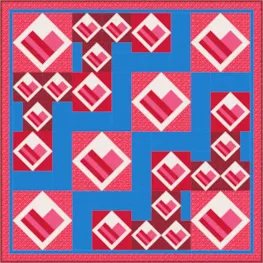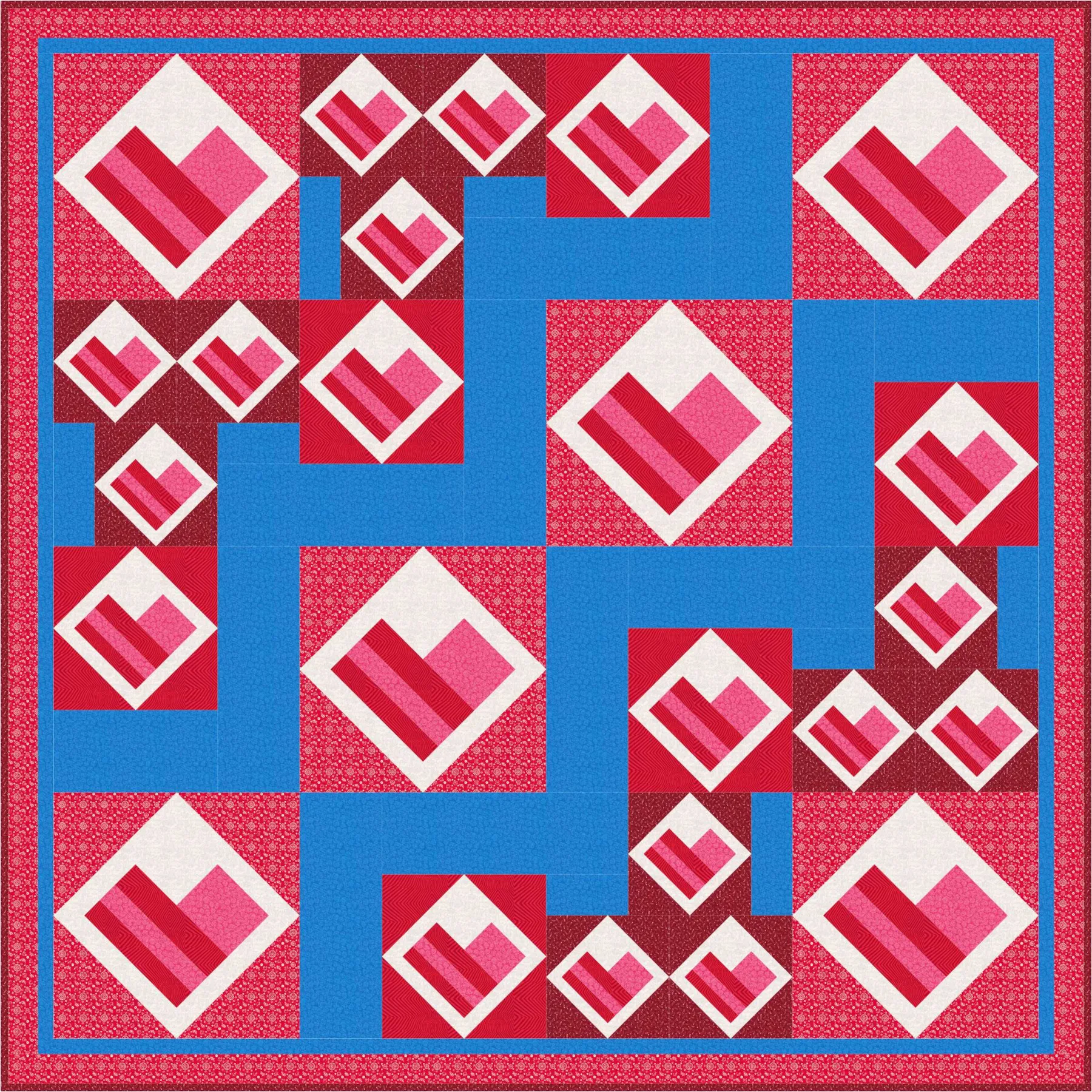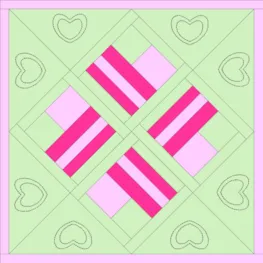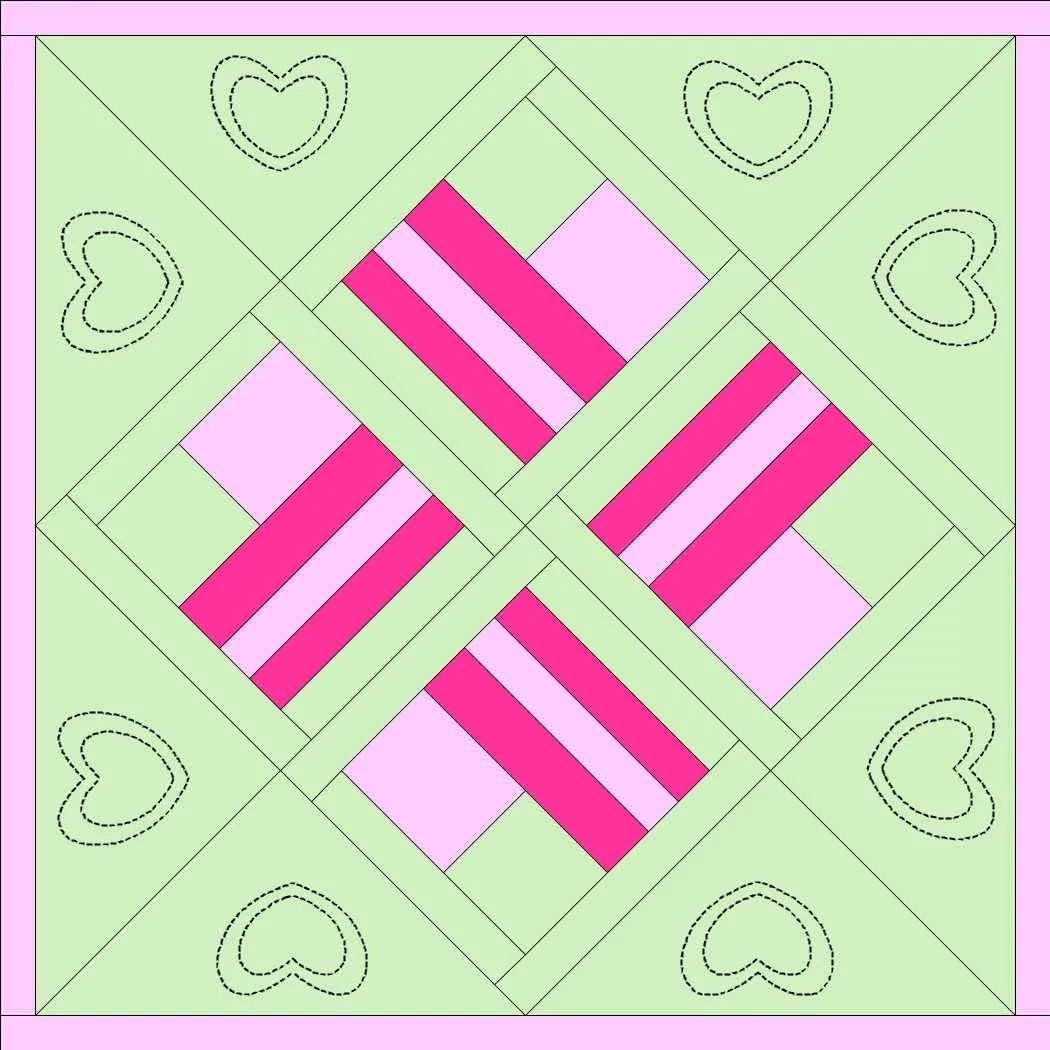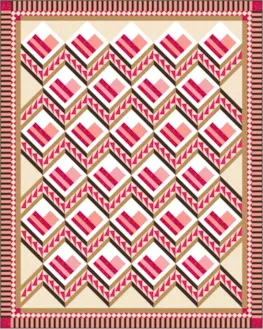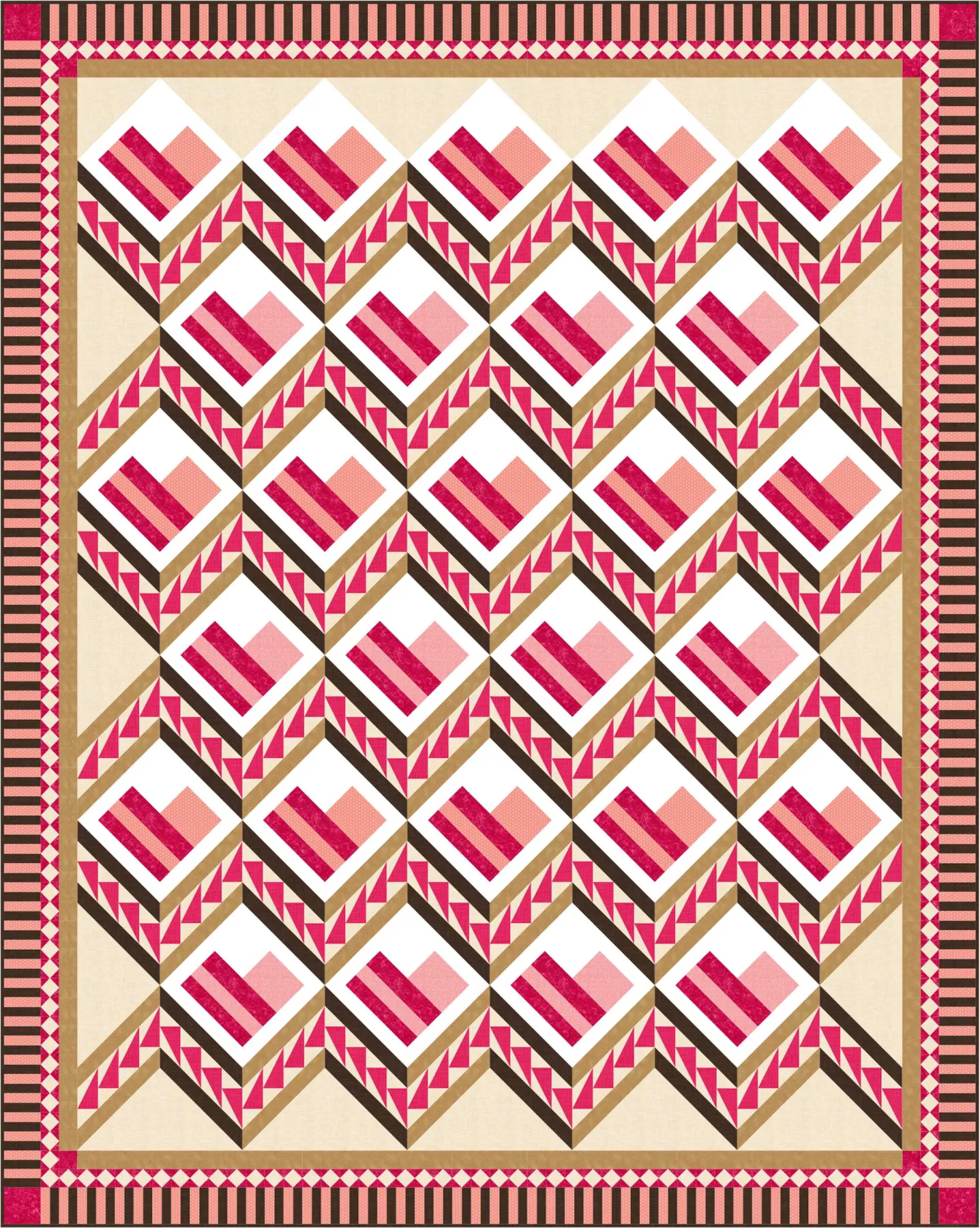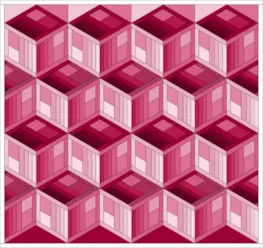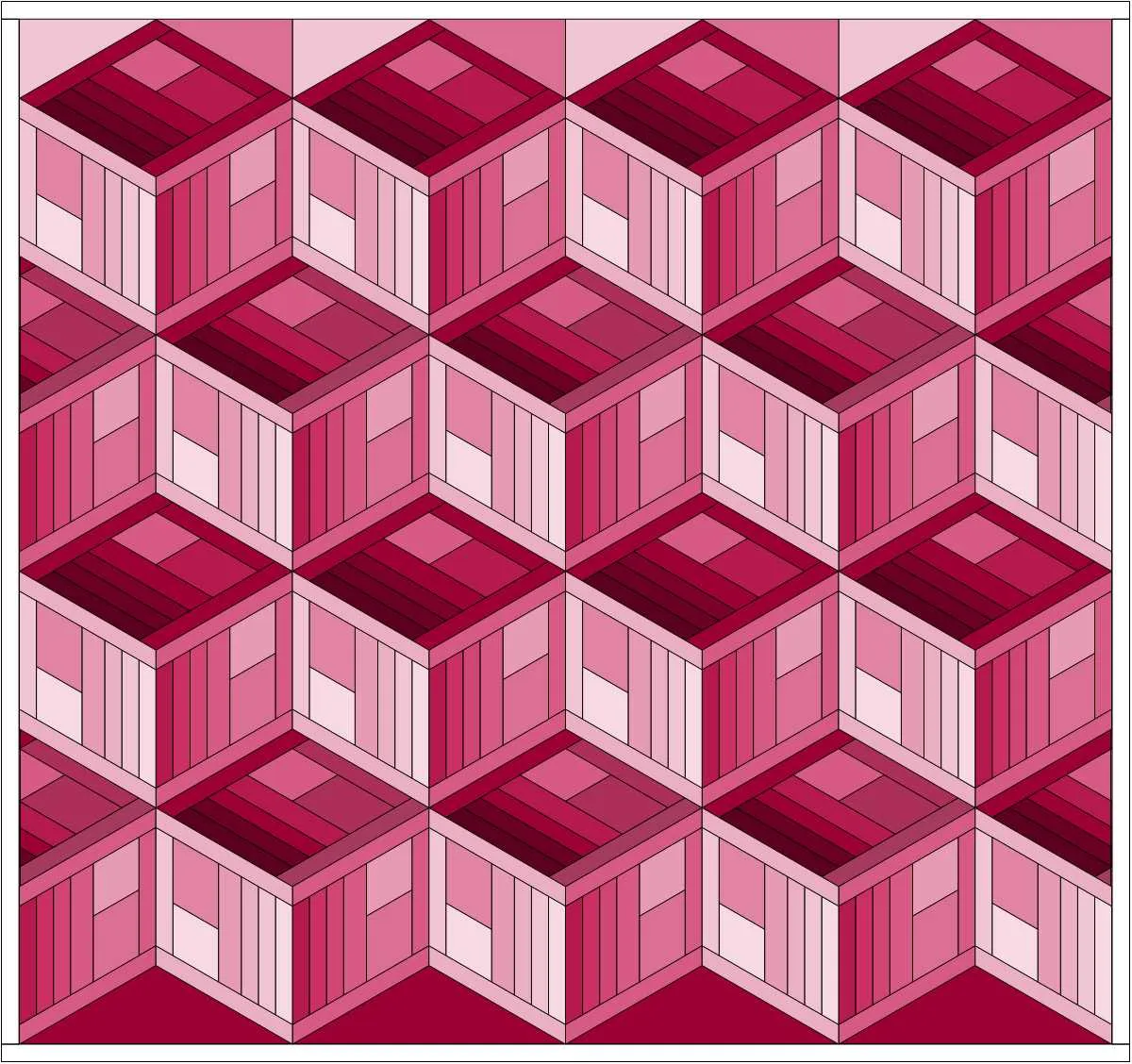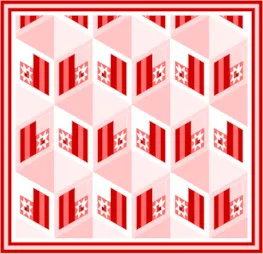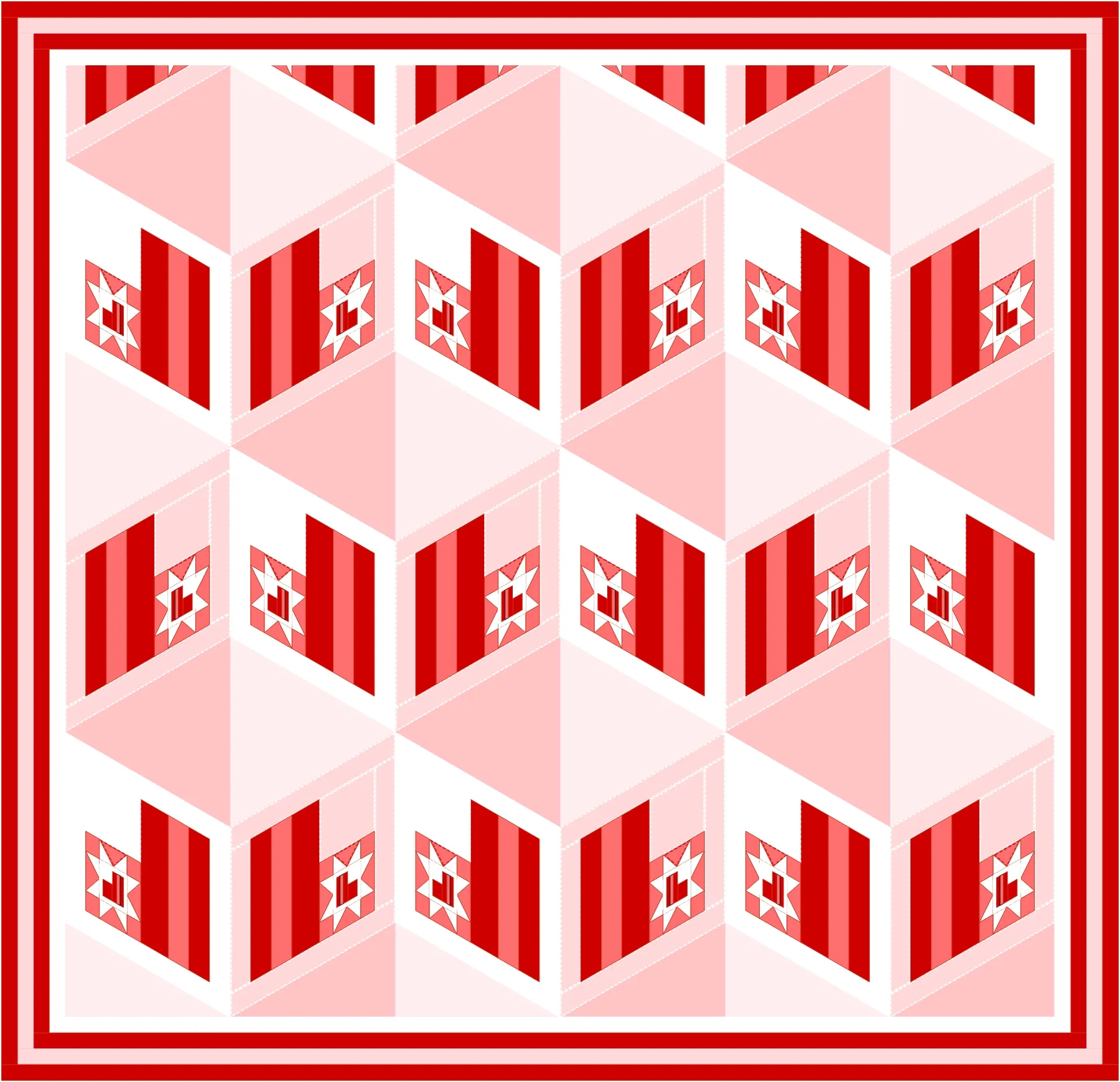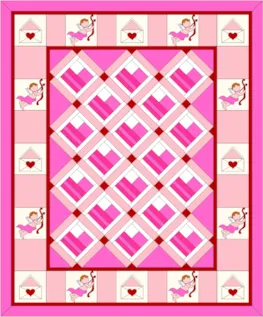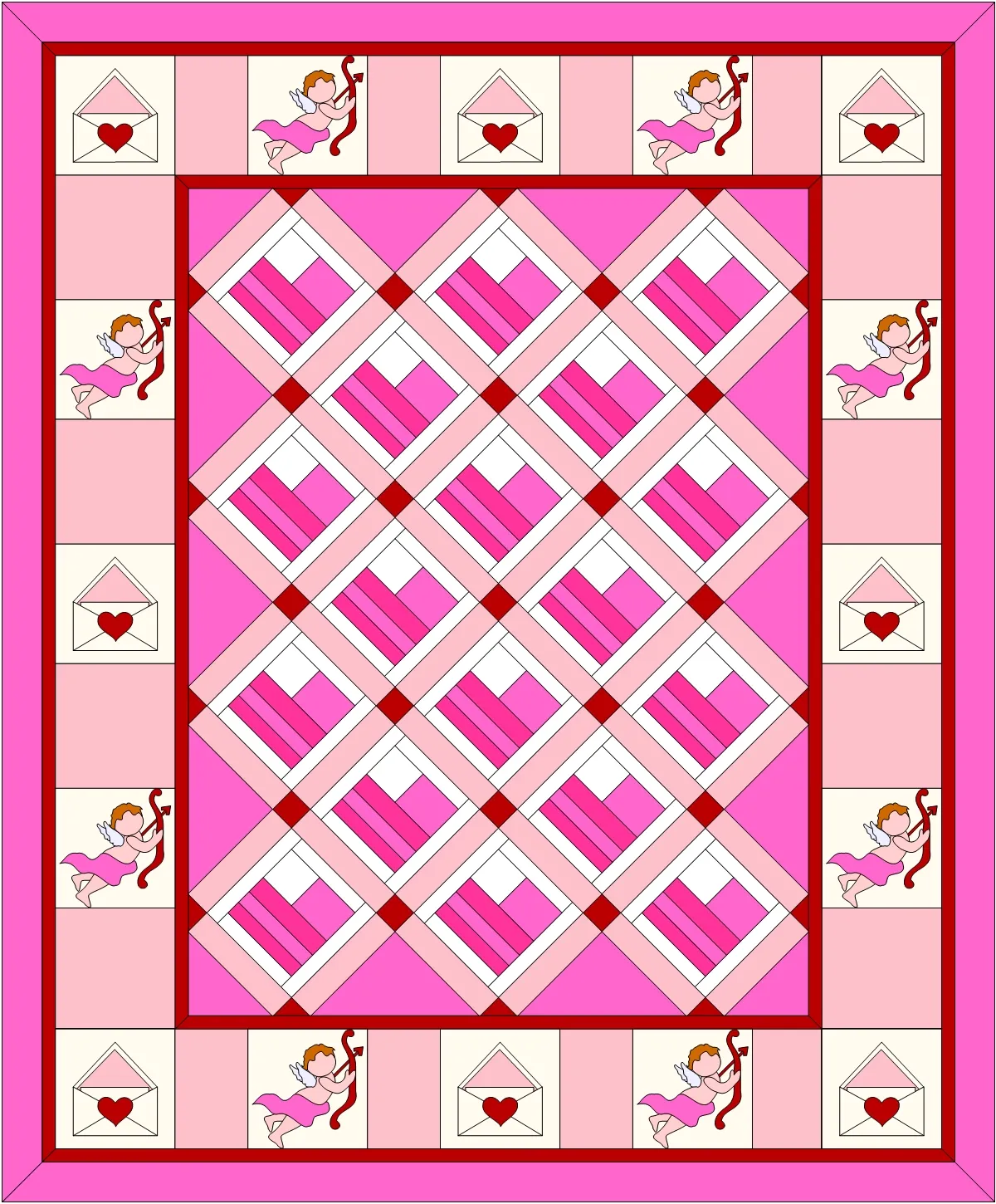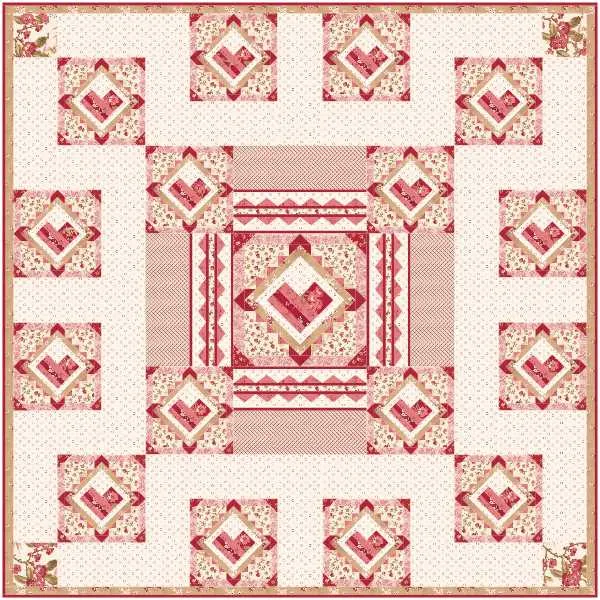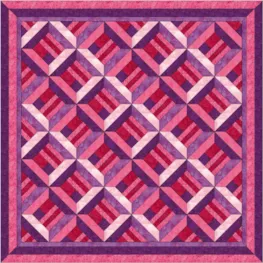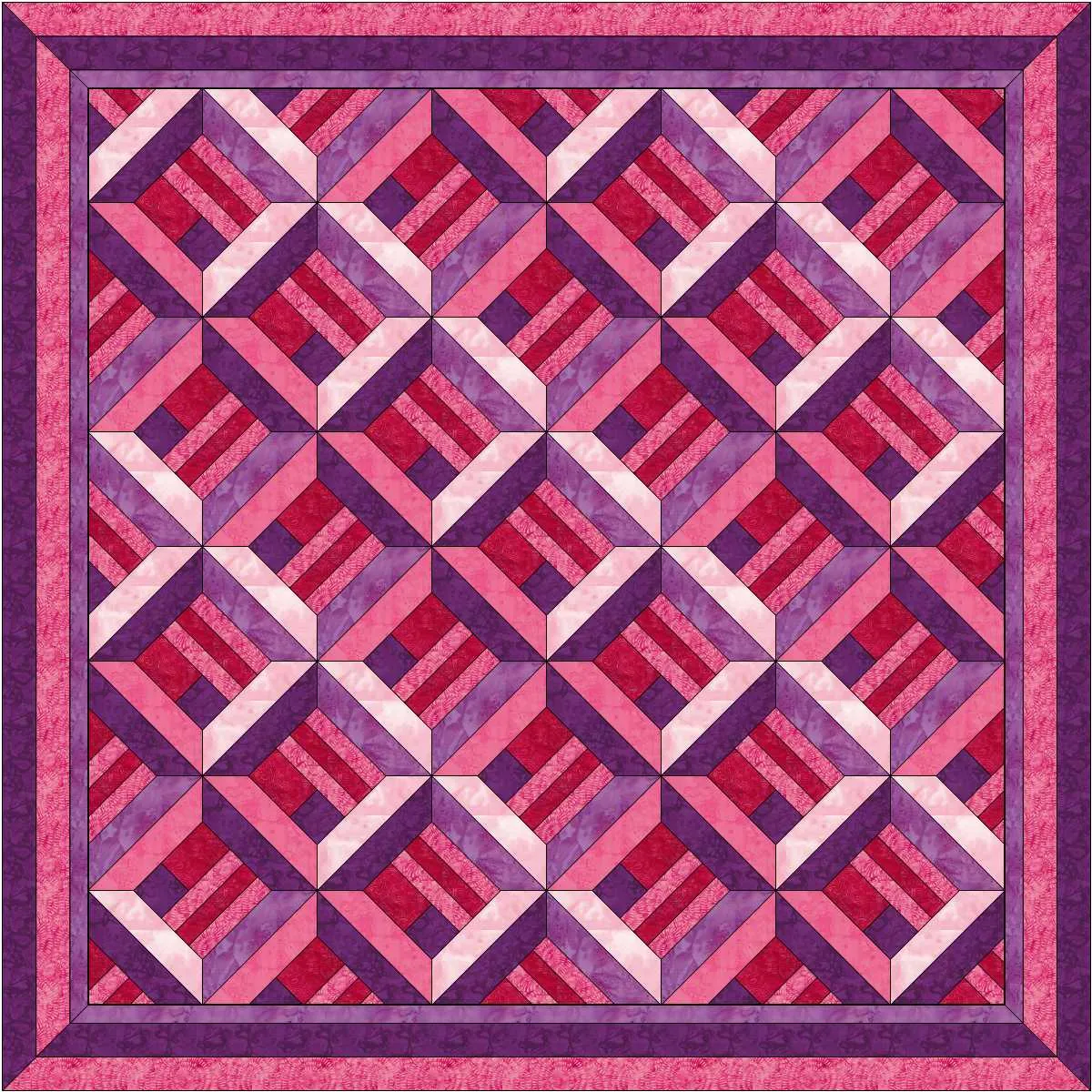Welcome to the EQ8 Block Spotlight series! Each month we highlight a block from the EQ8 Block Library with a few design ideas. Then we want YOU to show us what you can do with the block. Since it’s February, I couldn’t help but choose a heart block for this month!
This month’s block: On-Point Heart 3
Where to find it: 03 Foundation Pieced > Holidays – Other
A few design ideas to get you started
For my first quilt, I used a selection of reproduction fabrics from the Themes section of the EQ8 Fabric Library. I also used Create Serendipity > Tilt Block to add setting triangles around the on-point block so I could use it in a horizontal layout. For more info on the Tilt Block feature, visit our Support site.
My second quilt uses the Square in a Square – 6 layout from the Layout Library (Layouts by Style > Square in a Square) with the featured block in the center.
What would you design with the On-Point Heart 3 block? Post a quilt or two in the comments below. It can be as simple or as complex as you’d like (it just has to use the featured block!).
If you’d like to to turn off the black outlines around the patches like I have in the quilts above, click the Hide/show quilt patch outlines button on the main toolbar before exporting your images. For more help with this feature, visit the Support site.
Export an Image of your Quilt
- On the Quilt Worktable, click the PRINT & EXPORT tab.
- Click Export in the ribbon.
- In the palette on the left, click Image.
- Type a name for your image and click the Save button. (Make sure you know where you’re saving the image on your computer. We recommend saving to your My EQ8 > Images folder.)
In the comment form below, tell us a little bit about your design and then click Browse to include the image of your quilt.
Share your Quilt on Facebook!
If you have a Facebook account, why not share your design on the Do You EQ page too?
- On the Quilt Worktable, click the PRINT & EXPORT tab.
- Click Export in the ribbon.
- In the palette on the left, click Facebook.
- Follow the prompts to log into your Facebook account.
- Type a message to go along with your post.
- Check the box to post your quilt design to our Do You EQ Facebook page too!