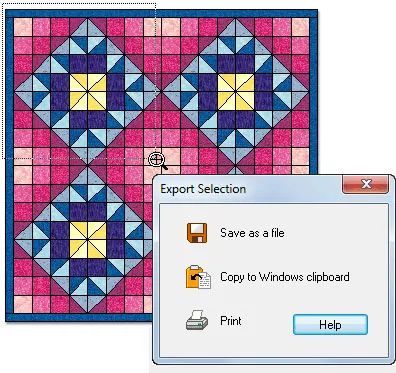Export Marquee Selection
Export Marquee Selection
Use this tool to select and export all or part of the quilt, block or image currently on the worktable as a full-color image.
Using the Export Marquee Selection command is possible from the Quilt worktable or the Block worktable.
Click FILE > Export Marquee Selection.
OR click on the Export Selection ![]() tool on the Project toolbar. If the Export Selection
tool on the Project toolbar. If the Export Selection ![]() tool button is not visible, right-click on the toolbar and choose Add/Remove Buttons or click on the Customize Toolbar
tool button is not visible, right-click on the toolbar and choose Add/Remove Buttons or click on the Customize Toolbar ![]() button > Add/Remove Buttons >Export Selection.
button > Add/Remove Buttons >Export Selection.
The cursor will change to a small crosshair inside a magnifying glass ![]() . Select the portion of the computer screen that you want to export by dragging a marquee box around the area. When you release the mouse, the snapshot has been taken. An Export Selection dialog appears with options for saving, copying or printing the snapshot.
. Select the portion of the computer screen that you want to export by dragging a marquee box around the area. When you release the mouse, the snapshot has been taken. An Export Selection dialog appears with options for saving, copying or printing the snapshot.
For the Windows version:
- Save a file: Choose this option to display a dialog for naming the file. The snapshot will be written as a Windows BMP file with the name you give it. EQ will automatically add the three-letter extension bmp.
- Copy to Windows clipboard: When you choose this option, the snapshot is copied to the Windows clipboard. You can then paste the snapshot into any Windows application. Open the publication or document you want to paste the file into and choose Paste. The default keystroke for most Windows applications is Ctrl+V.
- Print: This option sends the snapshot directly to your printer. EQ7 scales the snapshot to the printer proportionally trying to print the design as close to the same size as you see on the screen as it can.
For the Mac version:
- Save as: Will open a dialog box for you to name and save the file as a bitmap.
- Print: This option will send a copy of the image to your printer.
• If you’d like a reminder of this and other tools in EQ7, check out the ![]() Display Dynamic Help tool.
Display Dynamic Help tool.
• To print this: Click the title (Tool Tip Tuesday! - The Export Marquee Tool) and then print as normal.