Have you played with the Photo Symmetry options on the EQ7 Image Worktable? Warning: It’s addictive! You can take an ordinary photo and make some amazing images, all within EQ7.
Here’s a photo I took recently at the local pumpkin patch. Nothing particularly exciting about this photo, but it does have some nice colors.
I imported my image into EQ7 and edited it to the Image Worktable. Then I clicked IMAGE > Apply Symmetries > Circular.
Now the fun begins!
In the Circular Symmetries dialog box there are many options to choose from, which means you can get lots and lots of cool images, all from the same photo. Hexagons are a popular shape now, so I’m going to choose Isosceles Triangle as my petal shape, and 6 as my number of petals.
In the Circular Symmetries dialog box I can drag the petal shape around on my photo and the image on the worktable will automatically update with my newly created image.
I can also change the size and rotation of the petal.
When I find an image I like, I click the Add to Sketchbook button to save it. Now I can print these images onto printable fabric (like EQ Printables!) and sew them into a project.
Try it out for yourself and see how easy it is to fill up your Sketchbook with some really amazing images! Wouldn’t this make a lovely tablerunner for your Thanksgiving feast?





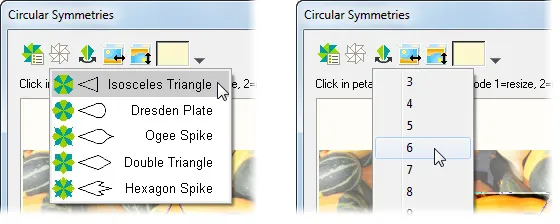
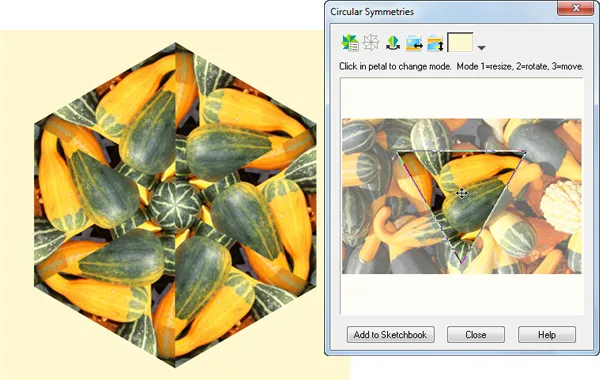
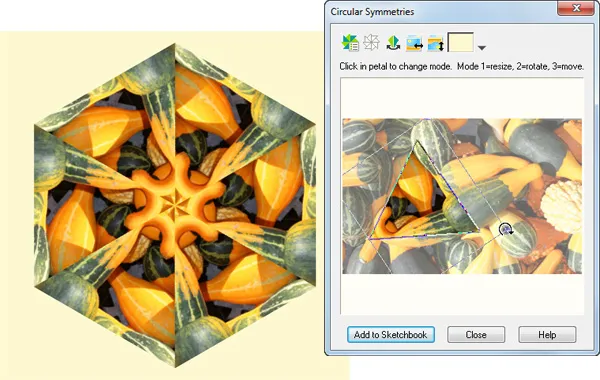
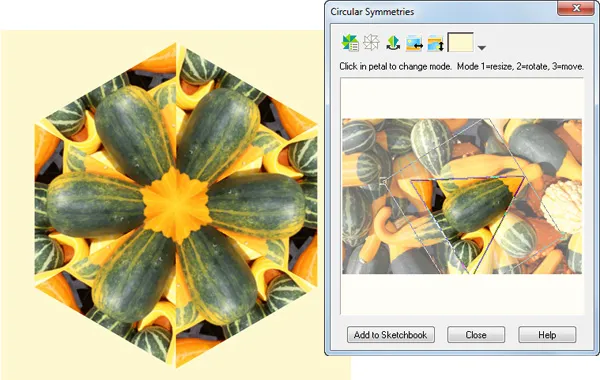
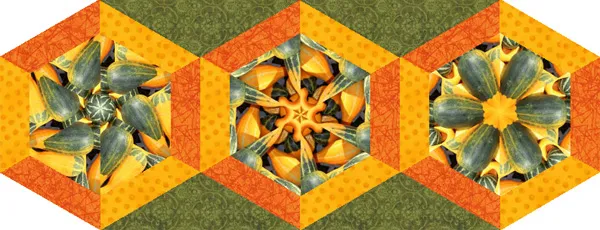






11-13-2012
7:03 pm
love this
12-07-2012
8:19 pm
love This!! never tried it, HOW did you make the runner? what layout option?
12-10-2012
9:59 am
Thanks Bea! I drew both the hexagon block and the green setting triangles as motifs. Then I used a custom set quilt layout.
I also copied my photo symmetry images from the Photos section of the Sketchbook to the Fabrics section. That way I could color my hexagon block on the quilt worktable with the image, as I would with fabric. Then I used the Fussy Cut tool to center it in the hexagon patch.