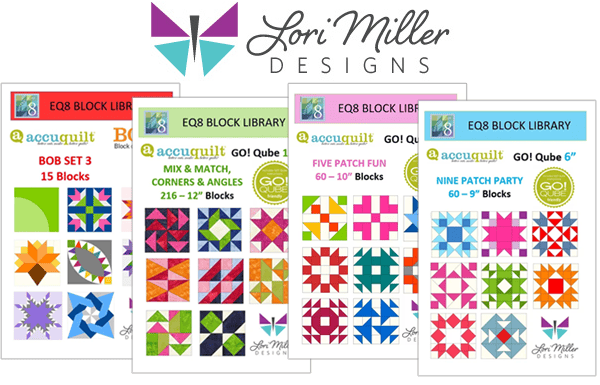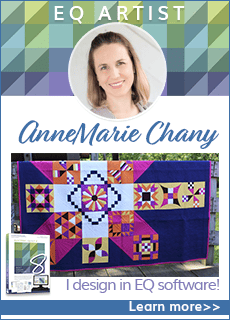Accuquilt Go! Downloads
EQ8 Block Libraries Downloads for the AccuQuilt GO! Qubes and BOBs
Lori Miller has created downloadable EQ8 Block Library add-ons for all sizes of AccuQuilt Qubes, the EPP Qube and most Block On Board dies. Visit the Lori Miller Designs Etsy Shop to purchase and view all the products available!
Other Helpful AccuQuilt Go! Resources
AccuQuilt Go! Equivalent Cutting Chart – Remember that EQ8 always shows finished sizes, so match the finished size of the shape in EQ8 with the Finished Sewn Size on the chart.
EQ8 Lessons with Lori – Exploring Nine Patch Blocks for AccuQuilt GO! Qubes
EQ8 Lessons with Lori – Designing for the AccuQuilt GO! Qube
EQ8 Library of AccuQuilt Go! Appliqué Shapes #1
EQ8 Library of AccuQuilt Go! Appliqué Shapes #2
These AccuQuilt die shapes were drawn for you, with AccuQuilt’s permission. Download the EQ8 library files below to design quilts based on AccuQuilt die shapes. Make sure you read the NOTES below about how to use the designs in EQ8 software.
When designing a quilt with AccuQuilt designs do not resize these designs if you plan to cut the fabric with the dies and want the size to be correct. The shapes can be rotated and flipped over as desired.
Downloading and Linking
- Click on each of the buttons below to download the .BLK files.
- If prompted to Open with or Save, choose Save, then click OK. The files will be downloaded to your Downloads folder.
- Open File Explorer (Finder on Mac) and navigate to the Downloads folder.
- Find the 2 files, select them, and copy them. You can right-click on the selected files and choose Copy, or use CTRL+C (Command+C on Mac).
- Navigate to your My EQ8 > User Favorites folder. Windows users will find this directory under Documents. Mac users will find this directory by clicking Go > Home on the top menu.
(If you’re using EQ7, these instructions work the same way, except you want to put the files in the My EQ7 > user folder.) - In the User Favorites folder, paste the files. You can right-click and choose Paste, or use CTRL+V (Command+V for Mac).
Using the Blocks in EQ8
- Open EQ8.
- Click Libraries > Block Library.
- In the Block Library, click on My Favorite Blocks. Your AccuQuilt library files will be listed there.
- Select the design(s) you want to use and click Add to Sketchbook.
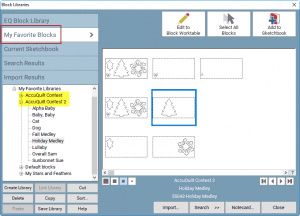
- With the Set Block tool selected, you will find the designs on the Stencils tab of the Sketchbook Blocks palette.
- The blocks should be set onto Layer 2 of the quilt.
- These blocks have been designed at the PRECISE size of each individual die, so use the Set Block tool and drag and drop the blocks from the Sketchbook Blocks palette to your quilt to get perfectly sized blocks!
For more detailed instruction, and ways to separate the motifs into their own blocks, check out this video from Kari Schell.
NOTE: The .BLK files will NOT open outside EQ. You must follow the instructions above and access them from the EQ8 Block Library.