EQ8 has lots of add-ons available. Some include blocks, some include quilts, and some include fabrics!
Here’s how to download and install add-ons and if you have any trouble, you can always contact us.
Once your add-on is installed, depending on the specific add-on, there are different ways to access it.
If the add-on includes quilts…
Click Open an existing project then choose a project from the list and click OK.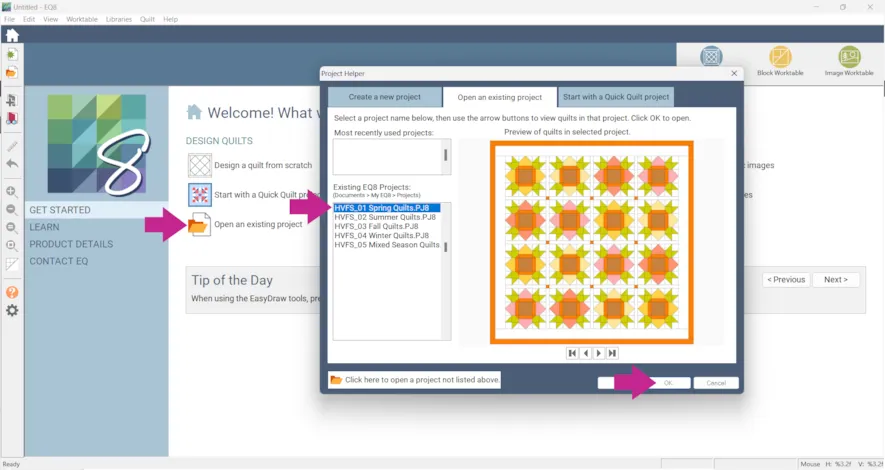
The quilt above is from Heather Valentine Four Seasons Spring Quilts.
If your add-on includes blocks…
Click Libraries > Block Library
Then you can click either Edit to Block Worktable, Select All Blocks, or Add to Sketchbook.
If you don’t see any blocks make sure your Block Library is fully open.
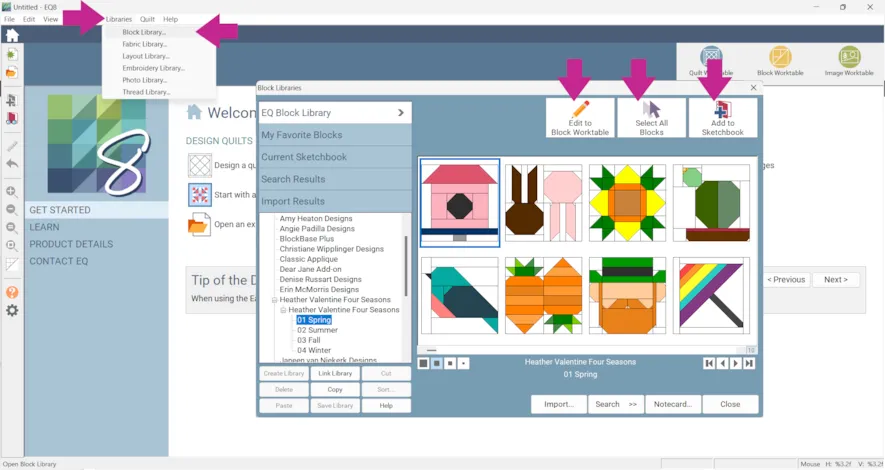
The blocks above are from Heather Valentine Four Seasons Spring Quilts.
If your add-on includes fabrics…
Click Libraries > Fabric Library
If you don’t see any fabrics make sure your Fabric Library is fully open.
Then you can click Select All Fabrics, or Add to Sketchbook.
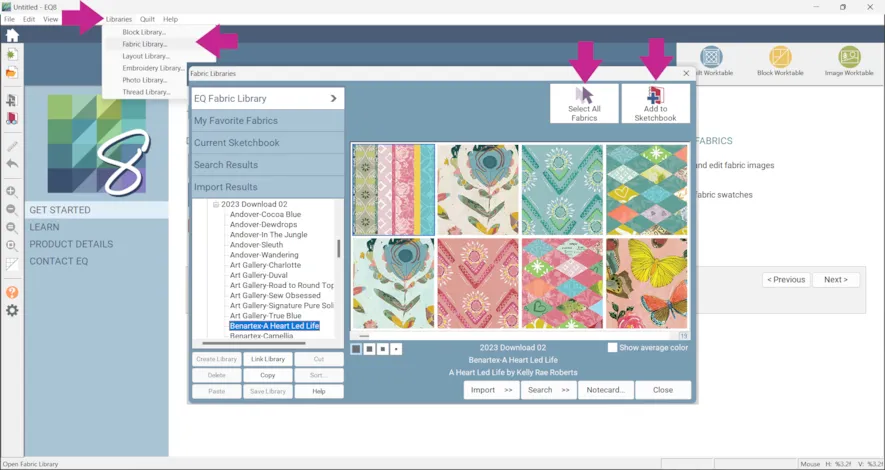
The fabrics above are from Stash 2023 Download 2.
Once fabrics are added to your Sketchbook you can use them like any other fabrics.
With an add-on that includes blocks you can edit any of the blocks.
- Open the Block Library and click on the block.
- Click Edit to Block Worktable.
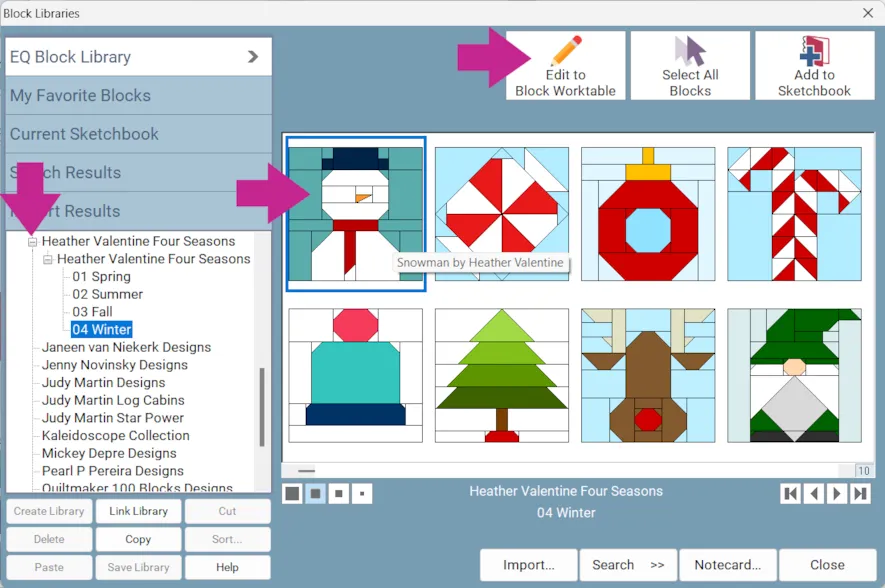
The blocks above are from Heather Valentine Four Seasons 04 Winter. - The block will open to the Block Worktable and you can edit it as you like. (I added eyes.)
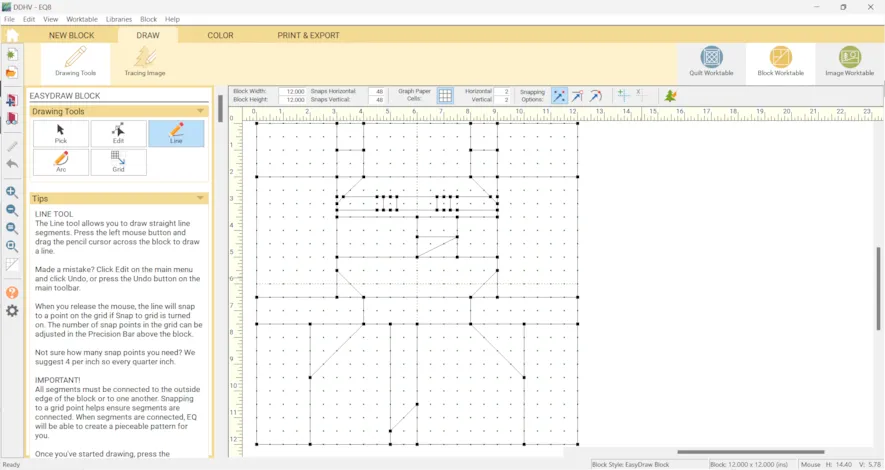
Here are some tips on editing (or drawing) EasyDraw, Applique and PolyDraw blocks. You can always see what Block Style you’re using because it’s listed in the bottom-right corner of your screen. - Click the COLOR tab and color your block as desired.
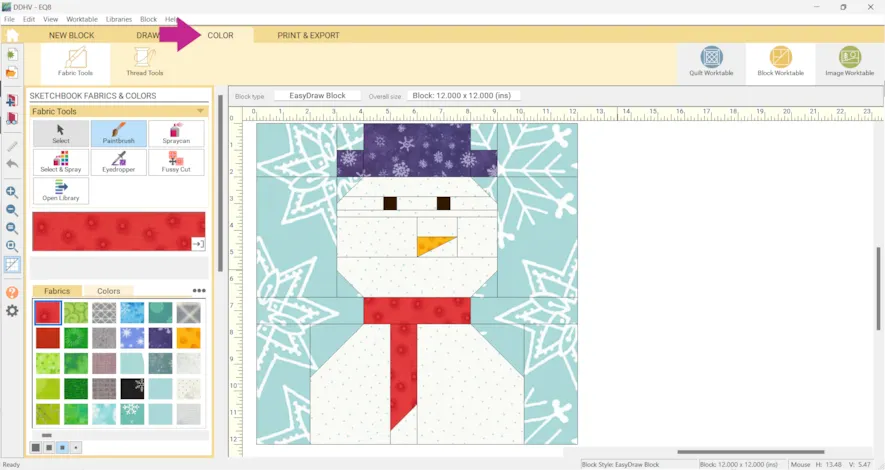
- Click Add to Project Sketchbook
 . If you haven’t named your project yet, EQ8 will prompt you to do so. (To be saved, your item needs to be in the Sketchbook AND your project needs to be named. Here is more information.)
. If you haven’t named your project yet, EQ8 will prompt you to do so. (To be saved, your item needs to be in the Sketchbook AND your project needs to be named. Here is more information.)
You can also edit any of the quilts included in add-ons. - Click Open an existing project > click on the project you would like.
- Click OK
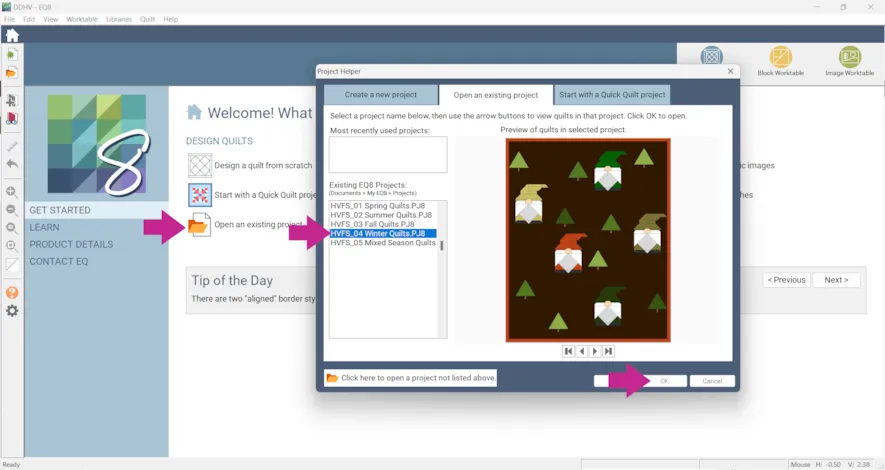
The quilts above and below are from Heather Valentine Four Seasons Winter Quilts. - Click on the quilt you want to edit and click Edit.
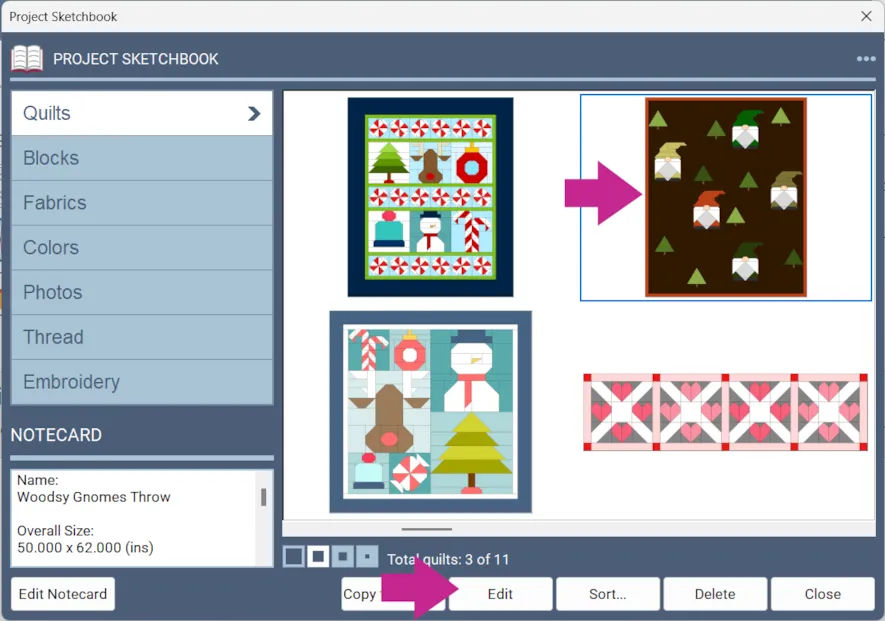
- Click Fabric Tools and recolor your quilt as desired.
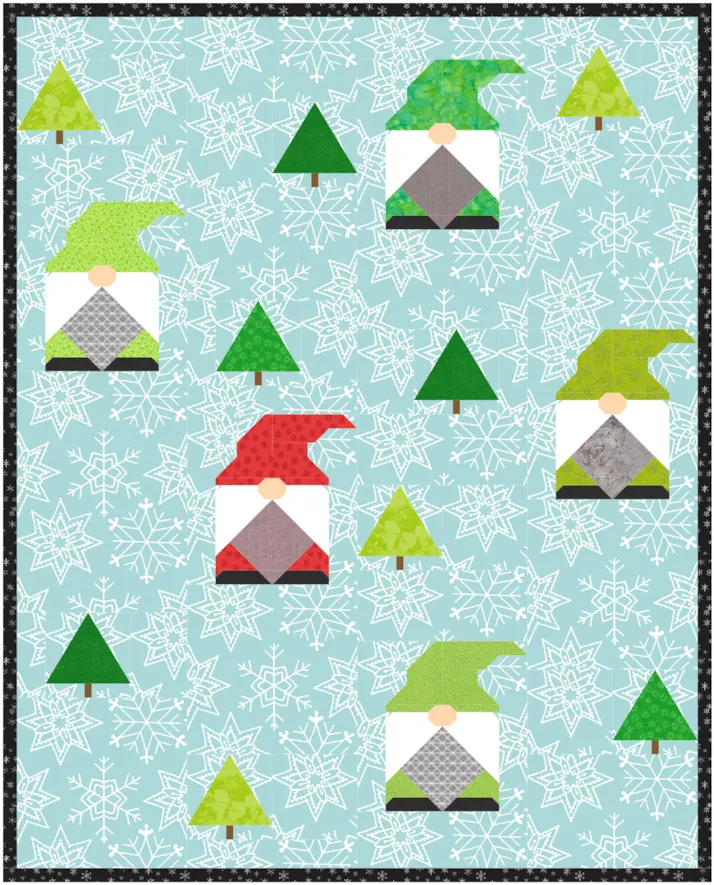
- Click Add to Project Sketchbook
 for anything you’d like to save.
for anything you’d like to save. - Or click Block Tools > Set Block to change the blocks.
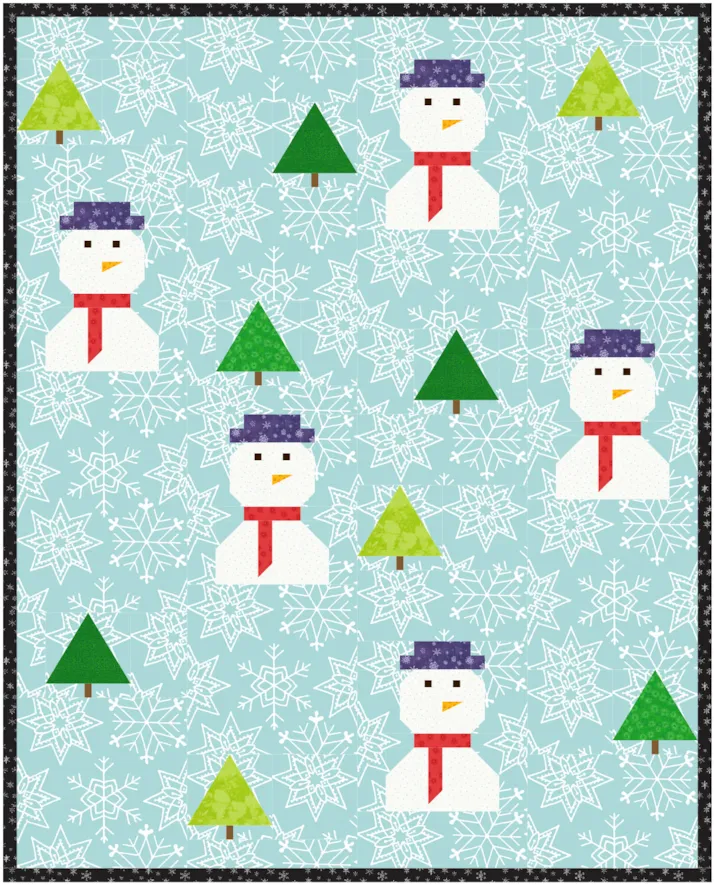
- Remember to click Add to Project Sketchbook
 to save your quilts! When you open a project from an add-on, all the blocks included in all the quilts in the project will be available.
to save your quilts! When you open a project from an add-on, all the blocks included in all the quilts in the project will be available.
I used three of Heather’s blocks along with one I drew for the quilt below. If you don’t have Heather Valentine Four Seasons you can use any blocks you think would look good together. Have fun experimenting!
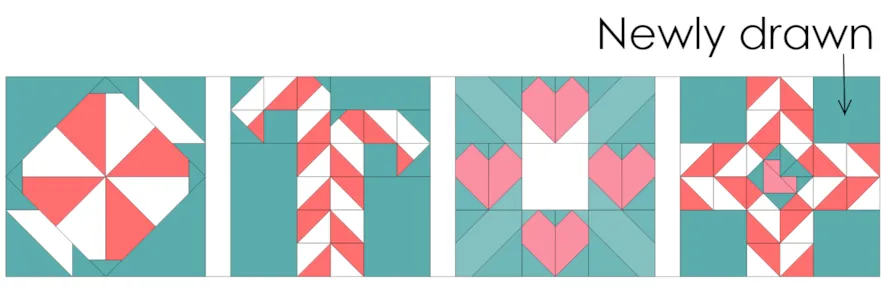
- Click the NEW QUILT tab
- Click the LAYOUT tab
- Under NUMBER OF BLOCKS enter…
Horizontal: 3
Vertical: 3 - Under FINISHED SIZE OF BLOCKS enter…
Width: 9
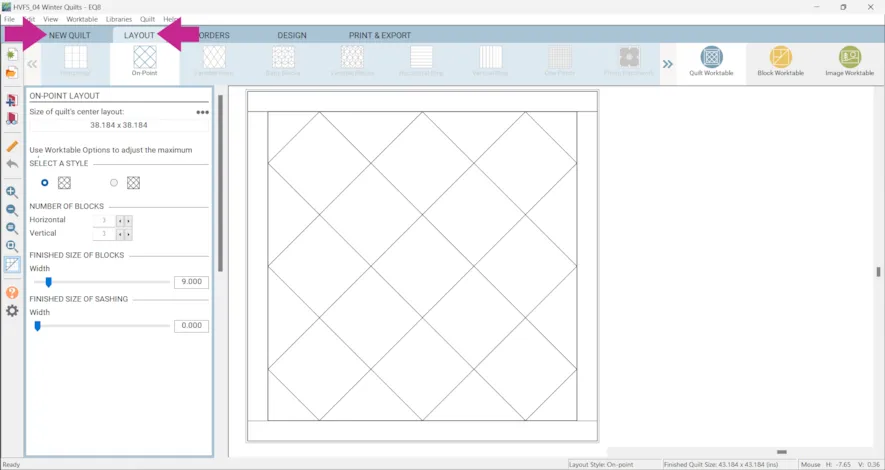
- Use the Set Block tool to place the Candy Canes blocks and Rotate
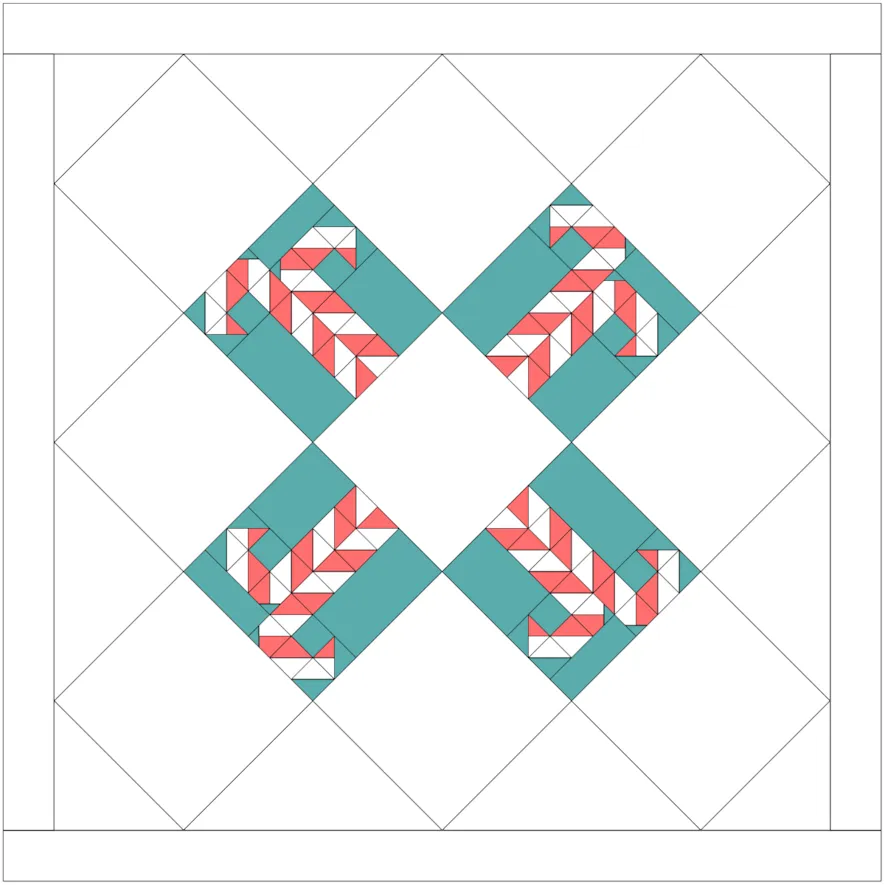
- Use the Set Block tool to place the Candy blocks and Rotate
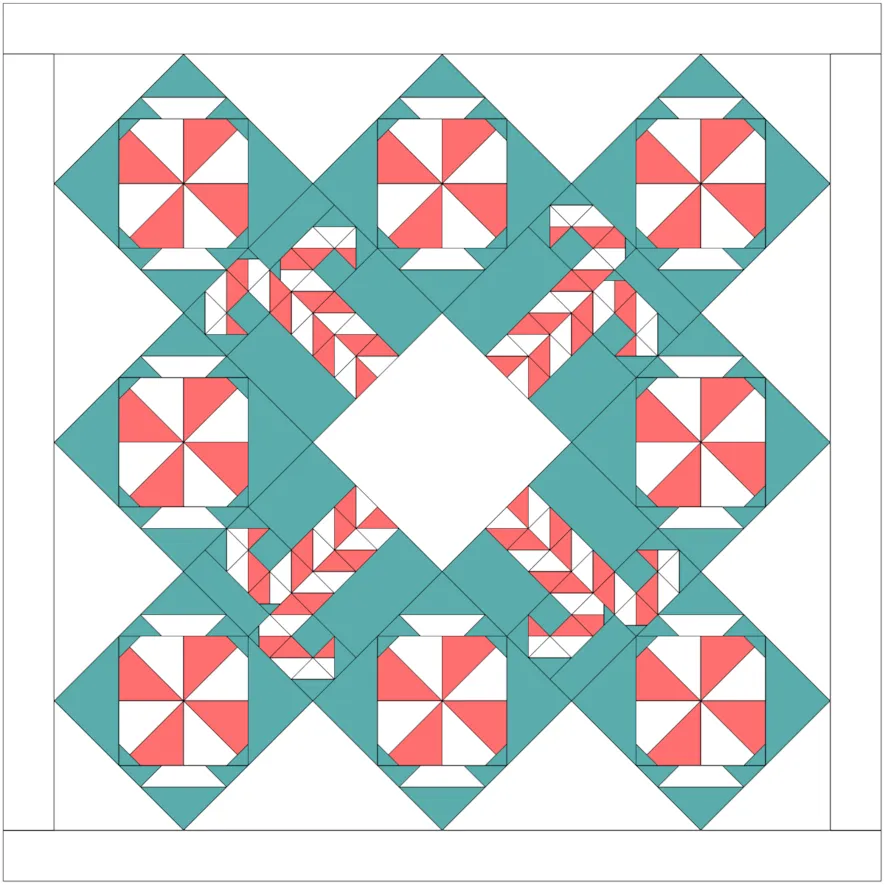
- Use the Set Block tool to place the center block
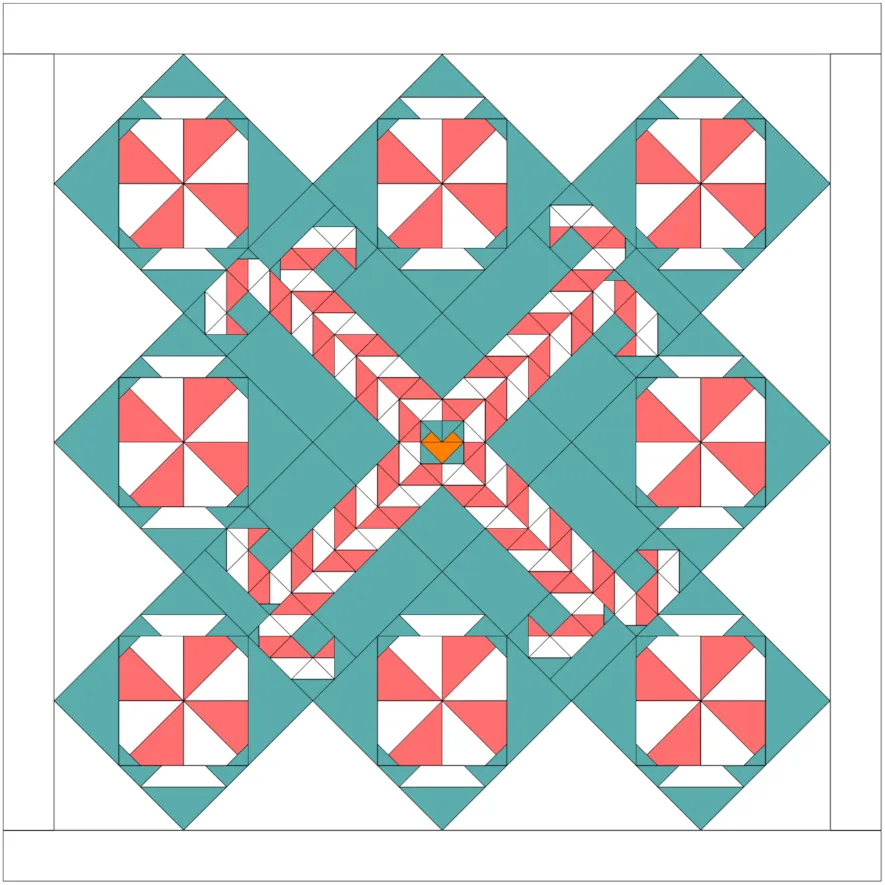
- Use the Set Block tool to place the Hearts & Kisses blocks and Rotate
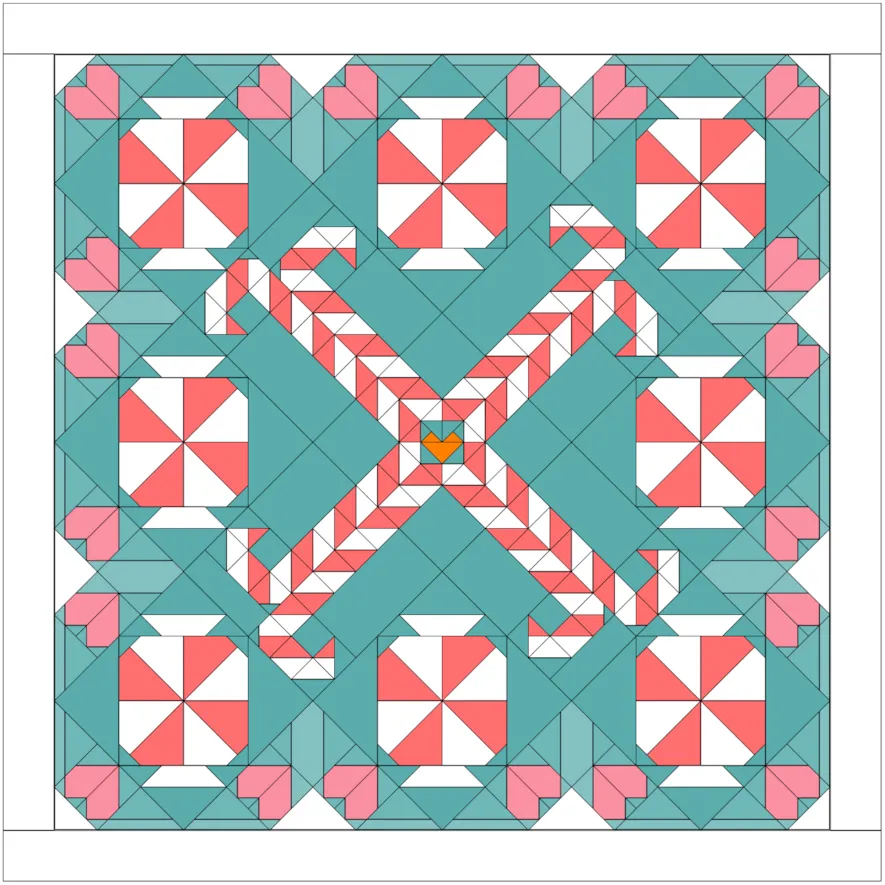
- Add Borders
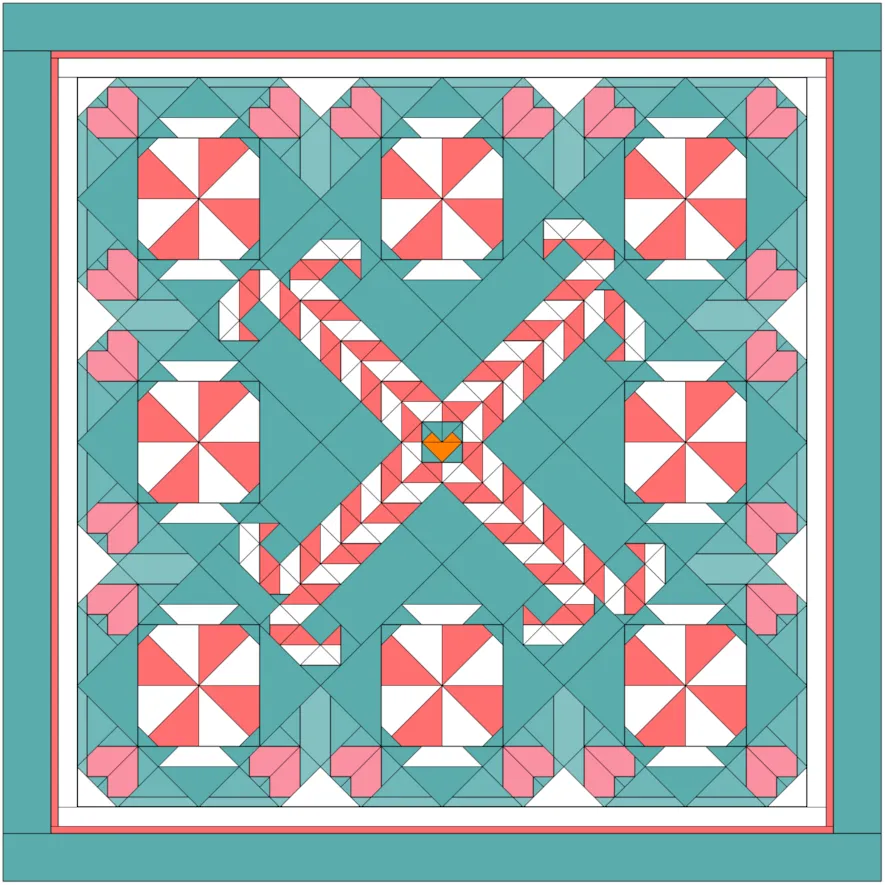
- Recolor as desired.
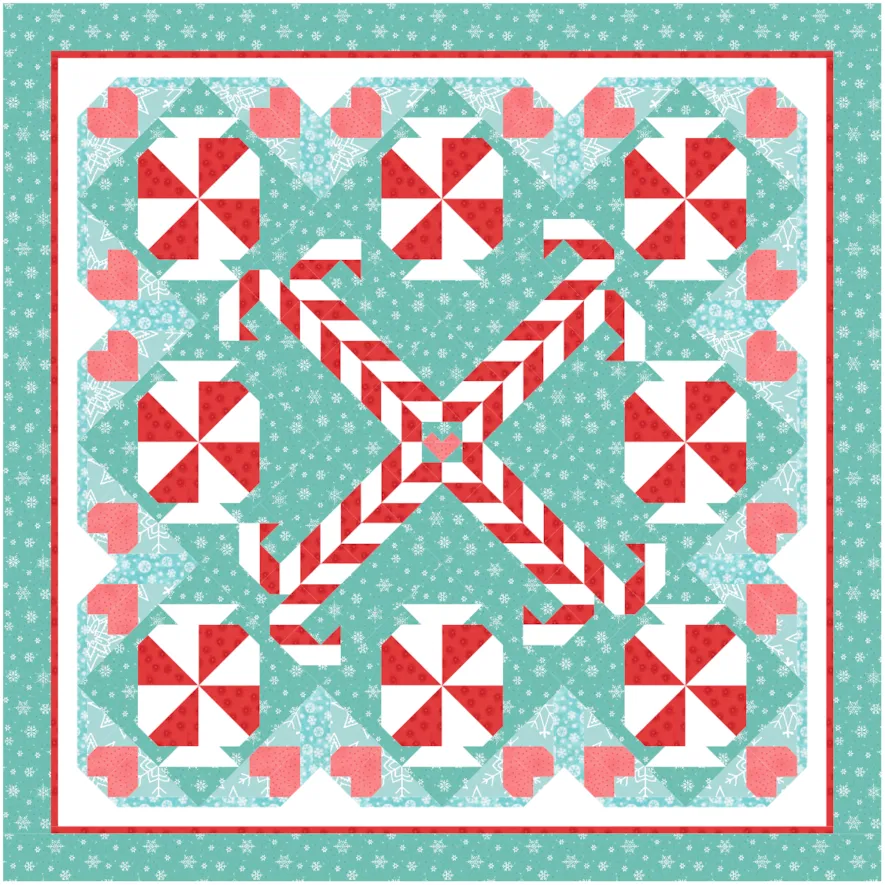
- Click Add to Project Sketchbook
 to save your quilt.
to save your quilt.
Did you know you can make coloring pages from EQ?
I’m using another adorable quilt from Heather Valentine Four Seasons as an example, specifically 03 Fall.
- Open the quilt to the Quilt Worktable.
- Click PRINT & EXPORT > Print > Quilt
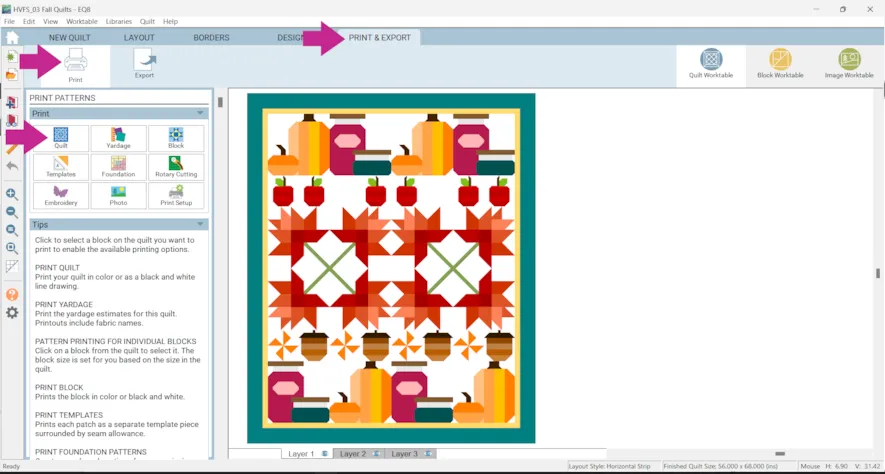
- Choose Outline drawing
- You can also decide if you’d like the name of the quilt and other information printed.
- Click Preview to make sure everything looks the way you want.
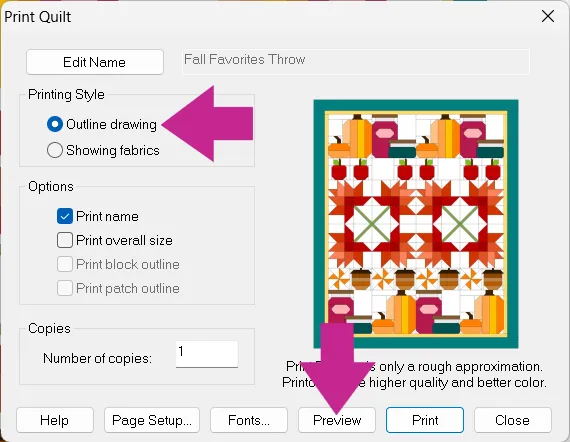
- If everything looks good click Print
If not click Close, make some changes, and try again.
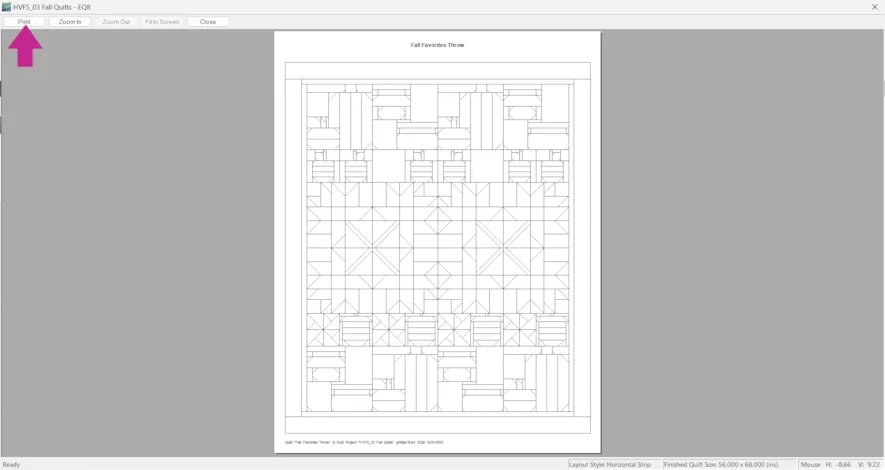
- You can create coloring pages of blocks basically the same way.
Just click PRINT & EXPORT > Print > Block (instead of Quilt) or, print from the Block Worktable.
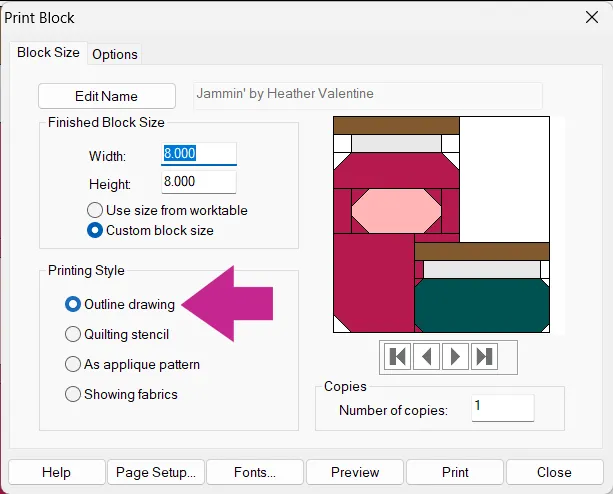
Here’s a free coloring page of Heather Valentine’s Fall Favorites Throw!
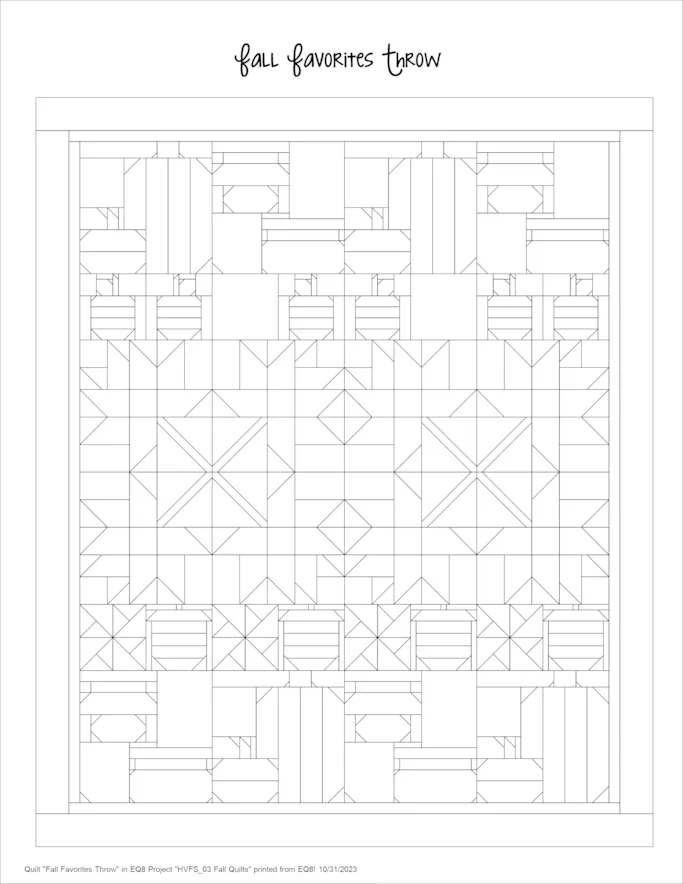 You can also create PDFs of coloring pages or anything else you print from EQ8!
You can also create PDFs of coloring pages or anything else you print from EQ8!
If you want to post images of your quilts, here is how to export the images.
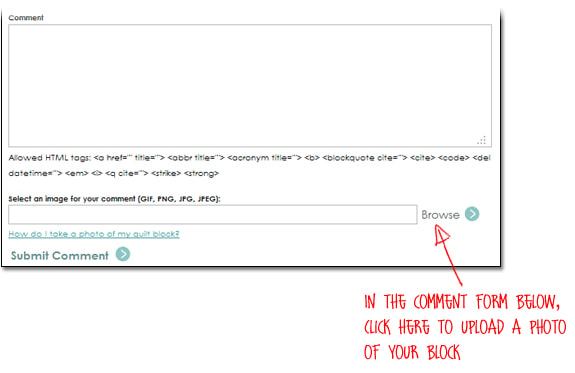
To post your image click to comment on this post. Fill in your info and then click Browse.
Go to: Documents\My EQ8\Images
I can’t wait to see what you’ve done! I hope you enjoyed the lesson!
If you have questions about the lesson feel free to post them below.
If you have questions about something else EQ related, please contact techsupport@electricquilt.com.
If you have suggestions for new Design & Discover lessons feel free to comment below or email Heidi@electricquilt.com.










