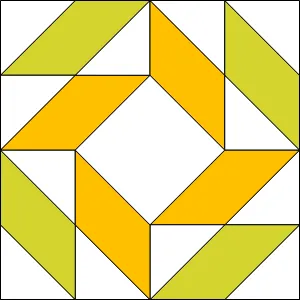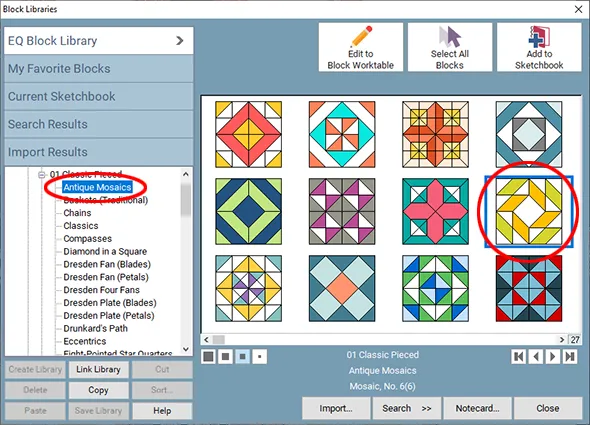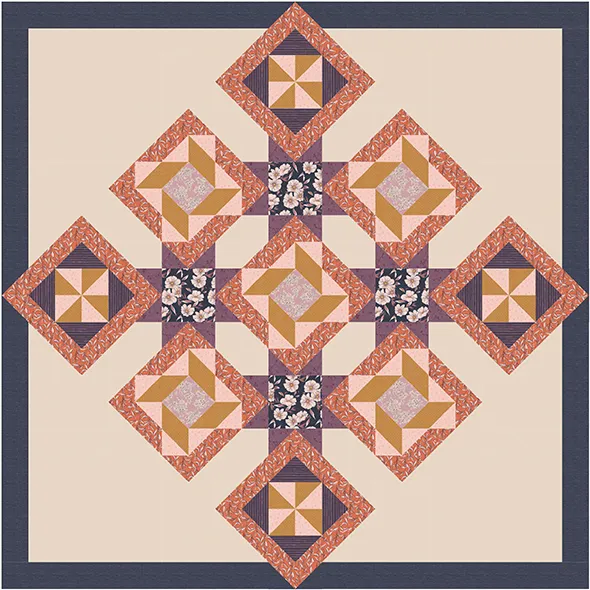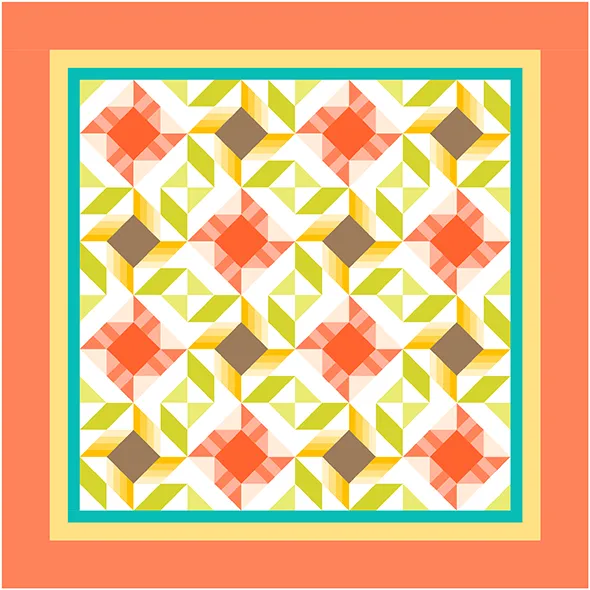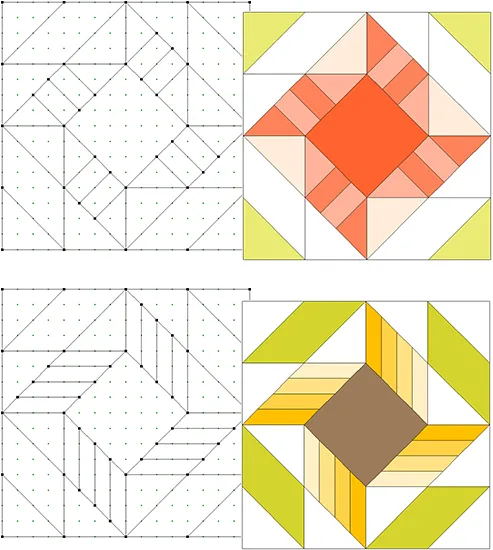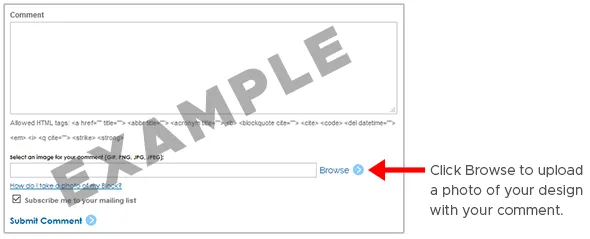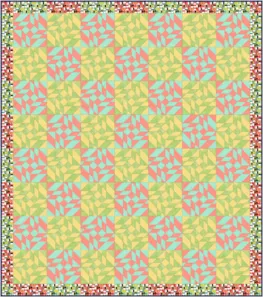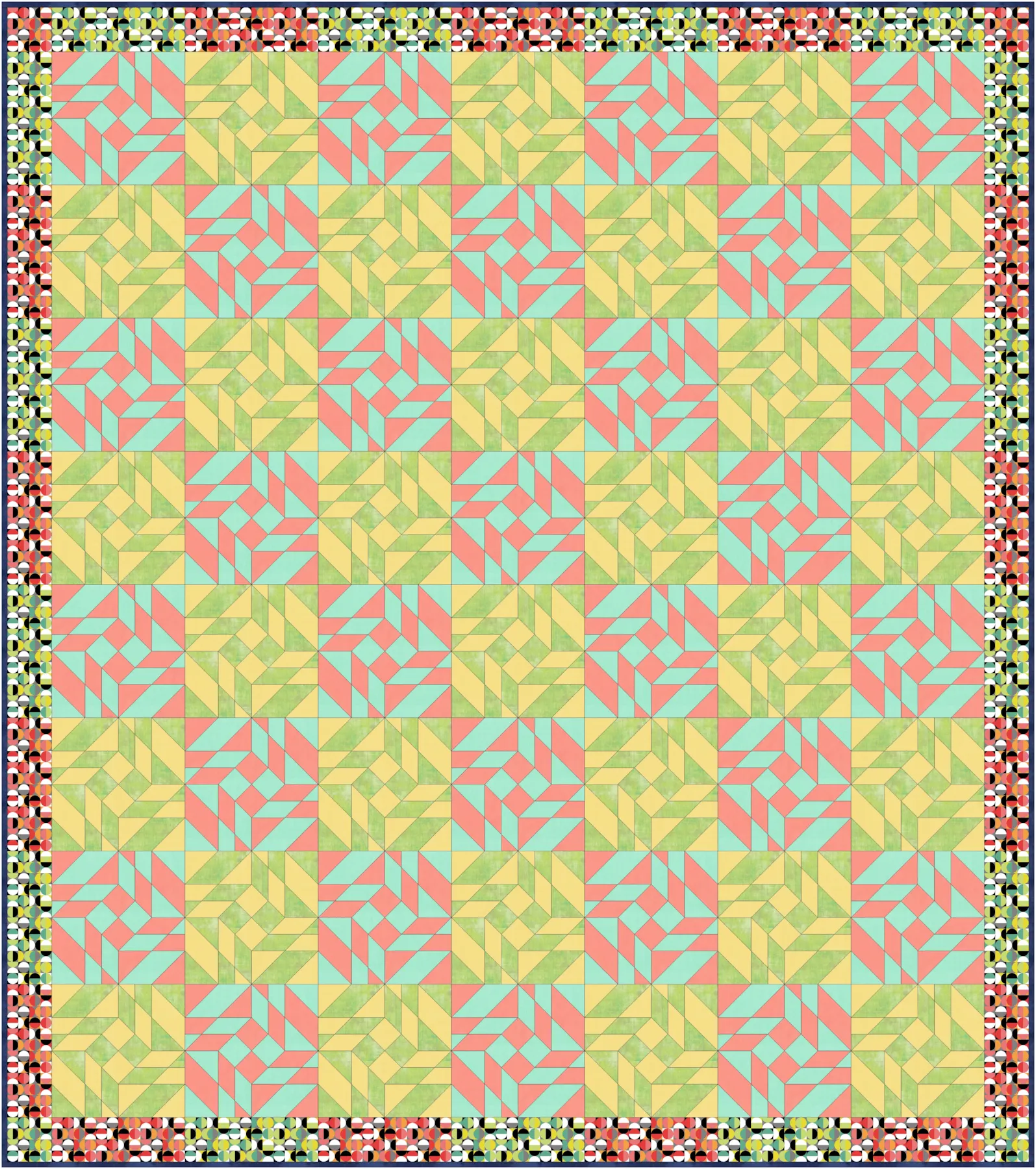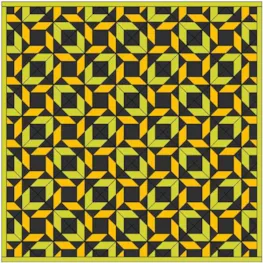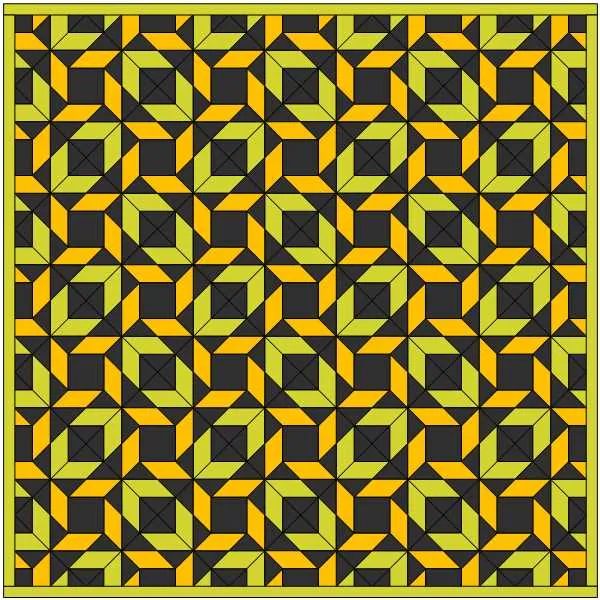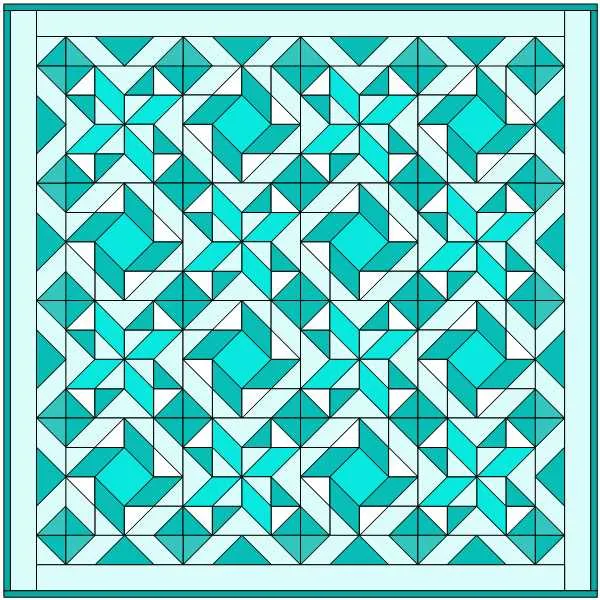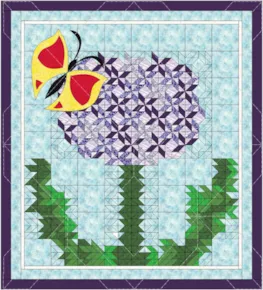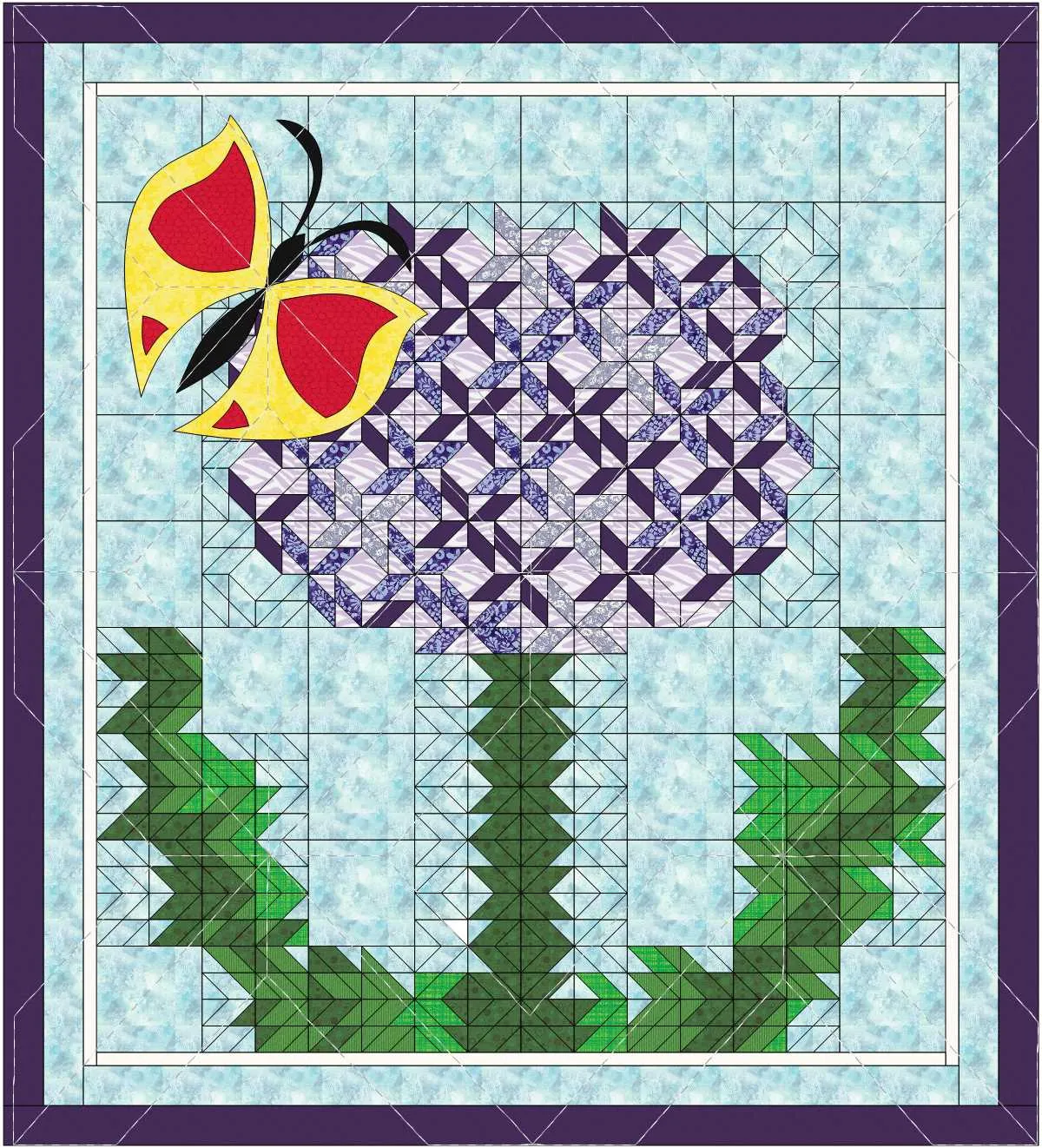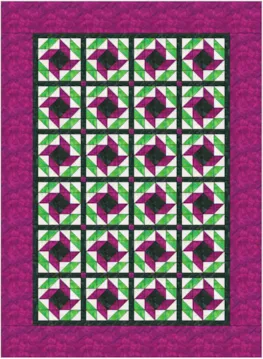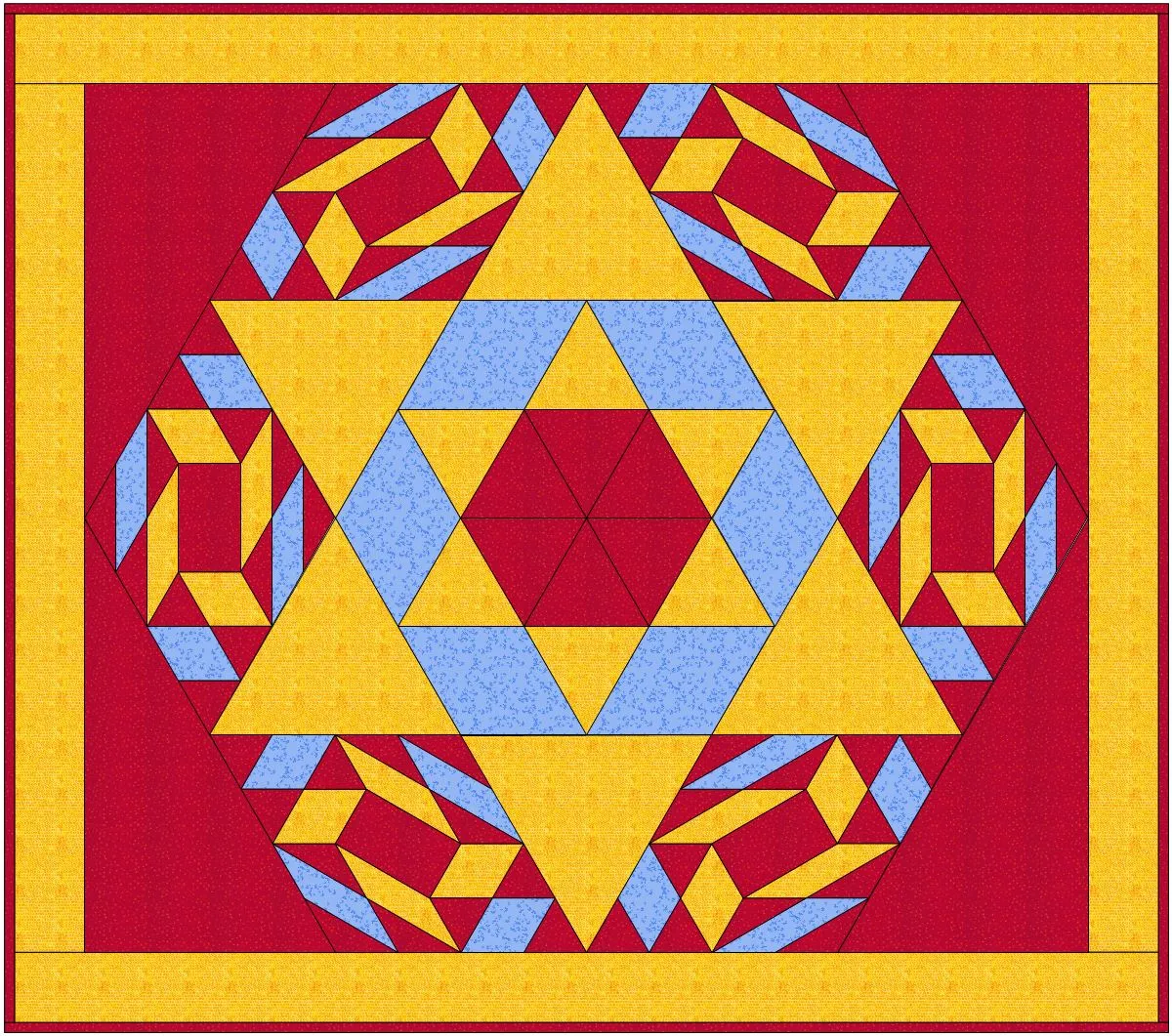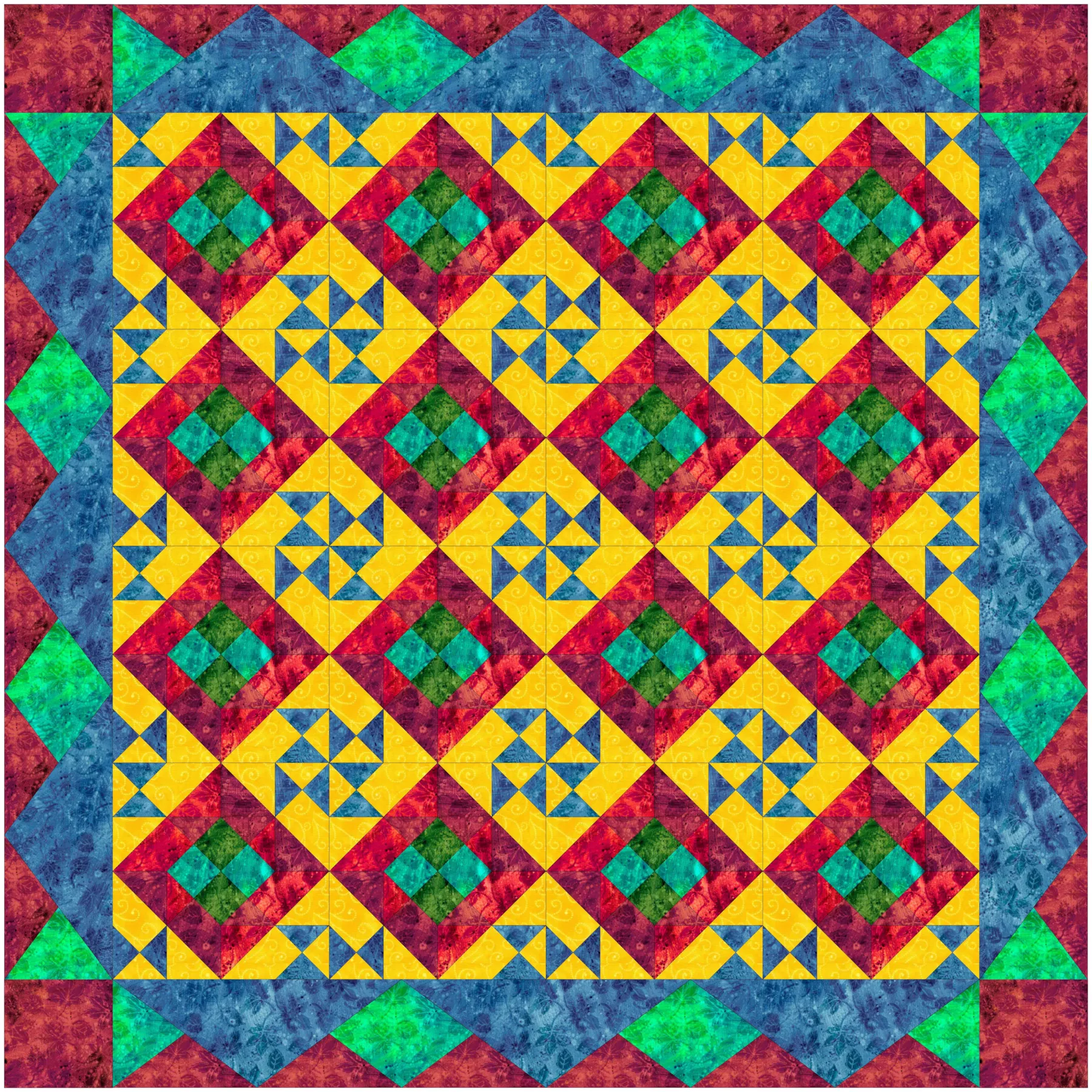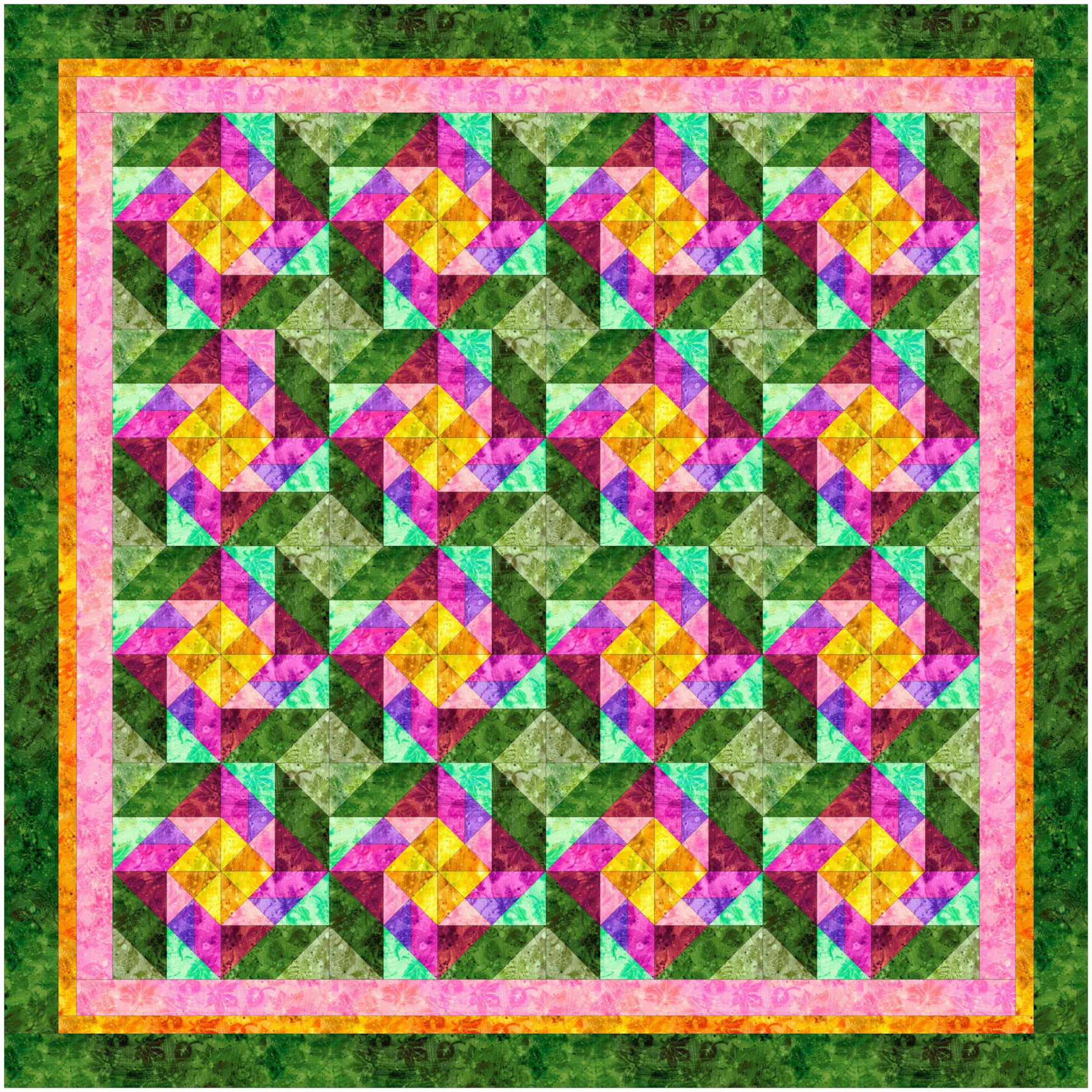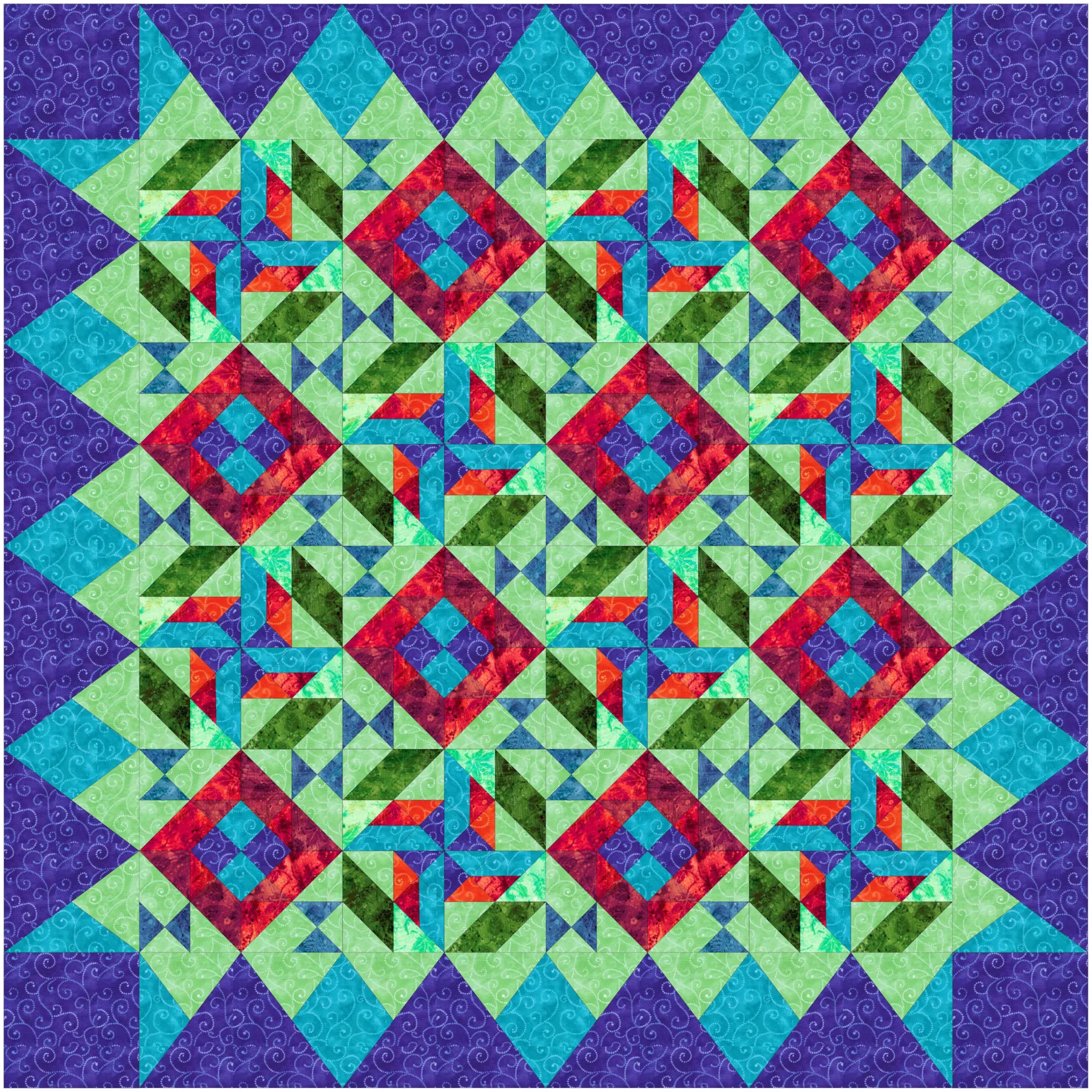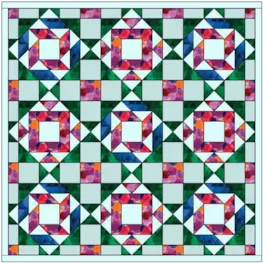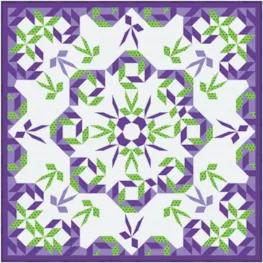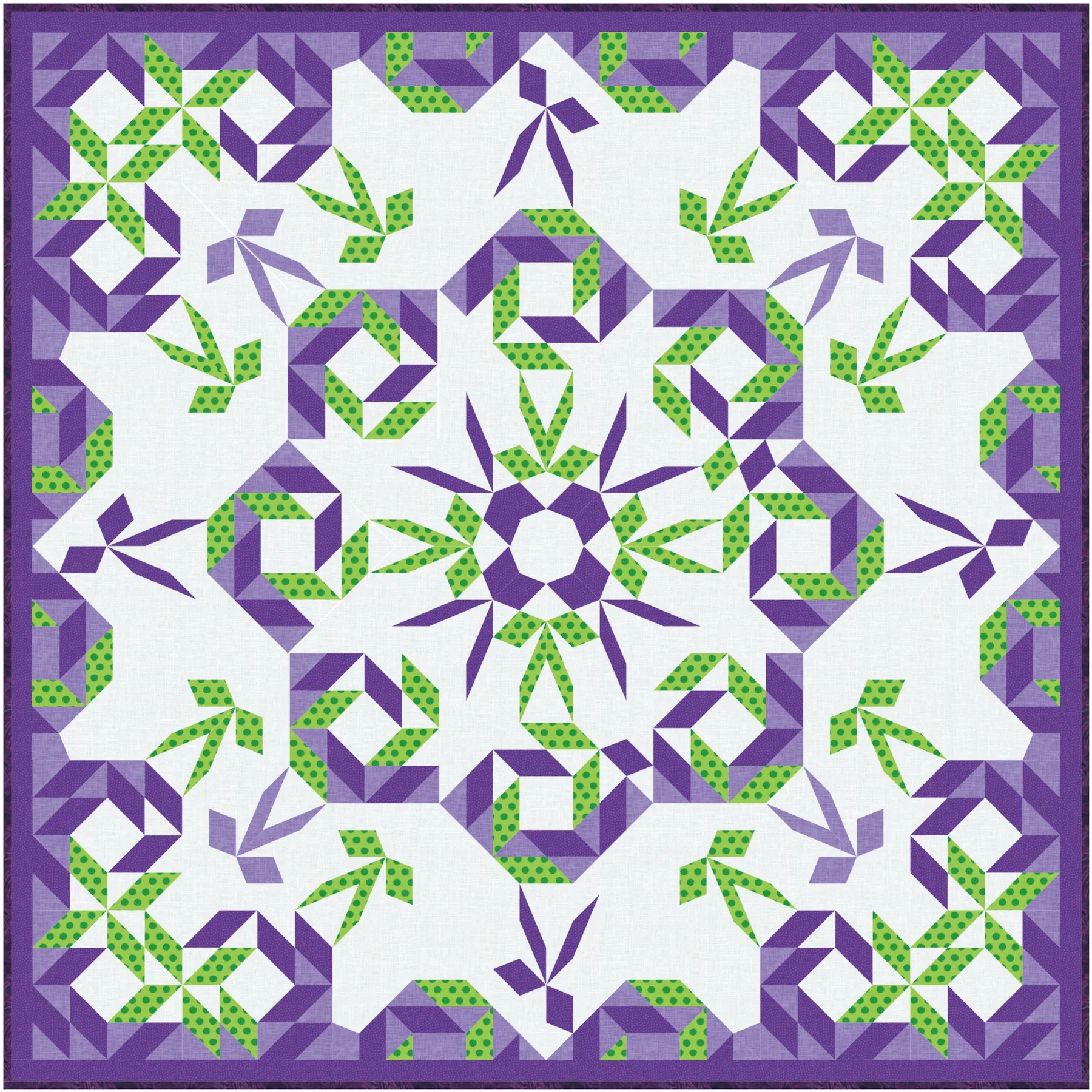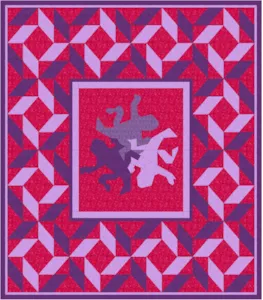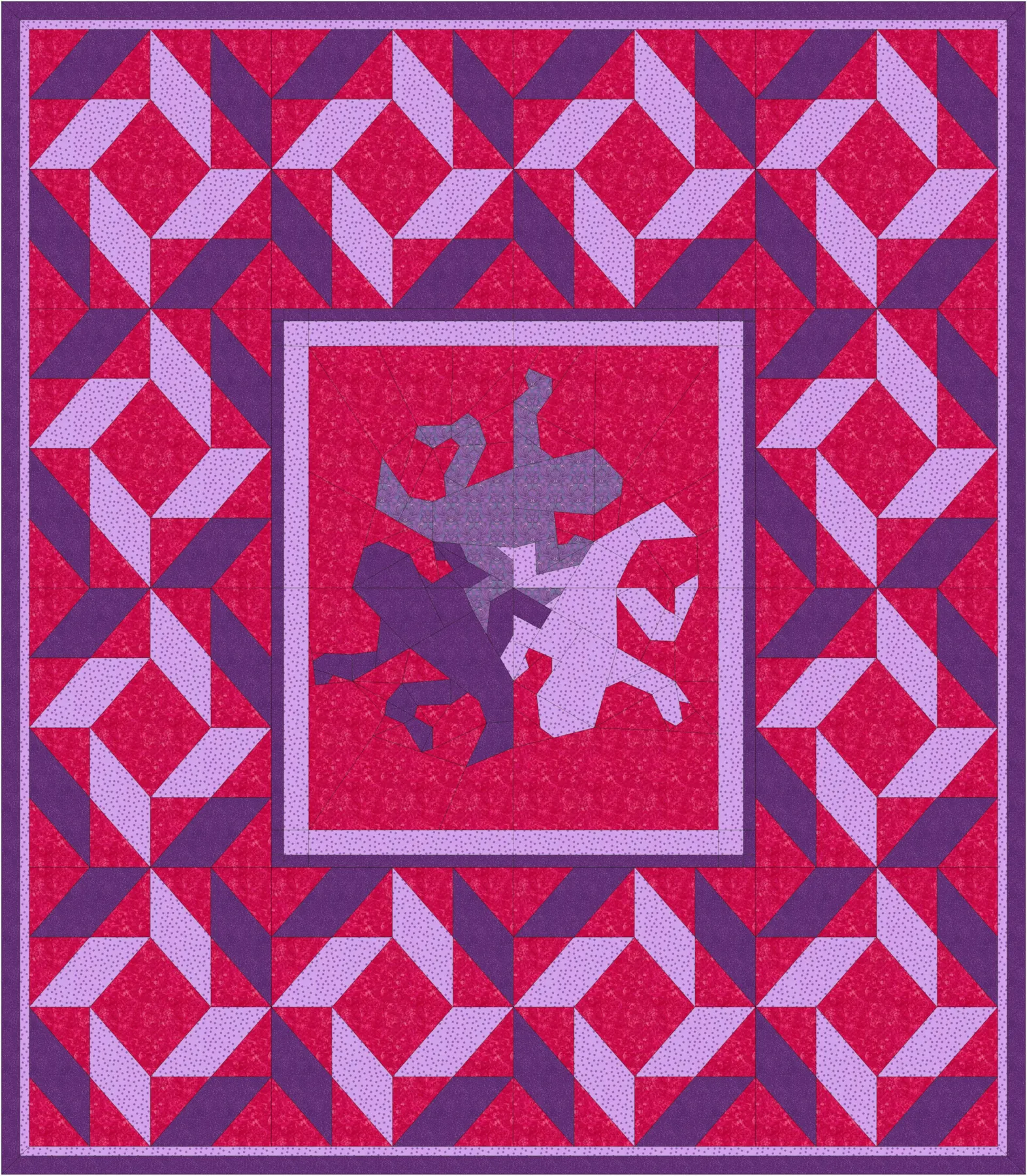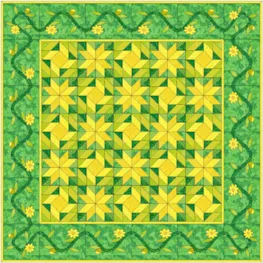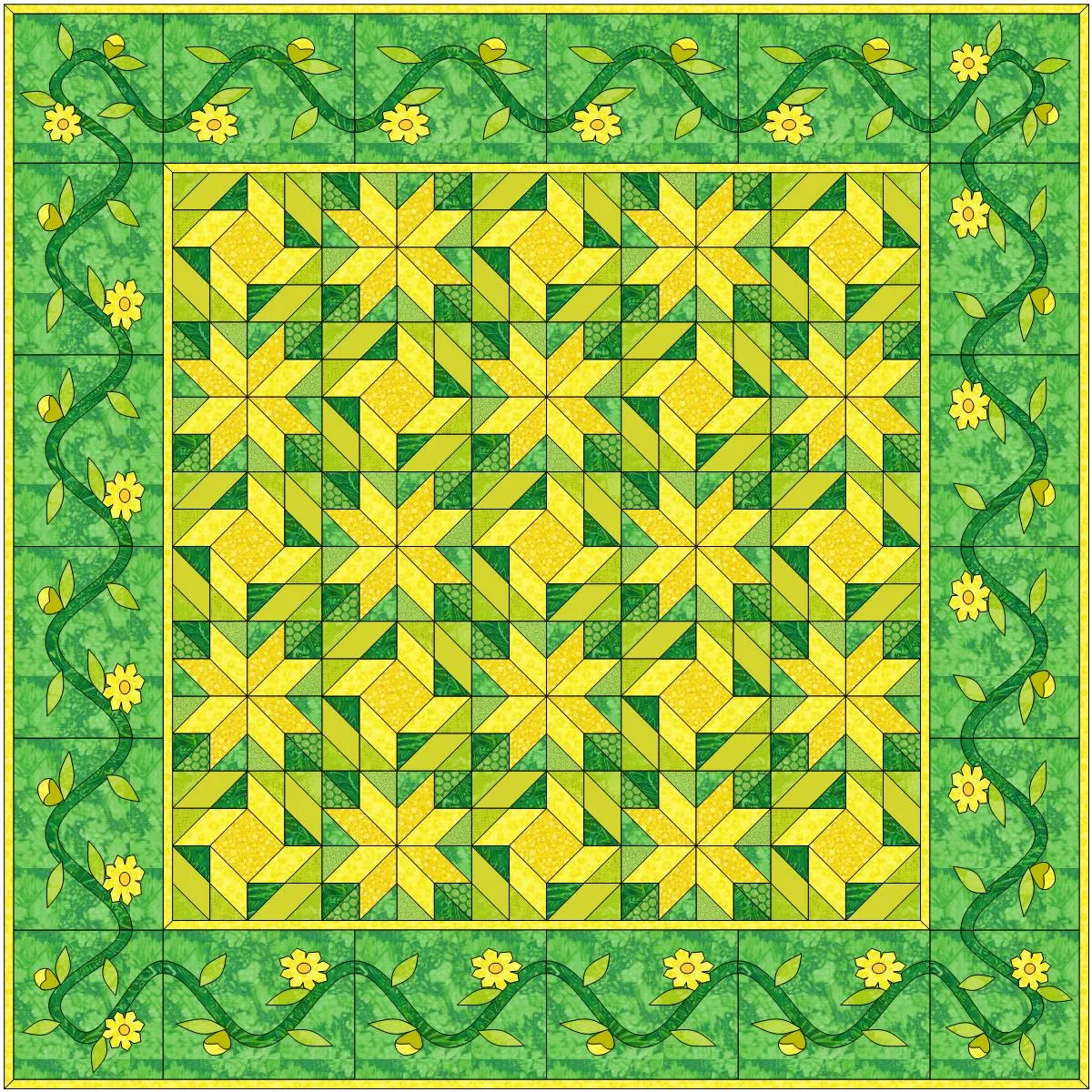Welcome to the EQ8 Block Spotlight series! Each month we highlight a block from the EQ8 Block Library with a few design ideas. Then we want you to show us what you can do with the block. We hope these posts will inspire you to try something new and expand your EQ skills! ![]()
This month’s block: Mosaic, No. 6(6)
Where to find it: 01 Classic Pieced > Antique Mosaics
Design ideas to get you started
For my first design, I combined the featured block with two of the default blocks that every EQ project starts with—EQ Default Variable Star and EQ Default Mosaic, No. 2(2). The quilt is colored with fabrics from Art Gallery Fabrics’ Dusk Fusion collection.
For my second quilt, I created two variations of the Mosaic block on the Block Worktable that I’m calling Cherry Blossoms and Sunflowers. ![]()
Here’s a look at the seams I added to the two blocks:
What would you design with the Mosaic, No. 6(6) block? Post a quilt or two in the comments below. It can be as simple or as complex as you’d like (it just has to use the featured block!).
Export an Image of your Quilt
- On the Quilt Worktable, click the PRINT & EXPORT tab.
- Click Export in the ribbon.
- In the palette on the left, click Image.
- Type a name for your image and click the Save button. (Make sure you know where you’re saving the image on your computer. We recommend saving to your My EQ8 > Images folder.)
In the comment form below, tell us a little bit about your design and then click Browse to include the image of your quilt.